iMoveGo
-
1. What is the difference between the free trial version & the full version?
Main features are available to test in the free trial. By purchasing WooTechy iMoveGo, you can use all the features without restrictions, such as changing location with 5 different modes, GPS joystick, historical records and so on.
-
2. Does iMoveGo require jailbreaking my device?
No, it does not require Jailbreaking. WooTechy iMoveGo makes it safer and more reliable to change the location of your device without jailbreaking it.
-
3. What is the difference between WooTechy iMoveGo and a VPN?
iMoveGo changes and simulate your GPS location, while a VPN changes your IP address. VPN cannot work for games like Pokémon GO as Niantic will fetch GPS data.
-
4. Can I still fake my location on Pokémon GO / Snapchat in 2024?
Yes. You can set a virtual location on all location-based apps likeg Pokémon GO, Snapchat, Find My Friends, Apple Maps, Google Maps and WhatsApp, etc...
-
5. How many modes are available in iMoveGo to change location?
1. Teleport Mode: One-click to change your location to anywhere.
2. Jump Teleport Mode: Customize teleport route.
3. Two-Spot Mode: Customize route and speed between 2 points.
4. Multi-Spot Mode: Customize route and speed with unlimited points.
5. Joystick Mode: Freely mock location with Joystick.
-
6. Will using WooTechy iMoveGo affect my device settings?
No, other settings won't be affected. Only location-related settings, such as longitude, latitude, and weather will naturally change.
-
7. What is the difference between Two-Spot Mode and Multi-Spot Mode?
Two-Spot Mode: Move between the two locations you have selected. Multi-Spot Mode: Pass through many places you have selected on the map.
-
8. How many spots can I select in Multi-Spot Mode?
Unlimited spots can be selected in Multi-Spot Mode.
-
9. How do I return to my real location?
Simply restart your device to revert to your actual location.
-
10. When I disconnect my device(s) from the PC, will my virtual location remain?
Yes, the virtual location will be retained. The location cannot be restored unless the device is restarted or you click on "Reset location" on the iMoveGo.
-
11. Can I pause moving when simulating movement along a route?
Yes. Whenever you want to pause moving, simply click "Pause". You can then select "Continue" to continue moving. Once you have finished, you can click "Stop" to end your movement.
-
12. Can I enter specific GPS coordinates as a destination?
Yes, you can enter specific GPS coordinates as a destination. For example, 35.782171, -115.708008
-
13. What do I do if WooTechy iMoveGo didn't load the map when I launched it?
-Check your network
-Update iMoveGo to the latest version
-Please contact us for further assistance if this error still persists after you try the above fixes.
-
14. What to do if I can't connect my iOS device?
Here are 3 steps you can follow:
1. Unplug and re-plug in your iOS device. Restart iMoveGo and connect again.
2. Test the USB connection by connecting to a different USB interface using your original USB cable.
3. In the event that your device is still not being recognized, please try entering DFU Mode or Recovery Mode.
-
15. What to do if I still cannot connect WooTechy iMoveGo to my Android device after checking the guide?
1. Use the original USB cable to connect your device to the computer. Ensure that GPS and the internet are enabled on your device.
2. Choose MTP (Media Transfer Protocol) or PTP (Picture Transfer Protocol) from the drop-down menu that appears when you tap the notification that says "Connected as..." or "USB Charge Only". Depending on the brand the operation may differ, but you will generally find it in the notification bar when you connect to the device.
3. To check USB connection options, you can also open the Settings and search for "USB configuration" or "USB preference".
4. Follow the in-app guide to turn on USB debugging and proceed. Note: If that still doesn't work, you may need to install the correct driver for your Android phone.
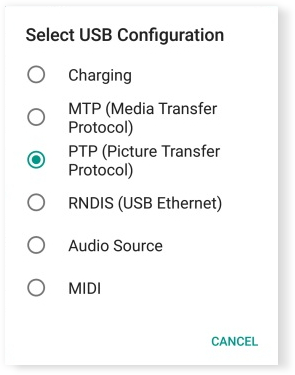
-
16. Why did Gaming Mode fail to load?
-There is no permission.
-This Android phone possesses a 32-bit processor, which is not supported.
-To install apps via USB, some phones require Developer Mode to be enabled.
-There isn't enough memory on the phone.
-
17. What are the system requirements for WooTechy iMoveGo?
WooTechy iMoveGo is available on Windows (Win 11/10/8/7) and Mac (mcOS 10.9 - mcOS 14.)
-
18. What devices are supported by Wootechy iMoveGo?
iMoveGo support almost all models of Android Phone (Android Version 5.0 and later) , iPhone/iPad/iPod (iOS version 7.0 and later.)
For more details, you can check iMoveGo Tech Spaces.
-
19. Why can't my Android phone log in to Pokemon Go using WooTechy iMoveGo?
We recommend using the web version of your Facebook, Google, or Pokémon Trainer Club account to verify and log in. Ensure you enter the correct account credentials (username and password) to avoid any login issues. If you encounter problems, check your internet connection and ensure your account details are accurate.
-
20. Why does the iOS device automatically calibrate its GPS position after a period of time?
In some cases, iOS devices will automatically calibrate their GPS position after their position has been changed.
In general, iOS 15 and below will be calibrated within 2 days, while iOS16 will probably be calibrated within 3 to 6 hours.
Calibration will restore the position to its real position.
- 21. How to keep iOS screen on when connecting to WiFi?
Go to "Settings" > "Display and Brightness" > "Auto lock". Then select "Never".
- 22. Is my data secure when I using WooTechy iMoveGo to fake my location?
No. iMoveGo will never disclose any of your personal information in any way unless you agree. Also, WooTechy does not have telephone customer service; if you receive a call claiming to be WooTechy customer service,please do not provide any of your information.
- 23. What is GPS Assistant?
Installing GPS Assistant is a must for iMoveGo to function properly on Android phones. You won't see the GPS Assistant icon if your Android device is running an older version of Android (10). The GPS Assistant icon will appear on your phone's desktop if your Android version is Android 10 or higher, but you don't need to open it manually.
Please keep the GPS Assistant in place while using iMoveGo to ensure optimal functionality.
- 24. How to remove GPS Assistant?
Go to "Settings" > "Applications" to quickly uninstall the software. However, It's not advised to remove GPS Assistant because it's a requirement for iMoveGo to function on Android devices.
- 21. How to keep iOS screen on when connecting to WiFi?








