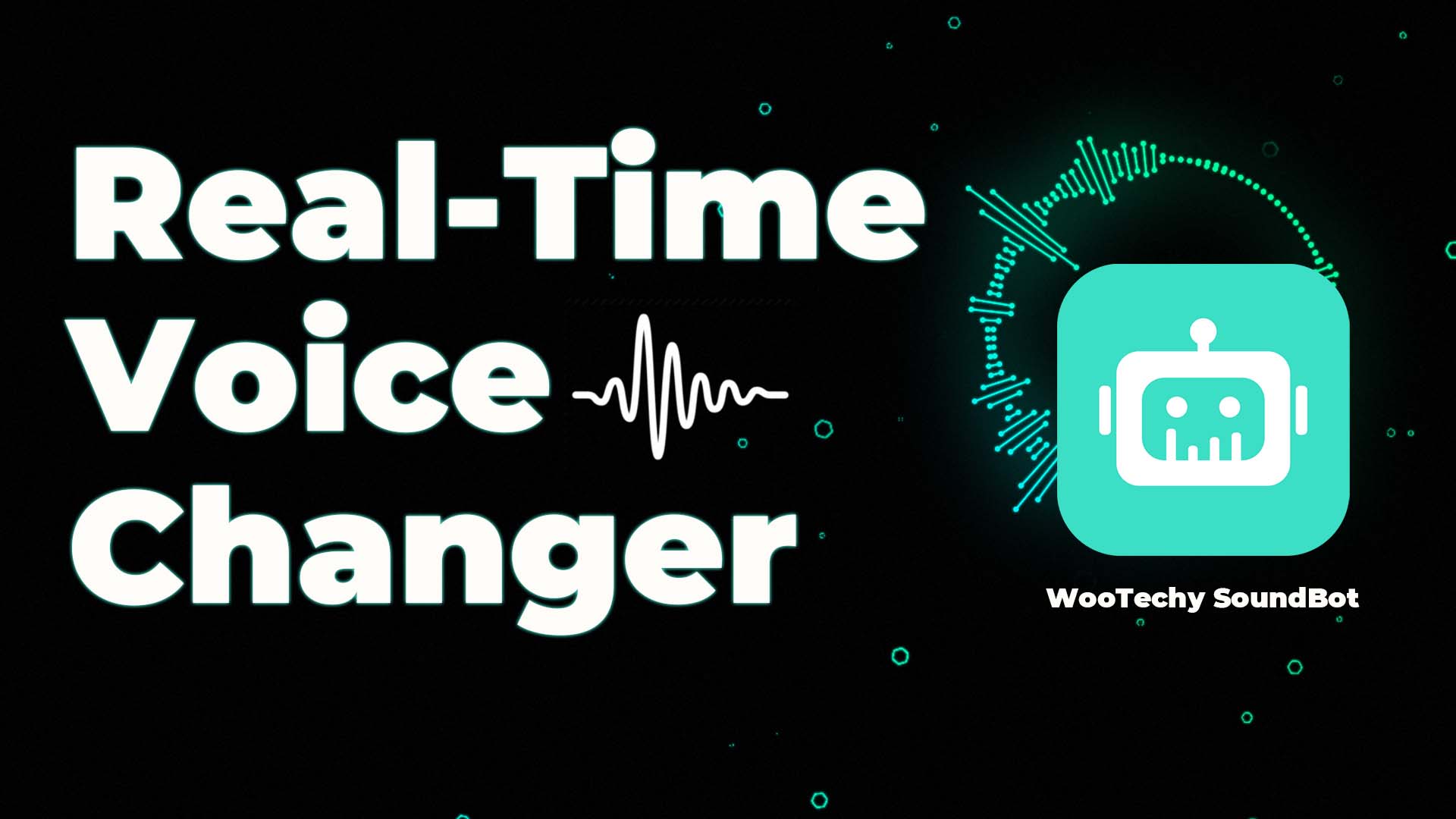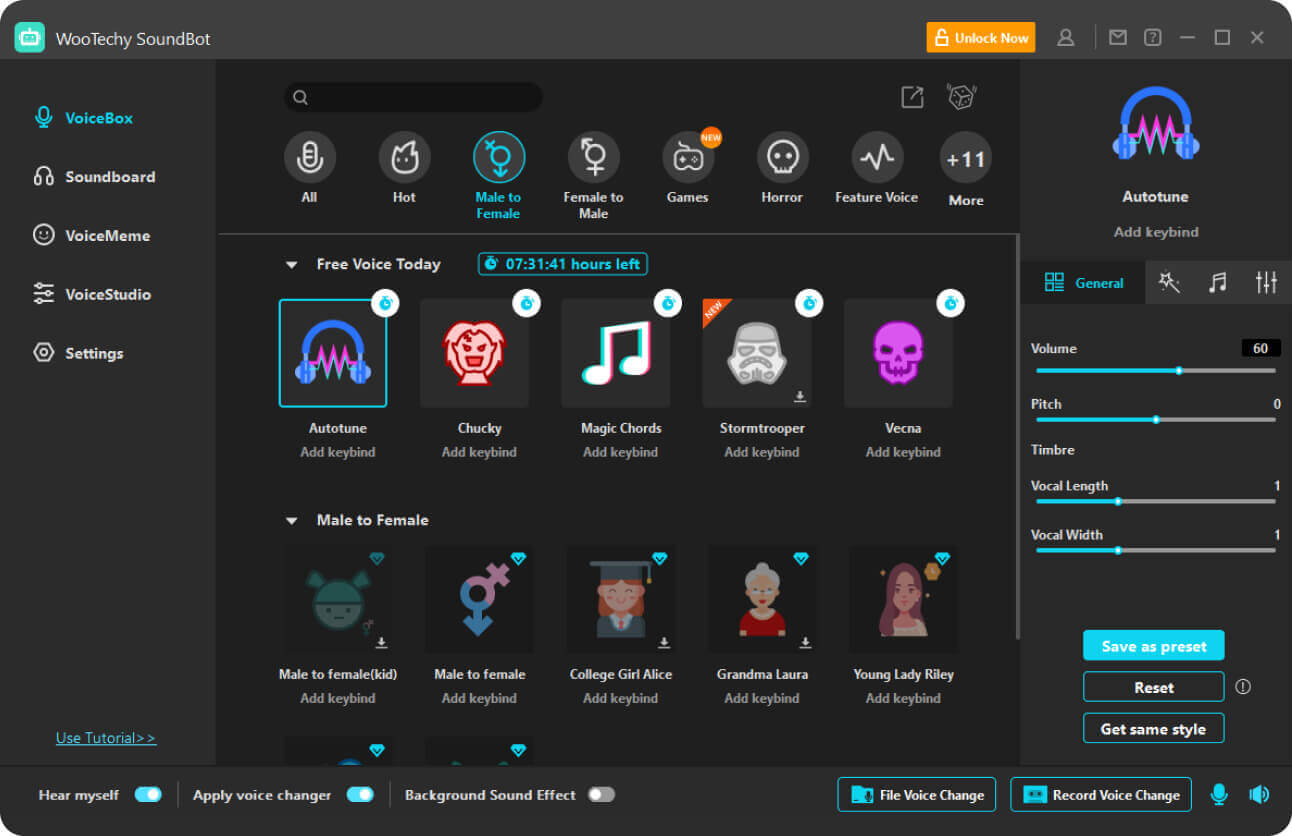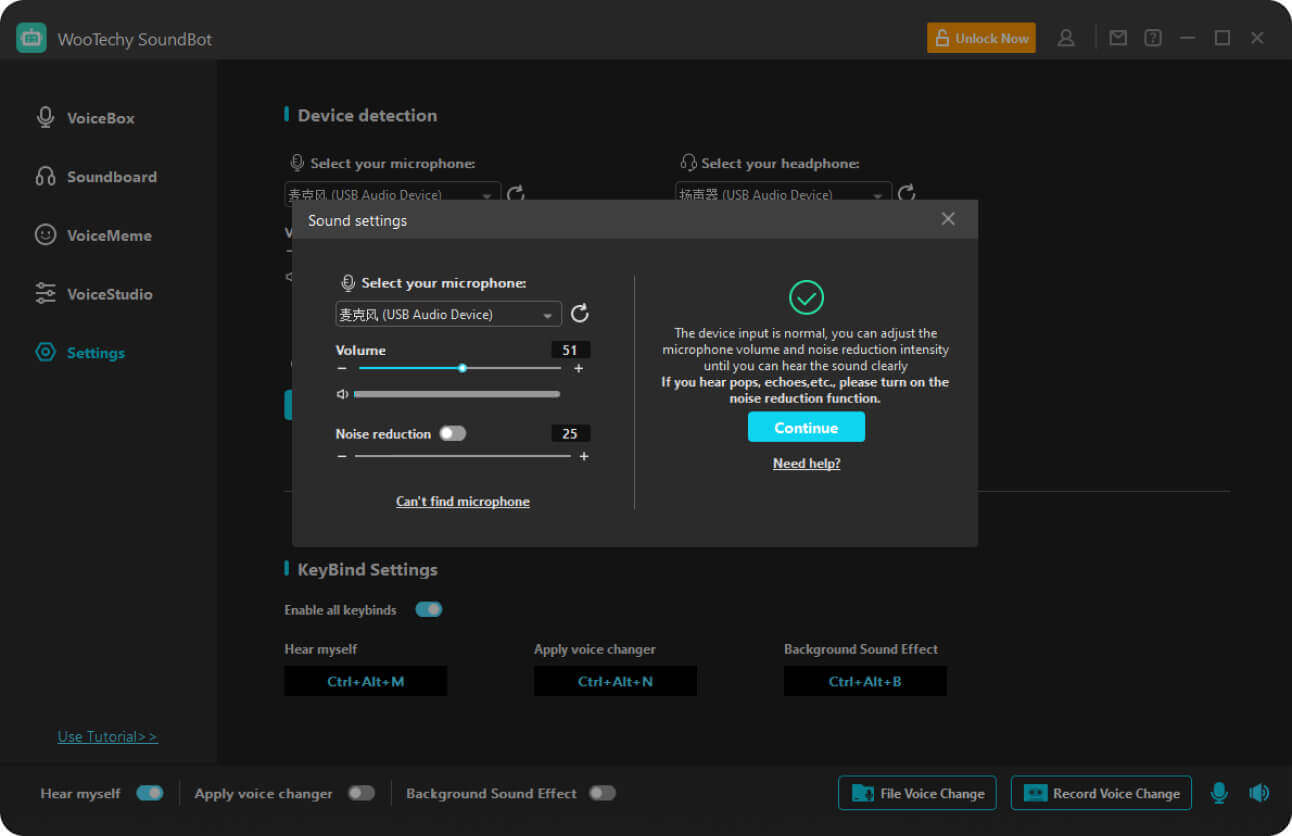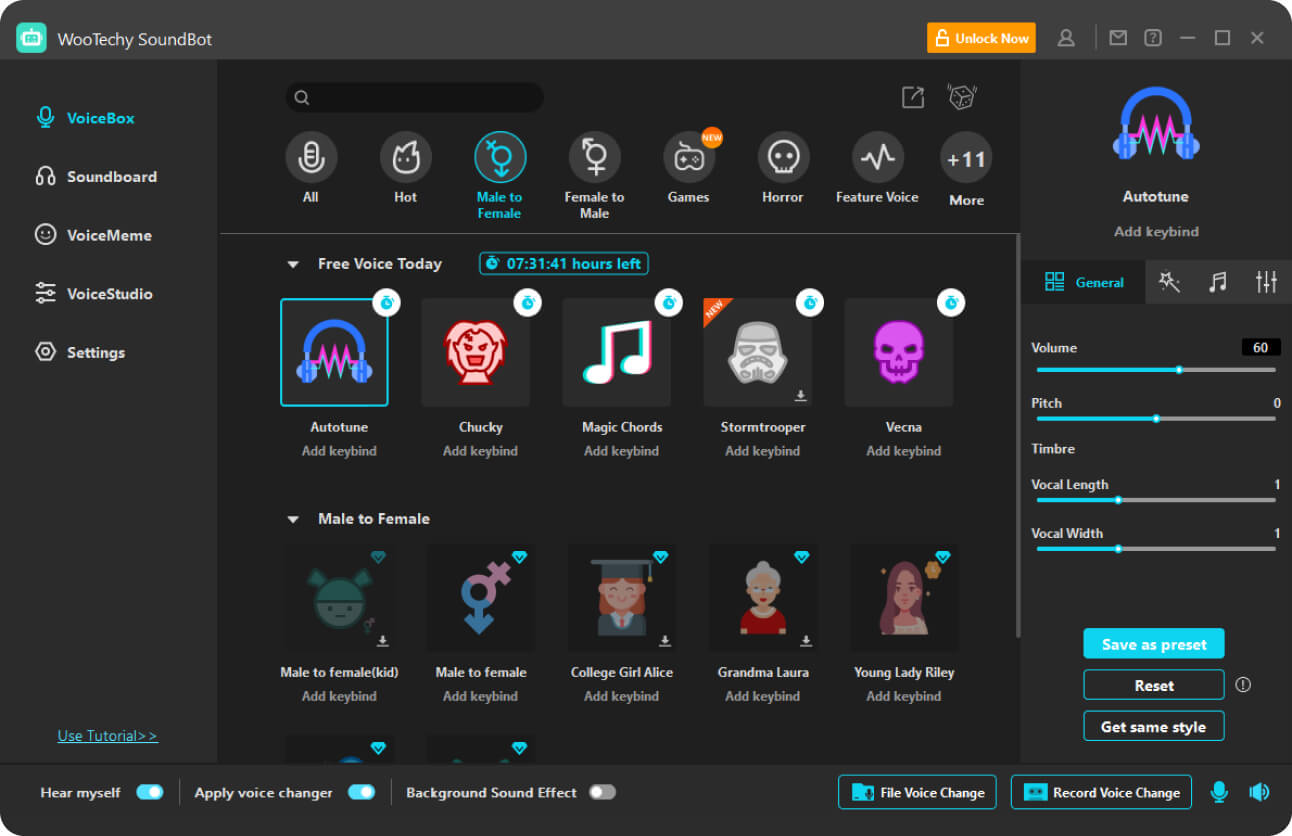Best AI Voice Changer with VoiceBox
With 300+ voice filters, WooTechy SoundBot allows you to change your voice in real-time into different characters like Ghostface, deep voice, celebrity voices, and gender swaps such as female to male.
WooTechy SoundBot seamlessly integrates with a variety of programs, including live streaming platforms such as YouTube, popular online chat applications like Discord and Skype, gaming sessions in PUBG, CS:GO, and VALORANT, as well as conference platforms like Zoom.
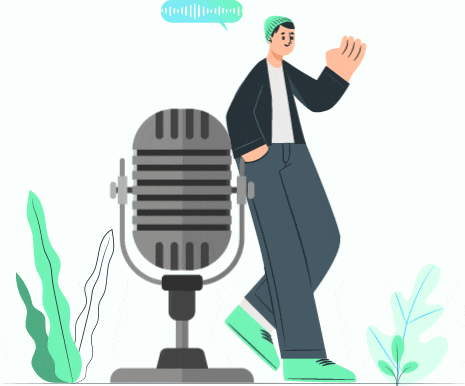
Female to Male
Voice Beautify
Feature Voice
Musical
Environmental
Games
Robot
Devices
More
AI Voice Demos to Have A Fun
The funny voice changer are constantly update more voice filters. Listen to some voice samples below.
Try More Free Voices >>Darth Vader
0:00 /0:03
Iron Man
0:00 /0:03
Santa Claus
0:00 /0:03
Ghost
0:00 /0:03
Real-Time AI Voice Changer with Effects
An excellent soundboard for you to change voice interestingly with various voice effects.
800+ in-build sound effects on the Soundboard double up the fun.
Play sound effects in multiple ways: replay, cycle, overlap, mute.
Add keybinds for sounds and use them without interrupting or jarring the audio.
Allow to import your own MP3 or WAV audio files and expand sound effect library.
Voice Changer Recorder and File Voice Modulator
Record Voice Change
File Voice Change
- Record your own voice with 600+ voice changing sound effects.
- Export your voice recording in mp3 or wav format.
- Possible with creating videos and making voiceover.
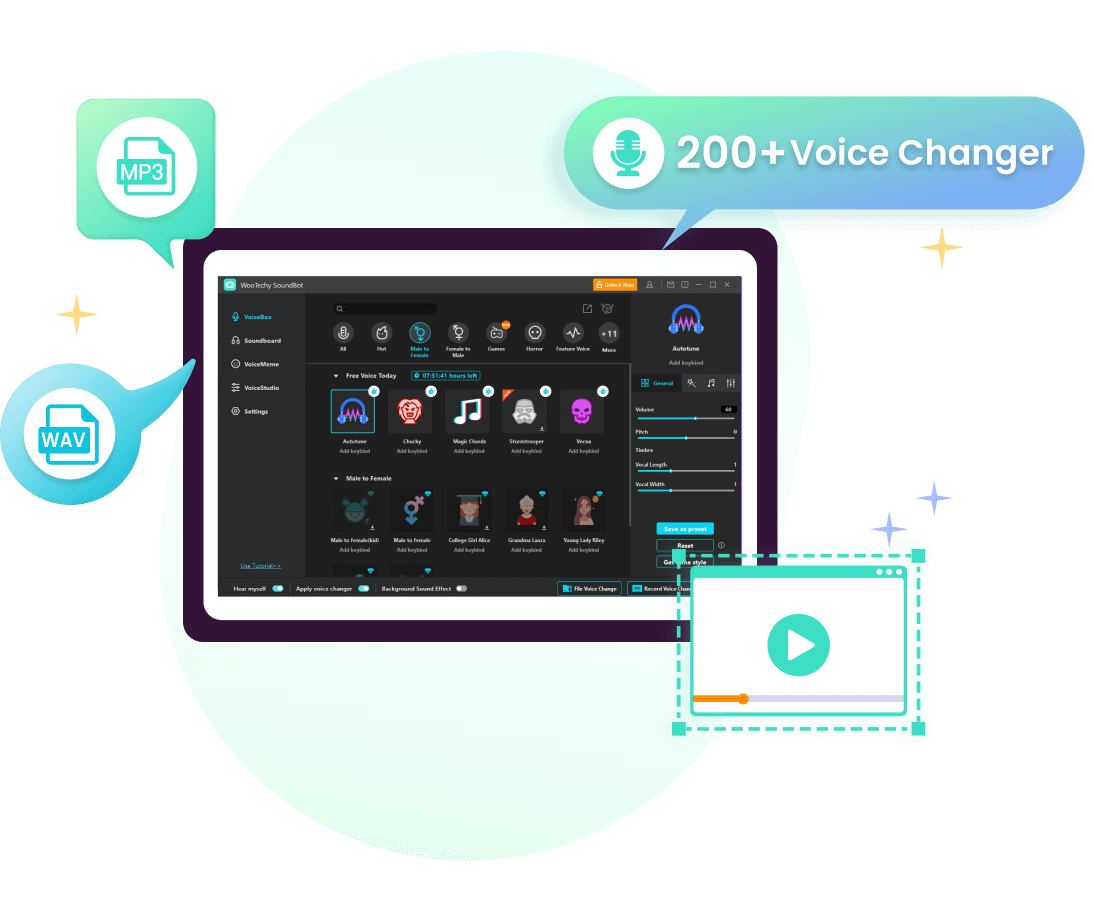
- Allow to input audio files in mp3, wav, ogg formats to change sound.
- Change selected audio files voice with voice filters like deeper voice, kids voice and gamer girl soundboard.
- Export the changed audio in mp3 or mav format, and share it on your platforms.
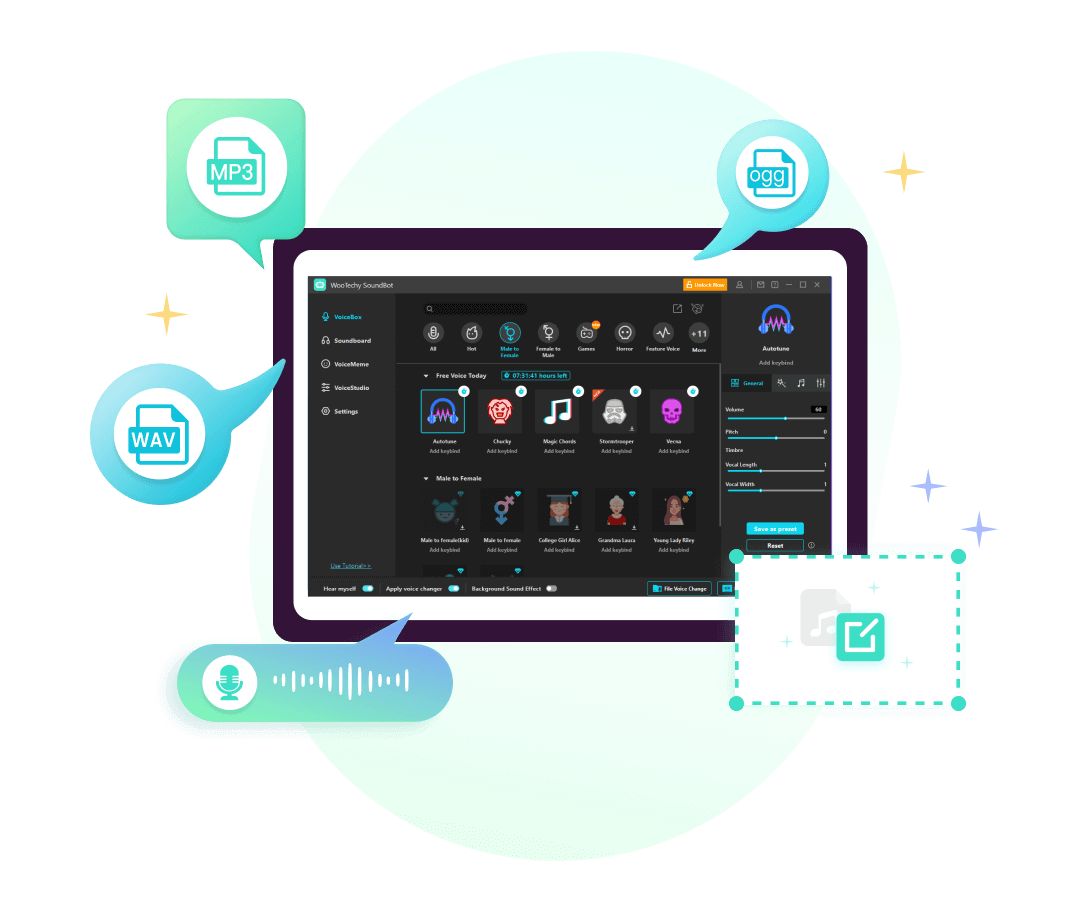
With these two features, you can export the audio to share it on platforms like TikTok, YouTube, FaceBook or create videos.
- TikTok
- YouTube
- More
Sound Customization with VoiceStudio
You are free to use the AI voice changer for PC to create your own exclusive and unique voices with many audio effects.
Change Your Voice with 3 Simple Steps
Step 1: Download SoundBot
Launch the software and set it up.
Step 2: Choose Devices
Select the input and output devices.
Step 3: Change Voice
Check and apply voice-changing effects.
We Are Loved By Users Worldwide
Since I'm a full time content creator, I have to do a lot to make my content interesting and engaging. And coming up with fresh ideas every other day can become real hard real fast. so, decided to use the WooTechy SoundBot to add some new spice to my content. And I must say, SoundBot has been helping a lot in that regard. Just browsing through the different effects and featues gives me so many ideas for creating new videos!
By Kate
Such a great software to have fun with your friends and prank them. It's really fun to play around with and try all the different features. Has an easy-to-use interface as well. You can really get a lot out of it if you know how to use it effectively. Best part is : it's free ! Highly recommended it if you're a frequent prankster.
I love how this software works in real time! This makes it so much easier to stream games and play around with different sound effects and voice filters. Makes my Twitch streams so much more fun. Plus my viewers love it!
I use WooTechy SoundBot to add sound effects on my TikTok videos. Really surpirsed with how easy it is to use and there are so many effects and filters to play around with. Makes my TikToks much more entertaining.

The Best real-time voice changer with daily free voices offered. Change your voices Now!
Free Download30-Day Money Back Guarantee
100% Secure
Transactions Protected
Serving Millions of Users
-
1. Is WooTechy SoundBot safe to Use?
Yes, WooTechy SoundBot is safe to use. The software is developed with robust security measures to ensure your personal data and privacy are protected. Additionally, the application is regularly updated to enhance functionality and maintain compatibility with the latest security standards.
-
2. What's the difference between the full version and the free version?
WooTechy SoundBot updates 5 free voices daily in the free version. However, the full version provides access to all voices and sounds. Additionally, purchasing the full version allows you to enjoy more advanced features, such as versatile applications support, voice cloning with RVC models, voice export and more.
-
3. How to use WooTechy SoundBot Voice Changer for Discord?
*Download, install and set up SoundBot on your computer.
*Launch Discord and click on your voice settings icon at the bottom. Choose the "Voice" tab on the user settings window.
*Under the "INPUT DEVICE" tab, choose "Microphone (Voice Changer Virtual Audio Device)".
*Turn off "Automatically determine input sensitivity".
*Adjust the sensitivity setting and speak into your microphone. Ensure the notification is showing green when you speak. Finally click "Escape". -
4. What's the difference between WooTechy SoundBot and other voice changers?
WooTechy SoundBot stands out for its high-quality audio output and authentic voice-changing effects. Its advanced RVC model technology ensures precise and natural-sounding voice transformations.
-
5. Does WooTechy SoundBot support MacOS?
Currently, WooTechy SoundBot does not support macOS. However, our development team is actively working on it and will bringing macOS compatibility soon. Stay tuned!
- One-Click to Change Voice from Male to Female in Real Time
- Full Guides: Change Your Voice to Sound Like Space Marine
- Scream (Ghostface) Voice Changer
- Top 10 Voice Changers for PC in 2025
- The Best Celebrity Voice Changer for PC and Mobiles
- Best Gamer Girl Voice Changer For You!
- Tips for Changing Voice While Chatting on Discord
- Best Donald Trump AI Voice Generator
- Voicemod for Free: Full Review and Best Alternative
- How to Use the Audio Voice Changer
- [Free Download] Best Cartoon Voice Changers: SpongeBob, Mickey Mouse, etc.
- Gaming Voice Changing in Real Time
- Create Any Santa Voice to Make Christmas Day More Fun!