From auto-tagging your Instagram photos to driving cars, artificial intelligence is quietly woven into almost every app you touch. Now, with image-to-video AI tools exploding in popularity, anyone can turn static photos into share-ready clips in minutes. Creators on TikTok, YouTube, and Instagram are already riding this wave. So why not you?
In this guide, we’ll compare the 5 best image-to-video AI tools of 2025, walk you through each step of turning pictures into dynamic videos, and highlight which platform delivers the best balance of speed, quality, and price.
Which is the Best Image to Video AI Tool for You?
| Tool | Key Strength | Free Tier | Paid Starting At | Min. Credits per Clip |
|---|---|---|---|---|
| LitVideo AI | NSFW preset templates & lip-sync | 20 credits | $14.99/mo | 20 |
| iMyFone DreamVid | Dramatic scene effects & face swap | - | $15.99/mo | 10 |
| Invideo AI | Prompt-driven script generation | 1 credit/month | $25/mo | 1.6 |
| Hailuo AI | 3D motion & physics simulation | 500 credits | $7.99/mo | 25 |
| OpenArt AI Video Generator | Multi-modal inputs & auto-speech | 40 credits | $7/mo | 60 |
No. 1 LitVideo AI - Fastest Image-to-Video Converter
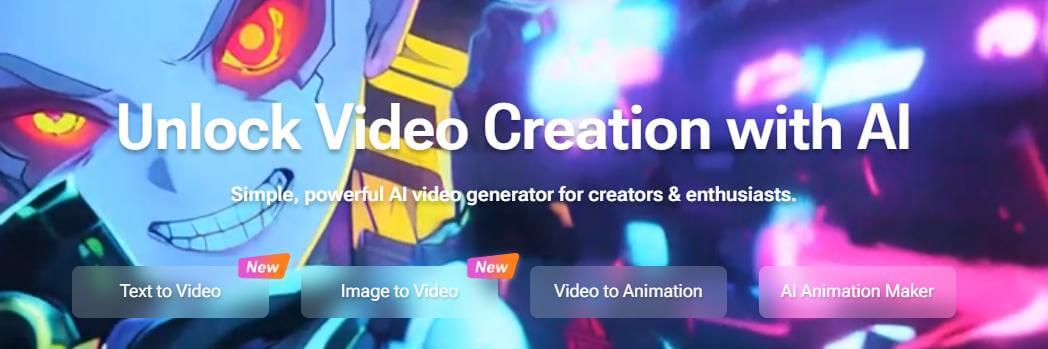
LitVideo AI leads the pack as the top image-to-video and AI image-to-video converter. It instantly turns your photos into short, share-ready videos without any editing skills required.
Simply upload images, and LitVideo will apply smooth transitions, auto-adds background music and narration, then delivers a polished video you can post anywhere.
Why is LitVideo AI the Top Image-to-Video Converter?
50+ Style Templates: Realistic, Anime, 3D Parallax, Cyberpunk, Comic-Book, NSFW.
One-Click Generation: Auto scene detection, BGM selection, narration lip-sync.
Export Options: MP4/MOV at 360p–1080p; presets for TikTok, Reels, Shorts.
Portraits: Smooth pan-and-zoom; lip movements synced within 50 ms.
Landscapes: AI added subtle drone-style sweeps for cinematic flair.
Product Shots: Background music choices felt stilted; manual track override recommended.
Step-by-Step: How to Turn An Image into a Video with LitVideo AI?
Step 1. Go to LitVideo's image-to-video dashboard, register with Google or email, and instantly get 20 free credits. On the interface select “Image to Video."
Free Credits
Online
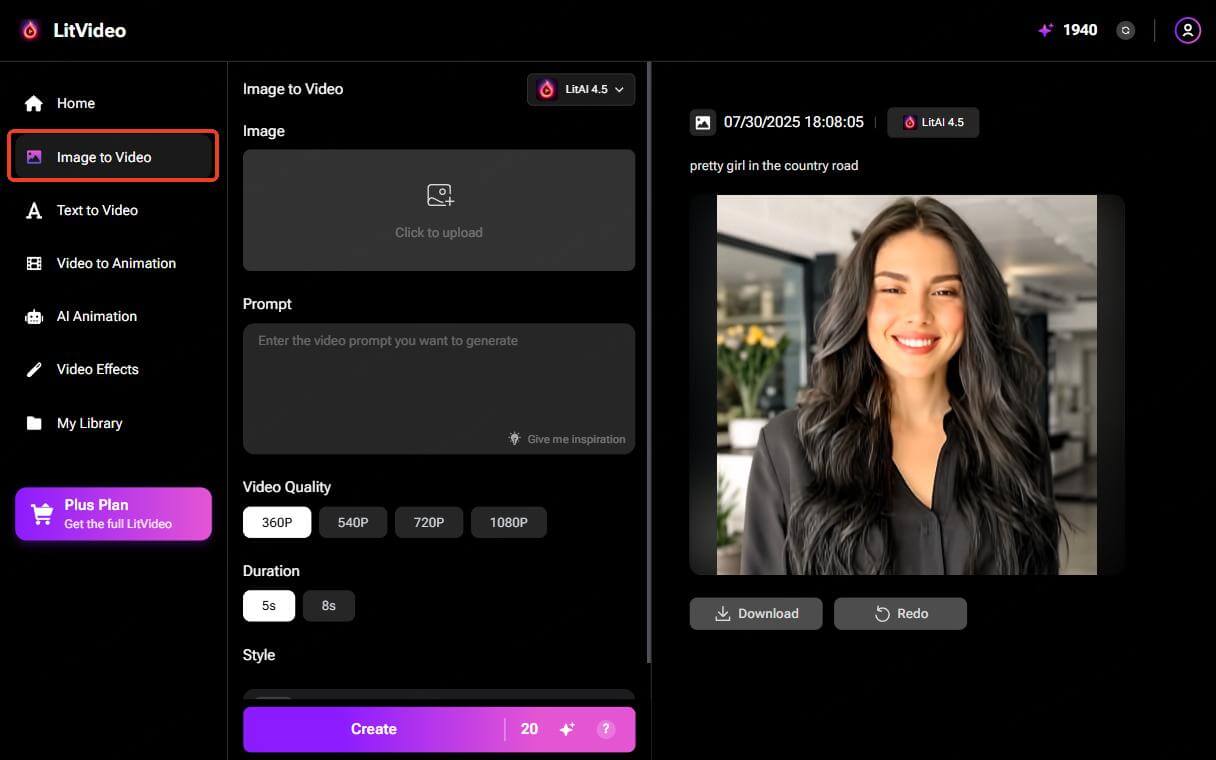
Step 2. Upload photos in PNG/JPG format and choose video quality and duration and click “Create.”
If you want to be specific, write a prompt for AI narration and mood music, or choose a preferred video style.
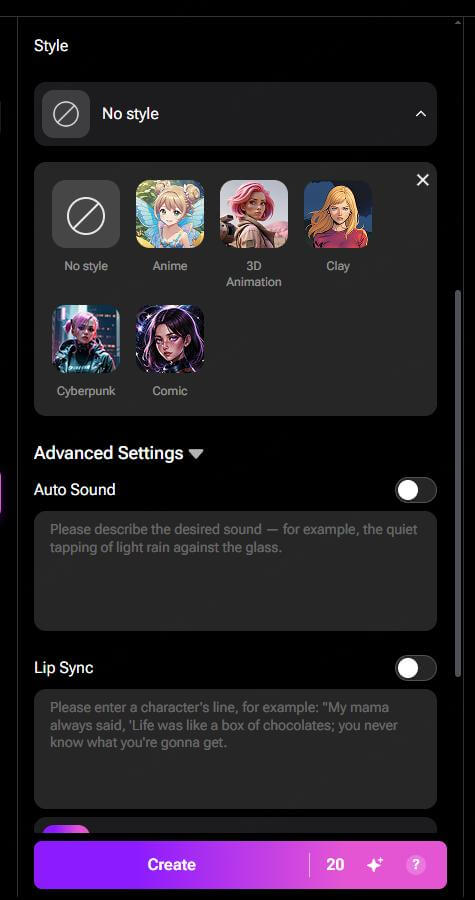
Step 3. Now let LitVideo.ai do its work. In under a minute, LitVideo delivers your video. You can download as MP4/MOV or share directly to social platforms.
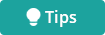
- Enable the “Lip Sync” feature and the person's lips would move as he talks.
- Enable the “Auto Sound” feature to generate natural BGM according to the image.
LitVideo Pricing
| Plan | Price (USD) | Credits | Video Length |
|---|---|---|---|
| Free Trial | $0 | 20 credits | 8 sec |
| Pro | $14.99/month | 600 credits | 8 sec |
💡 One image-to-video generation needs at least 20 credits.
No. 2 iMyFone DreamVid - Smart AI Scene Generator
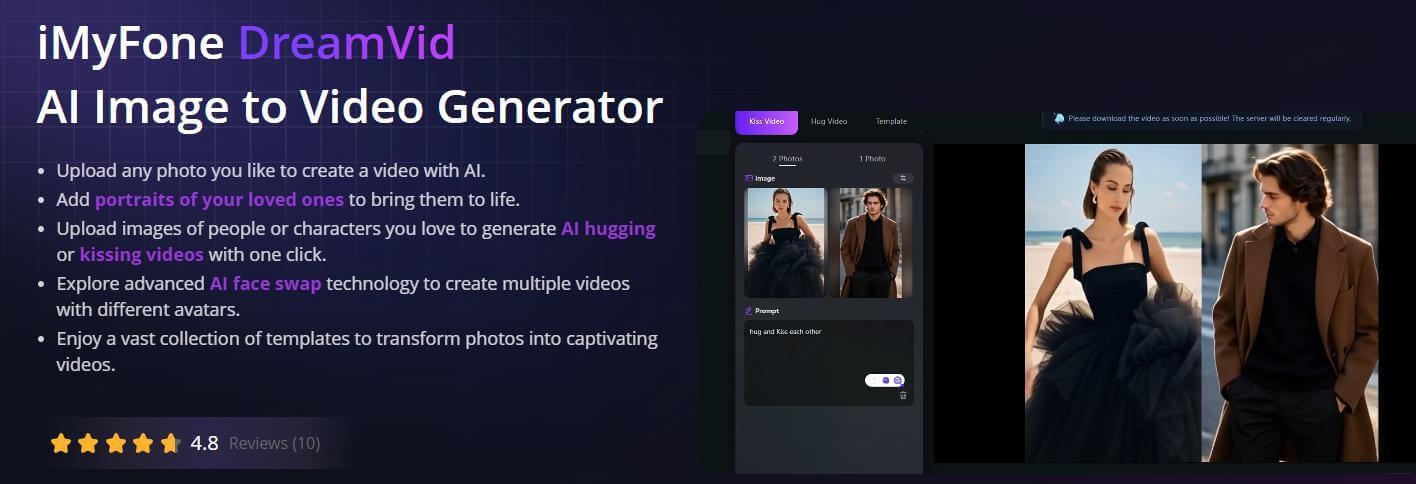
DreamVid AI excels at image-to-video plus dramatic scene effects. The templates like hugging, fighting, and face swaps, are unmatched for storytelling.
Whether you're looking to animate a single image or bring two characters to life in a dramatic scene, DreamVid makes it all possible with just a few taps.
Step-by-Step: How to Use the Image-to-Video Feature in iMyfone DreamVid?
Step 1: Go to DreamVid official website and sign up if you're new.
Step 2: On the homepage, choose “AI Video” or “Video Effects”.
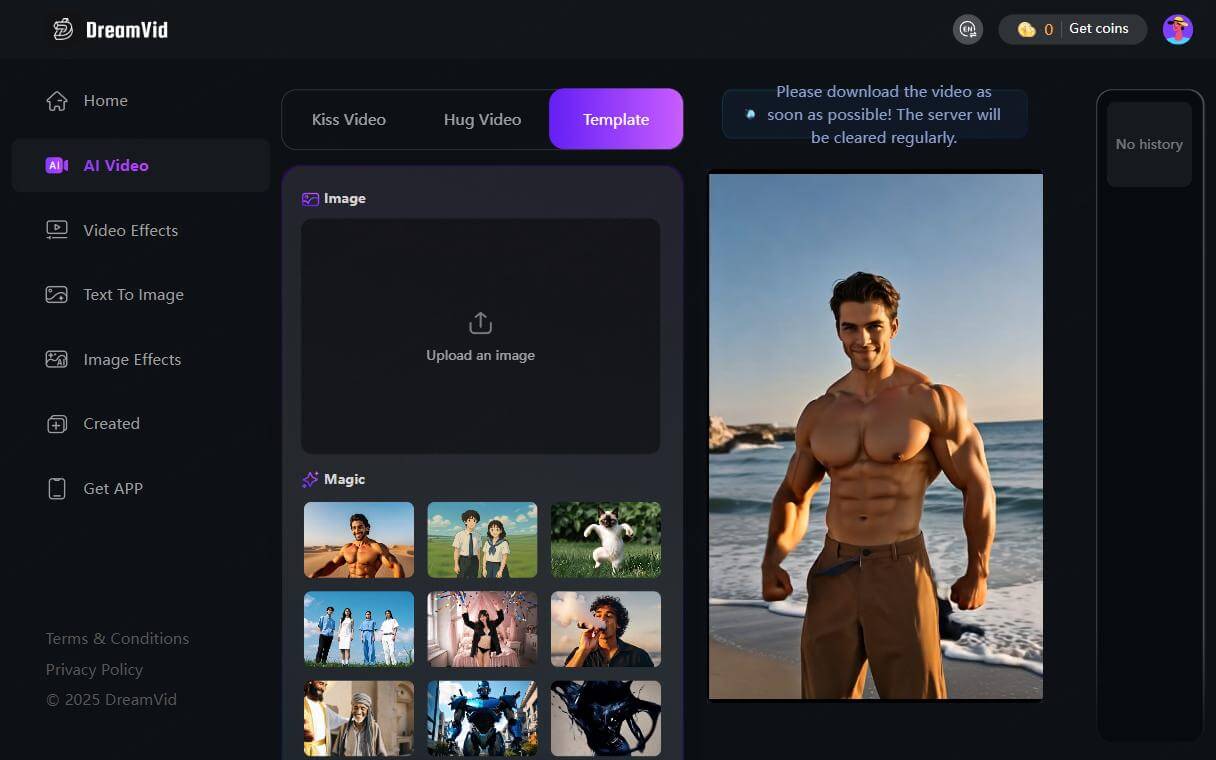
Step 3: Upload the image(s) you want to animate for AI kissing, hugging, cloth changing, or other ready-made templates in “Video Effects.”
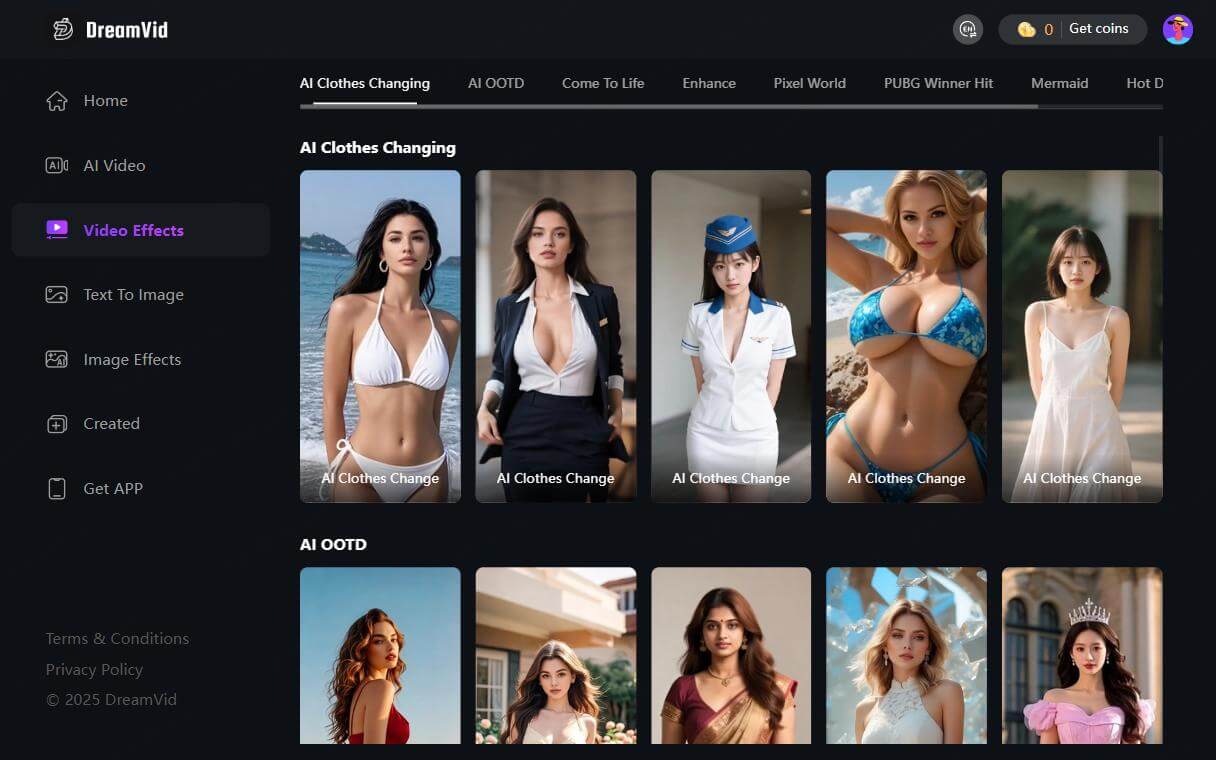
Step 4: Tap the “Create” button. Wait for the AI to process and create the video.
Step 5: Once complete, the video is saved to your Library. Tap it to download, share, or edit/extend it as needed.
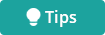
iMyfone DreamVid Pricing
| Plan | Price (USD) | Credits | Video Length |
|---|---|---|---|
| 1-month | $15.99 | 500 coins/mo | up to 35 sec |
| 1-year | $69.99 | 500 coins/mo | up to 35 sec |
💡 One image-to-video generation needs at least 10 coins.
No. 3. Invideo AI - Prompt- & Picture-Based Video Generator
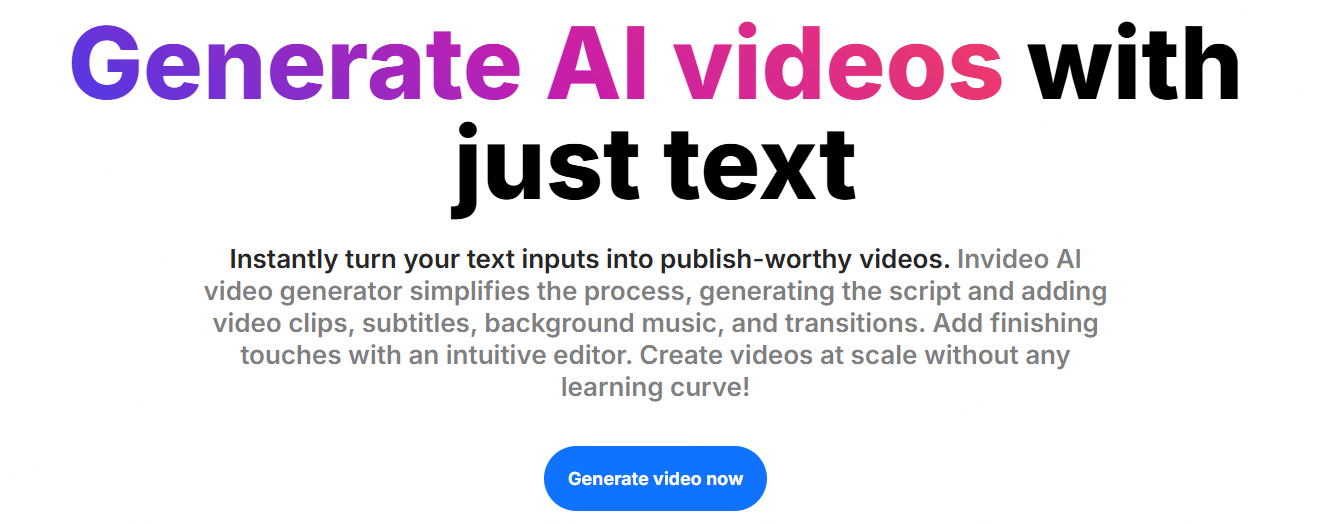
Invideo is a versatile image-to-video AI tool designed for both image-based slideshows and fully automated script-driven video creation. Whether you're uploading your own photos or simply entering a prompt, Invideo turns it into a finished video with minimal effort.
Step-by-Step: How to Convert an Image into a Video with Invideo?
Step 1. Go to Invideo's official site and sign in with your Gmail or Apple ID.
Step 2. Find the left-side drop-down menu and choose “Photo to Clip.”
Step 3. Describe your desired scene for this video and upload the image. Choose the duration for the video and hit “Generate a clip”, downloading the video as 9:16 for TikTok/Shorts, 16:9 for YouTube.
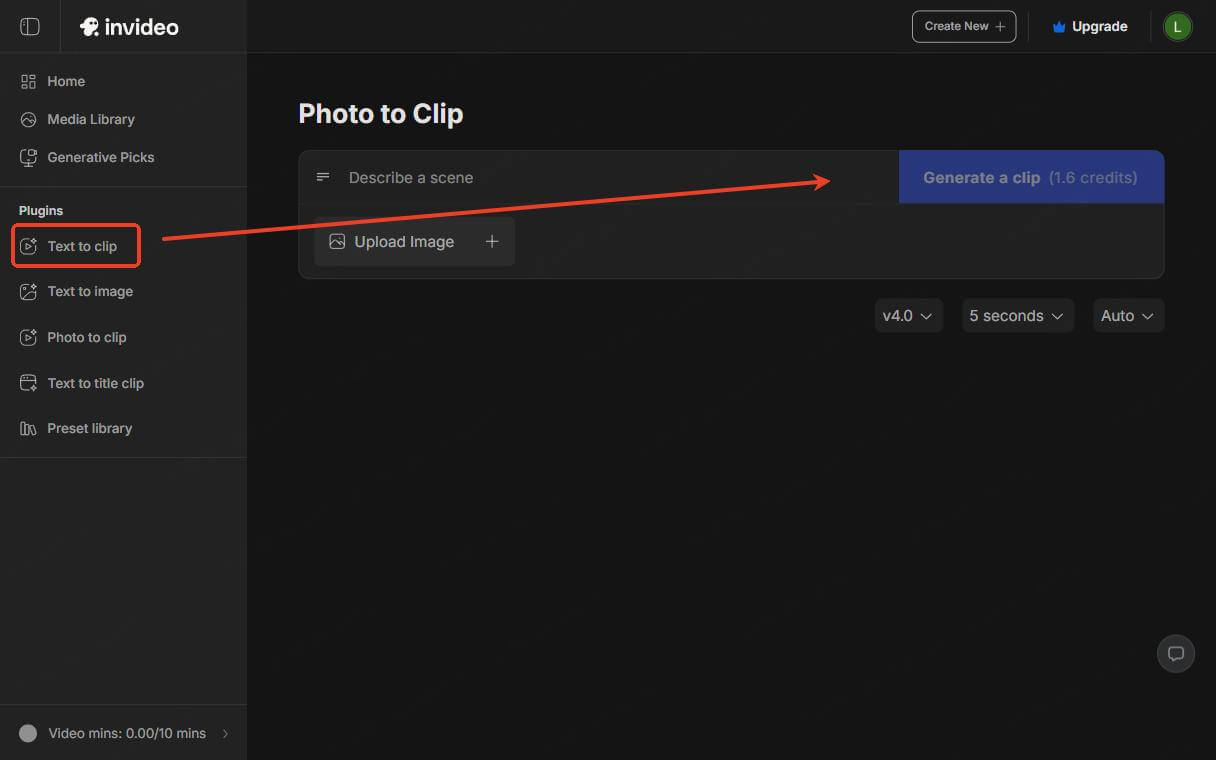
Invideo Pricing
| Plan | Monthly Cost | Free Credit |
|---|---|---|
| Free | $0 | 1 credit |
| Plus | $25-28 / mo | 10 credits/month |
| Max | $48-60 / mo | 40 credits/month |
| Generative | ~$96-120 / mo | 100 credits/month |
| Team | ~$899-999 / mo | 1,000 credits/month |
💡 One image-to-video generation needs at least 1.6 credits.
No. 4. Hailuo AI - 3D AI Video Generator
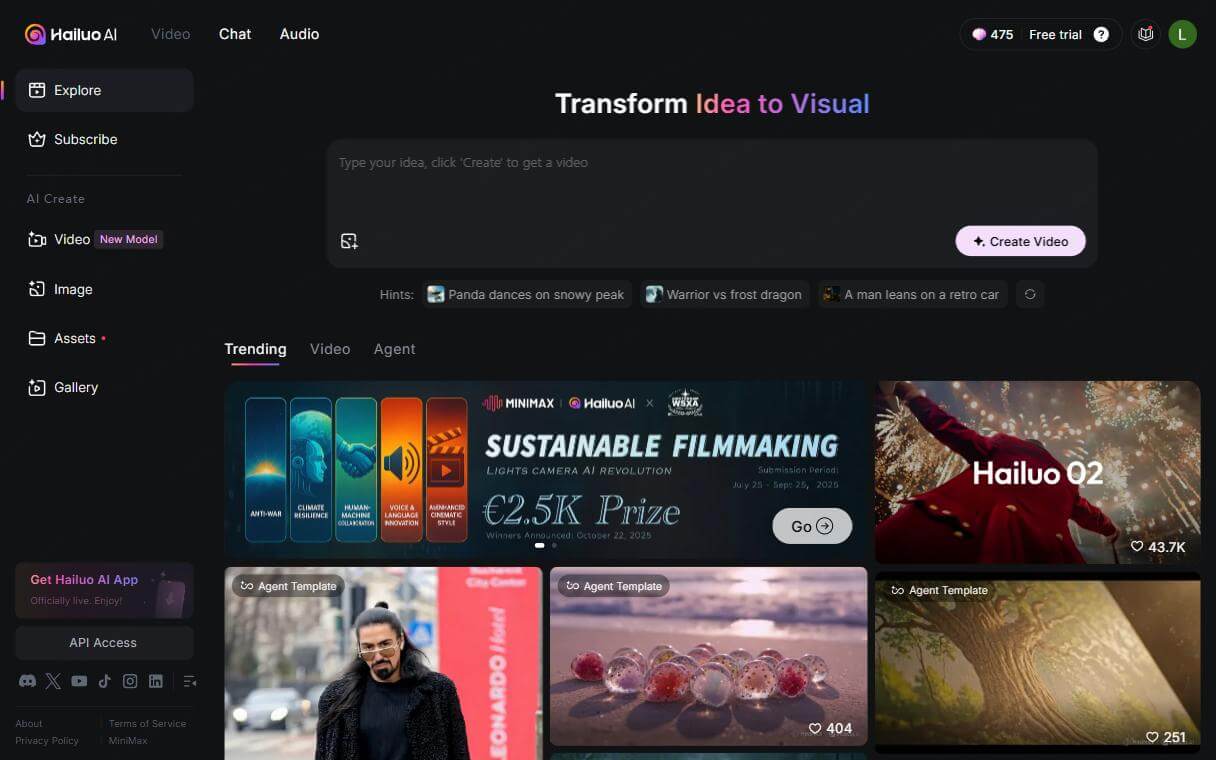
Hailuo AI is a cutting-edge AI video generator developed by MiniMax, designed to turn text prompts or static images into visually 5-10 second AI videos in under 30 seconds.
The latest Hailuo 02 model supports native 1080p video, physics-based motion simulation, camera movements and consistent character rendering, though these features are only available with a paid plan.
Step-by-Step: How to Use Hailuo AI Video Generator?
Step 1. Go to Hailuo AI online dashboard and sign in using your E-mail account.
Step 2. For a quick start, you can simply upload an image on the interface and type in your idea. Then click “Create Video.”
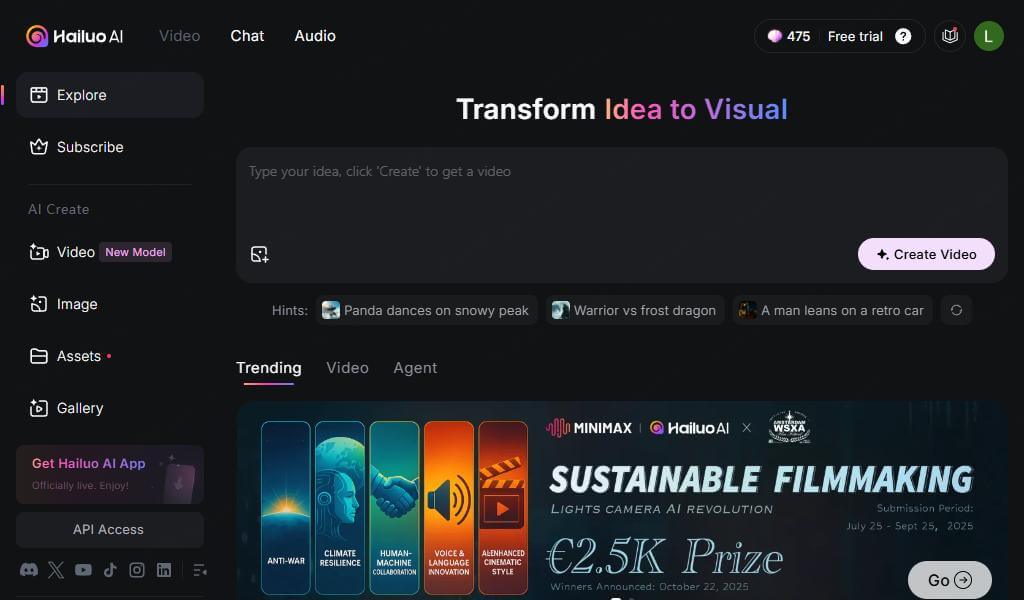
Step 3. If you want the video to be more accurate, click the “Video” section on the left-side menu. Here you can choose from 14 preset prompts and insert custom camera movements for your video.
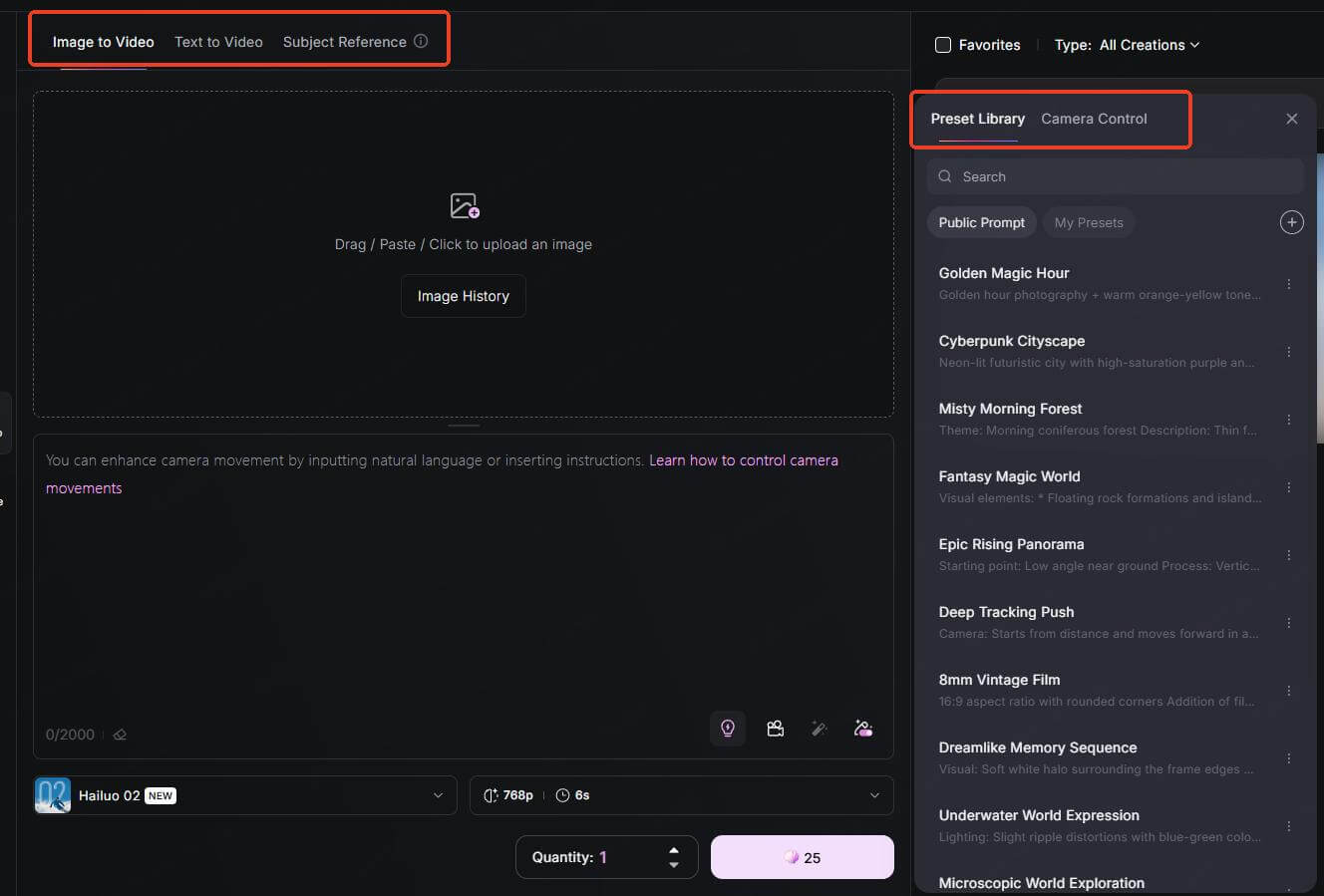
Step 4. After everything is set, choose the output quantity and make the image alive in seconds, and download without a watermark(subscription required).
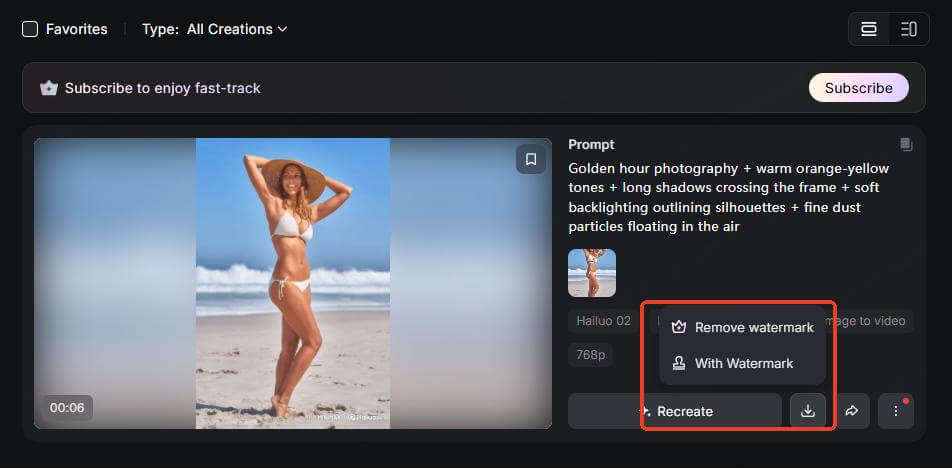
Hailuo AI Pricing
| Plan | Monthly Cost | Credits |
|---|---|---|
| Free | $0 | 500 free credits |
| Standard | $7.99-9.99 / mo | 1,000 credits/mo |
| Pro | $27.99-34.99 / mo | 4,500 credits/mo |
| Master | $63.99-79.99 / mo | 10,000 credits/mo |
| Ultra | $124.99 / mo | 12,000 credits/mo |
| Max | $199.99 / mo | 20,000 credits/mo |
💡 One image-to-video generation needs at least 25 credits.
No. 5. OpenArt AI Video Generator - Multi-Modal Video Creation
OpenArt AI Video Generator is built for scale and cinematic artificial intelligence image to video. It extends its renowned art‐generation suite into AI video, enabling you to bring images, text prompts, or even discrete elements to life as motion clips with auto-generated sound and speech. Its browser-based UI and multiple quality modes make it perfect for social posts, presentations, or quick creative experiments.
Step-by-Step: How to Use OpenArt to Make a Video From an Image?
Step 1. Create a free OpenArt account using your Gmail. From the left-hand menu, select “Video” and choose “Image to Video” as your workflow.
Step 2. Click “Upload Images” and drag-and-drop JPG/PNG files. Here you can also configure your video settings:
- Quality Mode: Select Lite (fast preview) or Pro (high detail).
- Duration: Choose clip length per image (5 s or 10 s).
- Resolution: Pick 480p, 720p, or 1080p based on your target platform.
- Auto Sound: Add a fitting background music track.
- Auto Speech: Generate an AI voice-over—enter a short narration script to guide the tone.
Step 3. Hit “Create”. Watch the real-time progress bar as OpenArt's servers render each segment.
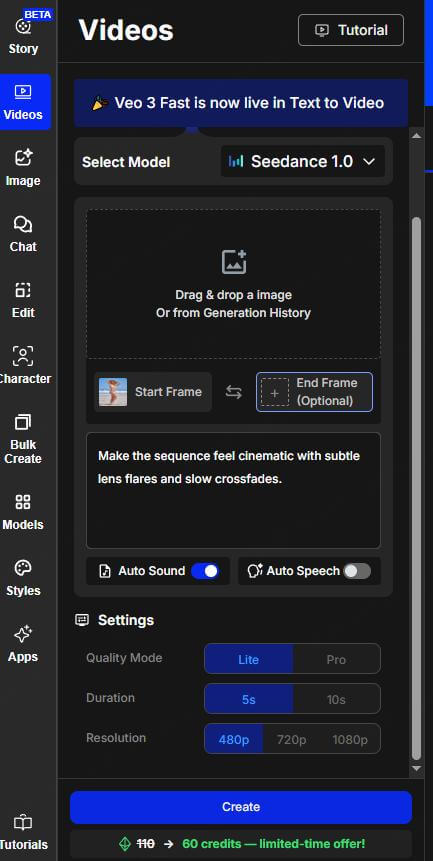
OpenArt AI Pricing
| Plan | Monthly Cost | Credits |
|---|---|---|
| Free | 0 | 40 Free Credits |
| Essential | $7/ mo or $14 / mo | 4,000 credits/mo |
| Advanced | $14.5/ mo or $29 / mo | 12,000 credits/mo |
| Infinite | $28/ mo or $56 / mo | 24,000 credits/mo |
| Team | $17.4/ mo or $34.9 / mo | 12,000 credits/mo |
💡 One image-to-video generation needs at least 60 credits.
FAQ about Image-to-Video AI Tools
1. What is the best image-to-video AI tool for social media in 2025?
LitVideo AI excels at ultra-fast conversions and social-ready aspect ratios (TikTok, Reels, Shorts) with built-in lip-sync and NSFW preset templates.
For cinematic effects or face-swap scenes, you might prefer iMyFone DreamVid
2. Which file formats and resolutions are supported?
All five top tools accept JPG and PNG inputs. Outputs are typically MP4 or MOV in resolutions from 360p up to 1080p, with presets for 9:16 (TikTok), 16:9 (YouTube), and 1:1 (Instagram).
3. Can I use these AI-generated videos for commercial projects?
Yes. Most platforms allow commercial use once you purchase a paid plan. Always check each tool’s Terms of Service to confirm licensing rights, especially if you plan to monetize or redistribute heavily.
4. Why can't I upload my images for the generation?
1. Check file size/format and keep images under 5 MB and in JPG/PNG.
2. Update your browser or switch between Chrome/Firefox.
3. Split large batches. Keep it under 3–5 images per job.
4. Verify internet stability. Unstable connections can interrupt uploads.
Conclusion
With this in-depth review of the 5 best online image to video AI tools, I hope you all find it useful. Among these 5 video generators, I highly recommend LitVideo. LitVideo AI makes turning photos into dynamic videos seamless and effortless. With its intuitive drag-and-drop interface, automatic scene detection, and powerful diverse style library, you can create professional-quality clips in seconds.
Why not get the 20 free credits and give it a try?
Free Credits
No watermark










