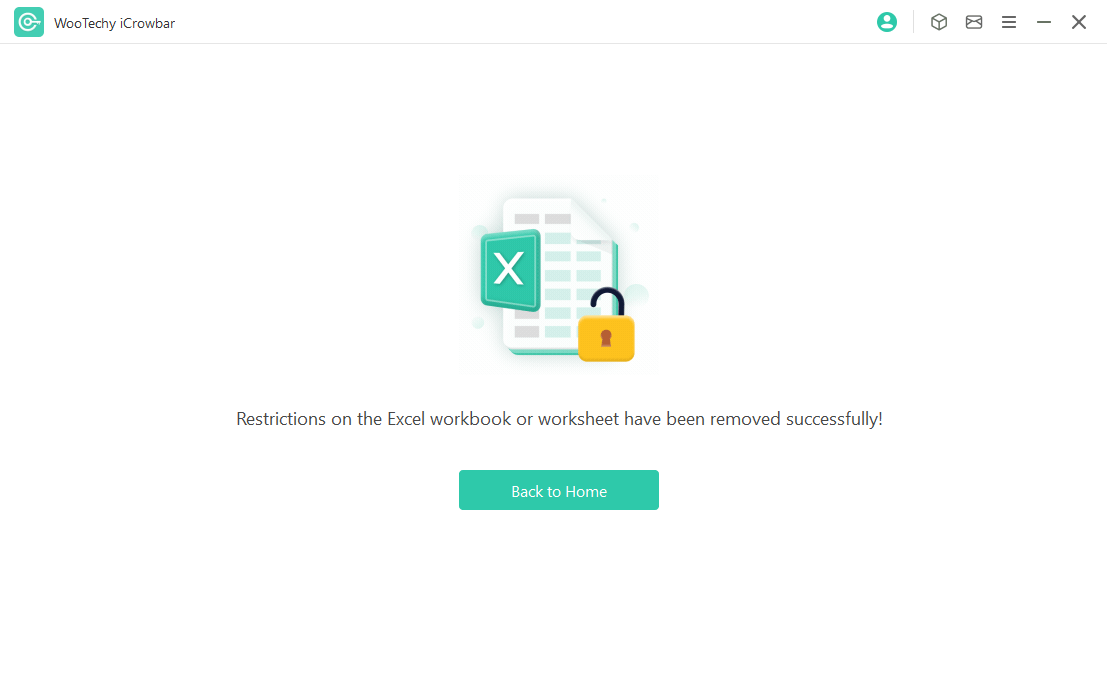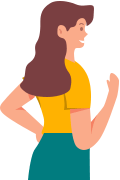User Guide Of iCrowbar
iCrowbar is a powerful and professional file unlocker. It not only recovers file passwords to help you open locked files, but also removes editing restrictions on protected files so you can edit and copy.
The steps are the same for different file types (Excel/Word/PowerPoint/PDF/ZIP/RAR). Here is an example of an Excel file.
Part 1. Recover Password
Step 1 Launch iCrowbar
Download, install and launch iCrowbar on computer.
Step 2 Import Locked File
Import the password-protected file to be unlocked.
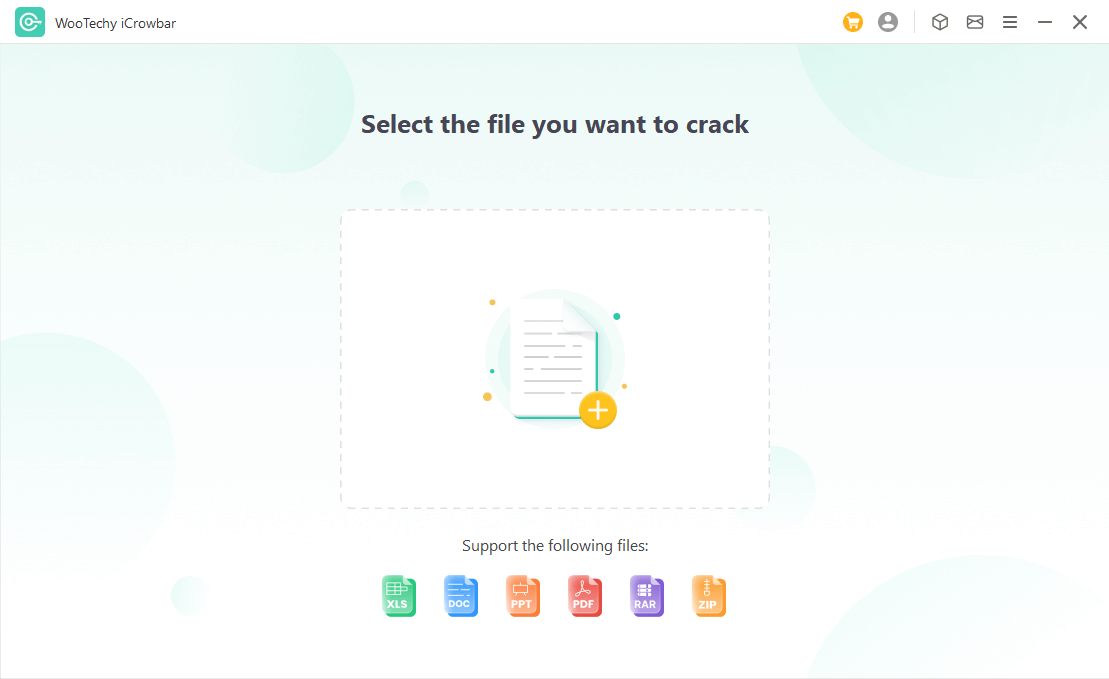
Step 3 Select Recovery Method
Choose a password recovery method and click "Recover".
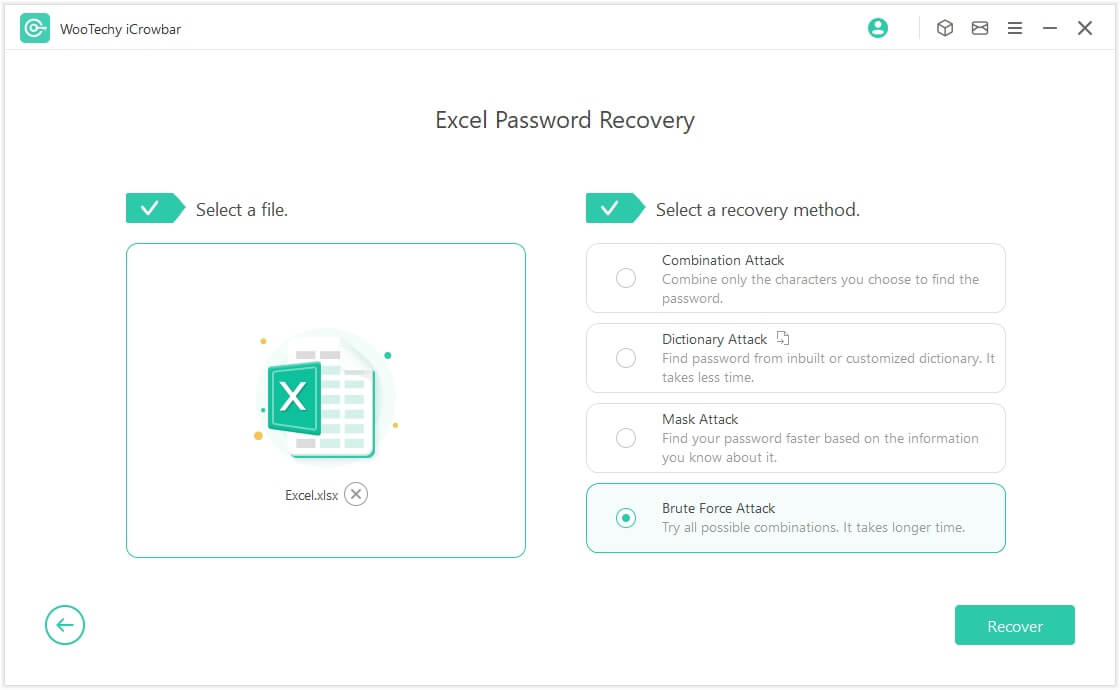
Note: Here is a detailed explanation of the 4 attack modes.
-
1. Combination Attack - You know certain characters contained in the password
Adjust character settings and randomly combine the selected characters to find the password.
-
2. Dictionary Attack - It's a common password but you just forget what it is
Find password by automatically tring every character in the built-in or customized dictionary which contains millions of the most commonly used passwords.
-
3. Mask Attack - You know certain characters that won't be in the password
Recover password based on the snippets of information you know such like characters, prefixes, suffixes and length of the password.
-
4. Brute Force Attack - You know nothing about the password
Try all possible combinations of characters according to the complexity rules to find the password.
Step 4 Recover Password
Copy or type the recovered password to open the file.
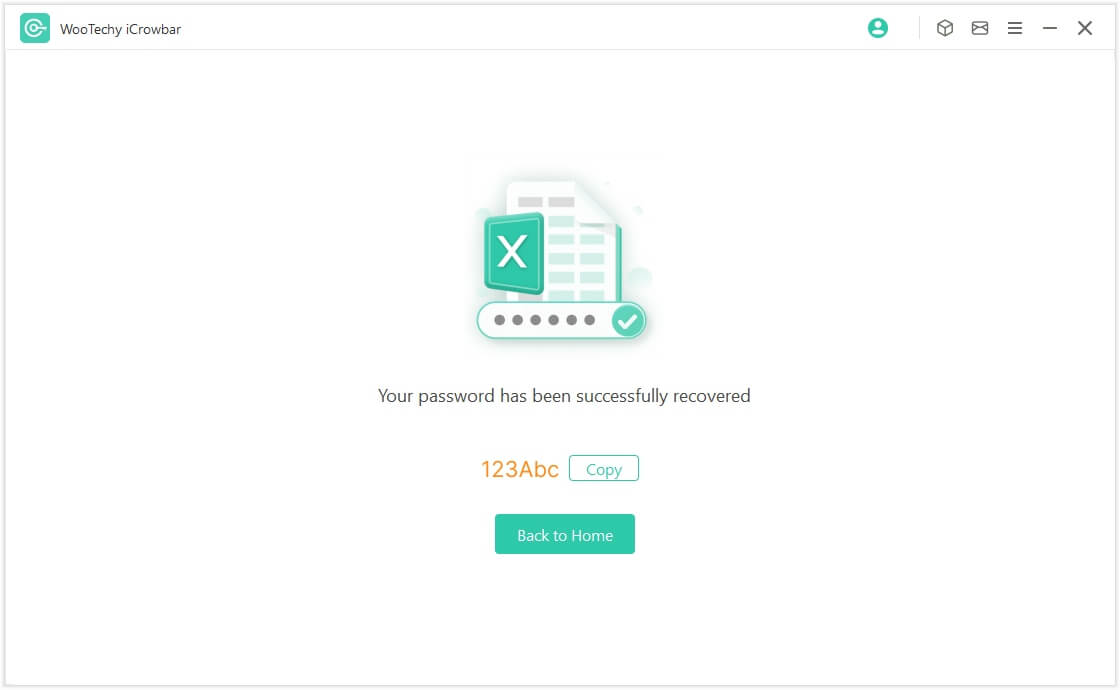
Part 2. Remove Restriction
Step 1 Launch iCrowbar
Download, install and launch iCrowbar on computer.
Step 2 Import Restricted File
Import the read-only file to be unlocked.
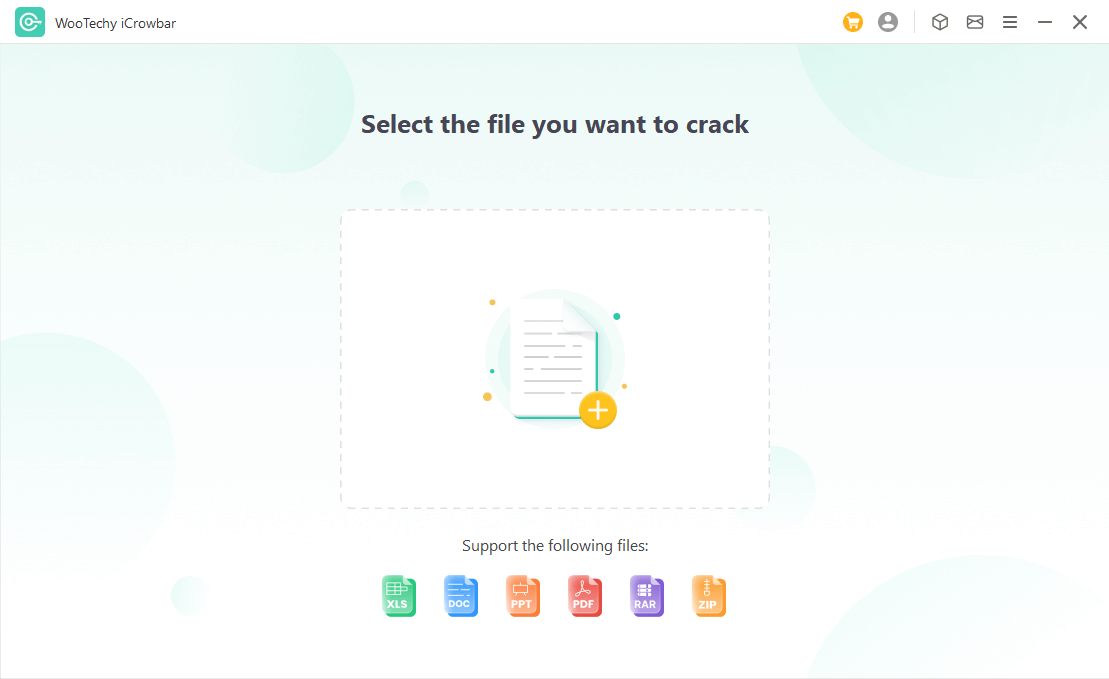
Step 3 Remove Restriction
Remove the restriction on the read-only file.
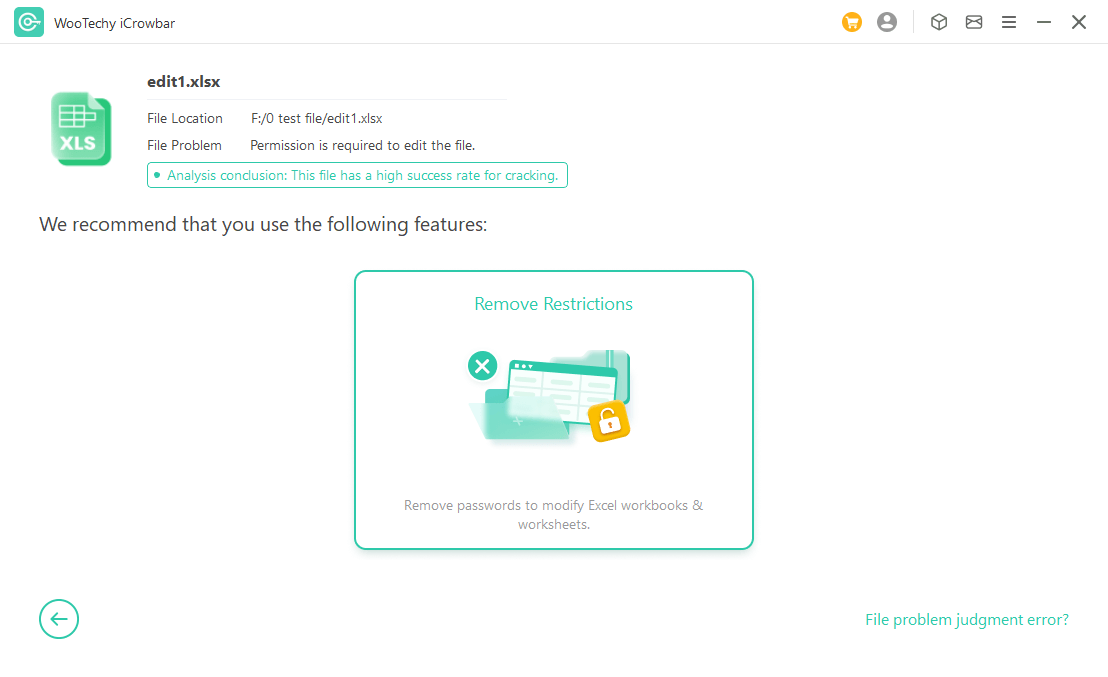
Step 4 Reopen File
Reopen the file to edit, copy and modify once the restriction is removed.