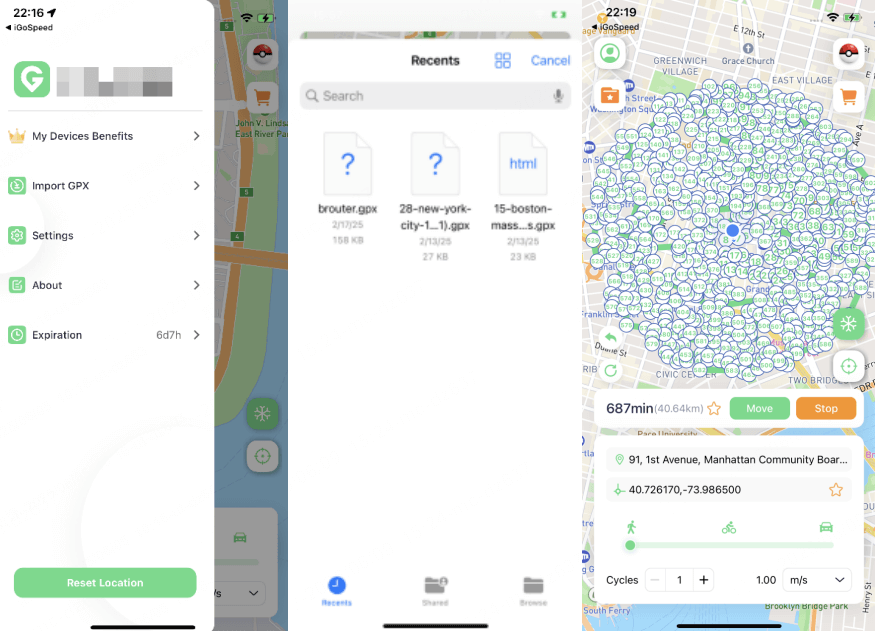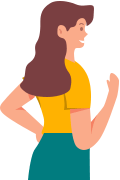User Guide of iMoveGo iOS App
- WooTechy iMoveGo iOS App User Guide
- WooTechy iMoveGo Android App User Guide
- WooTechy iMoveGo PC User Guide (iOS System)
- WooTechy iMoveGo PC User Guide (Android System)
Depending on your operating system, you can choose:
Pre-installation Instructions
Note 1:Direct installation on iPhone is not available
iMoveGo iOS app cannot be directly installed on your iPhone. You need to install the iMoveGo Assistant program on your computer first, which will then help you install the iMoveGo iOS app on your iPhone. Then, you can change your location on iPhone without a PC.
Note 2:System Requirements
- iMoveGo iOS Assistant for Win: Windows 7 - Windows 11
- iMoveGo iOS Assistant for Mac: Mac OS 10.15 - Mac OS 15
- iMoveGo iOS App: iOS 14 - iOS 16.X; iOS 17.4 and above
Part 1. Install the iMoveGo iOS App
Step 1: Click on the link below according to your system to download the iMoveGo iOS Assistant on your computer.
Step 2: Launch the iMoveGo iOS Assistant on your computer and log in with your Apple ID.
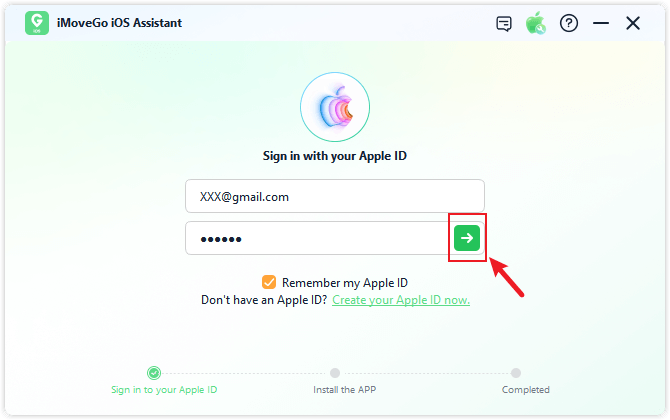
Step 3: Connect your iOS device to the computer using a USB cable, and click "Trust" on your iPhone to trust the computer. Once connected, click the "Install iMoveGo iOS App" button.
Note:
- Devices running iOS 17 and above need to enable Developer Mode on the iPhone following the prompts.
- Windows users might need to install Apple driver. Mac users might need to enter the computer password to grant permission.
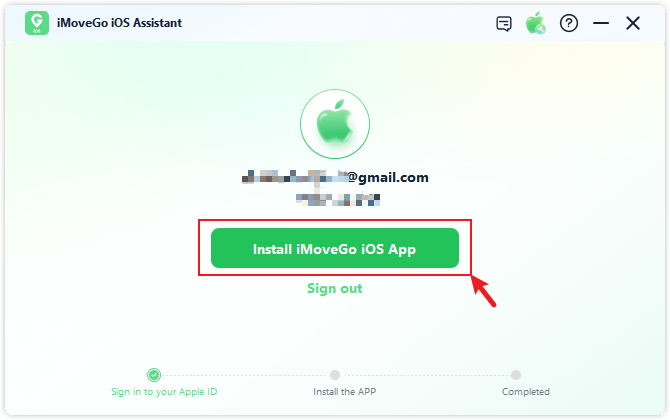
Step 4: Wait for the iMoveGo iOS app to install on your device. Ensure a stable connection between your device and the network during the installation.
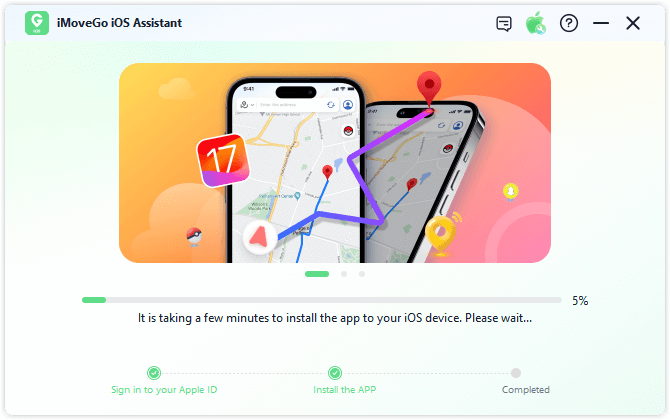
Step 5: Once the iMoveGo iOS app is successfully installed, follow the on-screen instructions to trust the app. Go to "Settings" > "General" > "VPN & Device Management," find the developer named after your Apple ID, and click "Trust."
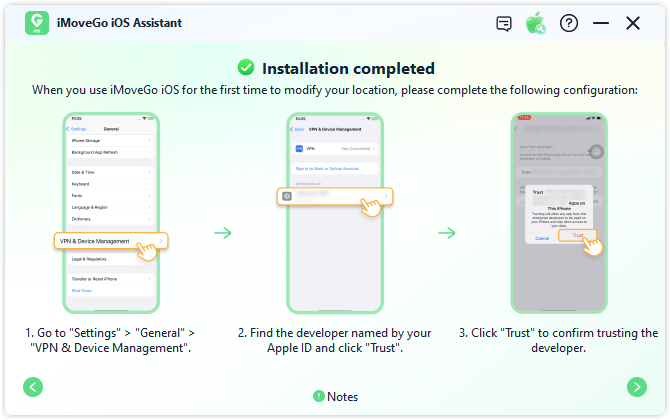
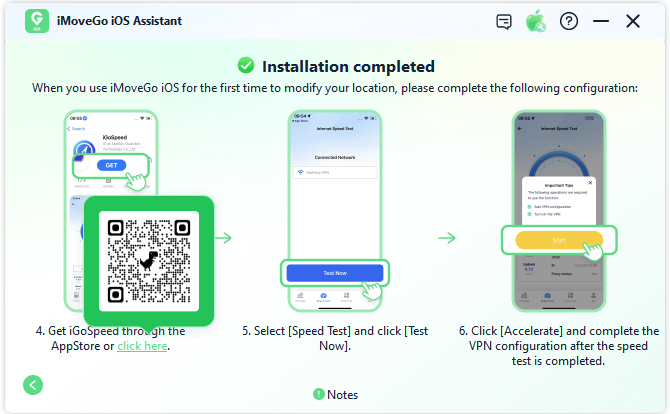
Part 2. Configure VPN with iGoSpeed App
Please complete the following setup the first time you use the app.
Note: Make sure your iOS device is connected to a stable Wi-Fi network.
Step 1: Scan the QR code or install the iGoSpeed app from the App Store. Then, select "Speed Test" and click "Test Now."
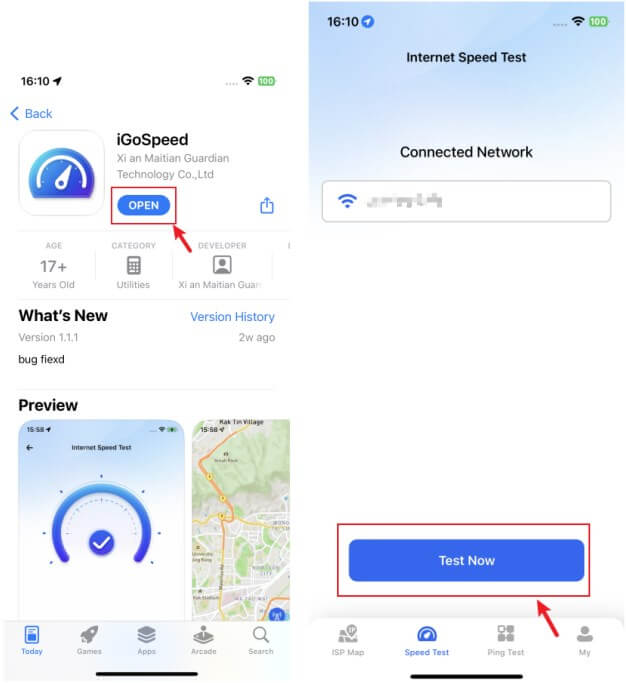
Step 2: After the speed test, select "Accelerate" and complete the VPN configuration.
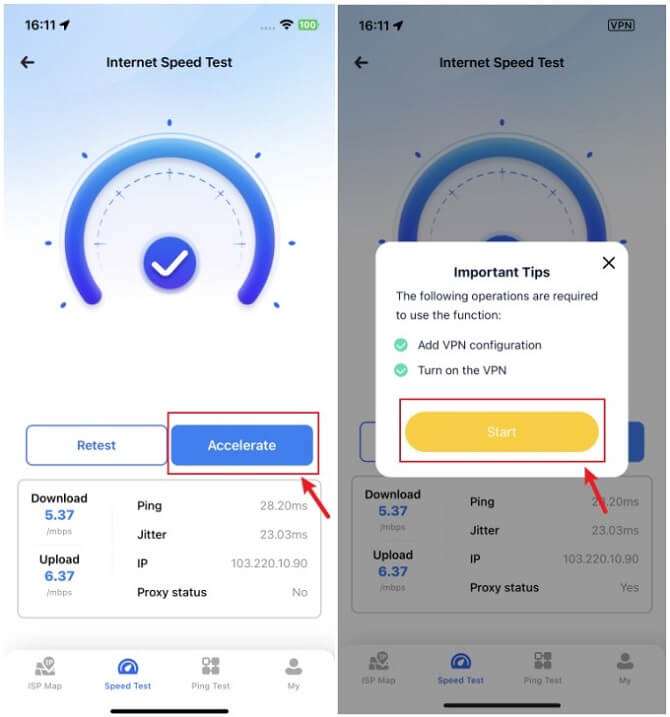
Step 3: Wait patiently. Once the accelerate is complete, the iMoveGo iOS app will automatically launch.
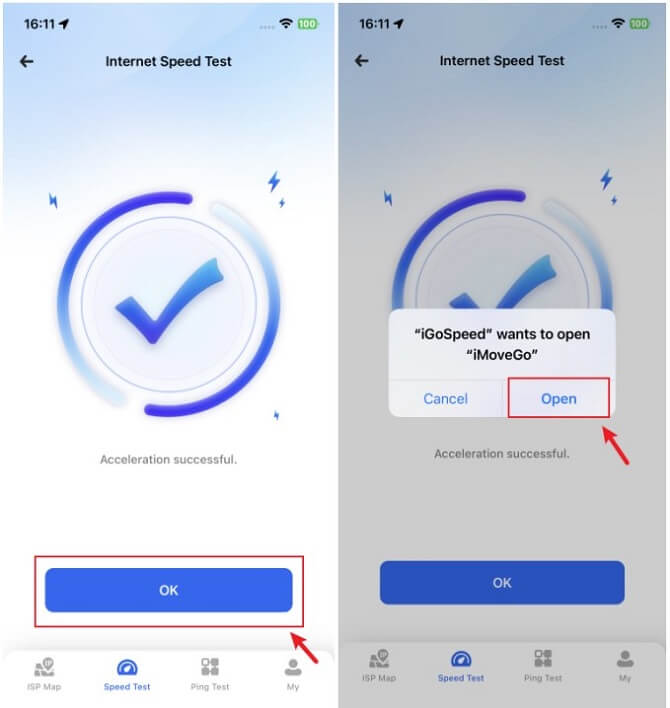
Part 3. Change Location with the iMoveGo App
Open the iMoveGo iOS app, choose your preferred location changing mode, select a destination or route, and tap "Move" to fake your location.
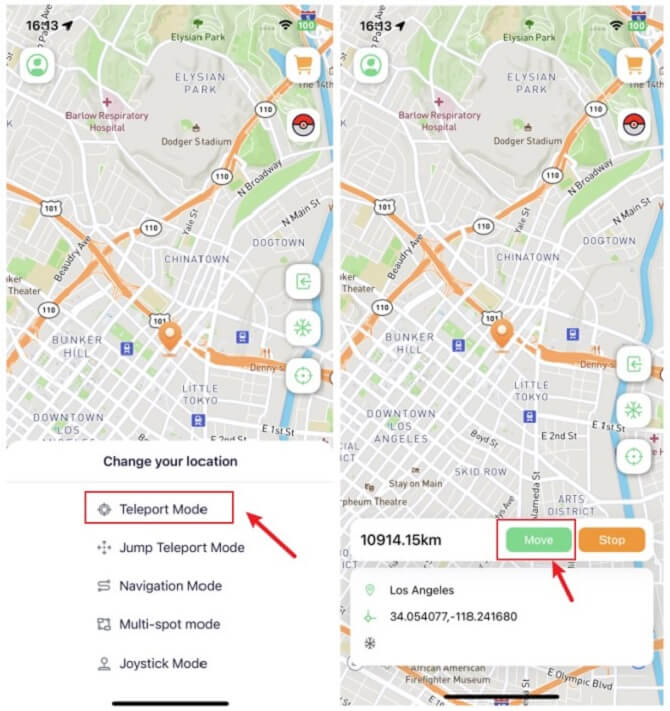
Important Notes:
- The iMoveGo iOS app is valid for 7 days. To ensure uninterrupted use, reinstall the app before it expires.
- You can check the remaining validity of the app through "Personal Center" > "Expiration Date."
Part 4. More Special Features
Feat.1 Cooldown Mode
For Pokémon GO players, tap the Cooldown Mode button on the home screen to enable the cooldown timer. Based on your spoofed distance, iMoveGo will automatically calculate and display the required cooldown time to avoid game penalties.
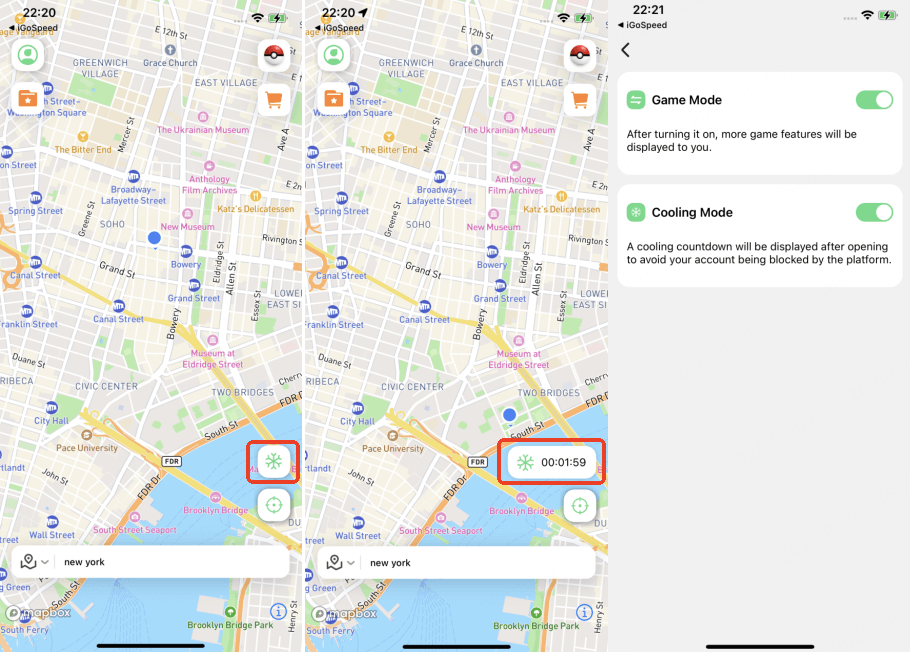
Feat.2 Pokédex
You can browse Pokémon, Team Battles, and PvP Rankings, or search for specific entries. The list primarily shows the most recent Pokémon and Team Battle data, sorted by distance.
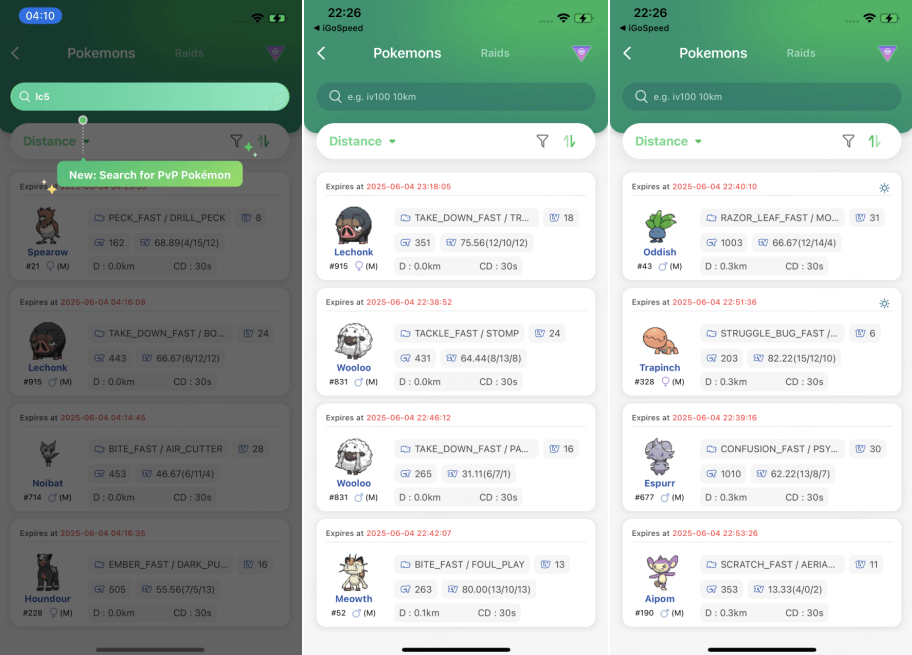
Supported search criteria are as follows:
Pokemon:
- Name: e.g. [pikachu] - Search for Pokémon named pikachu. (English only)
- PokemonID: e.g. [025] - Search for Pokémon with PokémonID 025.
- LatLon: e.g. [40.719989, -73.996789] - Search for data within 10km of the specified coordinates. If you need to search for more data, please add distance conditions.
- IV: e.g. [iv100] - Search for Pokémon with IV value 100 and above.
- CP: e.g. [cp2000] - Search for Pokémon with CP value 2000 and above.
- Level: e.g. [lv30] - Search for Pokémon above level 30.
- Gender: e.g. [female] - Search for female Pokémon. (supports searching for male, female, genderless)
- Boosted: e.g. [boosted] - Search for Pokémon with weather bonus.
Raid:
- PokemonID: e.g. [146] - Search for raid battles with Moltres as the leader.
- Name: e.g. [pelipper] - Search for raid battles with pelipper as the leader. (only English is supported)
- Tier: e.g. [t5] - Search for 5 star raid battles.
- LatLon: e.g. [40.719989, -73.996789] - Search for data within 10km of the specified coordinates. If you need to search for more data, please add distance conditions.
- Mega: e.g. [Mega] - Search for mega raid battles.
- EX: e.g. [ex] - Search for exclusive raid battles.
- Hatched: e.g. [hatched] - Search for hatched raid battles. If not hatched, please search [egg].
- Boosted: e.g. [boosted] - Search for raid battles with weather bonuses.
PVP:
- A PvP ranking icon is available in the search interface, showing rankings for Little Cup (LC), Great League (GL), and Ultra League (UL). Each entry displays the Pokémon’s name, rank, and Pokédex number.
- Click the capture icon on the right of any row to jump to the search interface with that Pokémon’s details pre-filled. You can then view or select specific Pokémon for more information.
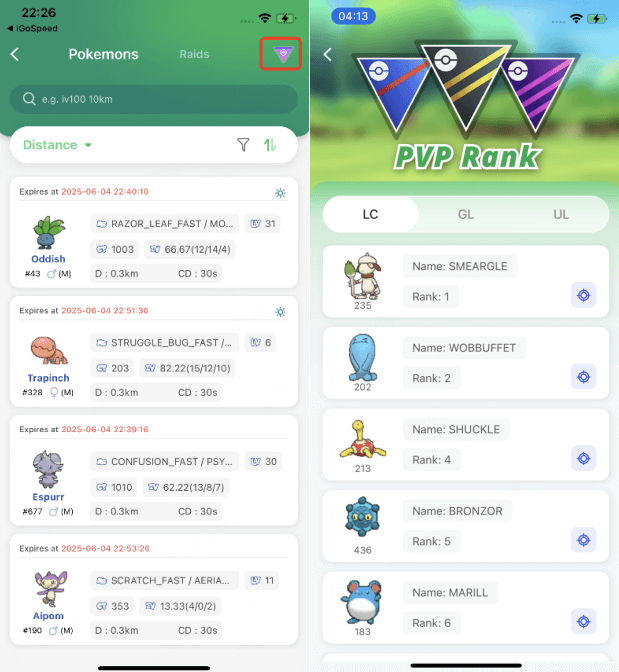
Feat.3 Live Atlas
View a dynamic, real-time atlas showing the locations of Nearby Pokémon, Pokéstops, Gyms (Dojo), Raid Battles, Quests.
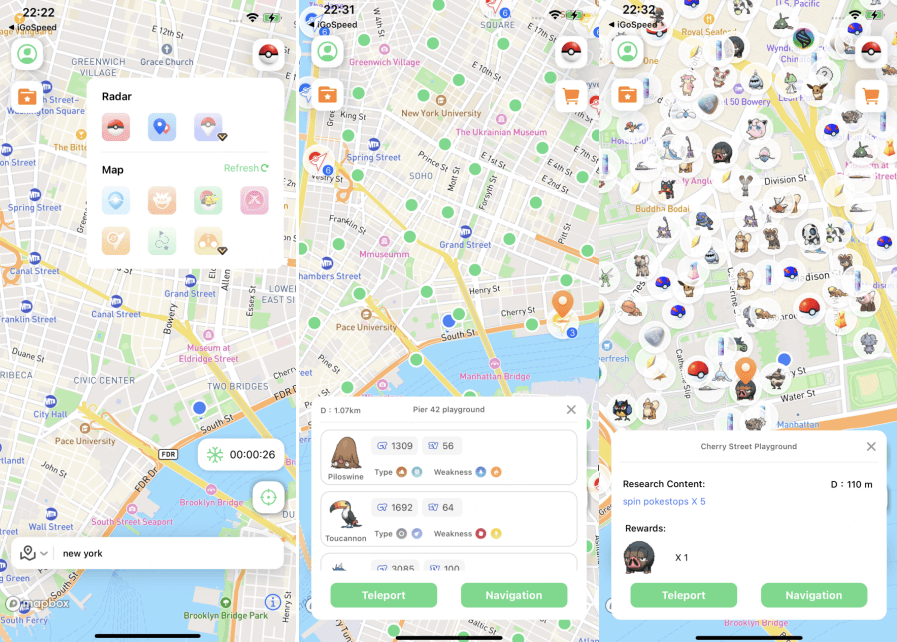
Feat.4 Virtual GO Plus
Automatically catch Pokémon and spin Pokéstops with the Virtual GO Plus feature. Supports up to 4,800 Pokémon catches and 2,400 Pokéstop spins per day.
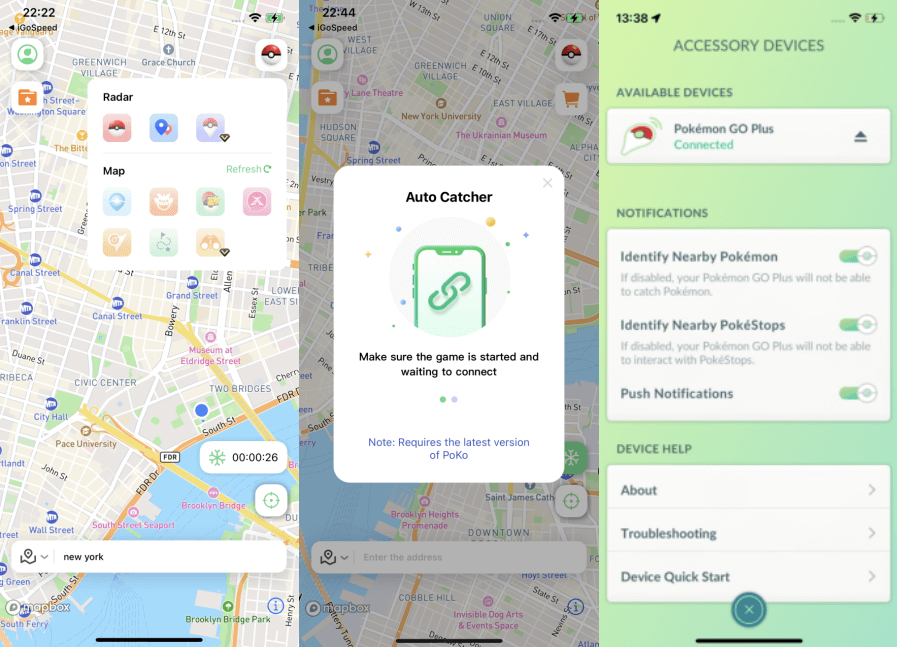
To use:
1. Open the latest version of Pokémon GO.
2. Tap the GO Plus button in-game and complete the pairing process.
3. Once connected, you can spoof your location and use auto-catch/spin seamlessly.
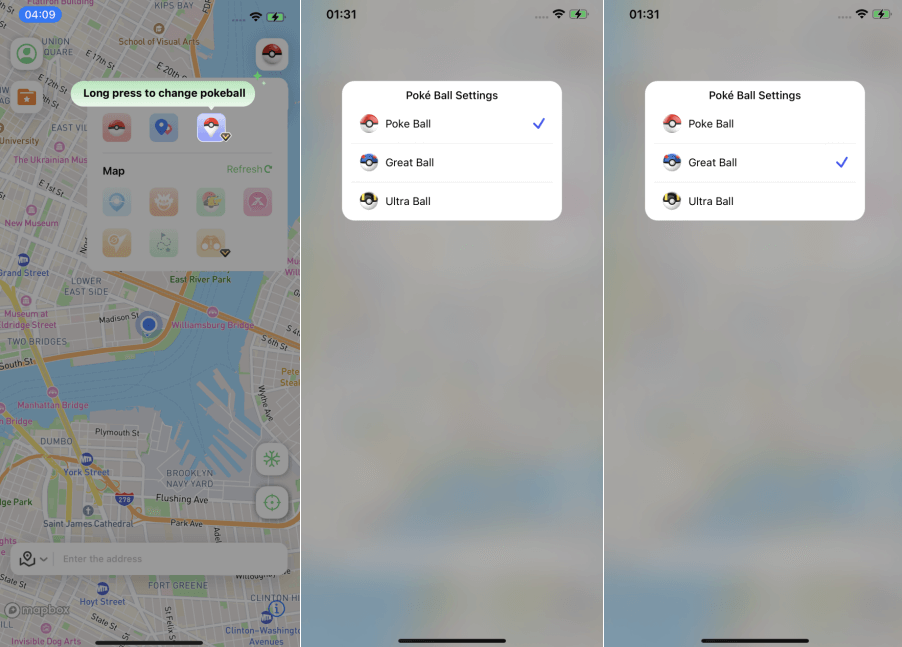
Feat.5 GPX File Import
Import GPX route files to follow customized paths automatically. The app will recognize and simulate your selected route, adjusting your GPS location accordingly for more advanced location spoofing.