We are all so used to using touch screen devices in our daily lives that when a touch screen device stops working, it can be a bit of a shock. This article is about the instance where the top of your iPhone screen is not working. Read on to find out the causes and solutions of the problem of top half of iPhone not working.
- Part 1. Why Does the Top of Your iPhone Screen Not Work?
- Part 2. What Do You Do When Top Half of Your iPhone Screen Doesn't Work?
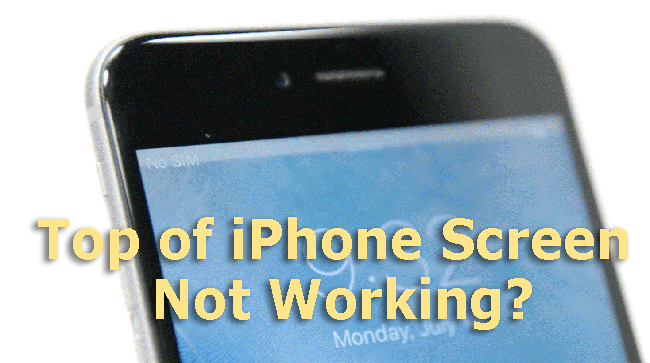
Why Does the Top of Your iPhone Screen Not Work?
The iPhone screen is actually quite sturdy and tends to face this issue quite rarely. If you’ve seen someone with a cracked iPhone screen that still works then you know just how sturdy iPhone screens really are. In the case that top part of iPhone screen is not working, the issue can be caused by either software or hardware related issues.
If it's caused by something related to hardware, then it can be caused by the defects in your phone's digitizer (which detects touch). If you drop your phone, you can also cause problems with the hardware that could potentially affect your iPhone's screen.
If it is a software issue then it might be caused by a random glitch or an outdated operating system.
What Do You Do When Top Half of Your iPhone Screen Doesn't Work?
If you are unsure of what to do to fix the top part of iPhone screen not working, then you can follow these different methods until you find one that works.
1Clean iPhone Screen
Your screen may be wet or dirty and this could be causing the issue of top half of iPhone screen not working. You might want to try cleaning your iPhone with a clean cloth to see if that can help your screen become fully responsive again.
2Remove the Screen Protector
You may have bought a poor-quality screen protector that is making the top of your iPhone screen unresponsive. Simply remove the screen protector and see if your iPhone screen is working without it. If your screen starts working after your remove the screen protector, then make sure to discard it and find a better one.
3Disconnect Other Accessories
The top of iPhone screen may not be working because of a faulty accessory. The accessory may be causing a bug in your iPhone software, affecting your screen. Make sure to disconnect any lightning or USB-C accessories from your iPhone as these may be causing the issue of top part of iPhone screen not working. You might find that your iPhone screen is useable again once you remove any defective accessories.
4Restart your iPhone
A simple solution to the problem of top part of iPhone screen not working is a reboot. iPhone reboots tend to fix a lot of small technical problems with iPhones but they can also help with more serious issues like screen glitches. Simply restart your phone and try to use your screen.
To restart iPhone X/11/12/13, press and hold any volume button and the Side button at the same time until the slider is shown, then drag the slider to turn your device off. Press the Side key to turn your iPhone on again.
To restart other iPhone versions, only press the Power button until the slider pops up, then drag it to switch your iPhone off. Then hold the same button to switch it on again.
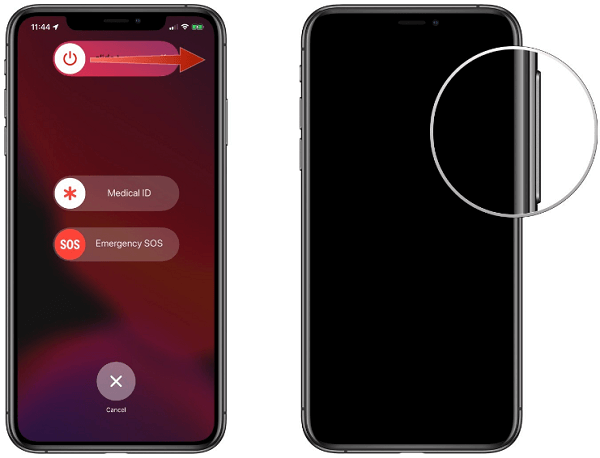
5Adjust iPhone 3D Touch Sensitivity
For more recent iPhone models, the touch issue may be caused by touch sensitivity settings. Your iPhone screen may not be sensitive enough to be receptive to your fingers due to the settings. You can adjust these settings and see if making your iPhone screen more sensitive helps it register your touch once again.
In order to adjust your iPhone's touch screen sensitivity settings, follow these steps:
Go to Settings then General.
Select Accessibility. Go to 3D Touch.
Adjust the slider to make the touchscreen more sensitive.
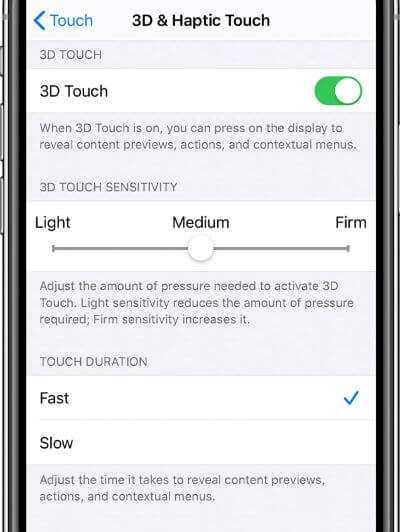
Now test the top half of your iPhone to see if it is working again.
6Uninstall the Problematic App
The cause of the top half of iPhone screen not working could be a faulty or harmful app. An app may be intentionally causing issues with your iPhone or be simply too intensive for your iPhone to handle, causing your screen to become unresponsive.
If you have recently downloaded any suspicious apps then make the effort to uninstall them. Similarly, if you have noticed that your iPhone screen has stopped working since you installed any other apps (suspicious or not), make sure to uninstall the apps. You should then test your touchscreen to see if it is working.
7Update iPhone
Using an outdated operating system can cause a number of random glitches with your iPhone. Apple wants iPhone users to always keep their phones up to date so they sometimes don't fix bugs in older versions of iOS. The top part of iPhone screen may not be working due to a lack of updating your iPhone’s software.
To update your iPhone, follow these steps:
Open Settings, navigate to General > Software Update.

If there is an update available, you can download and install it.
Make sure to always keep your iPhone updated to the latest version to ensure that you don't face any issues with your screen in the future.
8Fix Top of iPhone Screen Not Working Easily
If you are struggling to find a solution to the problem where top half of iPhone screen not working, then you are suggested to use a professional third-party app like WooTechy iPhixer. You won't lose any information during the problem-resolving process.
Key Features of iPhixer

75.000.000+
Downloads
- Fix all issues caused by the internal iOS including top part of iPhone screen not working, ghost touch, etc.
- It has a high success rate and has gained wide popularity from users in the world.
- A great compatibility to all iPhone and iOS versions.
- With a user-friendly interface, it is much simpler to operate.
Free Download
Secure Download
These are steps to use iPhixer to fix the problem of top part of iPhone screen not working:
Open iPhixer on your computer and connect your iPhone. Select Standard Mode.

Click the Download button to get a new working firmware.

Tap on Start option and iPhixer will extract the software to resolve the problem soon.

9Factory Reset iPhone
If you have tried all of these methods and the problem still persists then you can try to factory reset your iPhone. This will wipe all data and software from your phone and allow you to completely restart and reuse your phone’s software as if it was new. This means that if any software related issue is causing the top of your iPhone screen to not work then you can easily resolve this.
In order to factory reset your iPhone, follow these steps:
Go to Settings then General.
Select Transfer or Reset iPhone.
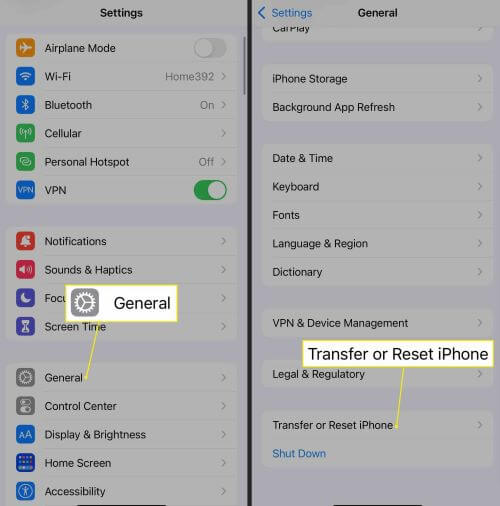
Press Erase All Content and Settings.
Your iPhone will restart and you will have the option to set it up as new or restore from a backup. Test the top of your iPhone screen to see if it works after the reset.
10Restore iPhone with iTunes
You can use iTunes to restore your iPhone to default settings, too. This can help you fix any software related issues that may be causing the problem of top part of iPhone screen not working. Before you perform any iPhone restores, please make sure to back up your phone to iTunes to prevent any data loss.
Open iTunes on your computer and connect your device to your computer via USB.
Select your iPhone and click the Summary pane.
Select Restore iPhone and follow the on-screen instructions.

Once your iPhone has restored, try to use your touchscreen to see if it works.
Wrap Up
When your iPhone screen stops working properly, it can be really annoying and frustrating. Our phones are a huge part of our everyday lives. Not being able to use your iPhone properly can be irritating, making you want a quick fix. This is a rare problem that does not affect many iPhone users. You should cycle through the solutions in this article and hopefully, you will be able to get your screen up and running again. If you are unable to get your iPhone screen to work after following every method then you should consider consulting the Apple store for a solution.








