Note: The device may be unlocked only with the user's authorization.
Many features and options protect your phone’s data if your phone falls in the wrong hands. However, with all of those security features comes the risk that you might get locked out of your Samsung phone if you forget the password. The official method to remove a password is factory reset, what bothers many people is that this method will get all your data lost.
But don't worry. This article will show you how to remove password from Samsung phone without losing data. There are a few different methods you can try. It might have varied effects depending on your phone’s model and Android version. So keep reading.
How to Remove Password from Samsung Phone Without Losing Data
1 Most Effective Tool to Remove Password from Samsung Phone Without Losing Data - Wootechy iDelock (Android)
The most effective method how to remove password from Samsung phone without losing data is to use third-party software like Wootechy iDelock (Android). This is not only a fully secure and easy method for retrieving access to your phone, but it is also one of the few options that guarantee you will not lose your phone’s data in the process.
.png)
Download Now
Secure Download
Coming Soon
Secure Download

- For Samsung phones, it can remove passwords without losing data.
- With easy steps to follow, anyone can remove the password, even beginners.
- Safe to use. No need to worry about the virus and malware intrusion.
- High compatibility and success rates with Android Devices.
- 24 hours available customer support to help you solve the issue in time.
To use iDelock you will need to follow the simple steps outlined below.
Step 1. Install Wootechy iDelock (Android) by downloading it through the official website. Click on Remove without Data Loss and then Start.

Step 2. Confirm your device details. Then iDelock (Android) will begin downloading the data package for your phone.

Step 3. Wait until the data package required is downloaded. Connect your phone to your computer by using the appropriate USB cable. After that, put your Samsung phone into downloading mode.

Step 4. Finally, iDelock (Android) will begin the process of unlocking your phone. Wait for several minutes, the password of your device will be removed. And your phone will not lose data.

Note
To removing password without losing data only works for Samsung phone.While this is the most effective way how to remove password from Samsung phone without losing data, you might want to try one of the methods outlined below if you don’t want to use third-party software.
2 Remove Password from Samsung Phone with Find My Mobile
The second method on how to remove password from Samsung phone without losing data comes directly from the Samsung website, which is Find My Mobile. If you forgot your password unfortunately, you can take a try.

Note
Find My Mobile is only available if you have previously activated and connected your Samsung Phone to your account. And it also needs to be enabled on your phone for this option to work.Here are the steps to remove password from Samsung phone via Find My Mobile:
Step 1: Sign in to your Samsung account via Find My Mobile website. Choose the locked Samsung Phone from the list.
Step 2: After a few minutes to locate your device, click on the Unlock option.
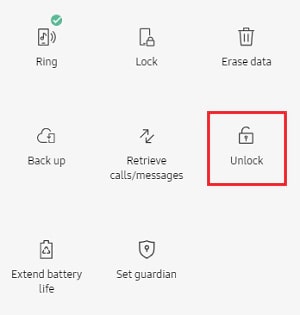
Step 3: Re-enter your Samsung account password. Now your screen lock has been removed.

- Find My Mobile needs to be enabled on your phone.
- The data may be lost if done incorrectly.
3 Remove Password from Samsung Phone with Android Device Manager
If you are unable to use Find My Mobile to remove the password from your Samsung device, you can instead try using the Android Device Manager. If you currently have no problems accessing your phone, you might need to set up ADM, just in case.
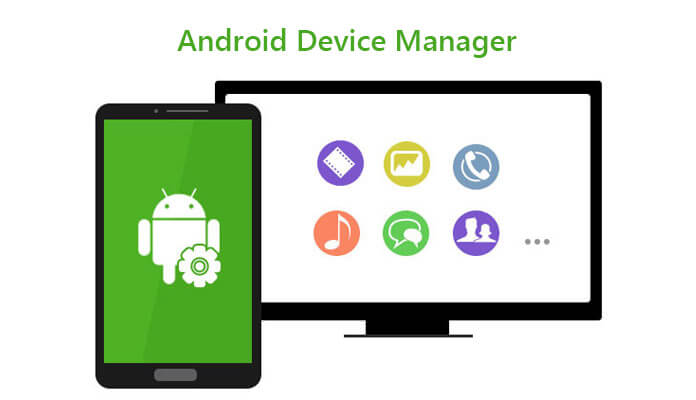
Note
This option only works if the Android Device Manager is enabled on your phone settings.Below are the steps to remove password from Samsung phone with Android Device Manager:
Step 1. Go to Android Device Manager on the browser. Log in with your Google account that is used on your locked device.
Step 2. Locate your device and select it from the Android Device Manager.
Step 3. Press on the Lock button and then enter a temporary password. Don’t use a common password, use some special but easy passwords.
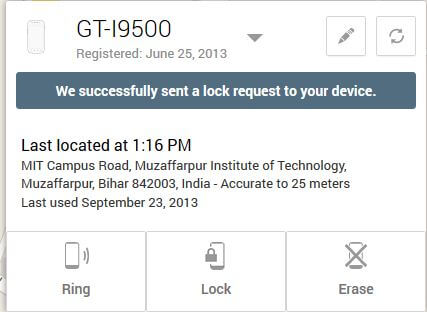
Step 4. After that, click on Lock again. Use your temporary password again on the password field that appeared on your Samsung phone.
Step 5. Now your device is unlocked successfully. Go to Settings on your phone and select Lock Screen to change your password.

- Android Device Manager needs to be activated at first.
- The process to remove password is complicated.
4 Use Safe Mode to Remove Password from Samsung Phone
Finally, you can choose to boot into safe mode to Remove Password from Samsung Phone. This is a much simpler process than the Android Device Manager. But it is not always effective, cause it can’t be used for the stock lock screen.
Steps to remove password from Samsung phone with Safe Mode:
Step 1. Press the power button and volume up button at the same time. Select the option to reboot your Phone but in Safe Mode.
.png)
Step 2. Once you have entered Safe mode, the lock will be disabled. And your device will be rebooted.
Step 3. Then select to remove the third-party lock screen. Make sure not to reset your data in this step.

- You must be able to enter the power menu. If your phone is stuck, it won’t work.
- It only works when you’ve set the lock screen using third-party software.
Conclusion
When it comes to how to remove password from Samsung phone without losing data, there are a few options that you can use. But the options to be convenient and safe. This is why Wootechy iDelock (Android) can often be a better option than other overly complicated methods. With a high success rate, iDelock (Android) is approved by many users. Moreover, it also has no risk of losing data on Samsung phone. Come and take it a try.
Download Now
Secure Download
Coming Soon
Secure Download









