Security questions are a great feature that enhances the security of your Apple account. However, you may forgot the answer to those security questions at any possible time, preventing you from regaining access to your account. In this case, you will need to reset Apple ID security questions.
In this article, you can find detailed steps to reset Apple ID security questions when you forgot the answer. Besides, you can also find the methods to reset the Apple ID if this is your ultimate goal. Keep reading.
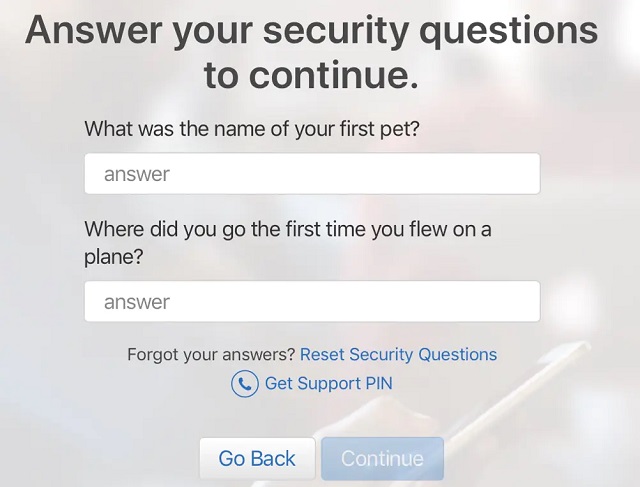
-
Q1. How Long Do I Have to Wait to Reset My Apple Security Questions
-
Q2. What Does We Don't Have Sufficient Information to Reset Your Security Questions Mean?
Part 2. How to Reset Apple ID Security Questions When You Forgot the Answer
Part 3. What Else You Can Do if You Forgot Apple ID Security Questions
FAQ About Resetting Apple ID Security Questions
1 How Long Do I Have to Wait to Reset My Apple Security Questions
Normally, this waiting period is around 24 hours. However, you can check whether your account is ready for recovery at any time by visiting https://iforgot.apple.com/ and entering your Apple ID.
2 What Does We Don't Have Sufficient Information to Reset Your Security Questions Mean?
Apple is a company that values the security of its systems. For this reason, if you can’t pass through the verification process, you might see the “We don’t have sufficient information to reset your security questions” message. Nevertheless, you don’t need to worry about it. When the waiting period ends, you will be able to reset your security questions and recover your Apple account.
How to Reset Apple ID Security Questions When You Forgot the Answer
When you search the Apple ID forgot security questions keyword on any browser, the first thing you are suggested to do is resetting your account’s security questions. The process for doing that is rather simple, and you can complete it by following these steps:
Visit https://iforgot.apple.com/ on your web browser. On the search bar, type your Apple ID and click the Continue button.
Then, follow the instruction to verify your identity. Select the I Need To Reset Security Questions when prompted.
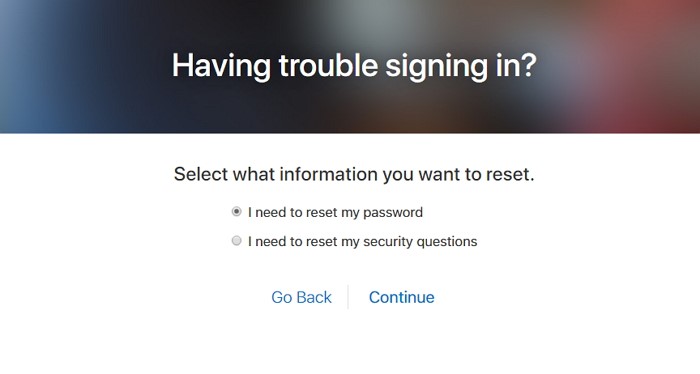
Find an email at your rescue address and follow the link. Click Reset Now and type your Apple ID password to sign in to your account.
Select new security questions and write their answers. Finally, click the Update button.
What Else You Can Do if You Forgot Apple ID Security Questions
1 Reset Apple ID Password with Two-factor Authentication
If you reset the Apple ID security questions in order to reset the Apple ID password, you can directly use Two-Factor Authentication. If you have already enable it on your device, you can use it to access and reset your Apple ID password even when you don’t remember your security questions. Keep in mind though, that this method works on devices that have iOS 10 or later.
To reset your Apple ID password with Two-Factor Authentication, you must follow these steps:
On your iOS device, go to Settings > [Name of the Device] > Password & Securiy.
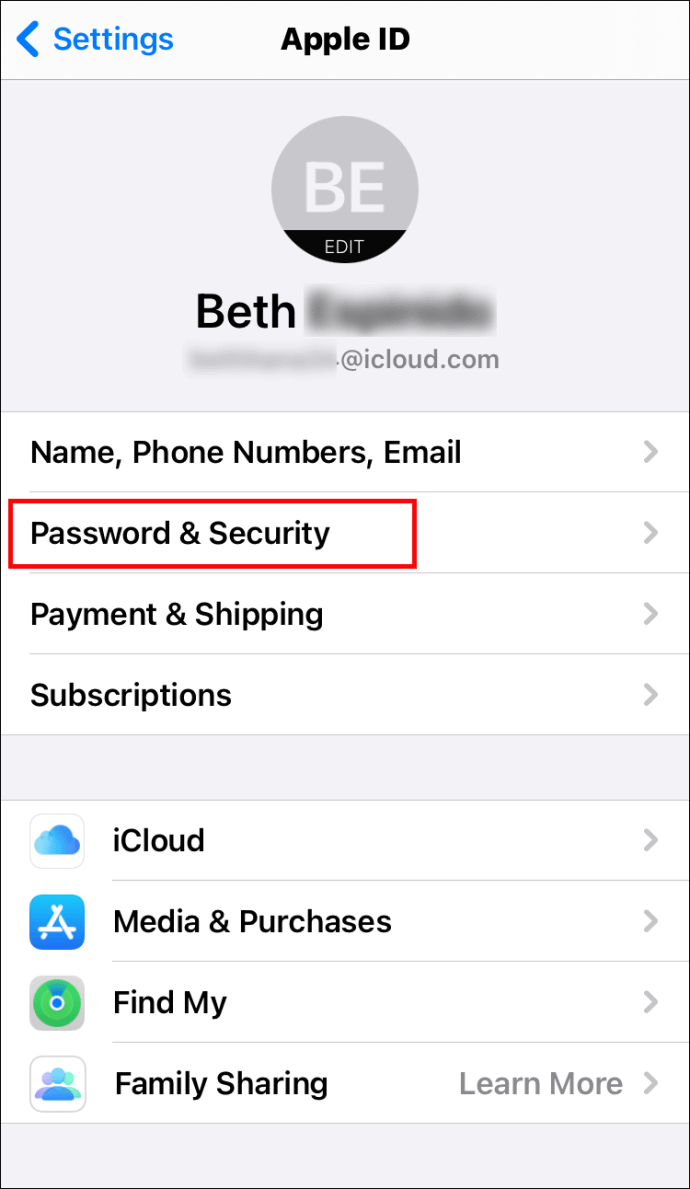
Tap Change Password at the top of the screen.
Then, you will be asked to enter the device’s screen passcode. Type it to confirm your option. Once you do that, you can type your new Apple ID password.
2 Reset Apple ID Password with Two-Step Verification
As we have already mentioned, Two-Factor Authentication works on devices that use iOS 10 or later. If you own a device with iOS 9 or earlier, you will have to use the Two-Step Verification. For this method, you need one of your other trusted devices. When you first set up the Two-Step Verification, you will get a unique 14-digit recovery code, which you can use to reset your Apple ID password.
The steps for completing this process are the following:
Visit your Apple ID account page, and click Forgot Apple ID or Password.
Then, select Reset Your Password, type your Apple ID, and click the Continue button. Once you do that, you must enter the 14-digit recovery code.
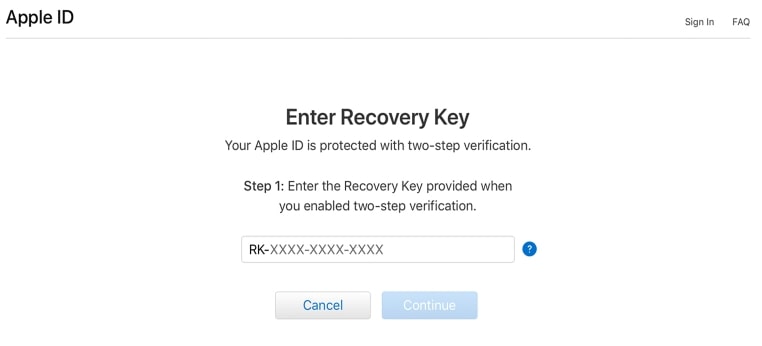
Select the trusted device where you wish to receive the verification code. When you have received it, type it to set a new Apple ID password.
Enter your new password and click the Reset Password button to save the change.
3 Remove Apple ID Password Using WooTechy iDelock
One last method when you want to reset the Apple passcode but forgot the security questions is to use a specialized app, called WooTechy iDelock. This computer application allows you to remove your Apple ID account from the iPhone without needing to know answers to your security questions. The great thing about this app is that it doesn’t require any passcode. And the user-friendly interface let beginners finish the task with ease. What’s more, it is compatible with all iDevices and iOS versions, even the iPhone 13 and iOS 15.
Download Now
Secure Download
Download Now
Secure Download
This step-by-step guide will show you how to use WooTechy iDelock to unlock your Apple ID:
Install Wootechy iDelock on your PC and launch it. Among the options displayed on the screen, select Unlock Apple ID.

Connect your iPhone to your computer via a USB cable. If this is the first time connecting it to your computer, tap Trust on your device’s screen.

Click Start and the next step varies depending on your device. The possible cases you might encounter are the following:

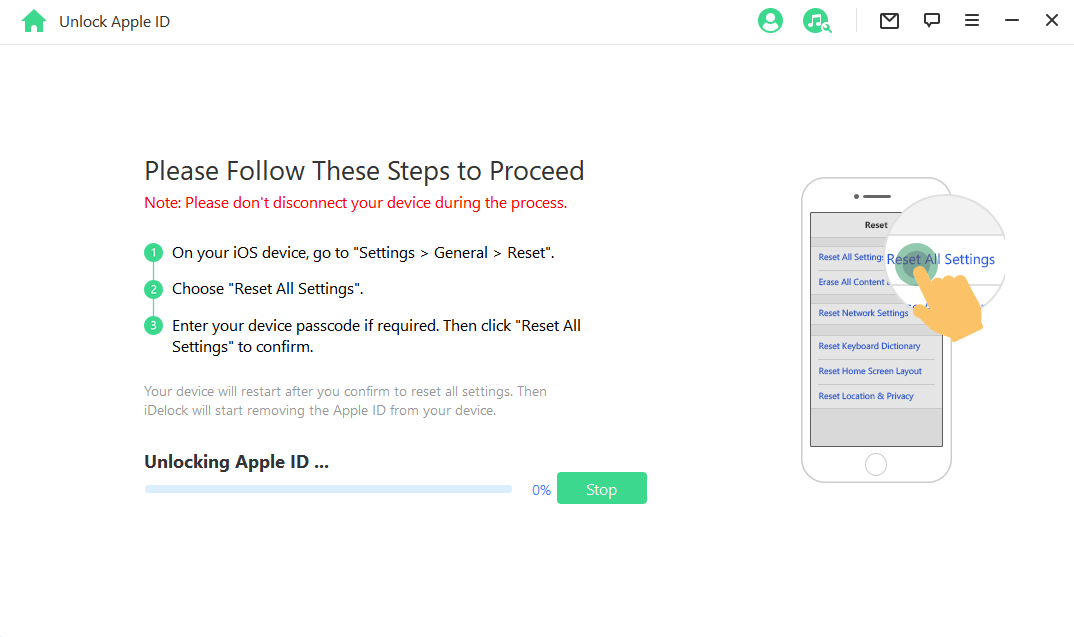

Then, WooTechy iDelock will show you a pop-up window. Read the notice carefully and then enter 000000 to begin the unlocking.

After several minutes, your device will restart. Once it has switched on, set it up as usual but remember to choose the Unlock with Password and Use Device Passcode options when prompted. Finally, enter your screen passcode to unlock it. Now the Apple ID has been removed from your device!
Conclusion
It can be very frustrating if you forgot the answer to the Apple ID security questions as it prevents you from resetting the password and access all of your Apple ID features. However, with these methods and the help of WooTechy iDelock, you can unlock your Apple ID and enjoy using your device.
Download Now
Secure Download
Download Now
Secure Download








