Note: The device may be unlocked only with the user's authorization.
If you’re an iPhone user who forgot screen time passcode and can not use the device, or maybe you are a child under screen time restrictions which set by your parent and want to bypass them, then you may wonder how to remove screen time passcode. Then you are at the right place as this post will introduce some methods to remove, bypass, or reset screen time. Among them, some methods can even achieve the goal without passcode and data loss. Keep reading.
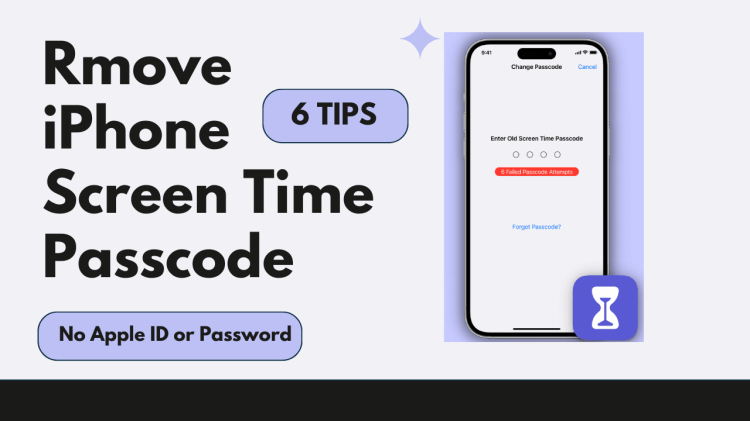
- Method 1: Try Default Screen Time Passcode When Forgot It (May Not Work)
-
Method 2: Bypass Screen Time Passcode without Apple ID - iDelock (No Data Loss)

- Method 3: Bypass Screen Time Passcode with Passcode Recovery (Official Way)
- Method 4: Remove Screen Time Passcode by Erasing All Content and Settings (Data Loss)
- Method 5: Reset Screen Time Passcode via iTunes Restore (Data Loss)
- Method 6: Disable Screen Time Passcode Using Pinfinder (Below iOS 13)
- Bonus Tips: Methods You Can Try to Hack Screen Time on iPhone/iPad (May Not Work)
- FAQs about Removing Screen Time Passcode
Method 1: Try Default Screen Time Passcode When Forgot It (May Not Work)
Before moving to any critical tips on how to remove screen time passcode, you can always try out the default passcode first. This method is especially workable for iPhones running iOS 12 as their screen time passcode is directly transferred from the previous restriction passcode, which makes it easy to get around Screen Time relatively.
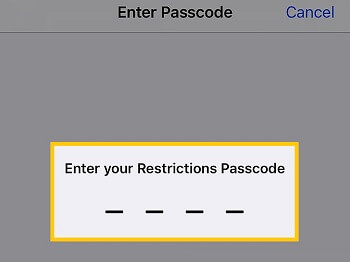
Method 2: How to Bypass Screen Time Passcode without Apple ID - iDelock [No Data Loss]
When it comes to bypassing or removing screen time passcode, WooTechy iDelock is your best option. It is the fastest and most effective way to hack screen time without Apple ID or data loss. It works in any situation, whether you just forgot iPhone or iPad screen time passcode, allowing you to retain full access even after an iPhone screen lock timeout. Moreover, it enables you to reset the screen time passcode in a few clicks, letting you set it to your preference. Isn't that wonderful?
One of the main reasons to use it is that there's no need for Apple ID or passcode during the process. Furthermore, it's incredibly easy to use and can remove the screen time passcode and even unlock iPhone passcode without computer. You can explore some of its brilliant features below.
Features of iDelock - Screen Time Passcode Remover: [iOS 18 Supported]
- It is an all-in-one iOS unlocker and decrypter to remove screen time passcode, remove Apple ID/iCloud account, bypass MDM lock, get rid of screen passcode on iPhone and enable a disabled iPhone without losing data.
- It requires no Apple ID credentials and iPhone passcode, and causes no data loss when removing the screen time passcode.
- It supports any kinds of Screen Time removal, whether the Screen Time lock is on your own device or on a child's device.
- It is very easy to use and supports all iPhone/iPad/iPod touch models and iOS versions including the iOS 16/17/18.
Follow the steps given below to use iDelock when forgot screen time passcode.
Step 1: The very first thing you need to do is launch the WooTechy iDelock on your computer and select Unlock Screen Time Passcode mode.

Step 2: Now, connect you iOS device to your computer with a USB cable. If you see the connection has not been detected yet, then click on Your Device can't be recognized to fix the issue.
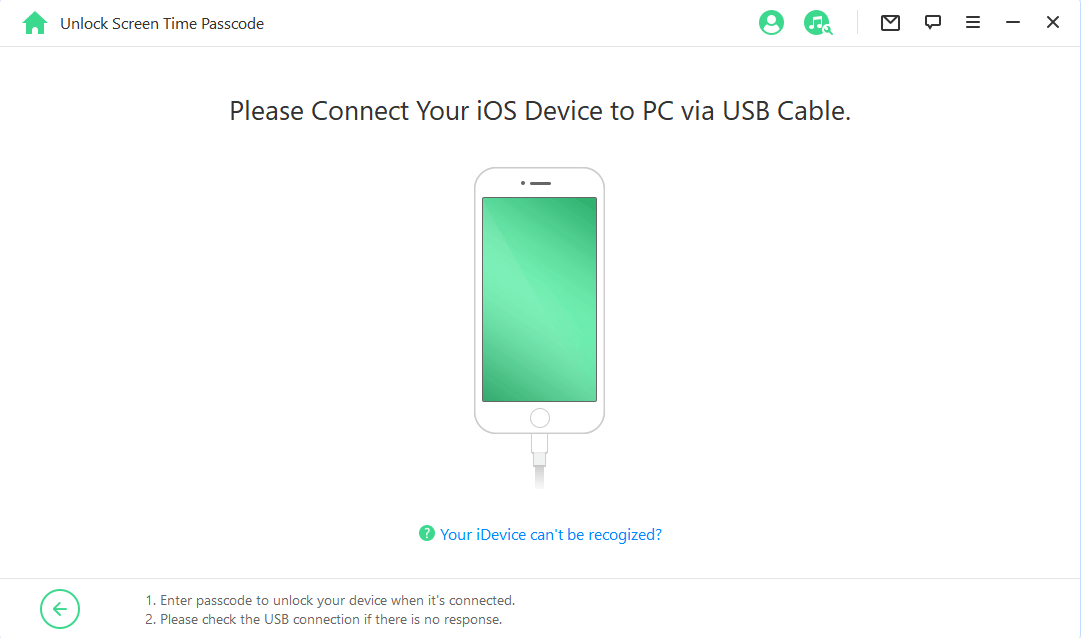
Step 3: There are 2 options for you to choose based on your own situation,
- If the Screen Time passcode is set directly from Settings. Choose the first option.
- On the next interface, click on Start.
- Then iDelock will begin removing your Screen Time passcode immediately. After a few minutes, you can see the successful message.
- If your Screen Time passcode is set from Family Sharing, then you need to choose the second option.
- If Find My iPhone is disabled on your iPhone, iDelock will start removing the passcode right now. If the Two-Factor Authentication is enabled, then you need to check and confirm your device status. After that, click on Next.
- You'll see a pop-up window. Read the notice carefully and input 000000 to proceed.
- Within 10 minutes, the Screen Time passcode will be removed from your device. Now you can reset screen time passcode on your unlocked iPhone/iPad by yourself.

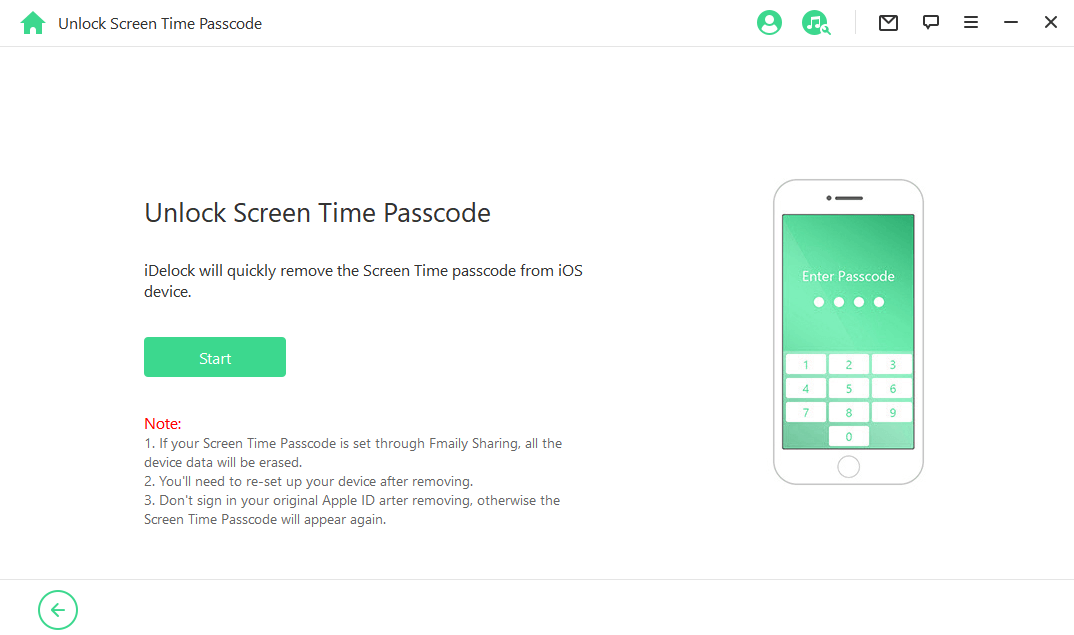
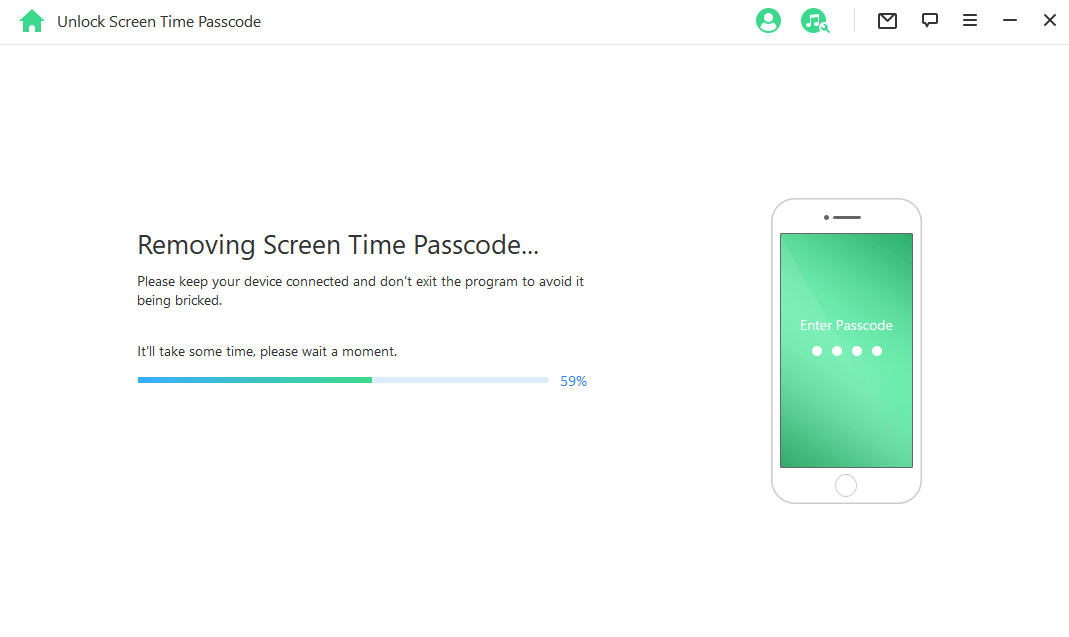

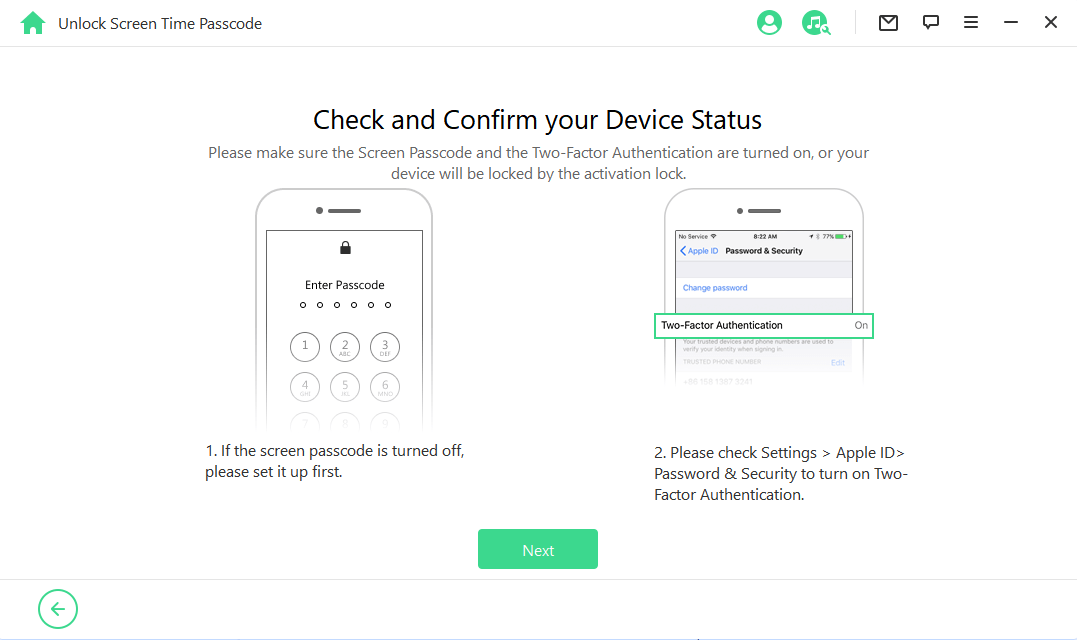
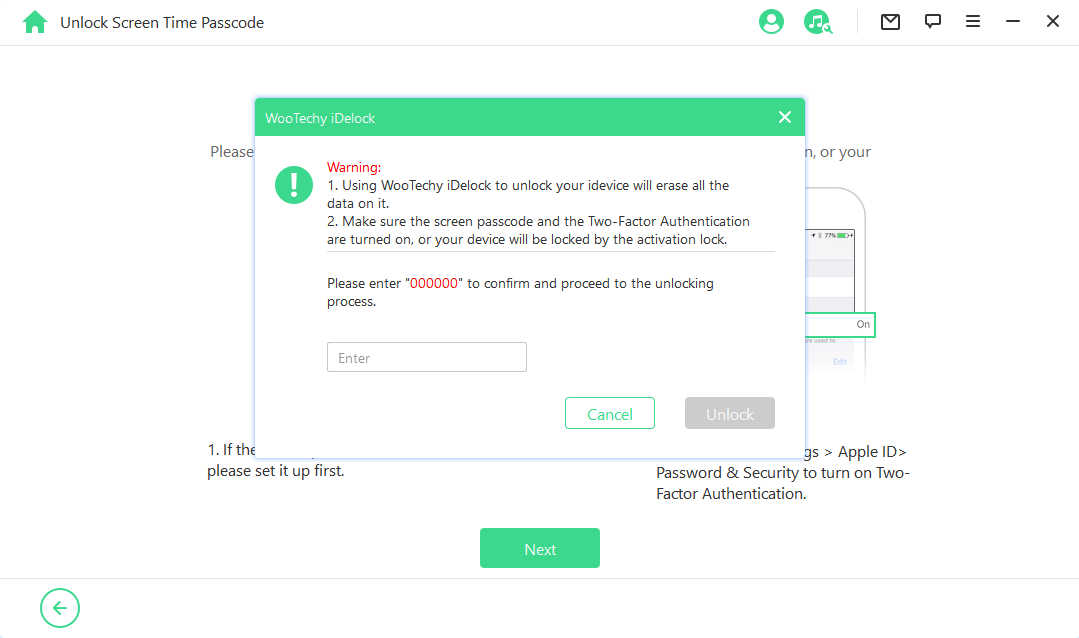
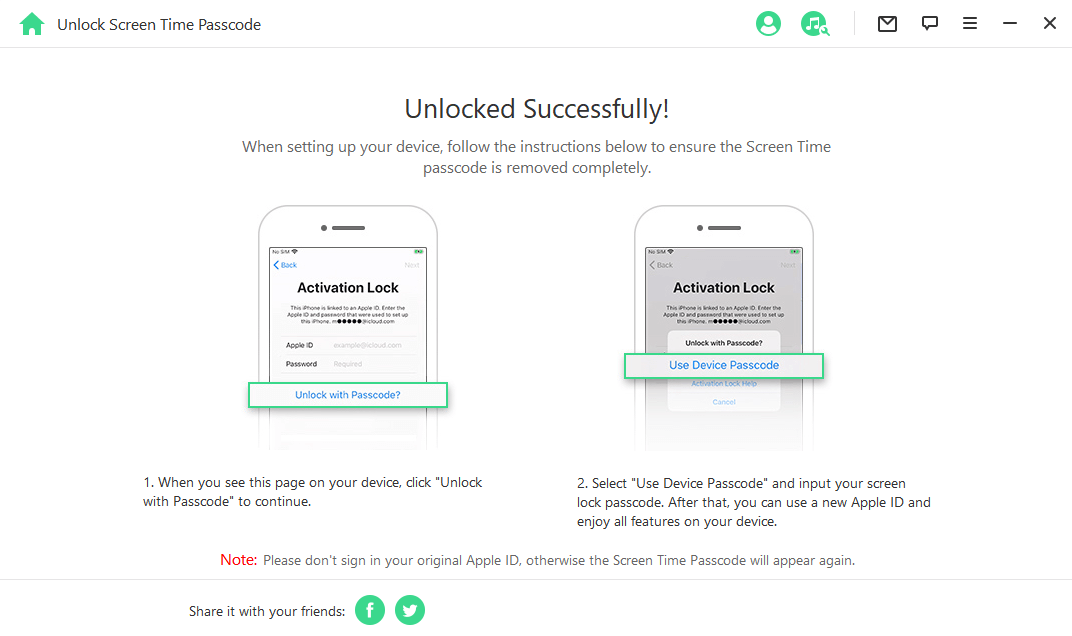
Method 3: How to Bypass Screen Time Passcode with Passcode Recovery
If you've forgotten your Screen Time passcode but still remember your Apple ID, you can bypass the passcode using Passcode Recovery, which is an official method provided by Apple. This method is secure and doesn't involve third-party tools, making it a straightforward way to regain access to Screen Time settings. Here’s how you can do it:
Step 1: Navigate to Settings and select Screen Time.
Step 2: Choose Change Screen Time Passcode and tap it again.
Step 3: If you have forgotten your passcode, select Forgot Passcode and enter your Apple ID and password.
Step 4: Set a new passcode for your Screen Time.
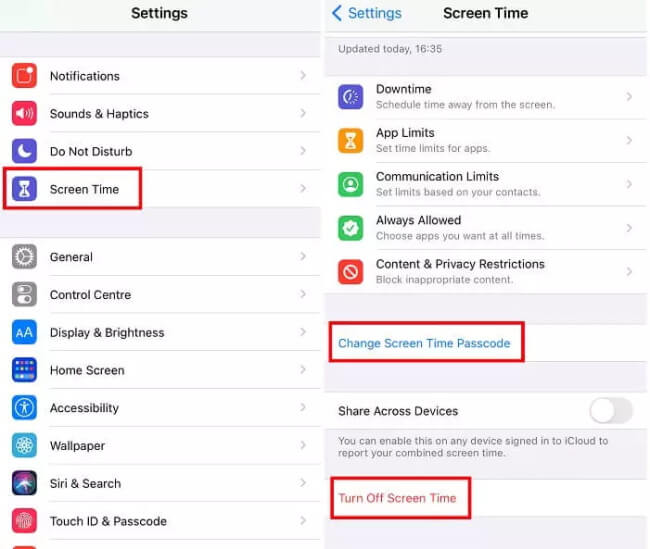
Related Read: How to Reset Screen Time Passcode without Apple ID?
Method 4: Remove Screen Time Passcode by Erasing All Content and Settings (Data Loss)
If you're locked out of your iPhone and don't mind losing your data, you can also remove screen time passcode by erasing all content and setttings, while this method will cause all your data to lose and you can not restore the backup as it will bring back the screen time passcode again.
To do it, Go to Settings > General > Reset > Erase All Content and Settings. Enter your screen time passcode and confirm your action. Then all you need is waiting for it to complete.

Method 5: Reset Screen Time Passcode via iTunes Restore (Data Loss)
Another method to reset screen time passcode without Apple ID is restoring iPhone via iTunes. Similarly, you will experience data loss and you can restore your data from a backup afterward if available. Here is how to do it.
Step 1: Update iTunes to the latest version and launch it. Then connect your device to the computer.
Step 2: Click on the device icon on the top-left corner and go to Summary.
Step 3: Choose Restore iPhone and confirm your action.


If you restore from a backup, the Screen Time passcode will not be restored, allowing you to set a new one or turn off Screen Time entirely.
Method 6: Disable Screen Time Passcode Using Pinfinder (Below iOS 13)
If you forgot screen time passcode, and your iPhone's system version is below iOS 13, more specifically, iOS 7 to iOS 12.4, then you can use a free tool called Pinfinder to recover screen time.
It is a free program which is generally used to backup iTunes on iOS devices. It can also figure out Screen Time password that was set previously on the Apple device. It is compatible with Windows, Max or Linux Systems so you can use it seamlessly. However, if your computer's system is MAC OS X Mojave (10.14), you’ll have to allow terminal programs to approach the backup data created by iTunes.
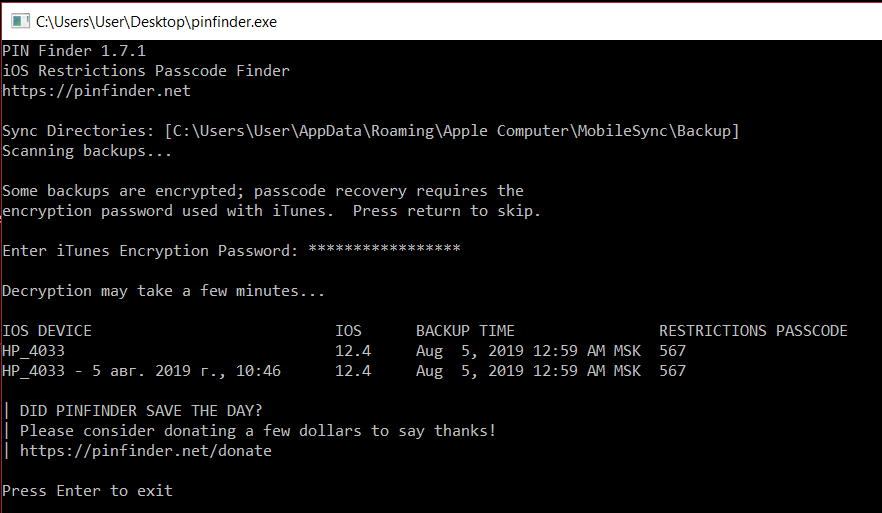
Bonus Tips: Methods You Can Try to Hack Screen Time on iPhone/iPad (May Not Work)
Here are 3 extra tips for those who try to find more ways to hack Screen Time passcode.
Method 1: Utilize the Messages App to Watch YouTube
If your iPhone has restrictions for YouTube in Screen Time, a loophole in iPhone allows people to watch the YouTube video via iMessages. Just ask your friend to send you the link of videos you like via message, then you can watch it by click the link. This method will let you watch the video without the time limit.
Method 2: Uninstall and Reinstall Apps
Another way to reset the screen time is uninstalling the app you want to use after the time limit is up, then reinstall it from the App Store. After that, you'll find the screen time has been reset and you can get one more chance to use it.
Method 3: Record your screen to find Passcode
This is a tricky way to get the screen time passcode and you need to do it carefully. To do it, you need to open the screen recording function in the control center and let it run in the background. Then, ask your parents or someone else to enter the screen time passcode. Finally, you can check the recorded video and find screen time passcode on it.
FAQs about Screen Time Passcode
Q1. What is the Screen Time Passcode and how does it work?
The Screen Time Passcode is a feature on iOS devices that enables you to restrict certain activities on your device, such as app usage, website access, and device usage time. It works by requiring a passcode to access and change the Screen Time settings.
Q2. How can I set up a Screen Time Passcode on my iPhone or iPad?
To set up a Screen Time Passcode on your iPhone or iPad, go to Settings > Screen Time > Turn On Screen Time > Continue > This is My [Device] or This is My Child's [Device] > Set up a Screen Time Passcode. Follow the on-screen instructions to complete the process.
Q3. Can I disable Screen Time Passcode without resetting my device?
Yes, you can disable the Screen Time Passcode without resetting your device. To do this, go to Settings > Screen Time > Change Screen Time Passcode > Forgot Passcode > Enter Apple ID and password > Turn Off Screen Time Passcode.
Q4. How many failed attempts for Screen Time Passcode can you have on an iPhone?
You have 6 attempts to enter the correct Screen Time Passcode on your iPhone. After six failed attempts, you will need to wait one minute before attempting again.
Q5. Will resetting my Screen Time Passcode affect my Screen Time usage data?
No, resetting your Screen Time Passcode will not affect your Screen Time usage data. However, it will reset all of your Screen Time settings and remove any restrictions or limits you had set up previously.
Final Words
This article has introduced 6 different methods to remove screen time passcode with or without losing data. Here the WooTechy iDelock is strongly recommended as it not only requires no Apple ID and passcode, but also causes no data loss. Just give it a nice try! If you have learned how to figure out screen time password because of this article, let us know!











