Note: The device may be unlocked only with the user's authorization.
Have you ever found yourself locked out of your iPhone when you forgot screen time passcode and got the dreaded "iPhone is Disabled" or "iPhone is Unavailable"message? It's a common issue for lots of Apple users, especially if you're trying to manage screen time for yourself or your family.
In this article, we'll find out the answer to "what happens after 10 failed screen time passcode attempts" and how to reset screen time passcode. Stay with us for a complete guide on this topic.
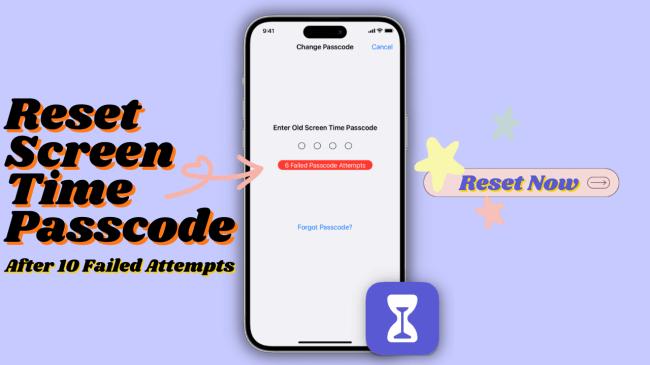
- Part 1. What Happens After 10 Failed Screen Time Passcode Attempts?
- Part 2. How to Reset Screen Time Passcode After 10 Failed Attempts
- 2.1 Unlock Screen Time Passcode with iDelock [No Data Loss]
- 2.2 Reset Screen Time Passcode with Apple ID
- 2.3 Reset All Settings on Your iPhone
- 2.4 Restore Previous iTunes or iCloud Backup
- Bonus Tip: How to Avoid 10 Failed Screen Time Passcode Attempts
- FAQs about Resetting Screen Time Passcode
Part 1. What Happens After 10 Failed Screen Time Passcode Attempts?
After 10 failed Screen Time passcode attempts in a row, your iPhone will be temporarily disabled from the Screen Time feature for 1 hour. And during this time, your mobile will not be locked, but you will not be able to reset the screen time setting or any data usage setting of your iPhone until the time (1 hour) ends. After an hour, your device will again allow you to enter the correct screen time passcode.
People wonder how many screen time passcode failed attempts to get iPhone completely disabled. Well, for your reference, the device will not be completely locked out during this period, and you can still use it for other activities. The iPhone lockout time increases with more consecutive incorrect attempts, as follows:
6 failed screen time passcode attempts: 1 minute lockout.
7 failed screen time passcode attempts: 5 minutes lockout.
8 failed screen time passcode attempts: 15 minutes lockout.
9 failed screen time passcode attempts: 60 minutes lockout.
10 failed screen time passcode attempts: 60 minutes lockout.
Part 2. How to Reset Screen Time Passcode After 10 Failed Attempts
If you are worried about the locked screen time passcode, then just chill. We are going to share the 4 simple and easy ways through which you can easily reset/unlock the locked screen time passcode even within the 60-minute limit.
1Unlock Screen Time Passcode with iDelock
WooTechy iDelock is a powerful tool designed to remove iDevice locks, including screen time lock, without losing any data at all. It's the ideal solution for those who can't remember screen time passcode, boasting a remarkable success rate of 100% and ensuring a seamless recovery process. Whether the Screen Time restriction is on your own device or on your child's device, iDelock can unlock them all. No need for Apple ID or any passcodes, Screen Time would be removed within a few clicks!
Key Features of WooTechy iDelock: Reset Screen Time Password without Losing Data [iOS 17 Supported]

75.000.000+
Downloads
- Bypass screen time passcode when there is no option for "Forgot Screen Time Passcode".
- Remove screen time passcode if you try to ignore screen time limit or "iPhone is Disabled."
- Unlock iPhone screen locks without passcode including passcode, Touch ID, and Face ID.
- Remove Apple ID if you encounter an iPhone security lockout.
- Compatible with almost all iPhone versions including iPhone 14/15 running iOS 16/17.
- Not only work on iPhone, but also iPad and iPod Touch.
- 100% safe to use and promise no data breach.
-
Free Download
Secure Download
How to Reset Screen Time Passcode with iDelock?
Step 1. First, download and install the WooTechy iDelock software on your device and then open it. Choose Unlock Screen Time Passcode. Now, connect your device to the computer using a USB data cable.

Step 2. If your mobile is running iOS 12 or above, then Unlock Screen Time Passcode will appear on the screen. Here, you will further have 2 options: Set Directly on the Device or Set Through Family Share.

Step 3. Choose the option that you want and then follow the on-screen instructions. In the end, click on the Continue and Next buttons, respectively, to start removing the screen time passcode. After that, you can set a new screen time passcode from your mobile.
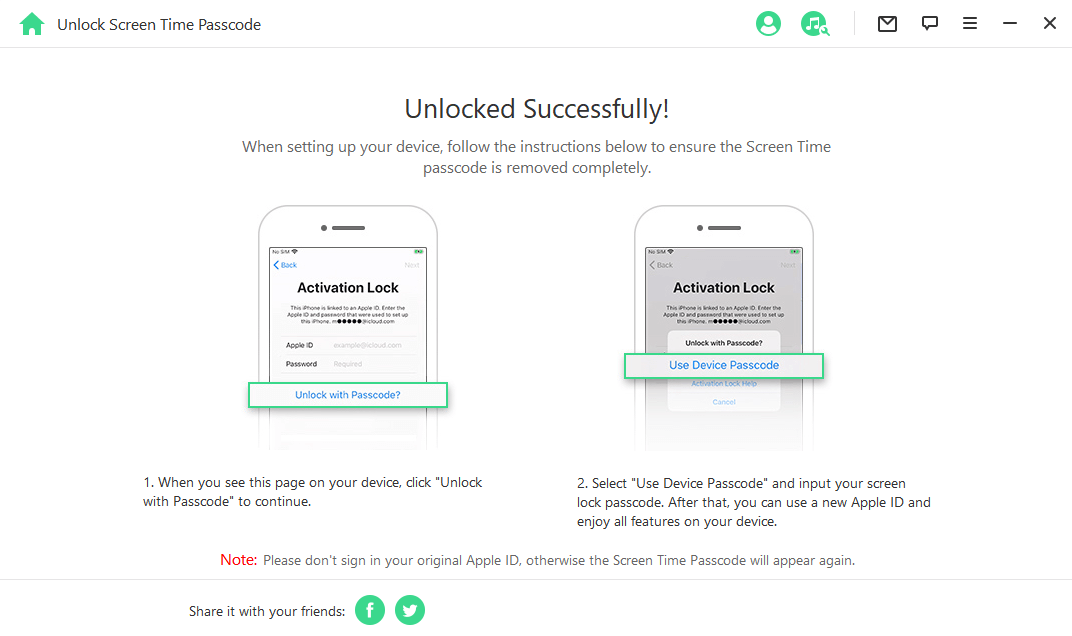
2Reset Screen Time Passcode with Apple ID
Another simple method to reset failed password attempts in Screen Time is using your Apple ID. You can use to reset or turn off Screen Time really quickly. Please make sure that your iPhone, iPad or iPod is updated to iOS 13.4 or later. Then follow these steps:
Step 1. Go to your iDevice's Settings and tap on Screen Time. New options will appear on the screen. Tap on the Change Screen Time Passcode / Turn-off Screen Time.
Step 2. Now, your mobile will ask you to enter your passcode. Click on the Forgot Passcode? Option and then a new pop-up window will appear on the mobile screen.
Step 3. You will be required to enter your Apple ID and Password. After this, your mobile's screen time passcode will be disabled.
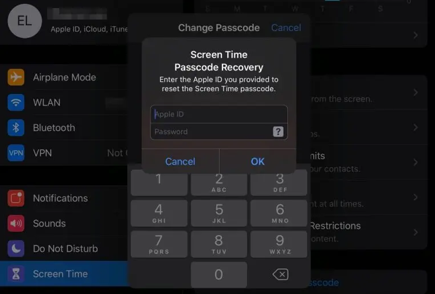
3Reset All Settings on Your iPhone to Reset Screen Time Passcode
Resetting all settings on your iPhone is also considered an easy solution for Screen Time passcode resetting. This process only resets your device's settings without affecting your stored data.
Step 1. Go to the mobile setting of your iDevice and tap on the General option.
Step 2. A new screen with different options will open. Scroll down the screen and tap on the Transfer or Reset iPhone option.
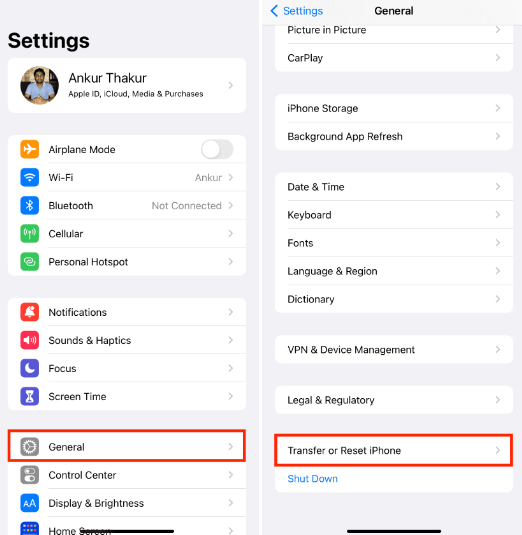
Step 3. This will again open a new screen on your mobile. Now select Reset All Settings. This will only reset your mobile's settings without damaging the saved data.
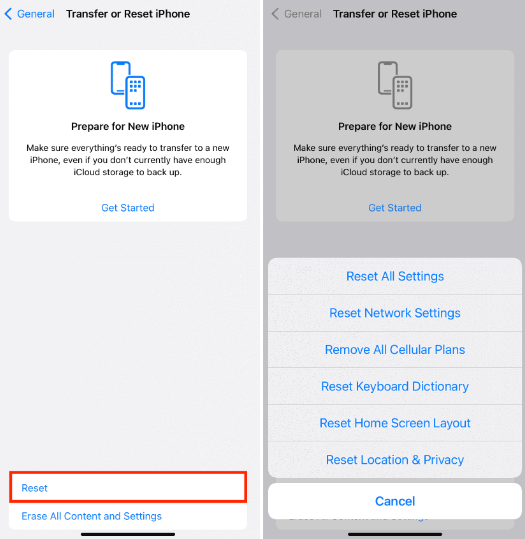
4Restore Previous iTunes or iCloud Backup
If you've forgotten your passcode, restoring to a previous backup removes the passcode settings, allowing access to your device without the passcode Screen Time restrictions. You can use iCloud method if you forgot the screen passcode or use iTunes if you want to reset Screen Time without Apple ID. Follow the steps below:
Using iCloud Backup:
Step 1. Turn on your device and proceed through the setup process until reaching the "Apps & Data" screen.
Step 2. Tap "Restore from iCloud Backup."
Step 3. Enter your Apple ID and Password to access iCloud.
Step 4. Tap "Show all Backups" and choose the most relevant backup for data transfer.
Step 5. Allow the device to complete the restoration process, ensuring a stable internet connection throughout.
Using iTunes Backup:
Step 1. Launch iTunes and connect your iPhone to the computer.
Step 2. Once your device is recognized, select it within iTunes.
Step 3. Click on "Restore Backup..." within the Summary tab.
Step 4. Select the desired backup from the list.
Step 5. Click "Restore" and wait for the process to finish. Ensure the device remains connected until completion.
Bonus Tip: How to Avoid 10 Failed Screen Time Passcode Attempts
Here are some tips that you can follow to avoid 10 failed screen time passcode attempts.
1Always Remember your Password
The first and most important tip is remembering your password. This will keep you away from all the frustrating and troubling moments of restoring or resetting passwords. For this, you can save your passcodes in hidden words secretly on your mobile.
2Synchronize with iTunes
Always keep your mobile synchronized with iTunes. This will help you to restore/reset your iDevice's passcodes in accidental cases. Through this trick, there will be no need for any third-party tool or software to perform this task.
3Start Immediate Resetting
Once you have noticed that your mobile is starting to give you a time limit of seconds, then stop trying the wrong passcodes and reset the password by using any of the above-mentioned methods. Otherwise, your mobile will restrict you for a long time.
4Don't Forget your Apple ID
Your Apple ID is the easiest way of resetting your passcode settings. It can be used to unlock the screen time passcode immediately without using any other app or tool. You just need to enter the Apple ID credentials, and your screen time passcode will be unlocked within some seconds. The most important thing, this method has zero percent risk of data loss. All the settings will remain the same except the screen time passcode.
FAQs about Resetting Screen Time Passcode
Q1. What is Screen Time and how does it work?
Screen Time on iOS devices is a feature that tracks and manages device usage. It provides insights into app and device usage, helping users understand and control their screen time. It works by:
Showing detailed usage reports for apps, websites, and device pickups, aiding in understanding one's digital habits.
Allowing users to set time limits on specific apps to manage and reduce excessive usage.
Enabling users to schedule device downtime, restricting access to apps during specified periods.
Providing options to restrict certain content and activities, especially for parental control.
Q2. What's the Screen Time Passcode for?
The Screen Time passcode on iOS devices is a security measure used to control access to Screen Time settings and limit unauthorized changes. It's distinct from the device's unlock passcode. This passcode prevents alterations to Screen Time settings, especially crucial for parents managing their kids' device usage. If forgotten, it is recommended that you reset Screen Time passcode to regain access.
Q3. What happens when you enter the wrong screen time passcode too many times?
If you enter the wrong screen time passcode too many times, your device will be locked out and you won't be able to access the device's features that are restricted by screen time settings. In order to regain access, you'll need to reset the screen time passcode.
Q4. Will resetting the screen time passcode erase data on my device?
No, resetting the screen time passcode will not erase data on your device. It will only reset the passcode to its default setting, and you will need to set a new passcode. However, it's important to note that resetting the device's factory settings will erase all data on the device, including the screen time passcode.
Q5. What should I do if resetting the screen time passcode doesn't work?
If resetting the screen time passcode doesn't work, you can try restoring your device using iTunes or Finder. Restoring your device will erase all data and settings on your device and will reinstall the operating system. After the restore process is complete, you can set up your device as new or restore it from a backup.
Q6. How often should I change my screen time passcode for security reasons?
It is generally recommended to change your screen time passcode periodically for security reasons. The frequency of change will depend on your personal security needs and the level of risk associated with your device. As a general rule of thumb, it's a good idea to change your passcode at least once a year or if you suspect that someone has gained unauthorized access to your device.
Q7. Why is there no option for "Forgot Screen Time Passcode" ?
No option for "forgot Screen Time passcode" can occur due to the following reasons:
It may be due to the iOS version running on the device, as versions prior to iOS 13.4 lack this feature.
Older iPhone models, such as iPhone 6 or earlier, may not support iOS 13.4 or higher.
When using Family Sharing, the option is not available on children's or other family members' devices to ensure control remains with the organizer.
If there is no option for "Forgot Screen Time Passcode", you can use iDelock to bypass screen time passcode and regain access to your iPhone.
Many users recommended. Remove Screen Time Passcode without data loss in a few clicks
Free Download
For Win
8. How can I reset screen time passcode on my child's device?
Ensure that the family organizer's device is running iOS 13.4 or iPadOS 13.4.
Go to Settings and select Screen Time on the family organizer's device.
Choose the name of the child listed under the "Family" section.
Select "Change Screen Time Passcode." You may need to confirm with a passcode or Face ID for authentication.
Enter a new Screen Time passcode and confirm it.
Conclusion
Forgetting screen time passcode is a very common issue. We now already know what would happen after 10 failed screen time passcode attempts, and it creates a frustrating and irritating situation for the user when they cannot try anymore and have to wait for minutes to hours. To overcome this situation, we have brought 4 best methods on how to reset the screen time passcode after failed attempts. Moreover, we have also listed the precautionary measures as a bonus tip. You can follow those tips to be safe from this screen time passcode issue. We hope this article will help you with the best solution and precautionary measures.
Free Download
Secure Download










