Note: The device may be unlocked only with the user's authorization.
Don't fret if you've forgotten your Screen Time passcode and face the challenge of resetting it without your Apple ID. While changing it with your Apple ID is straightforward, what if you're also locked out of your Apple ID?
In such cases, this guide comes to your rescue. Uncover 4 effective methods for you to learn how to reset Screen Time passcode without Apple ID. Our solutions cater to different scenarios. Delve into this article for step-by-step instructions and bid farewell to your passcode woes.
- Part 1. What is Screen Time Passcode?
- Part 2. Find Apple ID Password Back to Reset Screen Time Passcode
- Part 3. Reset Screen Time Passcode without Apple ID Using iDelock [No Data Loss]
- Part 4. Reset Screen Time Passcode without Apple ID via iTunes
- Part 5. Retrieve Screen Time Passcode via Backup Extractor
Part 1: What is Screen Time Passcode?
The Screen Time passcode is a security feature on iOS devices that allows users to control and manage various aspects of their device usage. It is a separate 4-digit passcode designed to secure Screen Time settings and restrictions. This passcode is distinct from iPhone screen passcode and is used to protect features such as Content & Privacy Restrictions and App Limits. It is particularly useful for parents who want to manage their children's Screen Time and app access.
If you forgot Screen Time passcode to your iPhone, you might encounter difficulties in modifying or accessing certain settings. However, various methods are available to reset Screen Time passcode. Below we will introduce top 4 ways for you to reset Screen Time passcode if forgot.
Part 2: Find Apple ID Password Back to Reset Screen Time Passcode
When you enable Screen Time on your iOS device, you're required to set a passcode. This passcode can be linked to your Apple ID for security reasons. If you've forgotten your Apple ID credentials, you’d better find Apple ID passwords back first in order to reset Screen Time passcode.
How to Reset Screen Time Passcode if Forgot with Apple ID:
- Go to Settings > Screen Time on your device.
- Tap Change Screen Time Passcode, then select Forgot Passcode?
- Enter your Apple ID password to confirm your identity.
- Once your Apple ID password is verified, you can reset your Screen Time passcode.
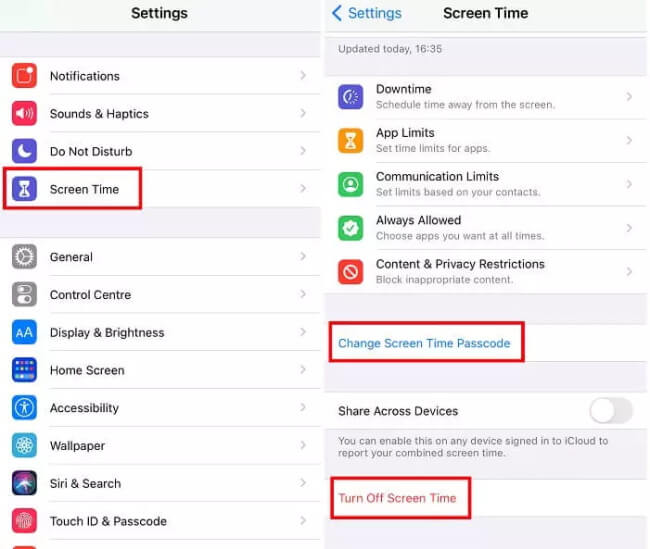
How to Reset Screen Time Passcode if Forgot Apple ID password:
- When attempting to reset your Apple ID password, you'll see a "Forgot Apple ID or Password?" option. Tap on it.
- Enter your Apple ID and proceed. If you've forgotten your Apple ID as well, follow the next step.
- Provide information like your name and email address. This data helps in identifying your account.
- Once your Apple ID is recovered, you can reset your Apple account password. A confirmation code will be sent to your phone number for verification.
- Follow the prompts to create a new Apple ID password and reset Screen Time as mentioned above.
How to Reset Screen Time Passcode if Forgot Apple ID:
- If you can't recall your Apple ID, choose the "Forgot Apple ID?" option during the Apple ID input process.
- Enter details like your name and email address that were associated with the account.
- After recovering your Apple ID, proceed to reset your Apple ID password as outlined in the previous steps.
- Once you have regained access to your Apple ID, use it to reset Screen Time passcode as normal.
Part 3: Reset Screen Time Passcode without Apple ID Using iDelock [No Data Loss]
The need to reset your Screen Time passcode can arise from various scenarios – forgotten passcodes, device handovers, or even the desire to implement stricter usage limits.
If you're looking to reset Screen Time passcode without Apple ID and want to avoid data loss, WooTechy iDelock provides a solution. It is a Screen Time Passcode remover that allows you to regain access to your device's Screen Time settings while preserving your data.
Why iDelock is the Ultimate Choice - [iOS 17 Supported]

75.000.000+
Downloads
- Besides Resetting Screen Time Passcode, iDelock can remove various locks on iPhone/iPad/iPod, like it can remove screen locks, unlock Apple ID, bypass MDM lock, you name it.
- Compatible with almost all iOS versions including the latest iOS 16/17.
- iDelock ensures that none of your valuable data will be lost during the passcode reset process.
- With its intuitive interface, iDelock makes the passcode reset process simple and hassle-free, even for users with limited technical expertise.
- iDelock is a trusted and reputable tool, that ensures the security of your device and data throughout the passcode reset journey.
-
Download Now
Secure Download
How to Use iDelock to Reset Screen Time Passcode without Apple ID?
Step 1. Download and launch iDelock on your computer. On the interface, choose “Unlock Screen Time Passcode.” Then use a USB cable to connect your iPhone with computer.

Step 2. You can see 2 options Set Directly on Device and Set through Family Sharing. Choose one based on your situation.

If the Screen Time is set on device, just click on “Start” and iDelock will begin unlocking your device.
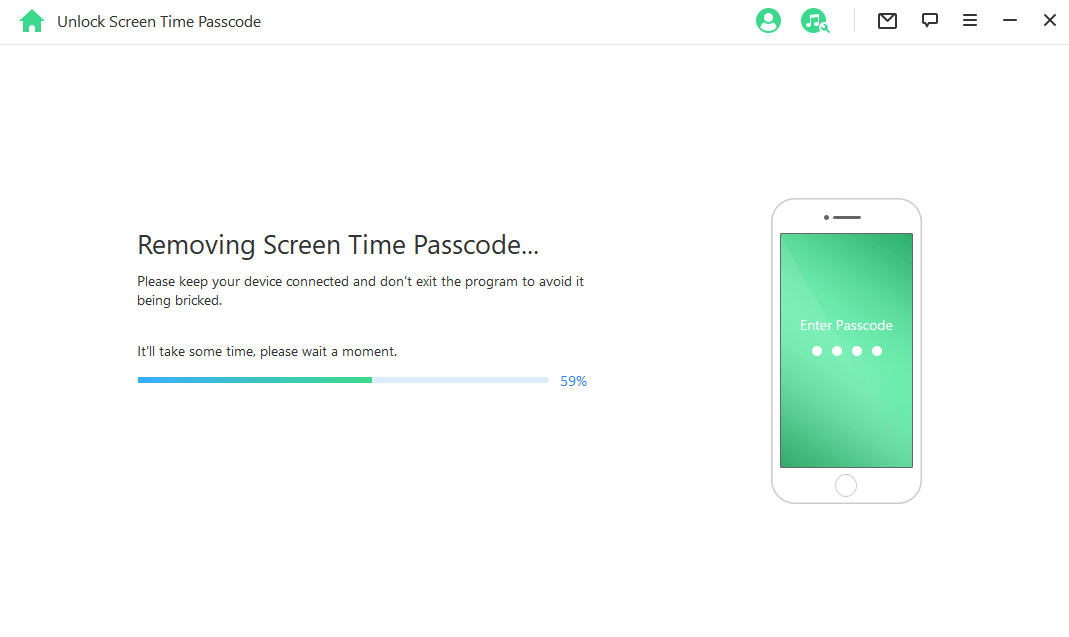
When Screen Time is Set through Family Sharing and Find My iPhone is disabled on your iPhone, iDelock will remove the passcode immediately. If the 2FA is enabled, then you need to confirm your device status. After that, click on “Next.”
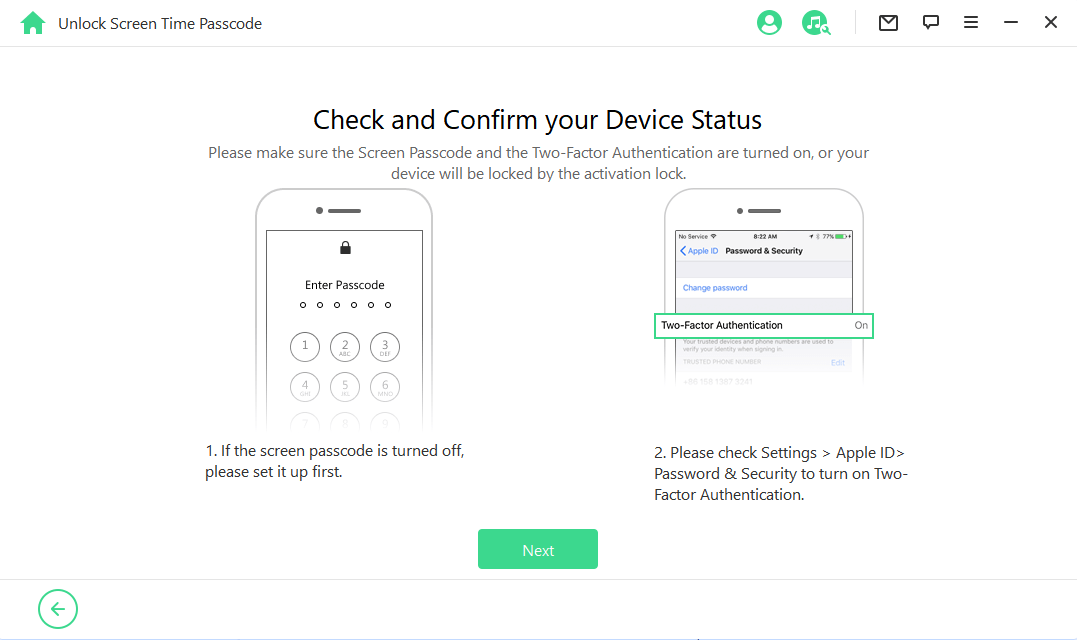
Step 3. After a few mintues, the Screen Time passcode will be removed from your device and you can reset Screen Time passcode with ease.
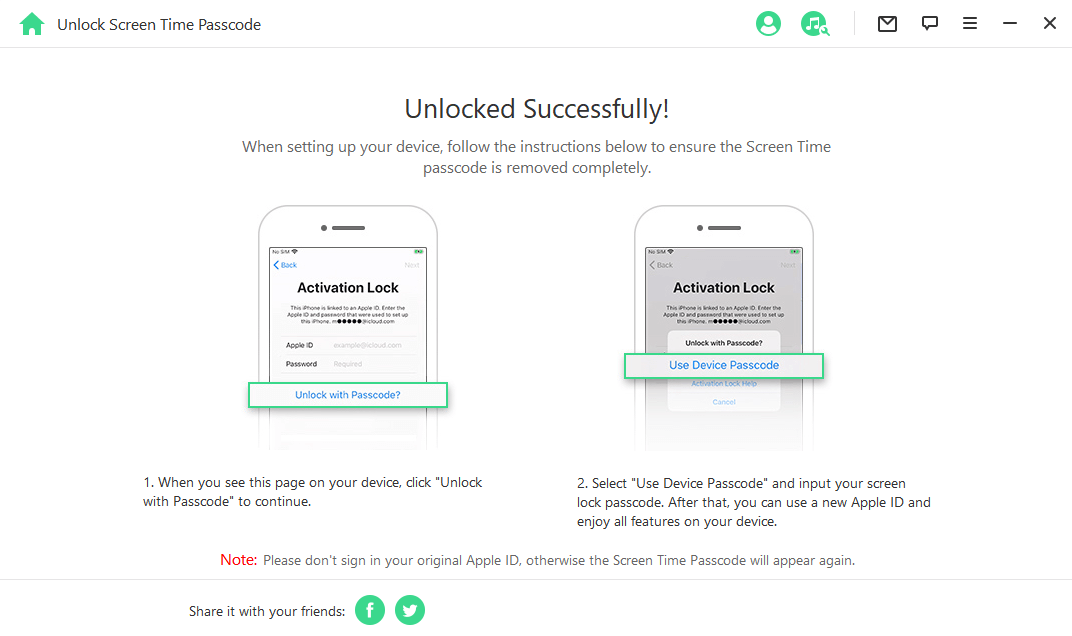
Part 4: Reset Screen Time Passcode without Apple ID via iTunes
Besides using a professional Screen Time remover, resetting Screen Time passcode without Apple ID via iTunes is also a feasible solution to achieve the goal. It restores your device to its factory settings, effectively erasing all data, including the existing passcode.
While this method provides a passcode reset option, be aware that it results in data loss. Ensure you have a recent backup before applying this method.
Here is how you use iTunes to Reset Screen Time Passcode:
Step 1: Plug your device into a computer with iTunes installed.
Step 2: In iTunes, select your connected device from the top left corner.
Step 3: Click "Restore iPhone" in the device summary screen. This action erases your device and installs the latest iOS version.

Part 5: Retrieve Screen Time Passcode via Backup Extractor
If you're looking for a straightforward way to recover your Screen Time passcode without using your Apple ID, consider using the Reincubate iPhone Backup Extractor. This tool offers a convenient method to find your passcode by extracting it from your iCloud or iTunes backup.
Here's how to go about it:
Step 1: Install and launch the Reincubate iPhone Backup Extractor on your computer.
Step 2: Select the backup that contains your Screen Time passcode from the left-side menu.
Step 3: Click on "Utilities" in the top toolbar, then choose "Recover Screen Time/Restrictions Passcode."
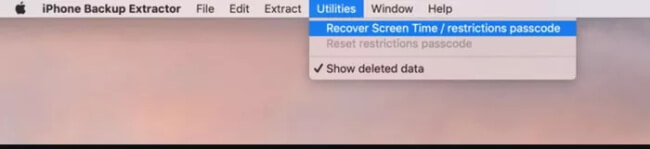
Step 4: Initiate the recovery process by hitting the "Start" button.
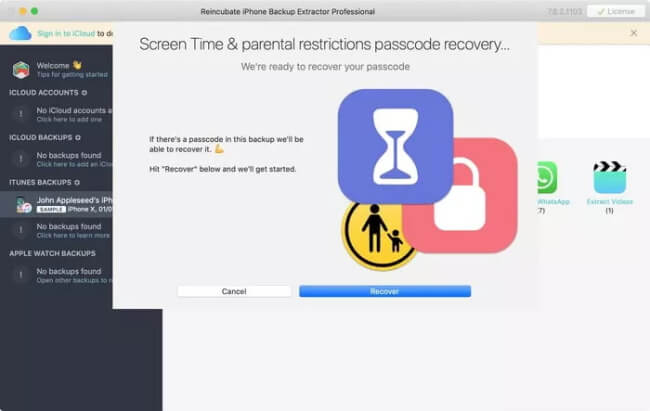
Conclusion
As you can see, resetting your Screen Time passcode without Apple ID is achievable through various effective methods. Whether you've forgotten your passcode or encountered Apple ID-related issues, there's no need to worry. By applying these methods, you can regain control over your Screen Time settings and maintain a balanced digital lifestyle. WooTechy iDelock can help you do it. With just a few clicks, you can remove and reset Screen Time passcode right away easily and quickly. Download it and give it a try!
Download Now
Secure Download









