Note: The device may be unlocked only with the user's authorization.
Did you ever get stuck in a situation where you forgot your Apple ID password? Or worse, do you need to remember it and get back into your account? If so, you're not alone. It happens to many of us at one point or another. Fortunately, there are ways to unlock your Apple ID without resetting the password. Let’s see how to unlock Apple ID without password.
Let's talk about if it even is possible to unlock an Apple ID without password:
- Part 1. Is it Possible to Unlock Apple ID Without Password?
- Part 2. How Can I Unlock an Apple ID?
- 1. Unlock Apple ID Without Password Through WooTechy iDelock (No Email and Phone Number)
- 2. Unlock Apple ID Without Password Through Two-Factor Authentication
- 3. Unlock Apple ID Without Password Through Official Apple ID Website
- 4. Unlock Apple ID Without Password Through Two-Step Authentication (Recovery Key)
- 5. Unlock Apple ID Without Password Through Recovery Mode
- 6. Unlock Apple ID Without Password Through Recovery Contact
- 7. Unlock Apple ID Without Password Through Logged iTunes or iCloud
- 8. Unlock Apple ID Without Password Through Apple Support App
- Part 3. Unlock Apple ID with Password by Asking the Original Owner
Part 1. Is it Possible to Unlock Apple ID Without Password?
It is possible to unlock Apple ID without password, but it will require you to contact Apple Support and provide them with some personal information. Once they have verified your identity, they can reset your password.
Why you might need to unlock an Apple ID:
Forgotten Apple ID password.
Changed email or phone number associated with Apple ID
Purchased a used device with a locked Apple ID
Moving to a new country and needing to change the associated region.
Apple ID is disabled or blocked due to security reasons.
Multiple people using a single Apple ID and needing separate accounts.
Now, if you are thinking "I forgot my Apple ID password and email", you are not alone. Continue reading!
Part 2. How Can I Unlock an Apple ID?
Here are 8 different ways on how to unlock Apple ID without password. Each method has its own requirements. Check them out now.
1 Unlock Apple ID Without Password Through WooTechy iDelock (No Email and Phone Number)
We all know that our Apple ID is the key to all of Apple's services. Without it, we can't download apps, make purchases, or access iCloud. So what do you do if you forget your Apple ID password?
You can reset your password through a few techniques, but the most common is to use the "Forgot Password" feature on Apple's website. This requires you to have access to either your email account or your phone number so that you can receive a verification code.
However, there is another way to reset your password without needing either an email address or a phone number. And that's by using professional iPhone unlocking software -- WooTechy iDelock.
Key Features of WooTechy iDelock

75.000.000+
Downloads
- Unlock different locks on iPhone/iPad/iPod Touch such as disabled Apple ID, screen passcode, Screen Time passcode and MDM with a high success rate.
- Unlock Apple ID without password under various scenarios like “Find My iPhone” on or not, forgot Apple ID password and email, etc.
- Compatible with all iOS versions and iPhone models, including the iOS 16 and iPhone 14.
- 100% secure, it won’t invade your privacy and is very easy to use.
-
Download Now
Secure Download
Here is how to use it to unlock Apple ID without password:
Step 1 Install WooTechy iDelock on your PC and launch it. Among the options displayed on the screen, select Unlock Apple ID.

Step 2 Next, connect your Apple device to your PC, unlock the iOS device screen and trust the computer.

Step 3 Click Start, it'll initiate the process of removing the Apple ID that's related with your iOS device if the Find My iPhone feature is disabled.

Step 4 And if you have enabled Two-Factor Authentication, click Next when you see a prompt for checking device status. Ensure that you've already set up the screen lock passcode as well.

Step 5 Then a pop-up window will ask you to enter 000000 for confirmation. Click Unlock and iDelock will do the rest for you.

Step 6 Wait for a few minutes and the Apple ID will be removed from your device after you see the successful message on the screen.

Now you are all done! Your device is now disconnected with the previous Apple ID and email, and you can create a new account to use on the device!
And best of all, since WooTechy iDelock doesn't rely on any brute force attack, there's no risk of damaging your data or losing any important files.
2 Unlock Apple ID Without Password Through Two-Factor Authentication
If you use the Two-Factor authentication, you will need a trusted device or phone number to be able to reset your Apple ID passcode and unlock your account. The trusted devices include iPhone, Mac, Apple Watch, or iPad. If the Two-Factor authentication is enabled on your device, then follow the steps below to unlock your Apple ID.
Open the Settings app on your device.
Then tap [Your Name] > Password & Security > Change Password.
If your iCloud is logged in and your password is enabled, you'll then be requested to enter the password of your device.
Then follow the instructions that appear on the screen to change the password of your account.
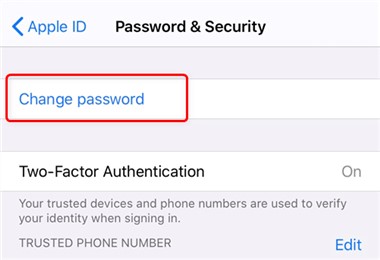
If you are using a Mac, go to Apple Menu > System Preferences.
If you use macOS Mojave/High Sierra/Sierra, click on iCloud > Account Details, while for a macOS Catalina click on iCloud > Password & Security.
Click on Forgot Apple ID or Password if you are asked to enter your Apple ID password. Then follow the on-screen instructions.
For a macOS Mojave/High Sierra/Sierra, click on Security > Reset Password/Change Password or else, click on Change Password for macOS Catalina. You will be asked to enter the password used in unlocking your Mac before you can reset the password of your Apple ID.
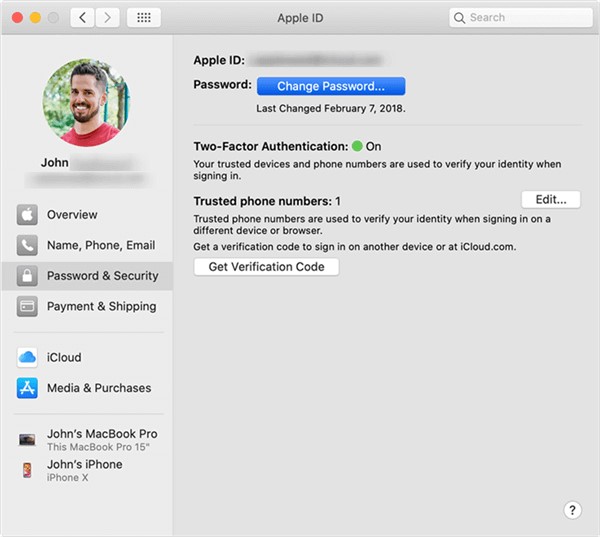
3 Unlock Apple ID Without Password Through Official Apple ID Website
You can reset your password anytime by entering the verification code from one of your trusted devices using the two-factor authentication.
Reset your password using two-factor authentication:
Go to iforgot.apple.com and enter your Apple ID. Select Continue.
Choose the option to Reset Your Password and allow to reset the password from one of your trusted devices Then follow the onscreen instructions.
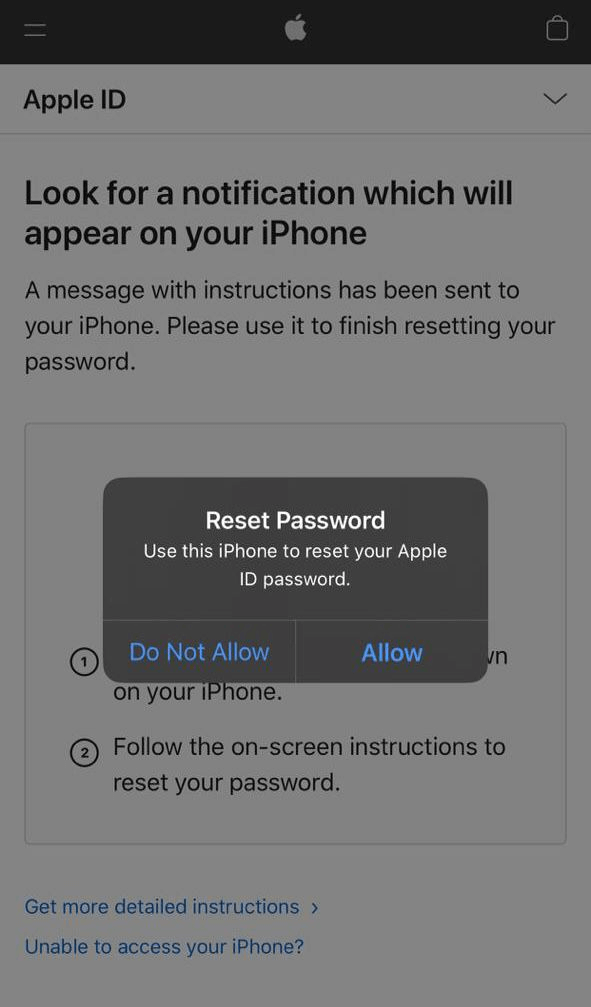
4 Unlock Apple ID Without Password Through Two-Step Authentication (Recovery Key)
If you use iOS 8, or earlier, you can not use the two-factor authentication but the 2-step verification to reset your Apple ID password if you forgot.
Previously, Apple offered 2-step verification (this was ever before 2FA). This old system of verification meant that Apple needed to send a short numeric code through a text message to other trusted devices. This method required a 14-character long recovery key for account recovery when necessary.
Visit Apple's iForgot website.
Type in your Apple ID and select Continue. Choose the Reset Password option and again click Continue.
Enter your recovery key to proceed. Choose a trusted device and type in the confirmation code.
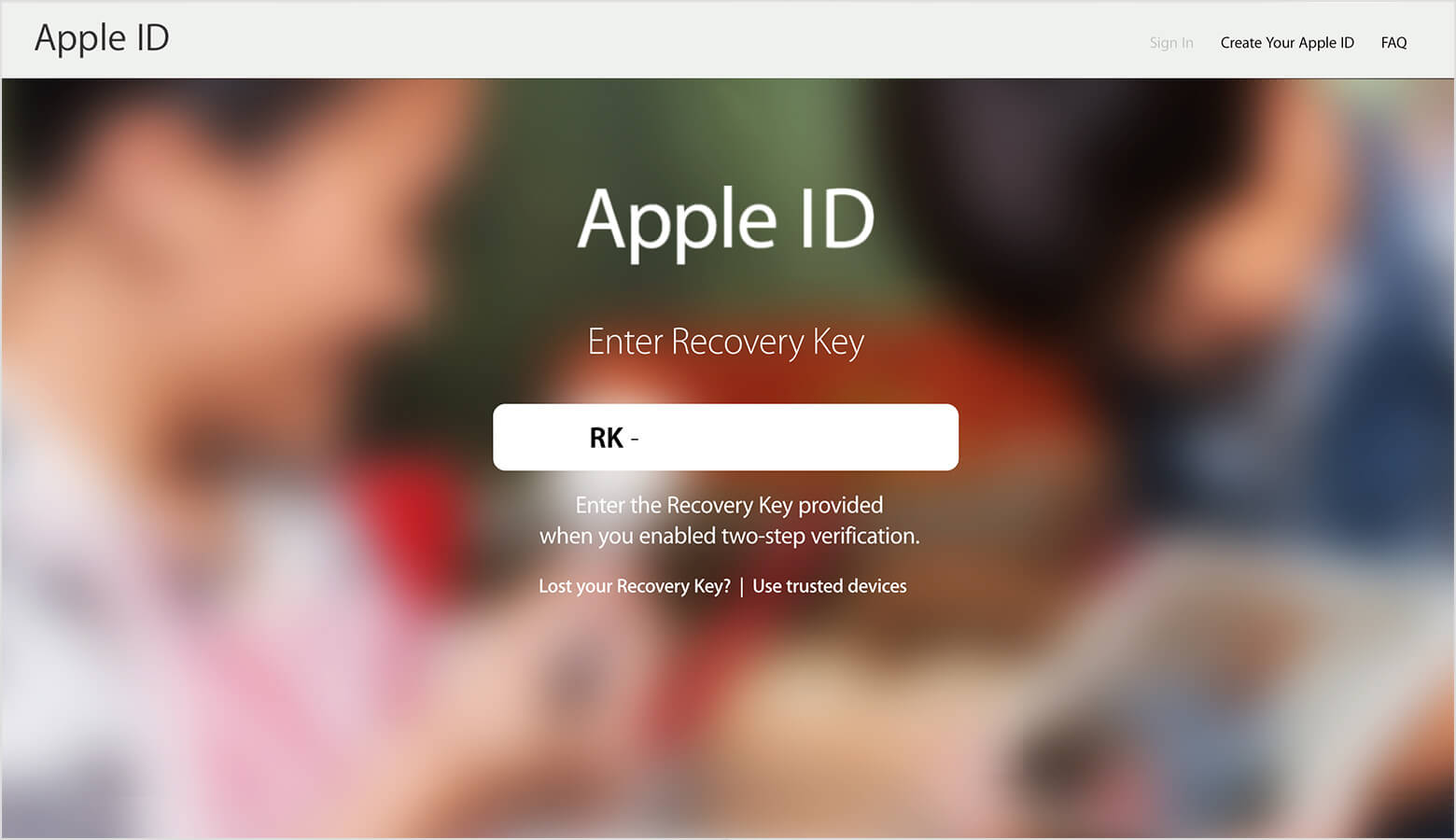
Finally you can create a new password on the next screen.
5 Unlock Apple ID Without Password Through Recovery Mode
Use Recovery Mode to reset your password. This will erase your device, so back it up before you begin. To use Recovery Mode, follow these steps:
Connect your device to your computer and launch iTunes. Force restart your device while it is connected.
Choose Restore from the Update or Restore options.
Wait for iTunes to restore your device to factory settings and reboot into iOS Setup Assistant.
6 Unlock Apple ID Without Password Through Recovery Contact
If you cannot reset your password using the account page or need to unlock Apple ID without phone number, you can use the Recovery Contact feature in iOS. To do this, follow these steps:
Open Settings on your iOS device and click your name.
Tap Security and Password then select Account Recovery.
Select your name in this case and choose Get Recovery Code.
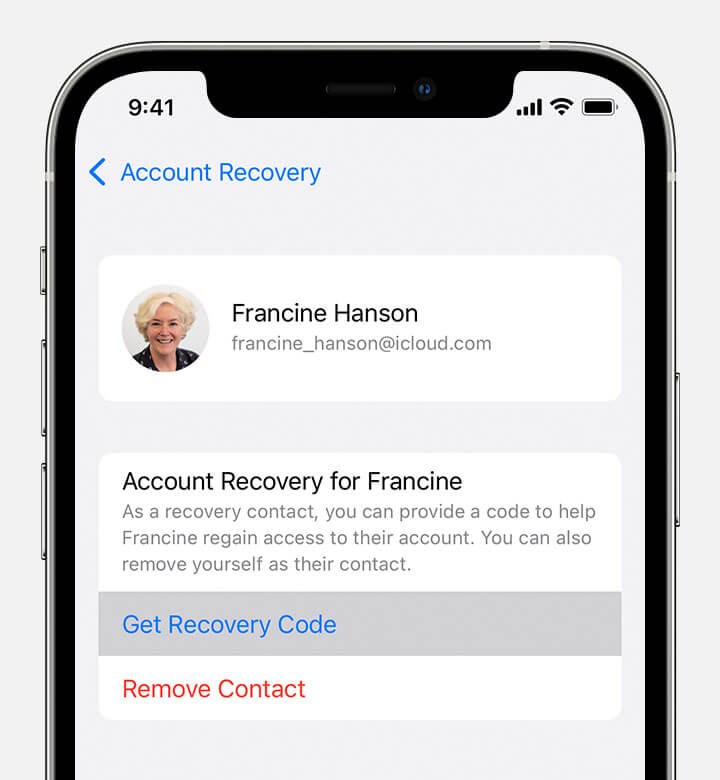
Ask your friend for the recovery code showed on their device. Then input the code on your device. In this way, you can reset the Apple ID password.
7 Unlock Apple ID Without Password Through Logged iTunes or iCloud
If you have logged the Apple ID on iTunes, then it’s possible to find the login details on it. This can be a easy way to help you out if you forgot Apple ID password and email. Just launch iTunes on your computer, then go to Account to check if there are any details about your Apple ID password.
8 Unlock Apple ID Without Password Through Apple Support App
This method works best for Apple users who forgot their Apple ID password as well as email and cannot access any of their devices. In this way, you can use other people’s device to reset the Apple ID password via Apple support app.
However, for iOS 9 to iOS 12 versions, Apple Support App is not available.
Ask one of your friends or families to download the Apple Support app. Click Passwords and Security under the Topic section.
Select Reset Apple ID Password > Get Started > A Different Apple ID.
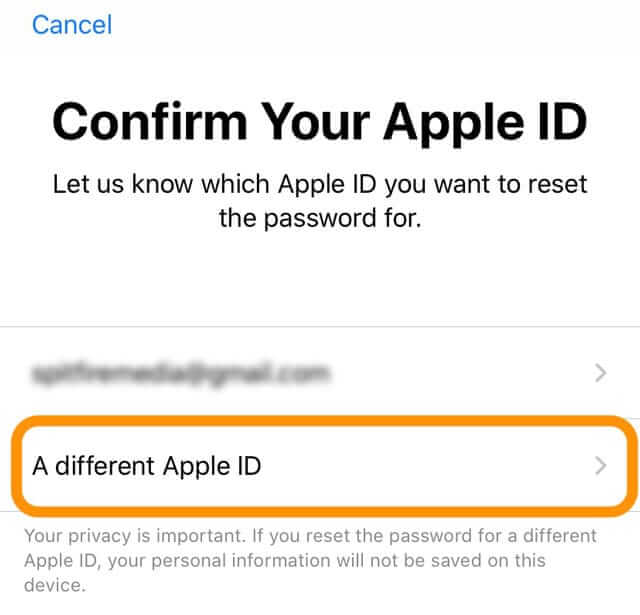
Type in the Apple ID that you're trying to reset password for and click Next.
Type in your trusted phone number for authentication. Then follow the next on-screen instructions till the process completes.
Part 3. Unlock Apple ID with Password by Asking the Original Owner
If you're trying to unlock Apple ID with password, you can ask the account's original owner. The original owner is the person who set up the Apple ID account. Although you should avoid purchasing a used phone unless it has been reset. If you do, here is what you need to do.
It is important to contact the previous owner and ask them about the details.
Chances are they can use the browser to remove your device from their Apple ID for you to use!
Conclusion
Unlocking your Apple ID without a password is possible, but it can be tricky if you need help knowing where to look. Be sure to follow the steps outlined and use an approved security method like two-factor authentication as an additional layer of protection for your Apple account.
With these tips in mind, unlocking your Apple ID should be a breeze! But remember, if these steps don't come in handy, WooTechy iDelock will save you with 100% success rate!
Download Now
Secure Download









