Note: The device may be unlocked only with the user's authorization.
The Screen Time feature allows users to set a limit time span to be spent on their phones. This feature enhances productivity and is also useful for parents who intend to set restrictions on the phones of their youngsters. Occasionally you might need to bypass the passcode to turn off your Screen Time. Then you are at the right place. This article enlightens you on how to turn off your screen time without passcode. Just check them out.
How to Turn Off Screen Time Without Passcode
Sometimes you may want to totally remove the Screen Time limit set on your iPhone to enjoy all the features as you wish. No need to worry, as there are many methods to turn off the Screen Time features without password. We have outlined these ways below. Let’s have a good look at them.
Turn Off Screen Time Using Apple ID and Passcode
If you want to turn off the Screen Time but have no access to the Screen Time passcode, you can simply turn it off using your Apple ID and Passcode. To do this simply go to Settings > Screen Time > Change Screen Time Passcode > Turn Off Screen Time Passcode. Next tap on the Forgot Passcode and you would be required to provide your Apple ID and password. This would enable you to turn off the screen time.
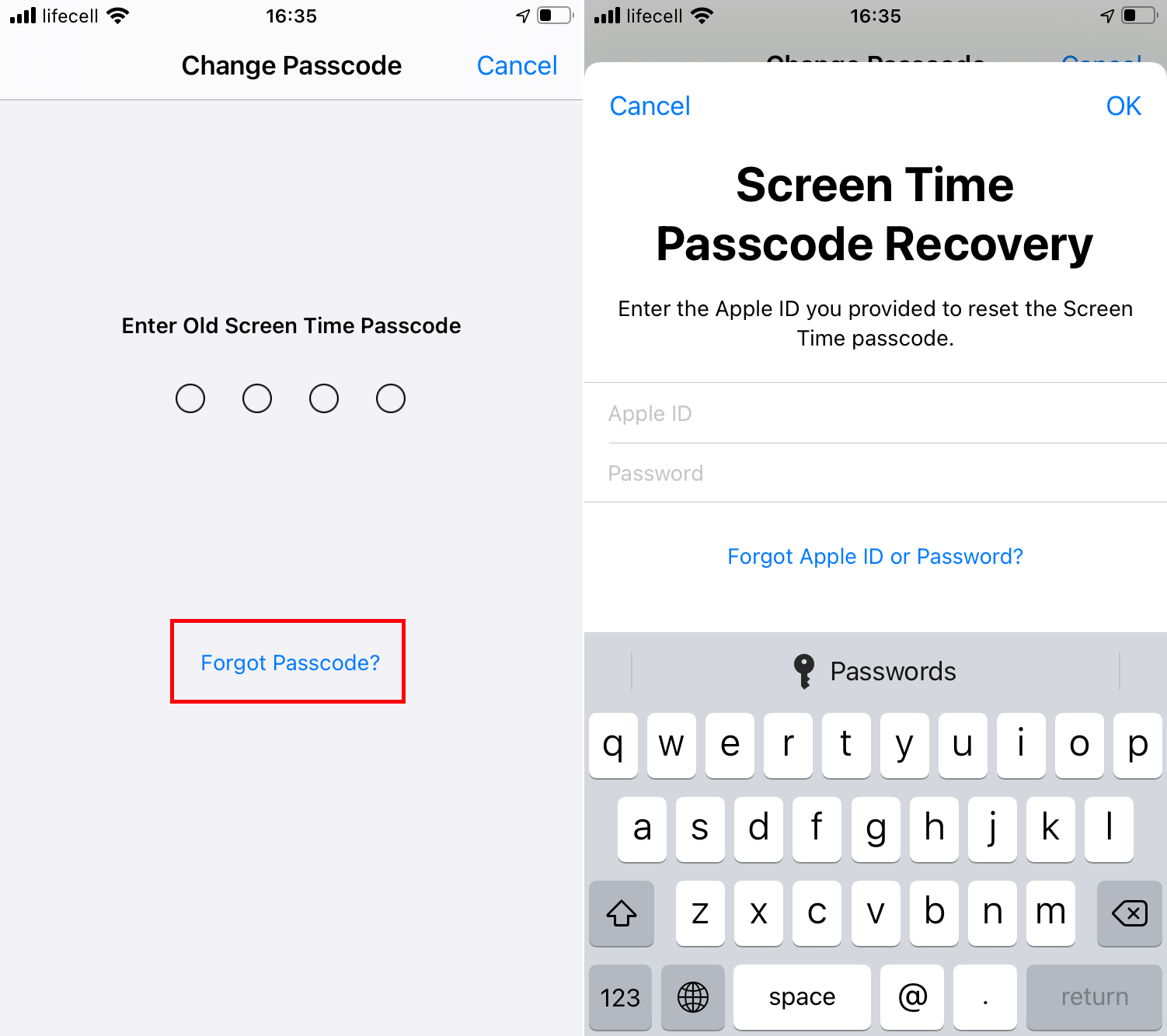
Turn Off Screen Time by Erasing All Content and Settings (Data Loss)
Another effortless way to turn off your Screen Time without a passcode is by erasing all content and settings on your device. Note that this might be a little disadvantageous as it will erase your device and reset it to the factory settings. However, it can help you achieve the goal.
To do this, simply go to Settings > General > Reset > Erase All Content and Settings. After a complete reset, your screen time setting will be automatically disabled.
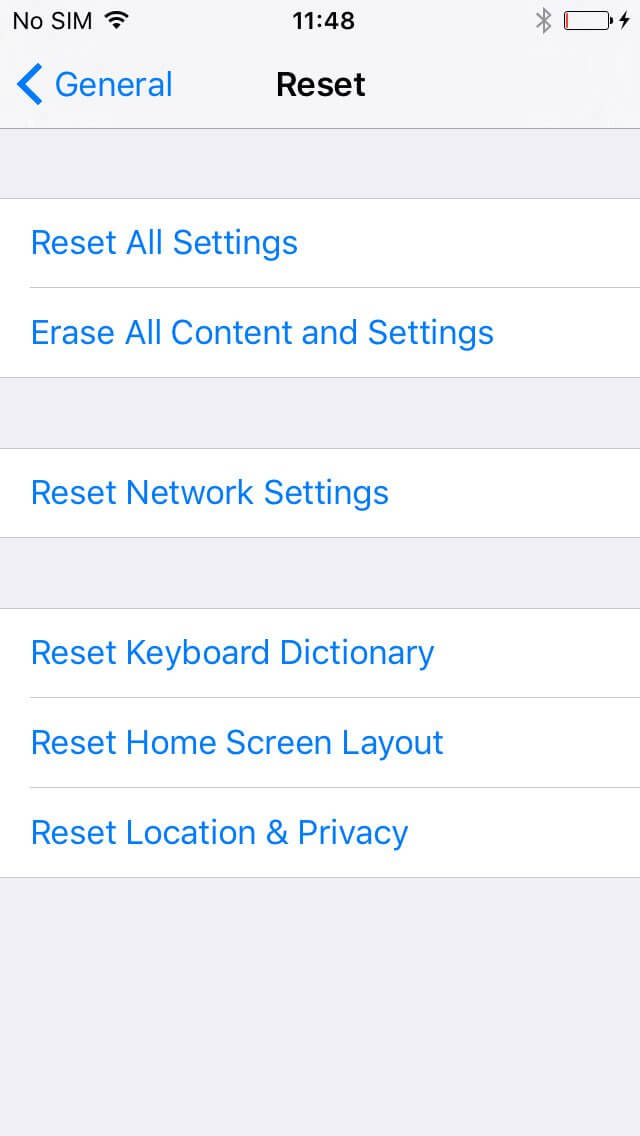
Note
The peculiarity of this method requires that you do not restore the backup after the resetting, or the Screen Time passcode can be back with all your data.Turn Off Screen Time by Restoring the Device (Data Loss)
Similarly, restoring your device with iTunes or Finder entails clearing all the data on your device and taking your device back to the factory settings. You can leverage this to turn off your Screen Time feature without a password. To do this, simply connect your iPhone to your PC using a perfectly working USB cable. In the iTunes app interface, select the device icon on the top left. Then select Summary and then click Restore iPhone/iPad.
Please also note that you can not restore the backup if it is created after setting up the Screen Time passcode.

Turn Off Screen Time Without Password Using iDelock
Although the method listed above can help you turn off Screen Time without password, most of them could lead to data loss. However, if you are looking for a quick way to bypass your Screen Time password without losing your data, WooTechy iDelock is just all you need.
iDelock is a great iPhone & iPad passcode bypass tool offers a 100% success rate and is super-easy to use. In addition, iDelock is highly compatible with all iOS devices and iOS/iPadOS versions.
Download Now
Secure Download
To use this software, simply follow these steps:
Download and launch the WooTechy iDelock software. You will find 4 different modes on your screen. Go ahead and select Unlock Screen Time Passcode.

Connect your device to your computer with a suitable USB cable. If your device is not recognized, select Your iDevice can't be recognized? and follow the onscreen prompt to fix it.
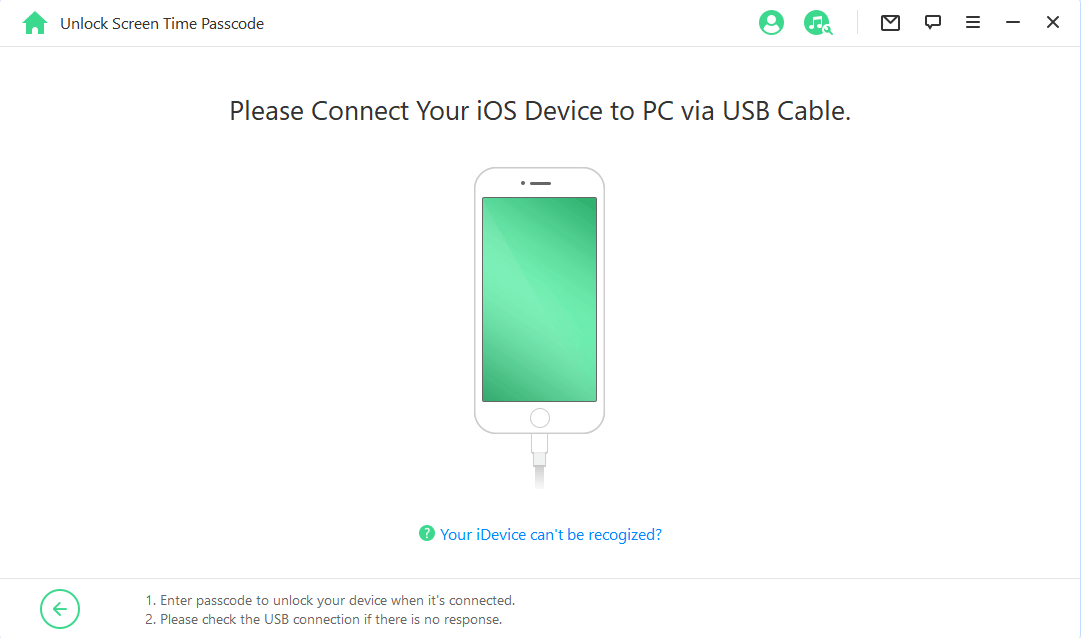
Once your device has been detected, you need to choose how the Screen Time passcode is set up. If it is set directly from Settings, select the first option.

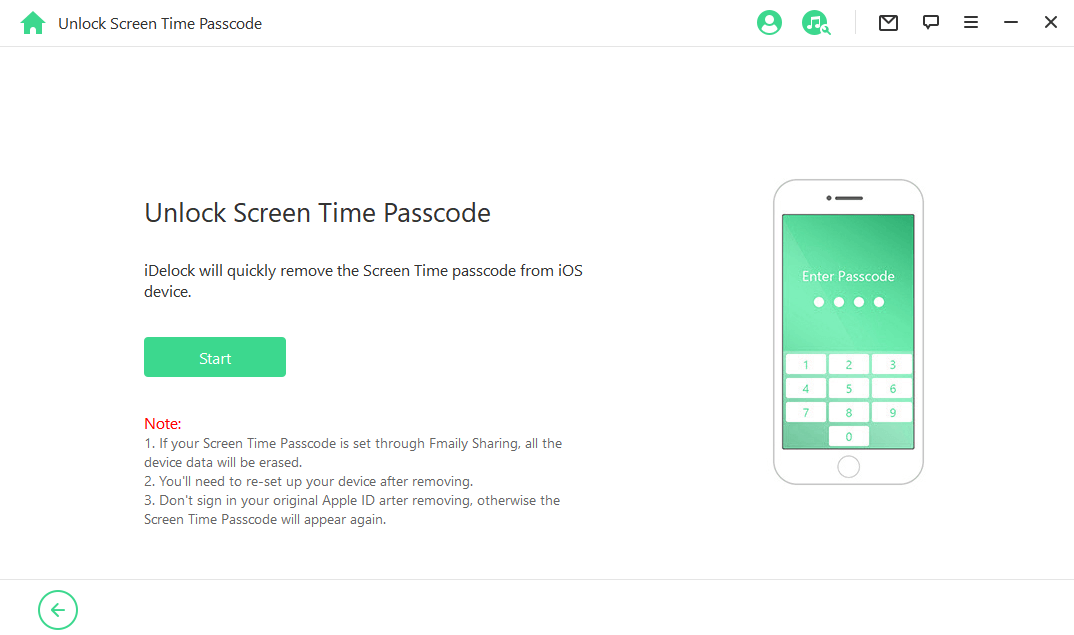
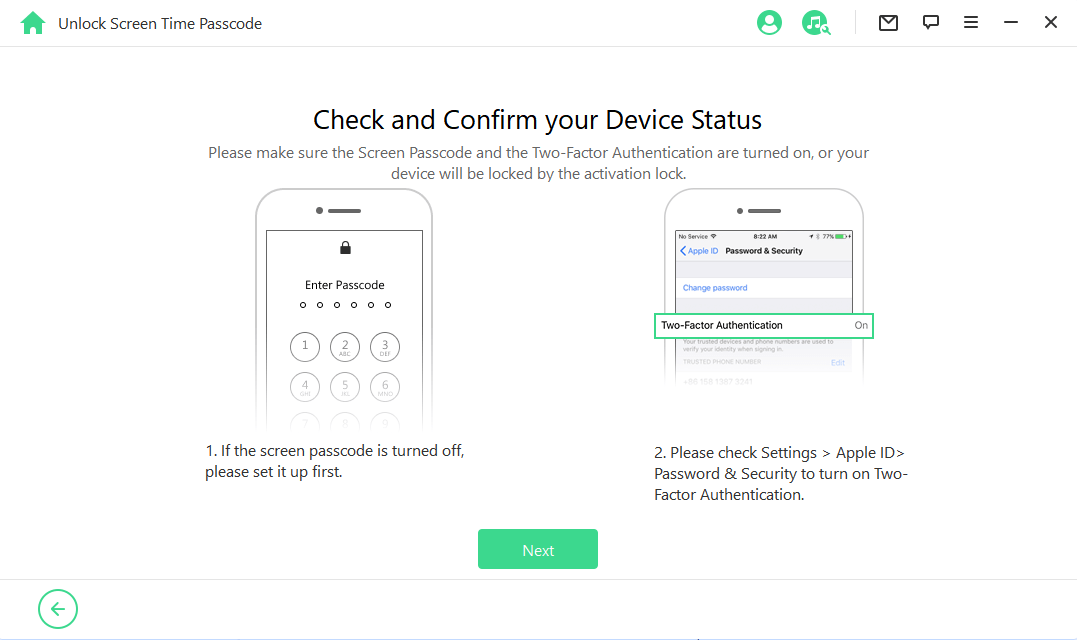
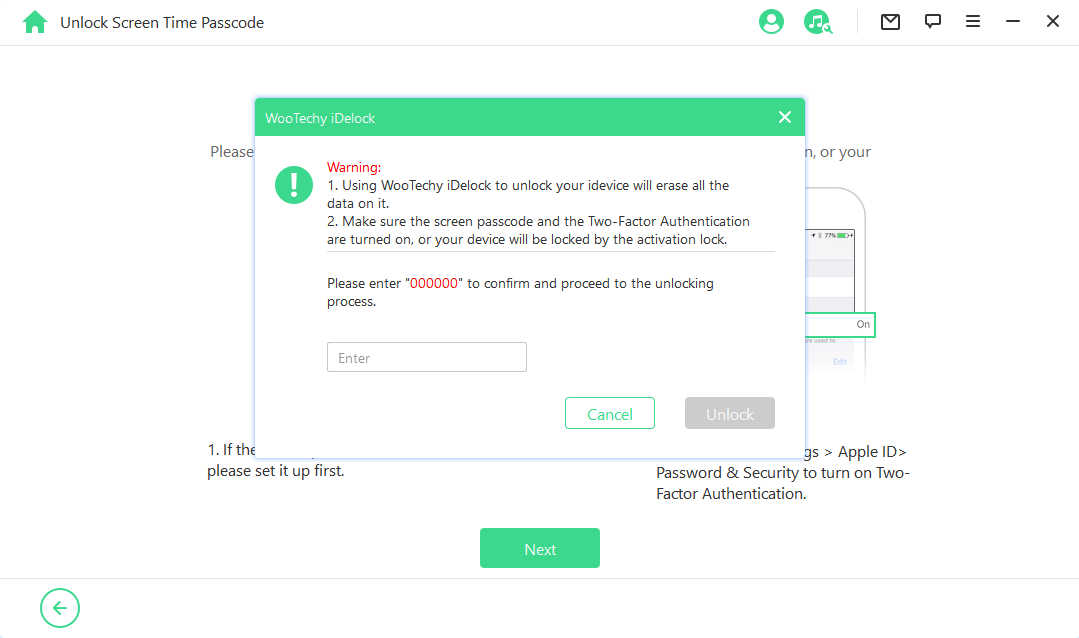
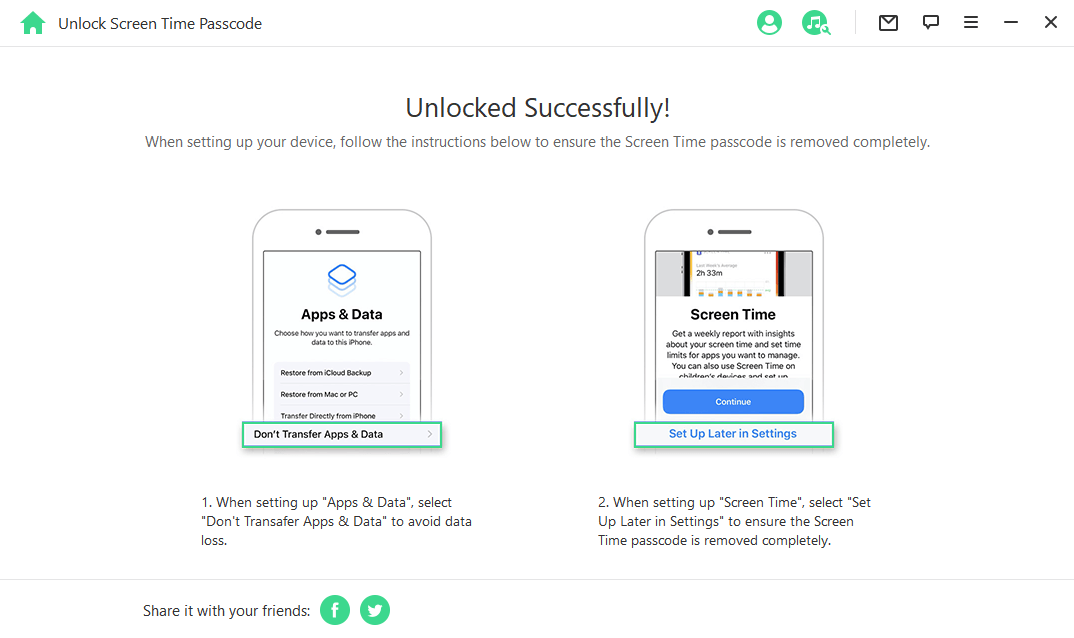
Conclusion
Turning off Screen Time without passcode should not be a herculean task to deal with. Especially when you find this article, which has showed you so many ways to achieve this goal. You can choose any of them according to your situation. However, if you want a method that offers 100% success rate with no data loss, opt for WooTechy iDelock.
This iOS/iPadOS passcode removal tool provides you with an efficient solution to get yourself out of this situation without any fear of losing your data. Just download and give it a try!
Download Now
Secure Download









