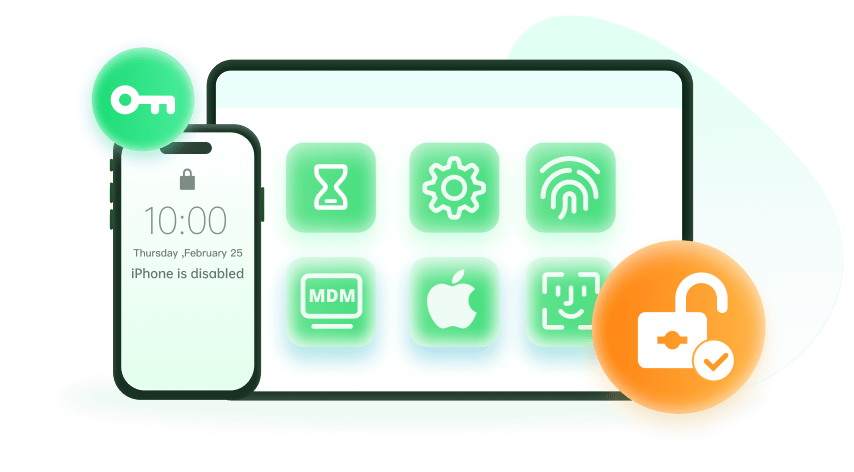Note: The device may be unlocked only with the user's authorization.
Apple’s Device Enrollment Program (DEP) is a free Apple Deployment tool or program. It can simplify the enrollment and deployment of Apple devices such as iPhone, iPad, Mac, and Apple TV, in an organization. Many organizations prefer the Apple DEP enrollment because it is easier for the IT admin to enroll iOS devices that are corporate-owned, and it also makes the process automated.
With DEP, Apple devices can be enrolled by the IT admin without having direct contact with the device itself. It can also enable the supervision of devices during their initial setup.
However, many people with this kind of device also want to know how to remove DEP MDM from their iPad so as to use the device seamlessly. Well, this article provides detailed steps on how we can remove DEP MDM from an iPad. Keep reading.
How to Remove DEP MDM from iPad
If You Have Access to the Admin Account
One of the most vital points after you have enrolled a device using DEP is that the user can not free the device out of management even if they reset it to factory settings. For the iPad to be unlocked from DEP MDM, people need to log the admin account and remove the device from the Apple DEP portal.
To remove the device from the Apple DEP portal, the steps to follow include:
- Log into the DEP portal and then click on Manage Devices.
- Then you enter either the order number of the iPad or the serial number. You can upload a CSV file that has the details of all the devices you want to remove if you are attempting to remove multiple devices.
- Then under Choose Action, click on Unassigned Devices. This will help to unbind the iPad from the DEP account.
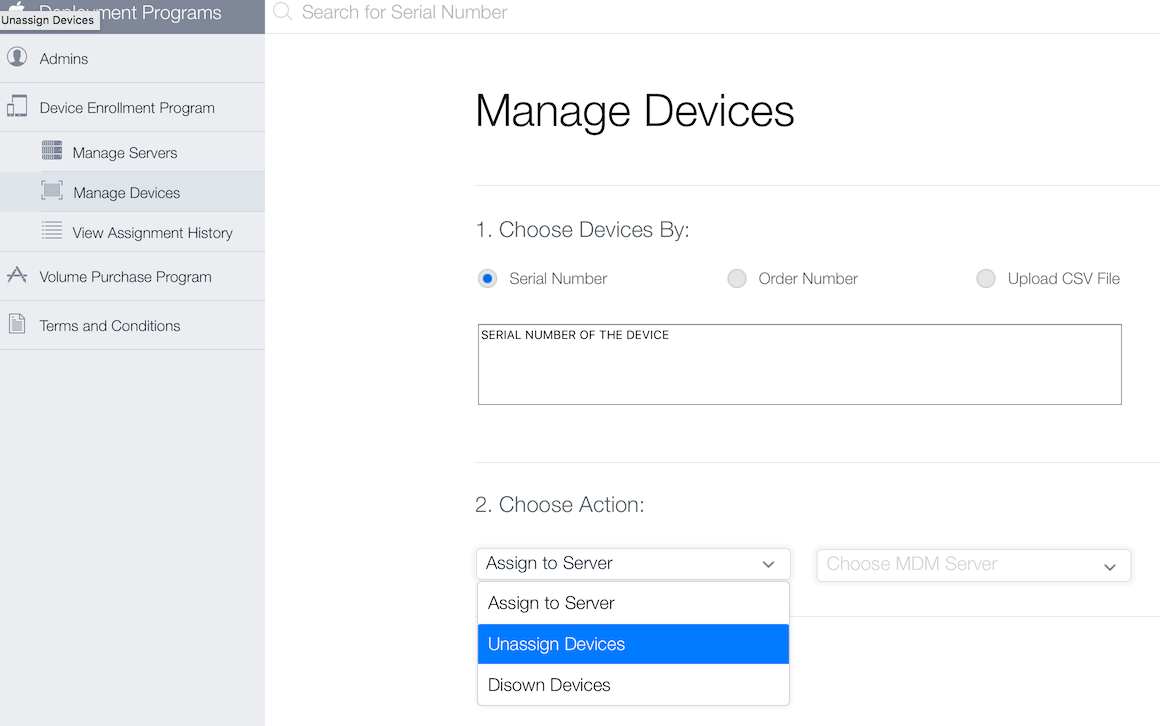
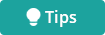
If You Have No Access to the Admin Account
Unfortunately, if you have no access to the admin account, you can only rely on the professional unlocking software to remove the DEP MDM from your iPad without passcode if you forgot your iPad password. Here the WooTechy iDelock is strongly recommended. WooTechy iDelock is an amazing all-in-one tool to remove different types of locks from iDevices quickly and easily.
Examples of the locks it removes include MDM, Apple ID, Screen Time & Restrictions, screen lock and so on. With the WooTechy iDelock, you will get 4 major powerful features; you can remove different iOS locks in several clicks; you can also have lifetime access to your device once it is unlocked. This software works with all versions of iPadOS, including the latest iPadOS 16/17/18. Next, you can see how this amazing tool works.
Step 1: On your computer, launch the WooTechy iDelock, and then from the 4 options presented to you on the screen, choose the Bypass MDM mode. Then connect your iPad to your computer using a USB cable. Ensure that after you connect your iPad, you trust the computer.
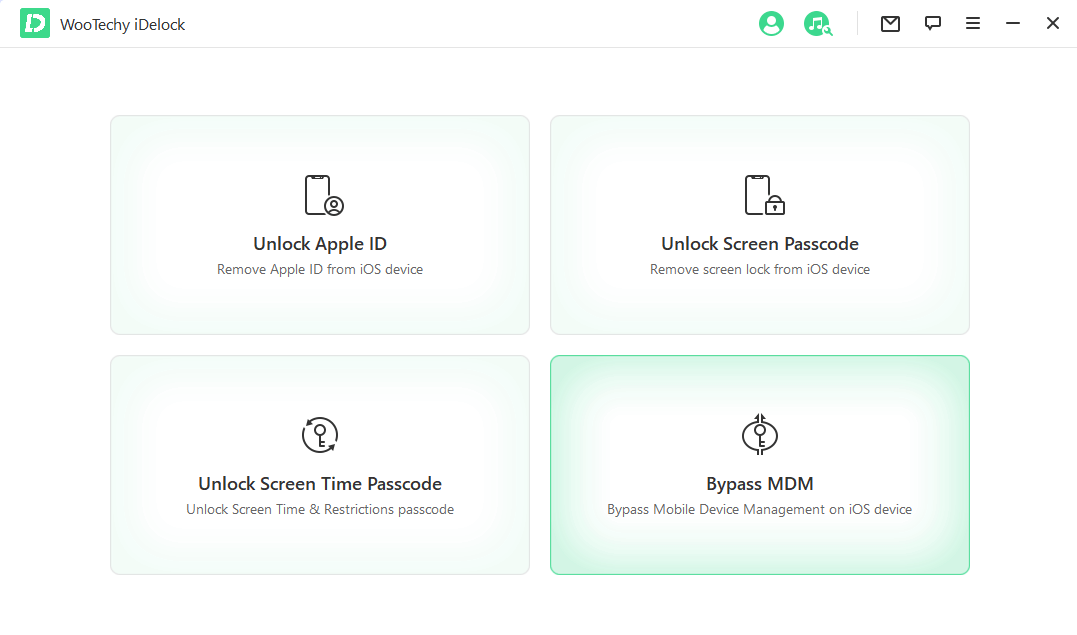
Step 2: If the iPad has been locked out of the MDM lock screen, select the Bypass MDM option directly for the process to begin. If your device is supervised and managed by other organization, choose the Remove MDM to continue.
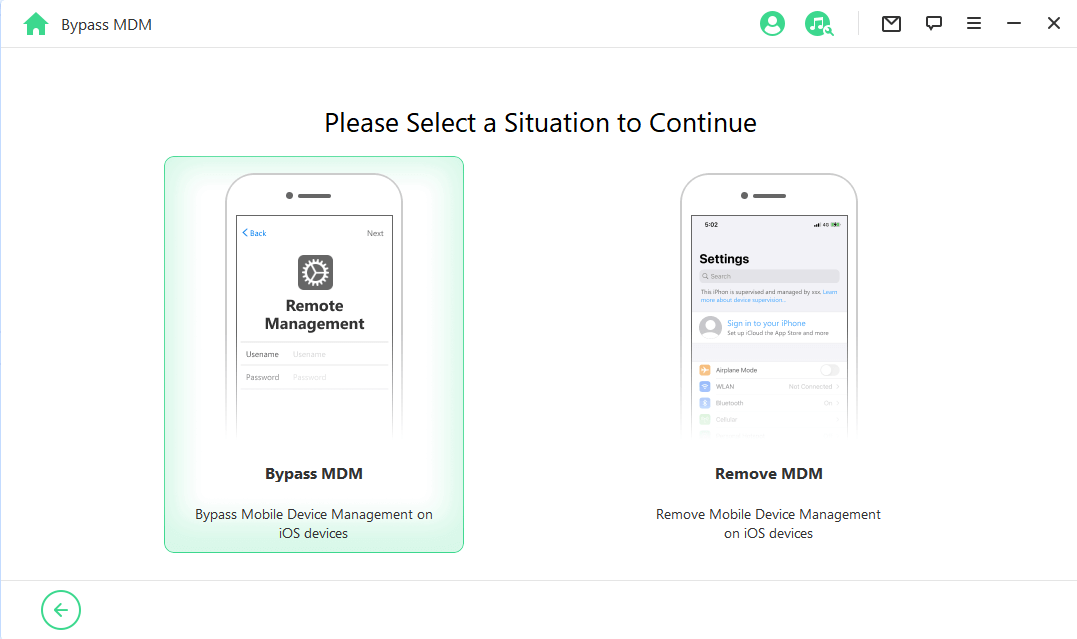
Step 3: You need to go through the verification based on your choice. Just follow the prompt to finish it.
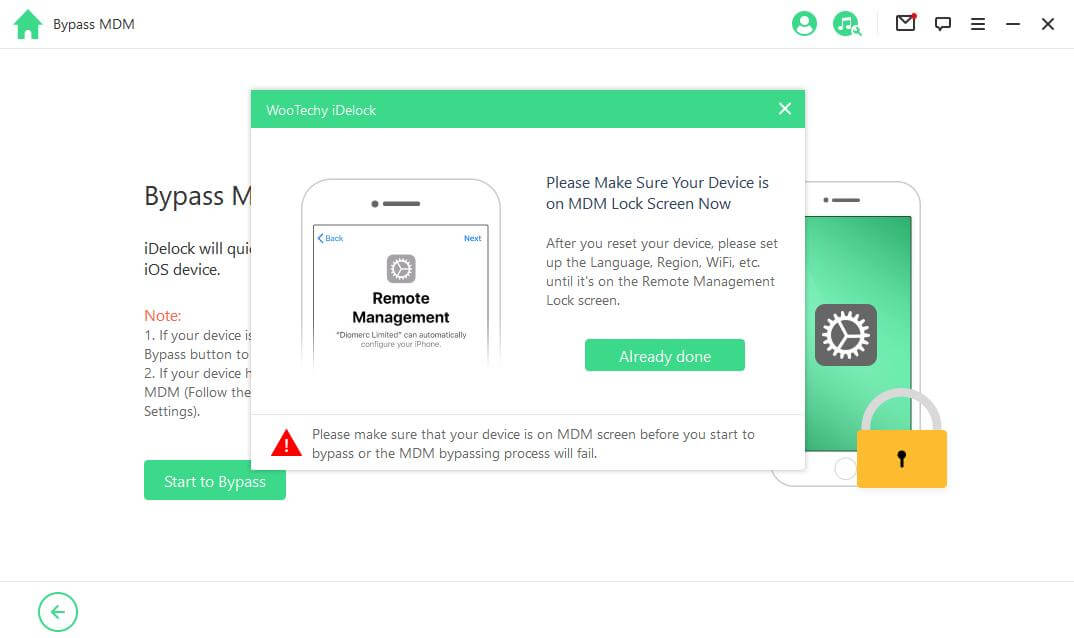
It will take a while for iDelock to unlock the device. Keep patient and you'll see the successful message on the screen soon.
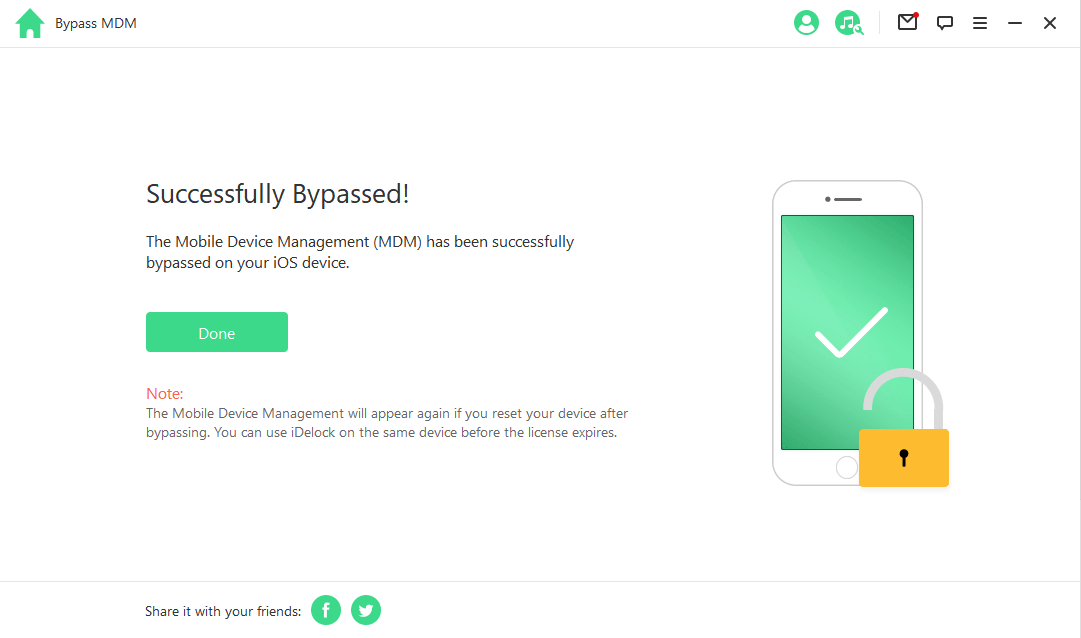
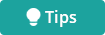
Conclusion
With these steps mentioned above, you can successfully remove DEP MDM from your iPad. If you have no access to the admin account, opt for WooTechy iDelock, an all-in-one tool that helps you remove various iDevice locks. WooTechy iDelock isn’t complex to use, and you need no technical expertise to get started in using this tool. Just download and give it a try!