There is no denying that WhatsApp has become the most popular messaging app for both iOS and Android devices. Most people are using this particular app daily to connect with your family and friends. In addition to this, there is also WhatsApp Business that covers all of your business needs.
Many people are nowadays using WhatsApp to exchange all sorts of files. Therefore, losing some of them can cause a lot of frustration. The good news is that you can find out how to recover deleted documents from WhatsApp, regardless of your device's operating system.
In this article, you will learn how to retrieve deleted WhatsApp documents with methods that work iOS and Android devices.
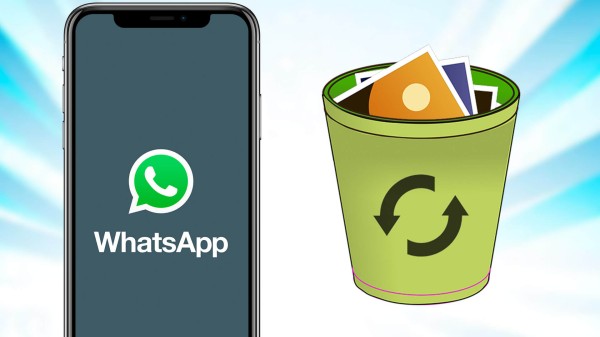
- Part 1. How to Recover Deleted Documents from WhatsApp Without Backup (iOS & Android)
- Part 2. How to Recover Deleted Documents from WhatsApp from Google Drive Backup (Android)
- Part 3. How to Recover Deleted Documents from WhatsApp from iCloud Backup (iOS)
- Part 4. How to Recover Deleted Documents from WhatsApp from Local Backup (Android)
Part 1. How to Recover Deleted Documents from WhatsApp Without Backup (iOS & Android)
If you want to learn how to recover deleted documents from WhatsApp on both iOS and Android devices, the best way to achieve that is to use a professional WhatsApp data recovery tool, such as WooTechy iSeeker for WhatsApp.
The main focus of this specific tool is to retrieve your chat history and file attachments from your WhatsApp and WhatsApp Business accounts. And the greatest thing of all is that it has a high recovery rate on every device.
When you are using WooTechy iSeeker for WhatsApp, you don’t need to worry about having any technical knowledge. The app is simple and will provide you with clear instructions. Therefore, it is easy to learn how to retrieve deleted WhatsApp documents with it.
Key Features of iSeeker for WhatsApp

75.000.000+
Downloads
- Recover everything from WhatsApp: It can recover messages, photos, videos, call history, contacts, files and other attachments from WhatsApp.
- WhatsApp and WhatsApp Business supported: It can recover lost data from both WhatsApp and WhatsApp Business.
- iOS & Android Supported: It can recover WhatsApp data from both iOS and Android devices and is compatible with the newest iOS 16 and Android 13.
- Recover directly to device: You can choose to save the lost data either to your PC or directly to your phones.
- Four recovery modes: It can extract WhatsApp data from device storage, Google Drive, iTunes and history records and recover directly to Android or iOS devices.
-
Download Now
Secure Download
Download Now
Secure Download
Steps to recover deleted documents from WhatsApp without backup:
Step 1. Download and install iSeeker WhatsApp Recovery on your computer. Select Recover WhatsApp Data from Device Storage.

Step 2. Connect your phone to the computer. Allow USB debugging on your Android or tap Trust this computer on your iOS device. Choose a place to store restored data and click on Start.

Step 3. iSeeker will then scan your device for the WhatsApp data. After scanning is completed, click Next to continue.

Step 4. Enter your phone number and veritify your account accroding to the prompt on the screen. Then iSeeker will display all the chats on the screen, preview and choose the chats you want to restore and then click Recover to Device or Recover to PC.

Part 2. How to Recover Deleted Documents from WhatsApp from Google Drive Backup (Android)
Another method to recover deleted WhatsApp documents is to utilize your Google Drive backup. The only prerequisite to using this method is to have already created a Google Drive backup of your WhatsApp data. The messaging app makes this process easy. If you have already done so, you can restore deleted documents from WhatsApp by following these steps:
You can first go to WhatsApp Settings > Chats > Chat Backup to check if you have made a backup before you deleted the documents. If you are sure the lost files are included, then begin restoring.
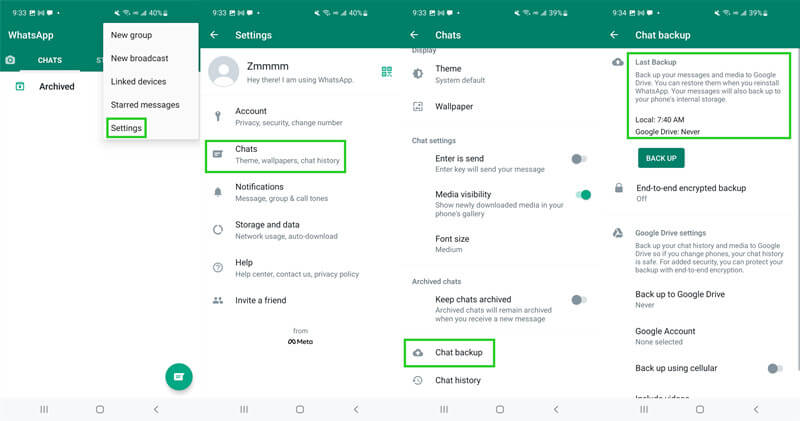
Uninstall WhatsApp from your phone. Go to app store, download and reinstall WhatsApp.
Open WhatsApp, enter your phone number to verify your account.
When you are asked to restore backup, tap Restore. Then wait for the restoration to be completed.

Part 3. How to Recover Deleted Documents from WhatsApp from iCloud Backup (iOS)
One more way that shows you how to recover deleted documents from WhatsApp on your iOS device is to use your iCloud backup. The WhatsApp backup is by default connected to iCloud. To use this method, you must be using the same number that you used to back up your data.
The steps to recover deleted documents from WhatsApp from iCloud backup:
Check whether you have already created a backup of your WhatsApp data. You will find this on this path: WhatsApp > Settings > Chats > Chat Backup.
Then, remove WhatsApp from your device. Go to the App Store and reinstall it.
Verify your number and tap the Restore chat history option to get your data back from iCloud.
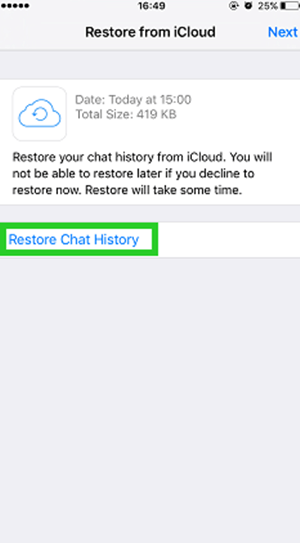
Part 4. How to Recover Deleted Documents from WhatsApp from Local Backup (Android)
The last way with which you can learn how to recover deleted WhatsApp documents on an Android is to use a local backup. However, keep in mind that your phone will only store chats and files from the previous seven days, so there is a chance that you might not be able to find the file you are looking for.
The steps for restoring deleted documents WhatsApp from a local backup are the following:
Launch the file manager on your device and go to the local storage. Alternatively, you might also find the backup on your sd card. The backup file will be stored in WhatsApp > Databases.
Now, you will need to rename the particular backup file that you want to restore from msgstore-YYYY-MM-DD.1.db.crypt12 to msgstore.db.crypt12. Please make sure to not change the number of the crypt extension, as it might be possible that an earlier backup is on an earlier protocol.

Uninstall and reinstall WhatsApp. When the prompt appears, tap Restore.
The Bottom Line
As you have seen, there are multiple methods that show you how to retrieve deleted WhatsApp documents. However, WooTechy iSeeker for WhatsApp offers you the best services since it works on both iOS and Android devices. Download the app today to recover deleted documents from WhatsApp in a matter of minutes.
Download Now
Secure Download
Download Now
Secure Download








