The Find My iPhone is a great security feature that can be leveraged to track down your device in case it's being stolen or whenever you inadvertently misplaced the device. As much as the feature is helpful, there might be situations that require you to turn it off. If you have a fear or concerns about being tracked through your iPhone or need to perform a factory reset, give away or sell your device, then you may need to turn off the Find My iPhone feature.
In this article, we will discuss various ways you can turn off the Find My iPhone feature on iCloud and on your computer. Stay tuned.
- How to Turn Off Find My iPhone on iCloud/ on Computer
- Turn Off Find My iPhone on iCloud
- Turn Off Find My iPhone on Mac Computer
- Turn Off Find My iPhone Using WooTechy iSalvor
- Additional Tip: How to Turn Off Find My iPhone via Settings
How to Turn Off Find My iPhone on iCloud/on Computer
Turn Off Find My iPhone on iCloud
Turning off the Find My iPhone option is pretty easy using iCloud in a few steps. All you need is the Apple ID logged on your device. Please bear in mind that this method will delete all the data on your iPhone, while you can restore the backup afterwards.
To turn off Find My iPhone on iCloud, follow these steps:
Log in to your Apple ID (iCloud) account on iCloud official website.
Choose the Find iPhone option and then select All Devices to reveal a list of all devices linked with this account.
Choose the device who’s “Find My iPhone” feature you wish to disable, then select Erase iPhone.
The erase will be initiated when your device is online. After it is successful, click Remove from Account, the Find My iPhone feature will now be turned off on your device.
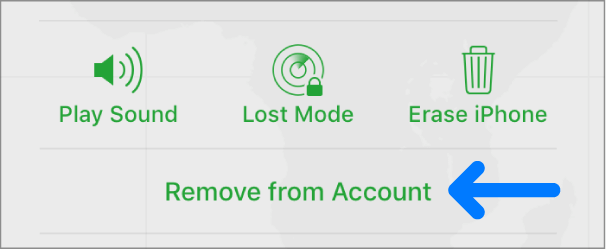
Note
Do not input numbers or messages when prompted. This is only required to help find a lost device.Turn Off Find My iPhone/Mac on Mac Computer
You can also go a step further by turning off Find My iPhone/Mac on Mac. To turn off this feature on your Mac computer, turn on your Computer, click on System Preferences. choose iCloud and scroll to the bottom until you see the Find My option. Uncheck the box and provide your Apple ID and Password, and it's done.
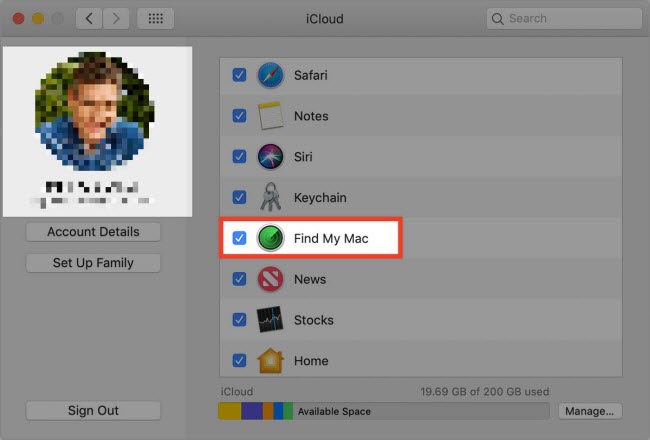
Turn Off Find My iPhone Using WooTechy iSalvor
If you are looking for a safe and efficient third-party tool to turn off the Find My iPhone feature in a straightforward and hassle-free manner, WooTechy iSalvor is the choice to opt for. Wootechy iSalvor is a top-notch software that is able to remove iCloud activation lock and turn off Find My iPhone without Apple ID and password. With a few clicks, iSalvor cna safely turn off the Find My iPhone feature on your device.
Key Features of WooTechy iSalvor
- Turn off Find My iPhone and bypass iCloud activation lock without the need for any Apple ID or password.
- Discard the previous Apple ID totally and evade being trailed by a past owner.
- Support various iOS devices and versions.
Download Now
Secure Download
Download Now
Secure Download
How to Use Wootechy iSalvor to Turn Off Find My iPhone
Step 1 Launch WooTechy iSalvor and on the homepage of the software, click Turn Off FMI feature.
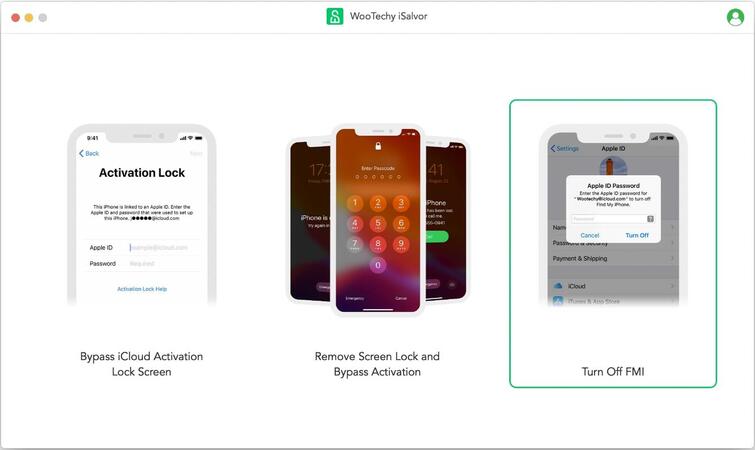
Step 2 Connect your device to the computer. Make sure to tap Trust if the computer is not previously trusted.
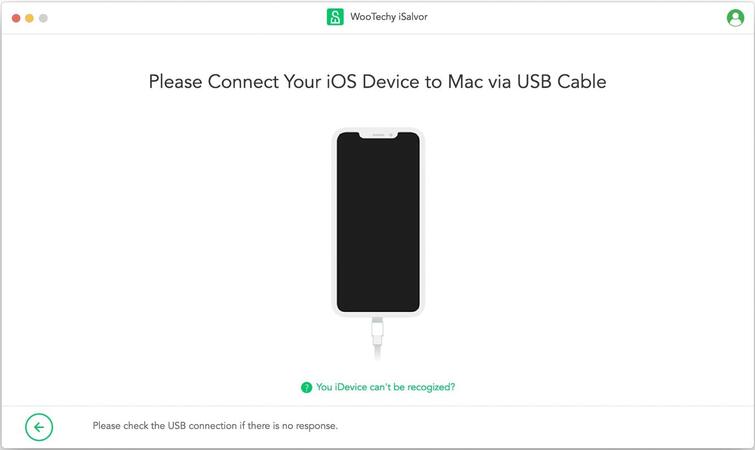
Step 3 You are required to jailbreak your device by following the guide provided for different iPhone models.
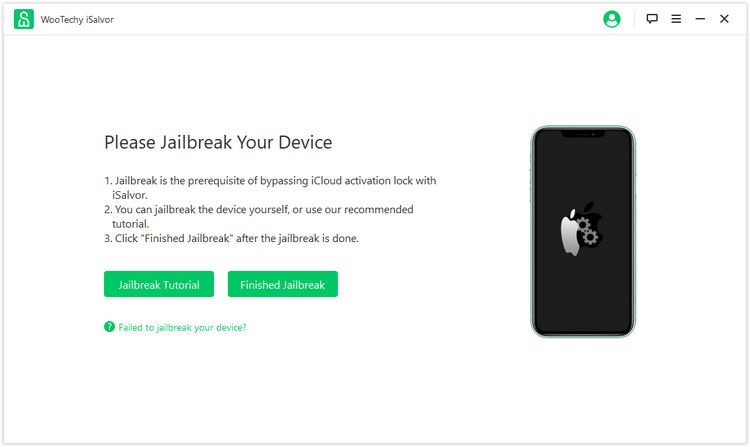
Step 4 When the jailbreak is complete, iSalvor will begin to turn off Find My iPhone. Be sure that your device remains connected during this process. After the process is completed, verify your FMI status by following the on-screen instruction, and choose ON or OFF in the "Find My [Device] is" drop-down menu and confirm it.
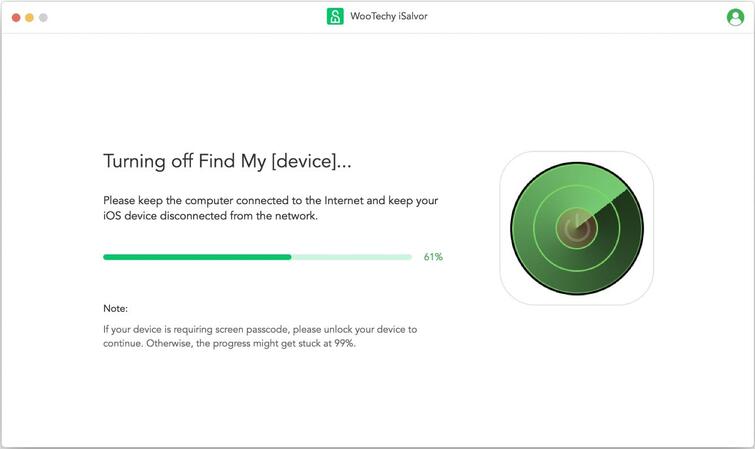
Step 5 iSalvor will erase the Apple ID from your device to disable the Find My iPhone feature. Finally, once the process is complete, you can proceed to use your iPhone with this feature turned off.
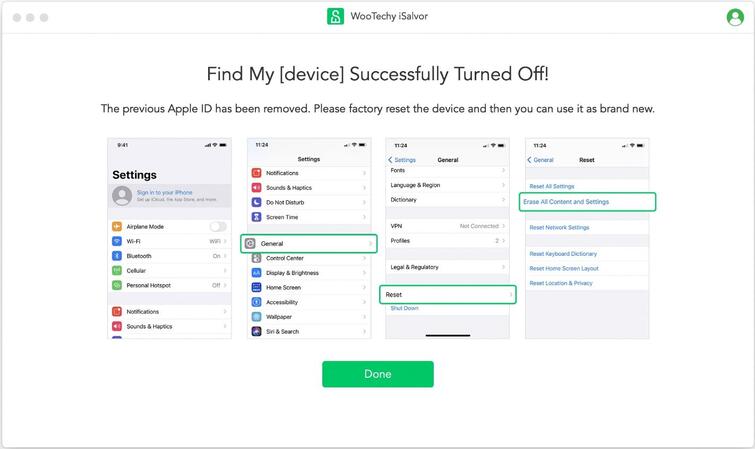
Additional Tip: How to Turn Off Find My iPhone via Settings
If you have concerns about any of the above methods or find it tedious, you can handily turn off the Find My iPhone feature via your device settings:
For iOS 13 Or Later Models
Proceed to the Settings app and click on your name located at the top of the screen. Select Find My > Find My iPhone. On this interface, toggle the switch to off. You will be required to provide your Apple ID password to do it successfully.
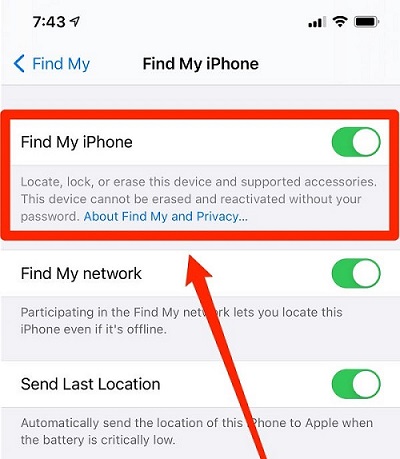
For IOS 12 Or Earlier Generations
Go to Settings and select your name at the top of the interface. Scroll to the iCloud > Find My iPhone menu, and input your password. Select Turn Off to disable Find my iPhone.
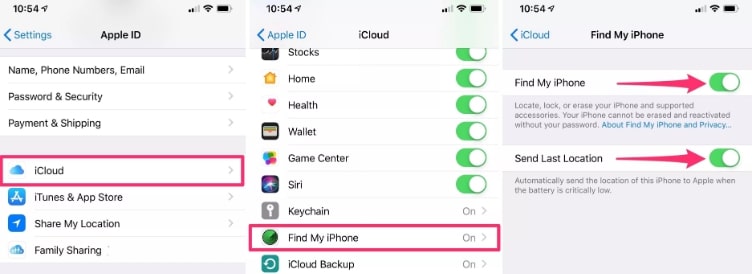
Conclusion
No doubt, The Find My iPhone feature is an important security feature for every iPhone user. It helps you track your device at all times. However, there are a few times that you might need to turn it off. This article has provided a detailed guide on how to turn off the Find My iPhone on iCloud and on computer. You can opt for any of the methods listed above, but most importantly, choose the all-in-one software WooTechy iSalvor. It is one of the best third-party software available in the market at the moment. Just download and give it a try!
Download Now
Secure Download
Download Now
Secure Download








