My iPad won't turn on even when plugged in, why won't my iPad turn on? iPad stuck on Apple logo, how can I fix iPad won't turn on? Your search ends here! Many iPad users have encountered the problem of iPad not turning on, but don't worry, this easy-to-follow tutorial will show you the top 3 simple ways and troubleshooting steps to fix iPad won't turn on! Keep reading!

- Part 1: Why Won't My iPad Turn On?
- Part 2: What to Do If iPad is Black Screen of Death?
- Part 3: What to Do If iPad is Stuck on Apple Logo?
- Part 4: What to Do If iPad is Stuck on Activation Lock Screen?
Part 1: Why Won't My iPad Turn On?
When your iPad won't turn on, there can be different reasons behind it. Here are some of the common reasons why your iPad not turning on, so you can go through each one and determine the exact cause.
Battery Drain: One of the most common reasons why iPad won't turn on is usually a depleted battery. If the iPad battery is completely drained, it won't turn on until it's been charged to a certain level.
Device Overheating: Overheated device can easily damage the battery and other related components. In some cases, an overheated iPad may refuse to turn on until it cools down.
Water Damage: Exposure to water or other liquids can damage the internal components and prevent the iPad from functioning properly.
Physical Damage: If your iPad has any physical damage or hardware issues, such as cracks, dents, broken power buttons, a cracked screen, or internal component failure, your iPad may not power on.
Faulty Charging Cable or Adapter: A damaged or non-functional charging cable or power adapter can prevent the iPad from turning on.
System Crash: A severe software crash or system error can lead to the iPad being stuck on a black screen or not responding.
Activation Lock: If the iPad is associated with an Apple ID and Activation Lock is enabled, it may not turn on if you don't enter the correct Apple ID credentials.
Memory Issues: If there are issues related to insufficient memory, iPad may not start up properly. Closing some unused applications can help iPad free up memory and improve performance.
Outdated Software: Running an outdated version of iOS might cause compatibility issues and prevent the device from turning on.
Software Glitch: Running too many applications at once can cause the iPad's software to freeze or become unresponsive. This can create a runtime error for iPad and cause the device to fail to turn on.
Firmware Issues: Problems with the iPad's firmware or operating system can cause startup failures.
Part 2: What to Do If iPad is Black Screen of Death?
If your iPad screen is black or frozen, you can follow the steps below to try to fix the "black screen of death" issue on your iPad.
On iPad without Home button:
Step 1: Press and quickly release the volume button closest to the top button.
Step 2: Press and quickly release the volume button farthest from the top button.
Step 3: Press and hold the top button until the device begins to restart.
Step 4: If your iPad doesn't turn on, charge your device for up to an hour.
On iPad with Home button:
Step 1: Press and hold both the Home button and the top button until you see the Apple logo.
Step 2: If your iPad doesn't turn on, charge your device for up to an hour.
Part 3: What to Do If iPad is Stuck on Apple Logo?
If your iPad turns on but gets stuck on the Apple logo or a blank or black screen during startup, then you can try these steps to fix it:
Step 1: Connect your iPad to a computer. On a Mac with macOS Catalina, open the Finder. On a Mac with macOS Mojave or earlier, or on a PC, open iTunes.
Step 2: Locate your device on your computer, then follow the steps for your device:
On iPad without Home button:
Press and quickly release the volume button closest to the top button. Press and quickly release the volume button farthest from the top button. Press and hold the top button until your device begins to restart. Keep holding the top button.
On iPad with Home button:
Press and hold both the Home button and the top button.
Step 3: Keep holding the button (or buttons) until you see the recovery mode screen.
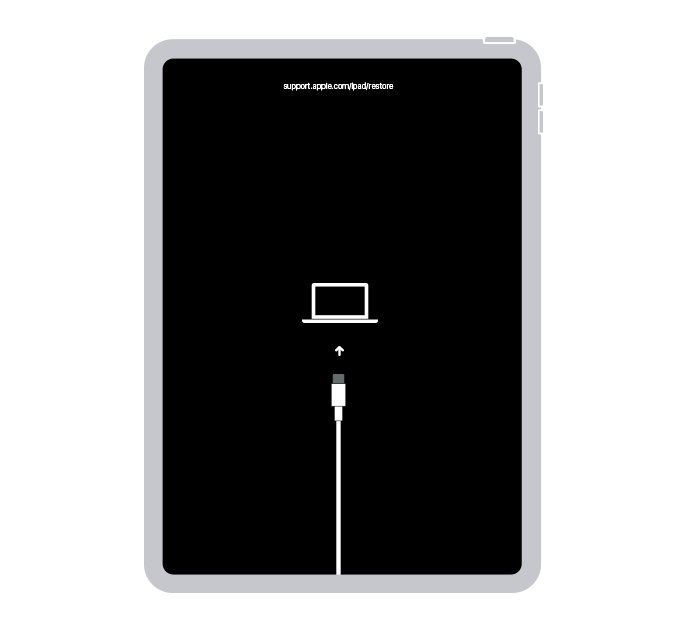
Step 4: When you get the option to restore or update, choose Update.
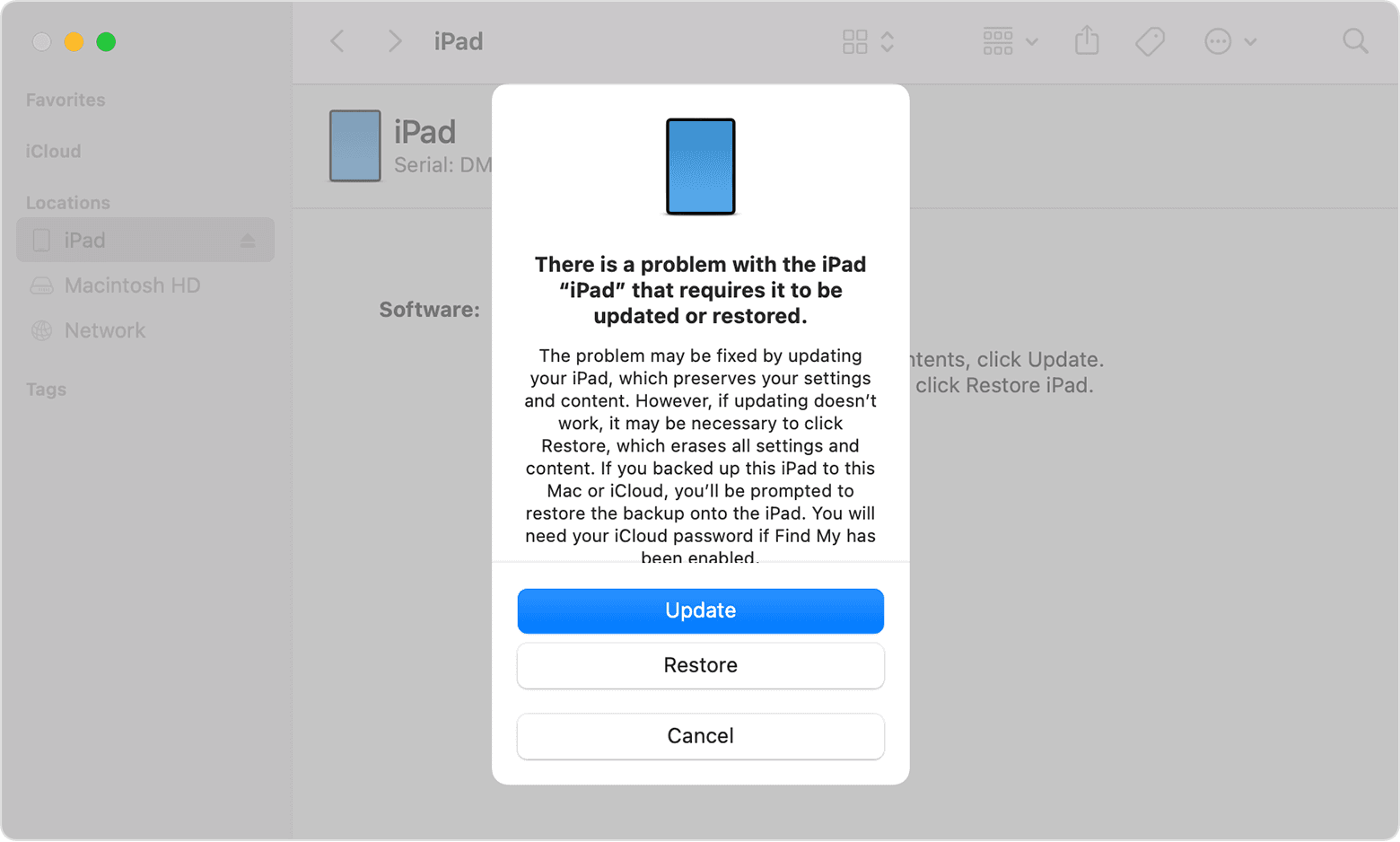
Step 5: Your computer will download the software for your device. If it takes more than 15 minutes, your iPad will exit recovery mode, and you'll need to repeat the steps.
Part 4: What to Do If iPad is Stuck on Activation Lock Screen?
If you are stuck on activation lock screen or your iPad is unable to active, how can you get out of activation lock on iPad? Can iPad activation lock be removed? The answer is YES, as long as you have the help of WooTechy iSalvor.
It is a popular and secure iPad/iPhone unlocker designed to bypass all kinds of Apple locks, including iCloud Activation Lock, Screen Lock and SIM Lock. In just a few simple steps, this tool can easily unlock iPad/iPad Pro/iPad Air/iPad mini even without Apple ID or password.
WooTechy iSalvor - Best Tool to Bypass Activation Lock

75,000,000+
Downloads
- Remove Apple Lock: Quickly bypass iCloud Activation Lock, Screen Lock, and SIM Lock on iPhone/iPad without Apple ID or password
- Easy To Use: Simple steps to unlock, no expertise required, friendly to non-technical users
- High Success Rate: With advanced iDevice unlocking technology, the success rate is the highest among similar products
- Good Compatibility: Works with almost all iOS versions. Supports most iPhone, iPad, iPod Touch devices
- After-Sales Guarantee: 30-day refund policy with instant refund if unsuccessful
Win: Free Download
Secure Download
Mac: Free Download
Secure Download
How to Bypass Activation Lock Screen on iPad?
Step 1: Download and install WooTechy iSalvor on computer. Choose Bypass iCloud Activation Lock Screen option and click Start. Then connect your device to computer with USB cable.
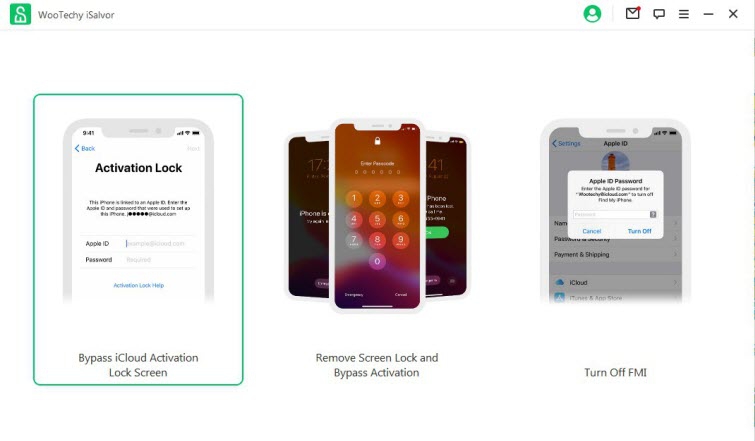
Step 2: If you are using Mac, the software will help jailbreak your device automatically. If you are using Windows, refer to the jailbreak tutorial and follow the instructions.
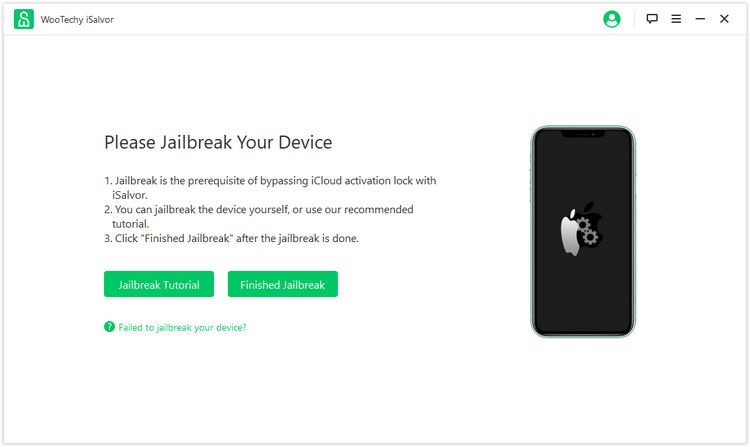
Step 3: Confirm device information and click Start Bypass to bypass activation lock.
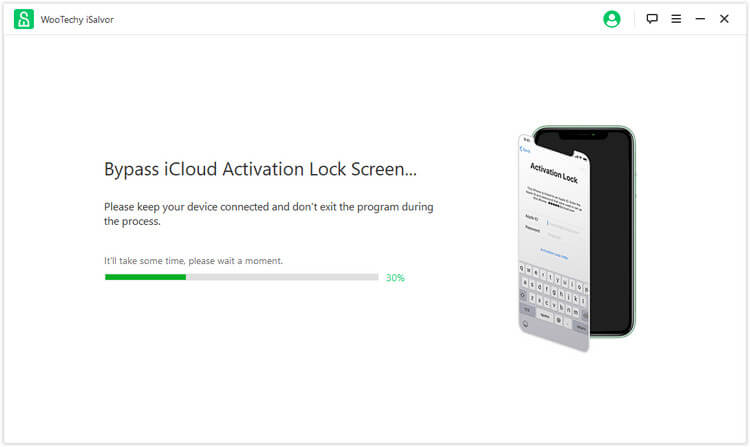
Step 4: Once the process is completed, click Done. Now the activation lock has been bypassed successfully and you can link a new Apple ID to your device!
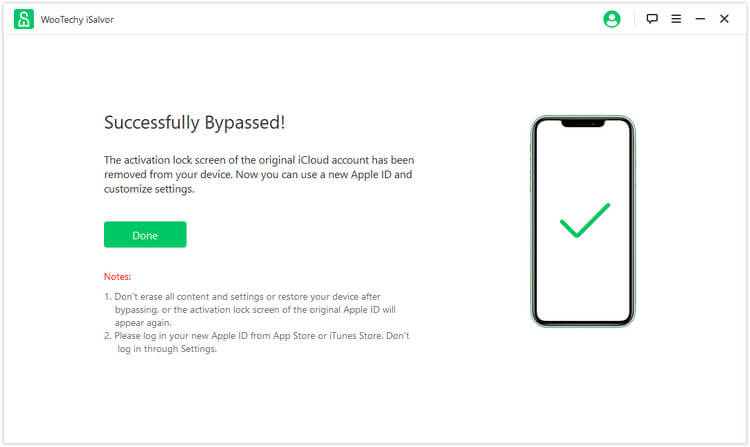
Conclusion
Well, these are the top 3 easy fixes for iPad won't turn on, now you should have already solved the iPad not turning on problem successfully. It's worth emphasizing again that as a highly reliable and professional iPad/iPhone unlocker software, WooTechy iSalvor can help you quickly remove activation lock and restore access of your device. It is also the most popular iPad/iPhone unlocking tool on the market today and already has a large number of Apple users. If you also want to unlock iPad/iPhone effortlessly, then you just can't miss it!
Win: Free Download
Secure Download
Mac: Free Download
Secure Download








