There are many issues that plague iPhone users, but only a few are popularly talked about. One of the ones you may be experiencing for the first time is blue lines on iPhone screen after dropping. Aside from when your iPhone drops, there are other various causes of blue vertical lines on your iPhone screen.
When these lines appear, they may not interfere with your phone screen usage. However, these lines can hinder the users who need their phone for graphics tasks or have impaired sight. The lines are apparent enough to make even reading difficult. Hence, you will find out in this article all the causes of blue lines on iPhone screen and the solutions to get rid of them.
- Part 1. Why Are There Blue Lines on My Screen?
- Part 2. How Do I Get Rid of the Blue Lines on My iPhone Screen?
Part 1. Why Are There Blue Lines on My Screen?
There are many reasons why you can see blue lines on iPhone screen. To help you handle these causes easily, we have highlighted below four categories that this issue can be brought about.
- Insufficient storage: Because the iPhone storage affects software that makes the UI and app function well, the result of insufficient space can be why you are seeing those blue scanning lines on iPhone 11.
- Faulty Apps: It is possible that blue lines appear on your iPhone only when using a specific app, especially for the camera app. However, other phone or third-party apps can be the reason iPhone has blue lines on screen. This condition is prevalent when the app is interfering with the screen settings of your mobile device.
- Software glitches: Another rampant cause is your iPhone operating system developing a minor software glitch. The glitch could be temporary or permanent. Sometimes the software issue causing blue lines on iPhone screen is that you need an iOS update and restoration.
- Hardware issues: Once your iPhone falls down on a hard surface or into a liquid substance, it will likely have the blue lines on iPhone screen issue. Even if it was only impacted by a hard object, you might start noticing the blue vertical lines. The result of this hardware causes is that the LCD or Flex cable gets disconnected from the logic board. In other cases, the LCD screen is broken internally and externally, which is why you are seeing the blue lines on iPhone screen after dropping.
Part 2. How Do I Get Rid of the Blue Lines on My iPhone Screen?
With all the causes listed above, an iPhone user can be overwhelmed about getting rid of the blue lines on their iPhone screen. Hence, this section has provided such users with simple steps to follow to resolve iPhone blue lines on screen.
1Restart Your iPhone
Restarting your iPhone is a quick solution for minor software glitches and reboot all apps. Once the action is performed, you will notice that your iPhone stops displaying those blue vertical lines. The steps show how to restart your iPhone.
For iPhone X/11/12/13/14: Press the Volume Down and Side buttons until the slide to power off button shows. Slide the button to the right to turn your iPhone off. Press the Side button until the Apple logo shows.
For other iPhones: Press the Top/Side button until the slide to power off button shows. Slide the button to the right to turn your iPhone off. Press the same button until the Apple logo shows.

2Force Restart iPhone
This process is synonymous with restarting your iPhone. However, it restarts your iPhone with a hard reset. That means that your iPhone experiences a thorough booting up by clearing the RAM and voiding more severe software glitches. Here is how to force restart your iPhone.
For iPhone 8 and later: Quickly press and let go of the Volume Up. Quickly press and release the Volume Down. Hold the Side button till you see the Apple logo on the screen.
For iPhone 7 and 7 Plus: Simultaneously press and hold the Volume Down and Side buttons till the Apple logo is visible on the screen.
For iPhone 6s and older: Simultaneously press and hold the Home and Side/Top buttons till the Apple logo appears on the screen.

3Turn Off Switch Control
iPhone has a feature that allows users to use (external, screen, or camera) ability switch to perform actions on their device like selection, dragging, typing, tapping, etc. When this Switch Control feature is turned on, users will likely experience blue lines on iPhone screen. Hence, it is advised to check the feature and ensure that it is off. Turn it off using the steps below.
Launch the Settings app. Select the General > Accessibility options. Click on Switch Control.
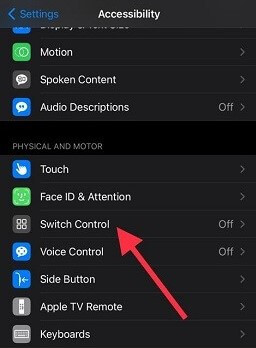
If the Switch Control button is green, then it is enabled. Click on its button to disable it.
4Fix Blue Lines on iPhone Screen Without Data Loss
For all your minor and major software glitches causing iPhone blue lines on screen, you can use the professional iOS system recovery program, WooTechy iPhixer, to fix it. The software solves all manner of iOS issues. Also, you can use it to resolve iOS updates causing vertical blue iPhone lines. It is a reliable tool with freemium makeup.
iPhixer – Remove iPhone Blue Lines on Screen Quickly

75.000.000+
Downloads
- Highly advanced and exclusive Technology: It can fix all iPhone issues including blue lines on iPhone screen, square box on iPhone screen, pink line on screen, green/gray screen, stuck on hello/Apple logo screen and more.
- 100% Compatibility: It support all iPhone models ranging from iPhone 4 to the forthcoming iPhone 14, and all iOS versions, the latest iOS 16 included.
- 100% Secure: Using iPhixer to fix blue lines on iPhone screen is the safest method. None of your data will be corrupted or removed. Also, your privacy is well protected.
- Multiple functions and Simplicity: It can also reset your iPhone no matter you have the password or not, and the interface of the tool is easy to use.
Free Download
Secure Download
iPhixer has gained recognition from prominent individuals and blogging websites in the technology space. Across different platforms, including ours, customers have spoken highly of the service we render.
Steps to Fix Blue Lines on iPhone Screen with WooTechy iPhixer:
Download and install the iPhixer software and open it on your Win or Mac computer. Connect your iPhone to the it and select the Standard Mode on iPhixer's interface for swift fixing without data loss.

Click the Next button on the screen. Check on the firmware that suits your device and download it.

Click on the Start button to fix your iPhone. When the process is complete, your iPhone will reboot automatically without having blue lines on iPhone screen.

5Restore iPhone with iTunes
Software issues, including malfunctioning apps, can be resolved through recovery or DFU mode. Apple Inc. allows users to fix issues on their iPhones with the iTunes app. For instance, restoring your data with iTunes can resolve iPhone blue lines on screen. It works by erasing all the data on your iPhone and restoring it to its factory default. Here is how to restore your iPhone with iTunes.
Connect your iPhone to your PC. Launch the iTunes app on it.
Follow the steps of force restarting iPhone to go into the recovery mode. Please don't release the last button(s) until you see the recovery mode screen as below.

When you see the options to "Restore" or "Update" the device, click on Restore.

6Check Cables and Logic Board
To fix blue lines on iPhone screen after dropping, you need to open your iPhone and check its cables and logic board. The LCD cables might be twisted or disconnected from the logic board. Hence, you have to correct the cables or get new ones entirely.
Now, ensure the cables fit into the logic board. In some cases, you will find dust on the logic board. And that may be the reason for iPhone blue lines on screen. Clean the dust with a soft brush.
7Check IC Damage
An Integrated Chip (IC) is installed on every iPhone to ensure that it responds well to touch demands on the screen. However, you may start noticing vertical blue lines when the chip is damaged.
Hence, open your phone and check the top left edge of your phone to see the state of the chip. If it is damaged, you can have it replaced immediately.
8Remove Static Charge
Due to external causes like radiation or internal causes like high voltage that entered your phone while charging, it may have been exposed to more electrostatic discharge. This ESD means your iPhone can momentarily transfer or receive electric current from other electrically charged objects. You can perform a body static remover procedure to remove this static charge using the anti-static bracelet.
9Replace the LCD Screen
The last solution to fix blue lines on iPhone screen after dropping is to replace the LCD screen. Usually, when the screen is broken, it is glaring that a replacement is required.
If there were no vertical blue lines at first, LCD bleed could start happening. At this point, you can visit an Apple store to get it fixed, or you can change it on your own.
In Summary
The glass screen of an iPhone is very sophisticated and important. However, software or hardware causes can make it ineffective. One way it may become ineffective is when you see blue lines on iPhone screen that obstruct your activities. This article has painstakingly considered the causes and solutions for iPhone blue lines on screen. To fix the issue safely, you are suggested to use WooTechy iPhixer to repair your iPhone before visiting the Apple store.
Free Download
Secure Download








