Apple stops performing essential maintenance actions on older iOS versions after a while. For instance, Apple stopped offering iOS 14 updates earlier in 2022. Users that fall under this category are primarily susceptible to security breaches. Additionally, they will miss out on the new features provided only after an update. That is why some users have decided to join the train and update their iPhones.
However, it seems these users experience their iPhones being stuck on the update screen because the iPhone update is taking forever. In this write-up, you will find how long does it take to update iPhone? You will also learn various ways to avoid iPhone taking forever to update.
- Part 1. How Long Does It Take to Update iPhone iOS 16?
- Part 2. iPhone Taking Forever to Update?
- Part 3. Update iPhone to iOS 16 with the Fastest Speed (No Stuck)
Part 1. How Long Does It Take to Update iPhone iOS 16?
It takes about 13 to 35 minutes to update iPhone iOS 16. However, this question can be challenging to attach a direct answer to for many reasons. One of the reasons is that devices can vary. There might be differences in the version you are updating to or from, the memory of the device, available storage of the phone, etc. Another reason why it may vary is the internet speed you are using to perform the update.

To understand what updating your iPhone entails, you must know the download and installation phases. These two processes determine how long the iOS update takes. Downloading an update only takes 5 to 15 minutes, while the installation takes roughly 8 to 20 minutes. If your iPhone update has not finished after an hour, then you have to worry about why iPhone is taking forever to update?
Part 2. iPhone Taking Forever to Update?
1Why Is My iPhone Update Taking So Long?
iPhone update taking forever could be caused by several components of the updated device and the Apple server. In this section, we shall consider why your iPhone may take forever to update.
- Update Size: Apple has to cut some services off their update package based on regional laws and restrictions. Hence, the size of the update that can be downloaded varies. If you are in a region where all Apple services are available, you may experience an iPhone update taking forever.
- Internet Connection and Speed: Internet speed can vary for several reasons, like other devices and apps using the same network. And all these reasons could make the iPhone update take forever. Also, if you are not properly connected to the internet, your update may not complete on time.
- iPhone Model: Apple uses the resources available on a model to determine the update file that is best compatible with the device. Hence, older iPhones would get a shorter update file than new ones.
- Storage: If your phone memory is occupied, you may experience an iPhone update taking forever. The reason is that your OS will attempt to offload some apps to free up space for the update.
- Background Interference: You may notice your iPhone update taking forever when background apps are slowing down the process. These apps may be using up the RAM of your device or preventing OS changes.
- System Issues: There are various unknown system issues that can cause iPhone taking forever to update. For instance, Apple's server may be overloaded, or your iPhone battery is not charged.
2How to Solve iPhone Taking Forever to Update?
If you notice any of the abovementioned issues, this section provides four efficient solutions to remove the problem.
2.1 Check iPhone Battery and Storage
We recommend that users should start resolving their issues with solutions at hand. For instance, if your battery is not well charged, you must plug it into a power source with the appropriate cable.
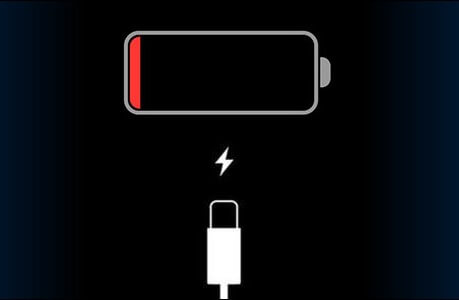
Also, you can check your phone storage if you think the iPhone update is taking forever. If you notice that it is full, you can remove some apps and data from your iPhone. Once you free up enough space on your device, the iPhone update should not take longer than expected. Enough storage is at least 2GB, and it can be up to 5GB.
2.2 Remove All Background Apps
If you want to maximize the iPhone update time of your device, you can check the apps on your device. Background apps can cause interference, especially if the app has permission to prevent system updates. Many users give third-party apps such permission unknowingly. Hence, they must check and remove the apps running in the background.
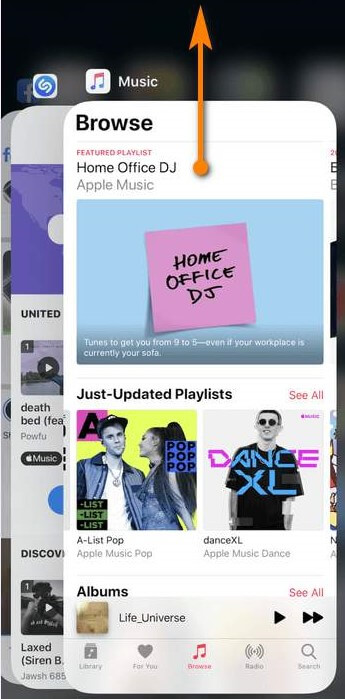
Another way removing the background app can solve iPhone taking forever to update through the storage space and internet being used. Every app running on your device uses processing space. If the app requires an internet connection ( and there is vertically no app that does not), they will all be connected to either your mobile data or Wi-Fi connection simultaneously. Removing apps running in the background makes the storage lighter and the contention for interterm.
2.3 Use a Solid Internet Connection
Apart from an unhindered internet connection, you must ensure that your internet supply is intact. If you have noticed your iPhone taking forever to update, you may need to contact your carrier to confirm if your data subscription is still active.
If it is not, you might want to pay for it to be put back on. The same goes for your router or a Wi-Fi spot. Ensure that the service is not exhausted. If it is, you can try another service or recharge the one you are using.
Apart from checking your data source, you want to ensure your iPhone network settings are rightly done. Ensure your phone is not on Airplane mode or your data is switched off. As mentioned earlier, you can remove background apps or disconnect other devices sharing your network.
2.4 Force Restart iPhone
A better-trusted software solution for iPhone update taking forever is forcing an iPhone restart. This process reliably removes software junk from your device. Even if the updating process seems stuck, you can refresh your phone by forcing a warm boot. Here is how to force restart your iPhone.
For iPhone 8 and newer: Press the Volume Up button and release it quickly. Press the Volume Down button and release it quickly. Hold your finger on the Side button till you see the Apple logo.
For iPhone 7 and 6 series: Keep pressing the Home (iPhone 6) or the Volume Down (iPhone 7) together with the Sleep/Wake button till you see the Apple logo screen.
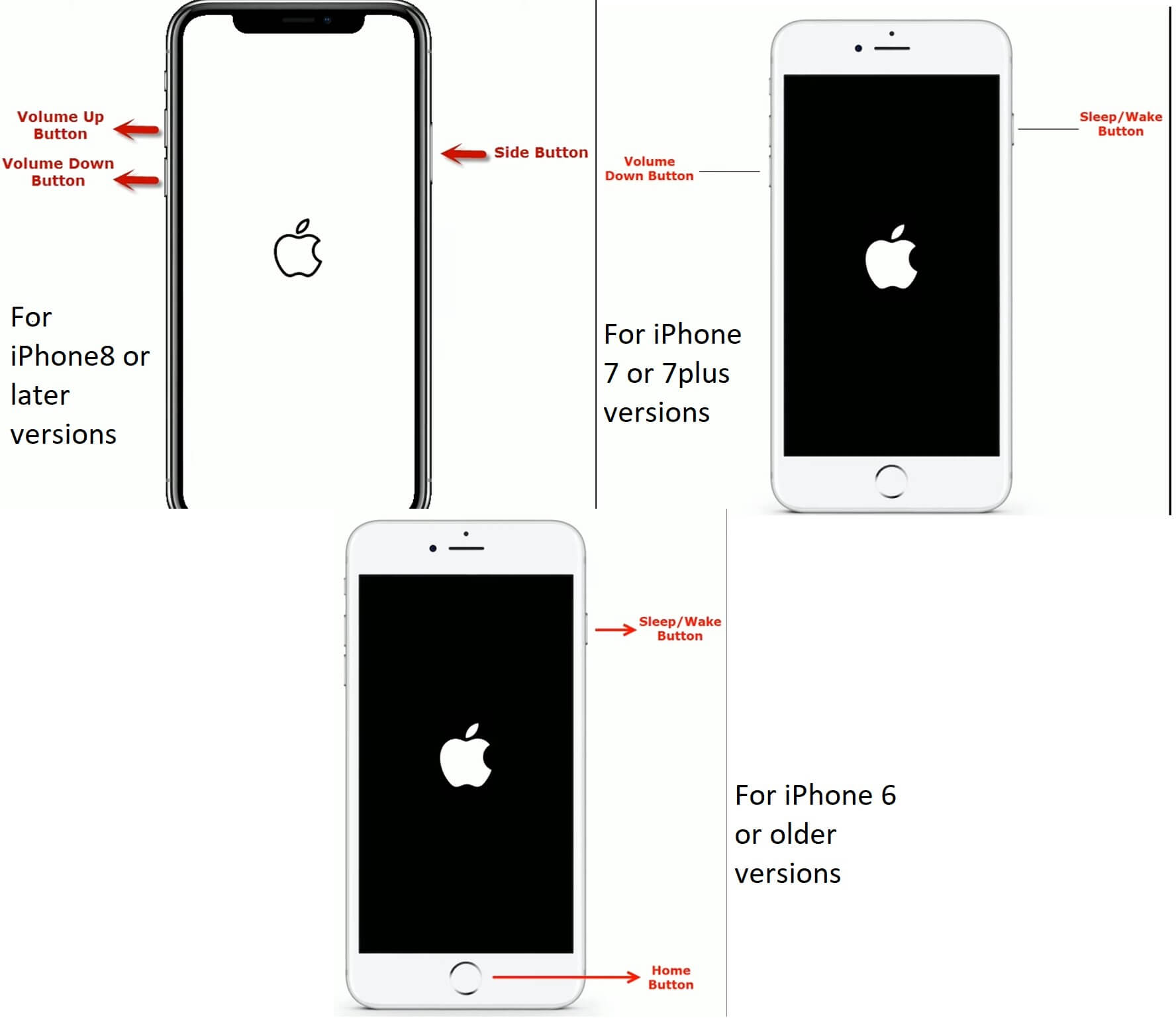
Part 3. Update iPhone to iOS 16 with the Fastest Speed (No Stuck)
If your iPhone update is taking forever, you can update your device with a light speed repair tool. WooTechy iPhixer is a repair tool that resolves glitches that may prevent iPhone updates from taking forever to complete.
Our utility is an easy-to-use tool that can be accessed online, and you do not need the help of an expert to use it. Additionally, it will update your device without any data loss or privacy bridge.
iPhixer – Update Your Device Quickly

75.000.000+
Downloads
- With all Apple official iOS versions, it can update your iPhone to the latest iOS 16 version with a fast speed.
- Support all iPhone models, it has a higher success rate and won’t cause any errors than iTunes and the automatic update.
- Apart from updating iPhone, it can also be used to solve all iOS update problems without data loss such as update failed, stuck on update requested, unable to verify update, iPhone bricked after update, not enough storage to update iPhone, etc.
- Moreover, it is able to downgrade your iPhone to iOS 15 with no data loss if you don’t like the latest iOS version.
Free Download
Secure Download
Step 1 Launch the app on your computer. Connect your device to the PC with the appropriate connection cable. Pick the Standard Mode to prevent data loss.

Step 2 Click the Next button, and the app will recognize your phone. Select the iOS 16 firmware and download it by clicking the Download button.
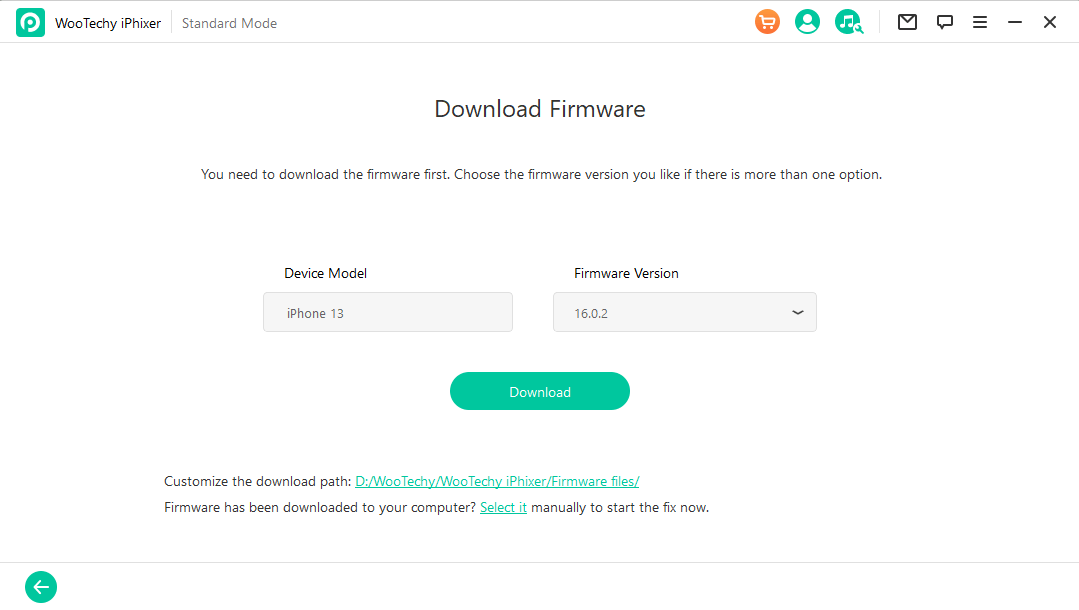
Step 3 Once the download is complete, click the Start button, and your iPhone will be soon updated to the latest version without any issues.

The Bottom Line
How long does it take to update iPhone? If it has lasted an hour or more, you have to cancel the update or terminate the process. Chances are the process will only keep getting longer with no success. Hence, the solutions discussed in this article will guarantee the headache of the iPhone update taking forever.
If you want to update your iPhone quickly with no troubles during the process, using professional WooTechy iPhixer iOS update software is your best choice.
Free Download
Secure Download








