Every device you have was gotten to be used for one thing or the other. These devices have either a handle, remote, or control interface so that you can use them. In the case of the iPhone, it has a control interface, which is also called a screen. But when the handle, remote, or as seen in iPhone screen stops working, you cannot use the device for anything.
Unfortunately, a tech masterpiece like iPhone can fall into this condition where the iPhone touch screen is not working. This article will show you the possible causes, and the best solutions to the iPhone screen not responding to touch problem.
- Part 1. Why Can't I Press Anything on My iPhone?
- Part 2. How Do I Fix My Unresponsive Touch Screen iPhone?
- 1. Clean iPhone Screen
- 2. Disconnect Any Accessories
- 3. Remove the Case and Screen Protector
- 4. Force Restart iPhone
- 5. [Success] Fix iPhone Screen Not Responding to Touch Without Data Loss
- 6. Update or Restore iPhone with iTunes/Finder
- 7. Adjust 3D Touch Settings
- 8. Fix iPhone Touch Screen Not Working When Using A Specific App
Part 1. Why Can't I Press Anything on My iPhone?
When you can't press your iPhone screen, there may be something wrong with the damaged physical part of your iPhone display – digitizer. When the digitizer is broken, it cannot take command from the screen, and the software components of your device cannot carry out your intended instruction. Hence, the lack of communication among the screen, digitizer, other physical and software components can lead to your iPhone touch screen not working properly.
Moreover, the system glitches will lead to iPhone screen not responding to touch issue at most cases. This is often seen from a faulty OS update.
Another popular cause of the iPhone touch screen not working is the screen protector. When the screen protector is too thick or is not installed properly, it can cause the iPhone screen not to responding to touch. Furthermore, this issue can be caused by dirt around your iPhone screen.
Part 2. How Do I Fix My Unresponsive Touch Screen iPhone?
You can fix all the causes identified above. Hence, I have prepared for you 8 easy methods to solve the iPhone touch screen not working problem.
1Clean iPhone Screen
Dirt, moisture, or particles may be on your screen and prevent it from responding. You can remove any water or debris on the screen with proper cleaning. To do so, you can get a soft cloth, dampen it lightly, then use it to remove any dirt, moisture, or other particles on the screen.
2Disconnect Any Accessories
iPhone accessories range from lightning cables to wireless chargers and across AirTag, AirPods, AirFly, Phone Holder, iPhone LED Flash, among others. When connected to your iPhone, any of these accessories, if getting faulty, can cause your iPhone touch screen not working. Hence, you should unplug and disconnect them from your iPhone.

3Remove the Case and Screen Protector
Another iPhone accessory you can remove is the case, and if you have a screen protector, you can remove it. Some improper cases can cause the iPhone screen to be unresponsive and further not responding to touch. And some screen protectors can harbor debris, making your iPhone touch screen not working.

4Force Restart iPhone
If you have removed the possibility of the above external factors for iPhone screen not responding to touch issue, then you can start trying to force restart your iPhone. This method wipes out temporary your device's glitches which may be responsible for the iPhone not responding to touch trouble.
For Your iPhone 8 or newer models: Press on the Volume Up button quickly and release it. Press on the Volume Down button quickly and release it. Lastly, keep pressing the Side button until the Apple logo appears.
For Your iPhone 7 and 7 Plus devices: Press the Volume Down, and Sleep/Wake buttons until the Apple logo appears.
>For Your iPhone 6 or earlier Models: Press on your iPhone's Home and Sleep/Wake buttons until the Apple logo appears.

5Fix iPhone Screen Not Responding to Touch Without Data Loss
To permanently fix system glitches leading to iPhone touch screen not working, you are suggested to use professional iOS system recovery software. WooTechy iPhixer is such an effective tool for fixing all Apple products including iPhone screen not responding to touch issue with ease.
iPhixer is secure, easy to use, and has a very high success rate. Above all, you will not suffer any data loss. You can download and install it on your Mac or Windows computer.
Key Features of iPhixer

75.000.000+
Downloads
- Fix all iPhone screen issues without data loss such as iphone not responding to touch, bottom of iPhone screen not working, grey screen, screen flickering, stck on Apple logo/hello screen, etc.
- Support all iPhone models and iOS versions including the iOS 16. So you can use it to fix any your iPhone with the not responding screen issue in a relatively quick speed.
- Better than using iTunes, it updates and restores your iPhone back to normal without data loss and without giving rise to any other unknown iTunes errors.
- You can also use iPhixer to reset your unresponsive iPhone even if you can't remeber/enter the password.
Free Download
Secure Download
Video Guide on Fixing iPhone Touch Screen Problem
After installation, launch the application. Connect your iPhone to the computer. Select the Standard Mode option on your screen. Then click the Next button at the bottom of your screen.

Once it recognizes your iPhone, download the firmware repair kit for fixing your iPhone.

Once the download is complete, tap the Start button to fix your iPhone. When your iPhone reboot automatically, you can press it normally without hassels.

6Update or Restore iPhone with iTunes/Finder
An alternative to WooTechy iPhixer is iTunes. You can fix your iPhone and iOS devices with iTunes, especially if you have identified OS bugs as the cause of the iPhone screen not responding. However, this process will wipe all the data on your device and install the latest version of OS on your iPhone.
Launch iTunes/Finder on your computer and connect your device.
Follow the following steps depending on the model of iPhone you are using to enter recovery mode.
- On iPhone 8 Or later models: Push on the Volume Up button quickly and release the button. Push on the Volume Down button quickly and release it. Finally, press the Side button until the Connect to iTunes screen shows.
- On iPhone 7 or 7 Plus: Push on the Volume Down and the Side buttons until the Connect to iTunes screen shows.
- On iPhone 6 Or earlier models: Push on the Home and the Side buttons until the Connect to iTunes screen shows.

You can choose the Restore or Update options on your screen. Please remember that the latter will bring your device back to factory settings.
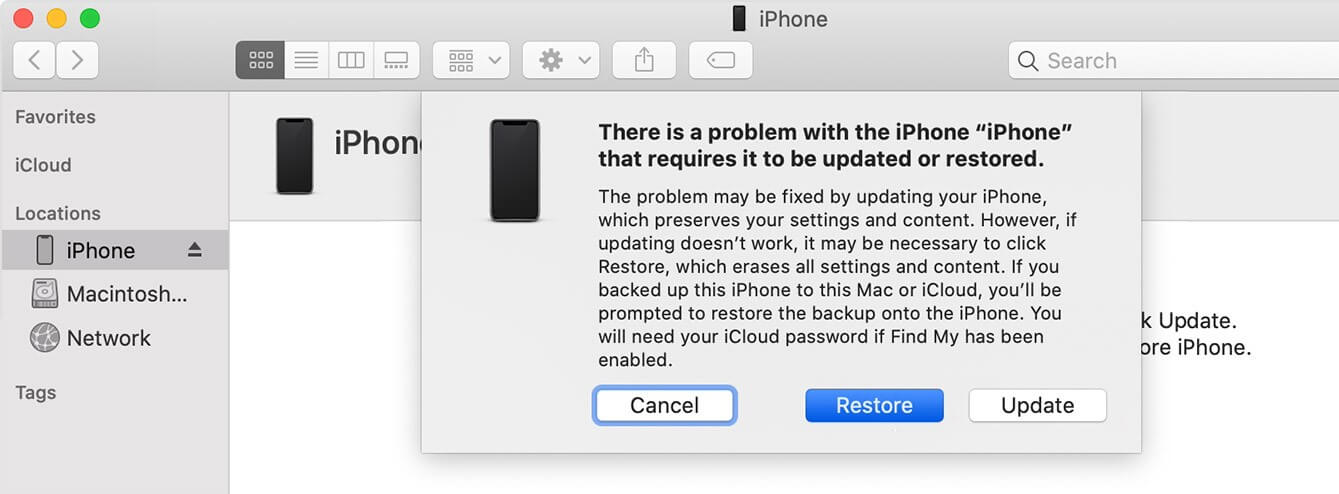
7Adjust 3D Touch Settings
Your iPhone has 3D and Haptic touch sensitivity. And sometimes, a change to your 3D touch sensitivity setting can positively affect the iPhone screen not working.
Launch the Setting app on your iPhone. Click Accessibility and Touch.
Select 3D & Haptic Touch to turn it on. Use the slider to set the sensitivity level.
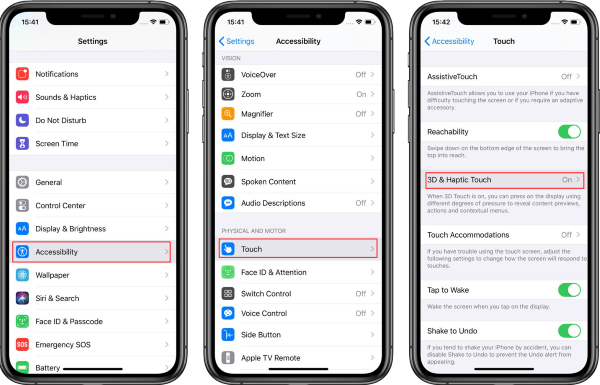
8Fix iPhone Touch Screen Not Working When Using A Specific App
If the iPhone screen becomes unresponsive when you use a specific app, then it could be due to the faulty files in the app. In this way, you have to either update the app or remove it from your device.
To update the faulty app, go to App Store, click on your profile and locate the app to update it.
To delete the app, long press it and choose Remove App.
Conclusion
If your iPhone screen is not responding to touch, you are probably worried that your device is broken. While it may be faulty, the instructions highlighted above will help you fix the issue. And the iPhone fixing tool can definitely help you resolve it when it is resulted by software errors. On rare occasions when people cannot use any of the methods above to resolve their issue, we refer them to Apple Support.
Free Download
Secure Download








