Apple has recently reached a valuation of $3 trillion. They are the first company to achieve such a feat. These facts establish their impeccable products and services. The most prominent of these products are iPhones. They are considered the best mobile phones worldwide. Most iPhone features are the first of their kind and often the best. However, they are not immune to hardware and software issues. One of such issues is iPhone being stuck on the loading screen. It could be the black loading screen with a spinning wheel or the latest OS loading screen of an Apple logo with a spinning wheel.
This issue can be caused by the OS. If your iPhone is stuck on the loading screen immediately after an OS upgrade or downgrade, then its OS may be the cause of the issue. Usually, the OS is said to be unstable, and that is why it is causing your iPhone to be stuck on the loading screen. Other software causes could be wrong settings or a malware attack. In fact, many experts argue that malware or virus attacks are the most common causes of the iPhone being stuck on the loading screen. Other than these software vulnerabilities, your iPhone's damaged or broken hardware components can lead to iPhone black screen spinning wheel.
- Part 1. 6 Ways to Fix iPhone Stuck on Loading Screen
- 1. Force Restart iPhone to Get iPhone Out of Loading Screen
- 2. Reinstall iOS Using iTunes
- 3. Restore iPhone from a Backup
- 4. Fix iPhone Black Screen Spinning Wheel with WooTechy iPhixer
- 5. Restore iPhone from Recovery Mode
- 6. Restore iPhone from DFU Mode
- Part 2. Final Tips to Avoid iPhone Black Screen Spinning Wheel
Part 1. 6 Ways to Fix iPhone Stuck on Loading Screen
To deal with the causes of the iPhone being stuck on the loading screen, I have identified six ways to fix the issue.
1Force Restart iPhone to Get iPhone Out of Loading Screen
Since you cannot do anything on your screen once your iPhone is stuck on the loading screen, you have to do something that does not require using an iPhone screen. One of the things you can do without your iPhone screen is to force a restart of your iPhone. Your mobile device will be refreshed by forcing it to restart. Ultimately, the action will get your iPhone out of the loading screen. In many cases, if there is a bug causing the iPhone to get stuck on the loading screen, by forcing your iPhone to restart, the bug may be removed. The process also clears the device's cache and RAM.
For iPhones after model 7
Hold down the Higher Volume button and quickly release it.
Hold down the Lower Volume button and quickly release it.
Then, keep holding down the Side button until the Apple logo appears on your screen.
For iPhone 7 and 7 Plus
Use two fingers to press down the Lower Volume and Side buttons simultaneously until the Apple logo appears.
For models before iPhone 7
Use two fingers to press down the Home and Side buttons simultaneously until the Apple logo appears.

2Reinstall iOS Using iTunes
iOS update is one of the likely causes of iPhone stuck on the loading screen. Now, you can use a more effective means of iOS update. One of the alternatives to upgrade iOS is by using iTunes.
Open the iTunes app on your computer, either Mac or Windows.
Click on the iPhone-shaped icon at the top of the screen.
Then, select the Summary option.
Choose the Check for Update option.
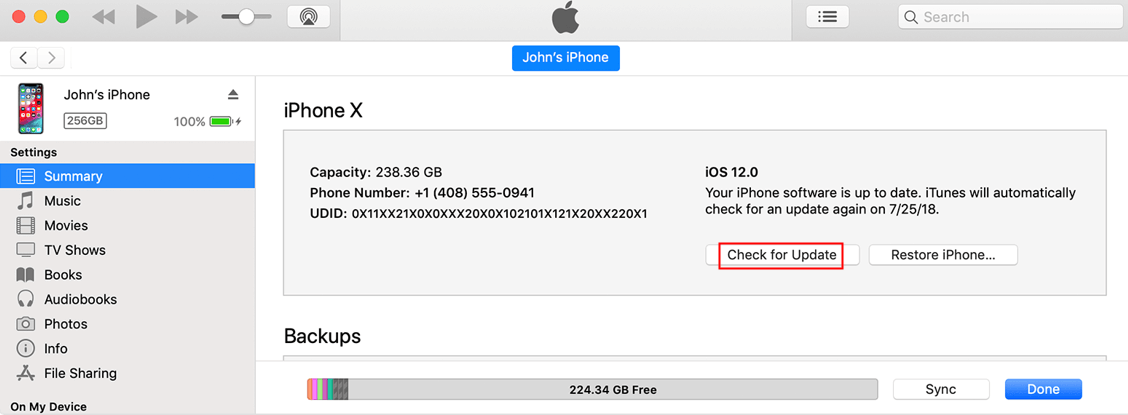
Finally, tap on Update to install the available OS on iTunes.
3Restore iPhone from a Backup
It is important to always keep a backup. In many instances, like when iPhone is stuck on the loading screen, restoring your iPhone from a backup is good as it will bring the device’s system and data back to the version which has no bugs.
Open the Finder or iTunes app on your Mac or Windows computer, respectively.
Connect your iPhone to the PC using a lightning connection cable.
Follow the on-screen steps of providing your iPhone passcode.
On your Finder window or iTunes screen, tap on your iPhone icon.
Select the Restore Backup button at the bottom of your screen.
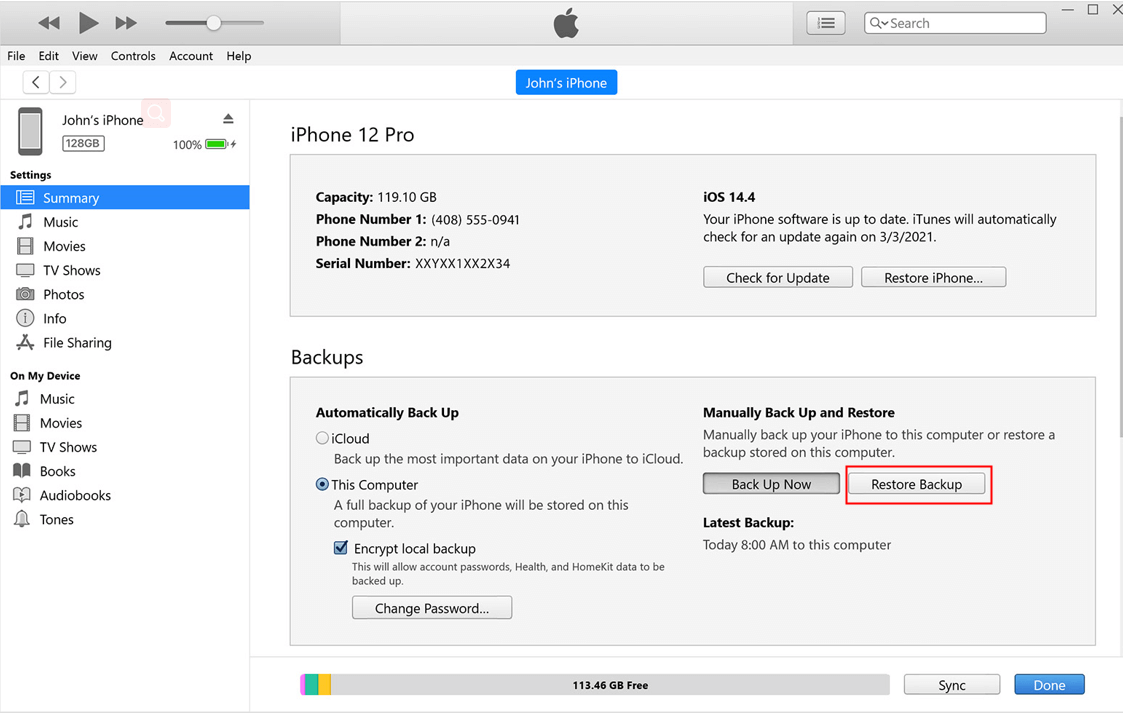
You will see the date of all the backups. It will be best to pick the most recent one.
Click on Restore to begin the recovery process.
If you have an encrypted backup, you will be asked to provide the password. Make sure you do not disconnect your iPhone from the pc until it restarts and syncs with your pc.
4Fix iPhone Black Screen Spinning Wheel with WooTechy iPhixer
As an alternative to fixing any software or iOS glitch by iOS update or restoring your iPhone from a previous backup, you can use our repair tool. WooTechy iPhixer is the software repair tool to repair all OS faults. You can use it to correct iPhone stuck on the Apple logo, spinning circle, white or black screen as in your case. It will repair your iOS without data loss or jailbreaking.

- It is the best alternative to iTunes to restore your iPhone as it has the fastest speed and the highest success rate.
- Available on both Windows and Mac, it also supports all iPhones and iOS versions including the latest iOS 16.
- Easy to use, it saves your data and privacy definitely.
Free Download
Secure Download
Install and launch the app on your computer. Connect your iPhone to the computer using a lightning connection cable. Select the Standard Mode as the repair mode option to fix your iPhone stuck on the loading screen.

iPhixer will recognize your iPhone. If not, put your iPhone into recovery/DFU mode based on the on-screen instructions.

It will prompt you to pick the firmware to repair your device. Firstly, click on Download to get the firmware.

Then, tap on Start to use the firmware to fix your iPhone black screen spinning wheel.

5Restore iPhone from Recovery Mode
Besides iOS updates and repairs, the iPhone recovery mode is a primary means of fixing software bugs. In this case, it would get your iPhone stuck on the loading screen unstuck. But the bad news is all data on iPhone will be removed then.
Load the iTunes app on your computer.
Then, connect your iPhone to the computer with a lightning connection cable.
Follow the steps of force restarting iPhone to enter recovery mode but keep pressing the buttons till the "Connect to iTunes" screen shows.

On your iTunes screen, you will see two options to either "Restore" or "Update" iPhone, select Restore.

6Restore iPhone from DFU Mode
The Device Firmware Update (DFU) mode is a more advanced iPhone recovery method than iTunes recovery mode. Using the DFU mode to downgrade your iPhone's OS will remove the glitch of being stuck on the loading screen. Meanwhile, all information on your iPhone will be erased, too.
Launch the iTunes app on your computer.
Connect your mobile device to the computer using a lightning connection cable.
- For iPhone 8, 10, 11, 12, & 13 models: Press and quickly remove your finger from the Higher Volume button. Press and quickly remove your finger from the Lower Volume button. Hold your finger on the Side button until the screen of your iPhone turns black. With your finger is still on the Side button, press the Lower Volume button. After 5 seconds, remove your finger from the Side button but keep holding the Lower Volume button for another 5 seconds, then you will still see the black screen.
- For iPhone 6 & 7: Keep two fingers on the Home (iPhone 6) or Lower Volume (iPhone 7) and Side button at once for eight seconds. After eight seconds, release your finger from the Side button. Press down the Home (iPhone 6) or Lower Volume (iPhone 7) until your iPhone screen still stays black.
When a message appears on the iTunes screen, then click OK and Restore iPhone.

Part 2. Final Tips to Avoid iPhone Black Screen Spinning Wheel
To avoid iPhone black screen spinning wheel, here are some tips for you.
- You have to keep your device hardware from damage.
- Furthermore, you need to set your iOS update on automatic instead of using the manual update once in a while.
- Avoid downloading third-party apps from unknown website.
- Keep your network stable and your iPhone closely connected when updating or restoring the device.
- It's better not to jailbreak your iPhone.
Conclusion
iPhone stuck on a black loading screen with a spinning wheel, or the latest OS loading screen of an Apple logo with a spinning wheel can be frustrating. Unfortunately, it is not a rare occurrence because iPhone OS updates come out very often. However, users can guide against this issue by updating their devices consistently. But if your iPhone is stuck right now, you can use the steps above to rectify the situation especially with the help of professional iPhone unstuck software.
Free Download
Secure Download









