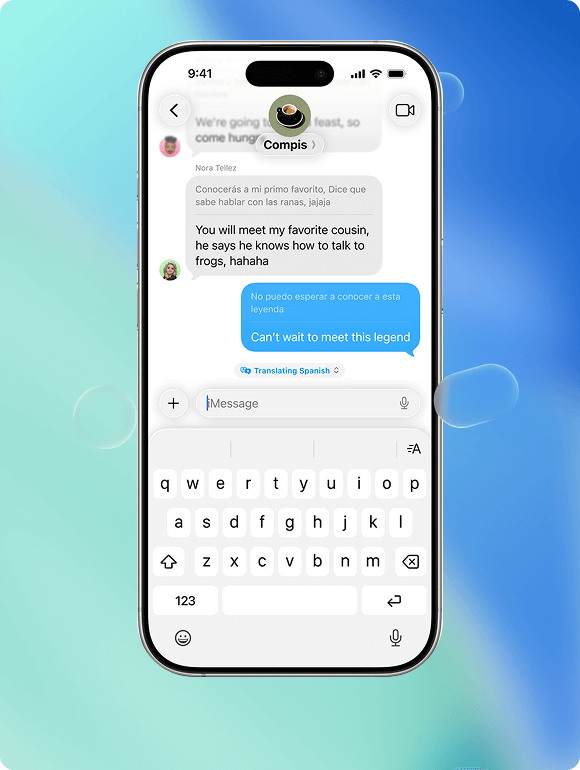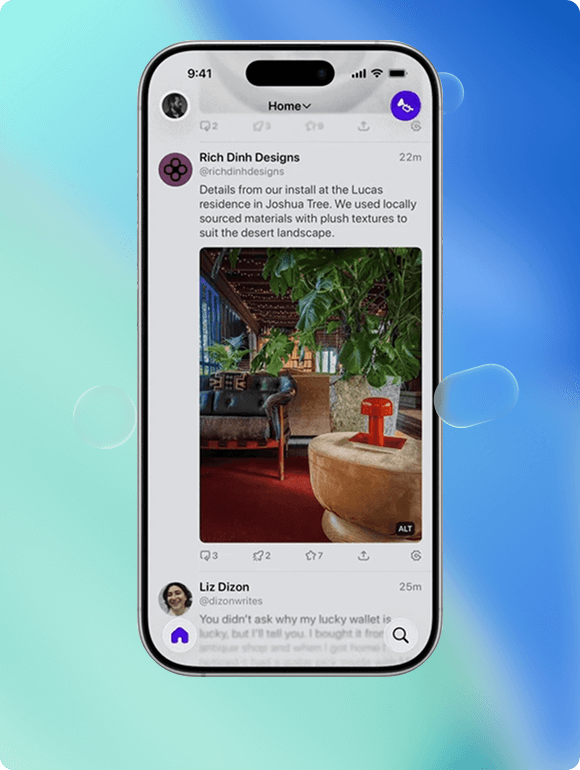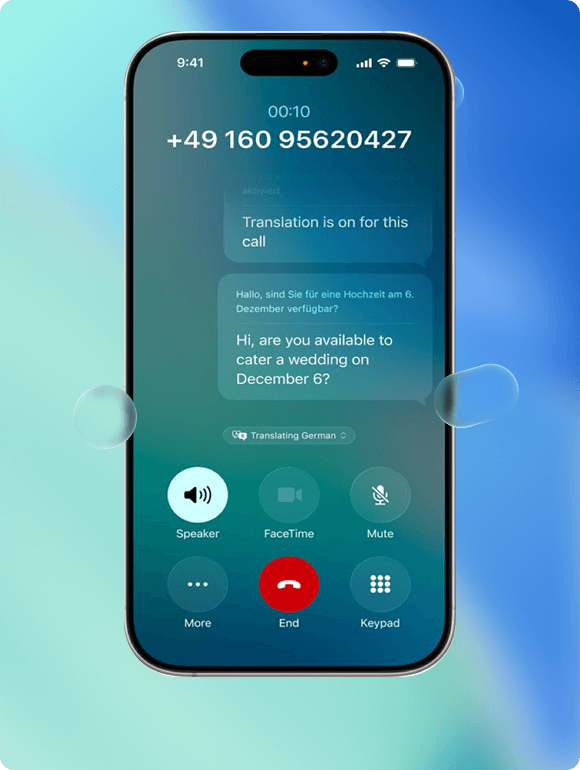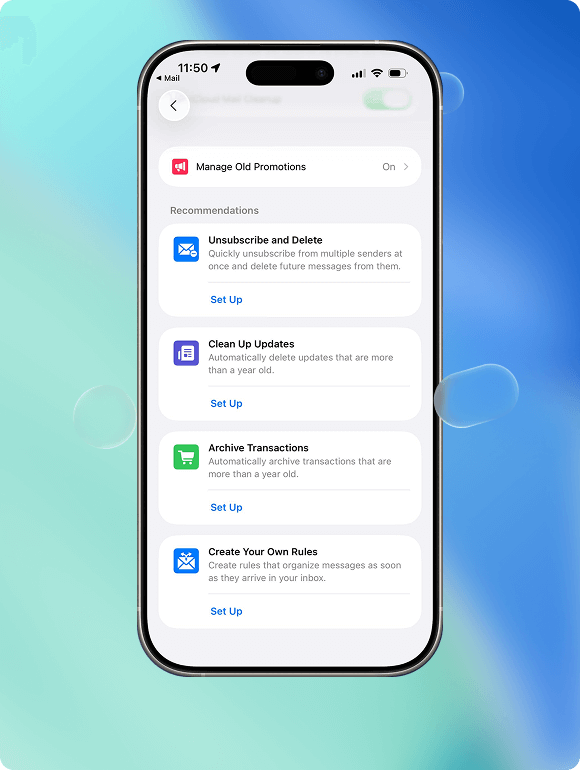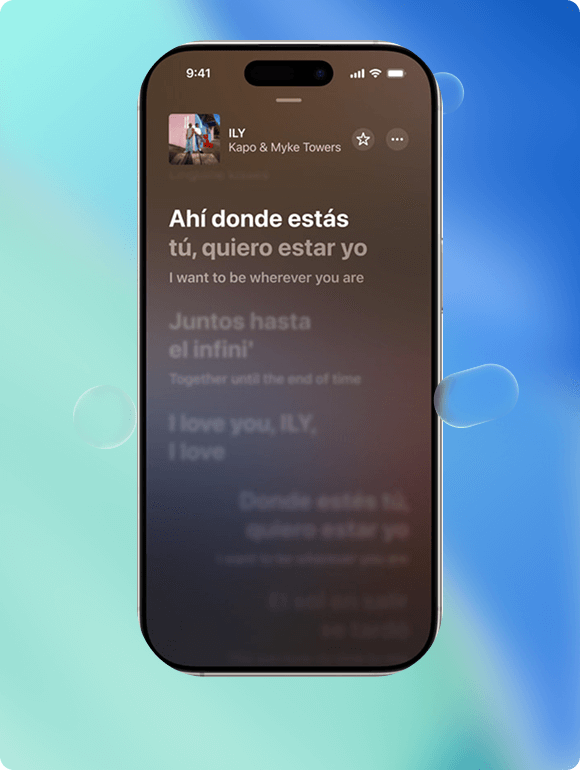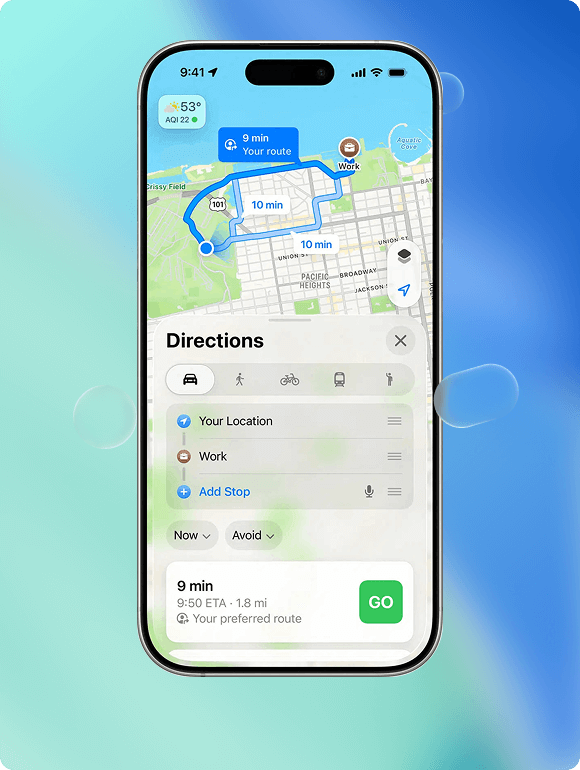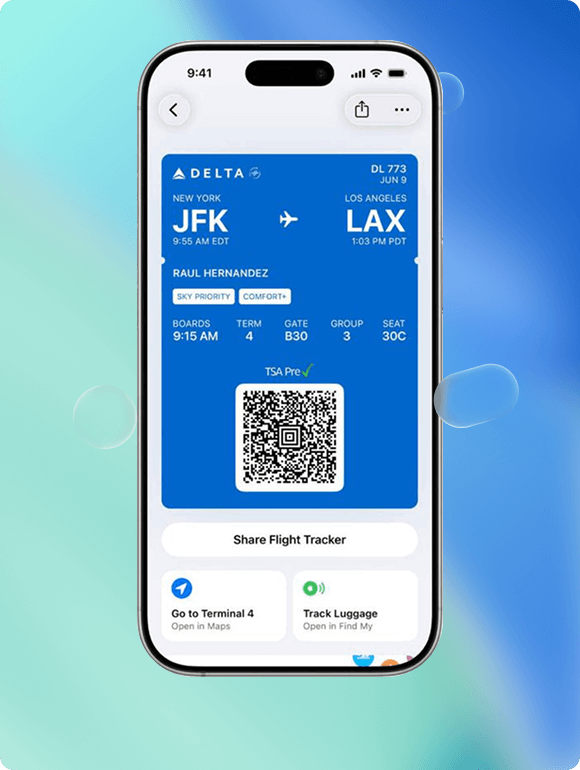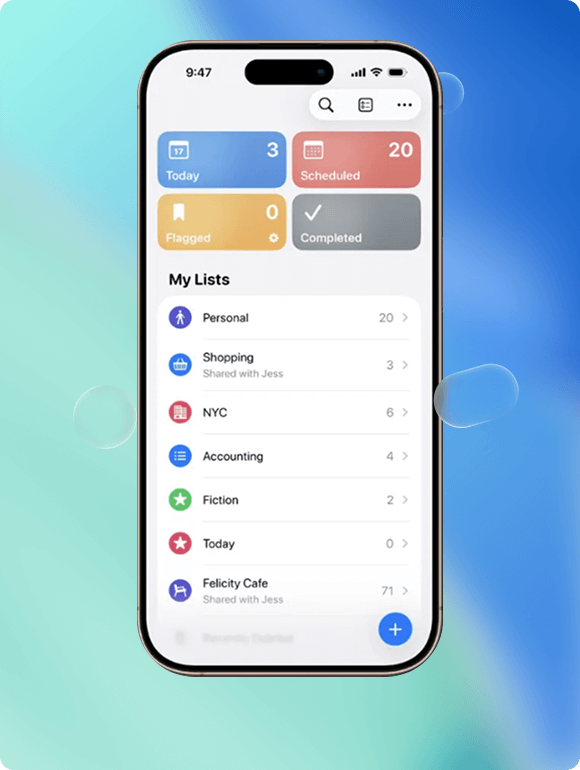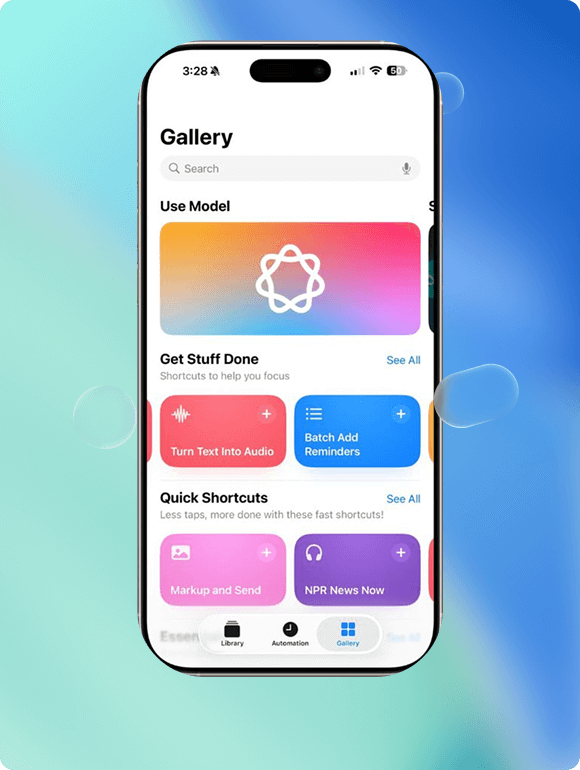iOS 26 Release
- June 9, 2025 - iOS 26 Developer Beta Released
- July. 24, 2025 - iOS 26 Public Beta Released
- Sept., 2025 - The official iOS 26 Released
iOS 26 Compatibility

- iPhone 16e / 16 / 16 Plus / 16 Pro / 16 Pro Max
- iPhone 15 / 15 Plus / 15 Pro / 15 Pro Max
- iPhone 14 / 14 Plus / 14 Pro / 14 Pro Max
- iPhone 13 / 13 mini / 13 Pro / 13 Pro Max
- iPhone 12 / 12 mini / 12 Pro / 12 Pro Max
- iPhone 11 / 11 Pro / 11 Pro Max
- iPhone SE (2nd generation or later)

- iPad Pro 12.9‑inch (3rd generation and later)
- iPad Pro 11‑inch (1st generation and later)
- iPad Air (3rd generation and later)
- iPad (8th generation and later)
- iPad mini (5th generation and later)
See iPad >>
iOS 26 Highlight 1 - Liquid Glass Design
Get a transparent, fluid interface across your Home Screen, Lock Screen, Control Center, Safari, and Camera. With depth‑aware animations and dynamic layering, every swipe feels more alive.
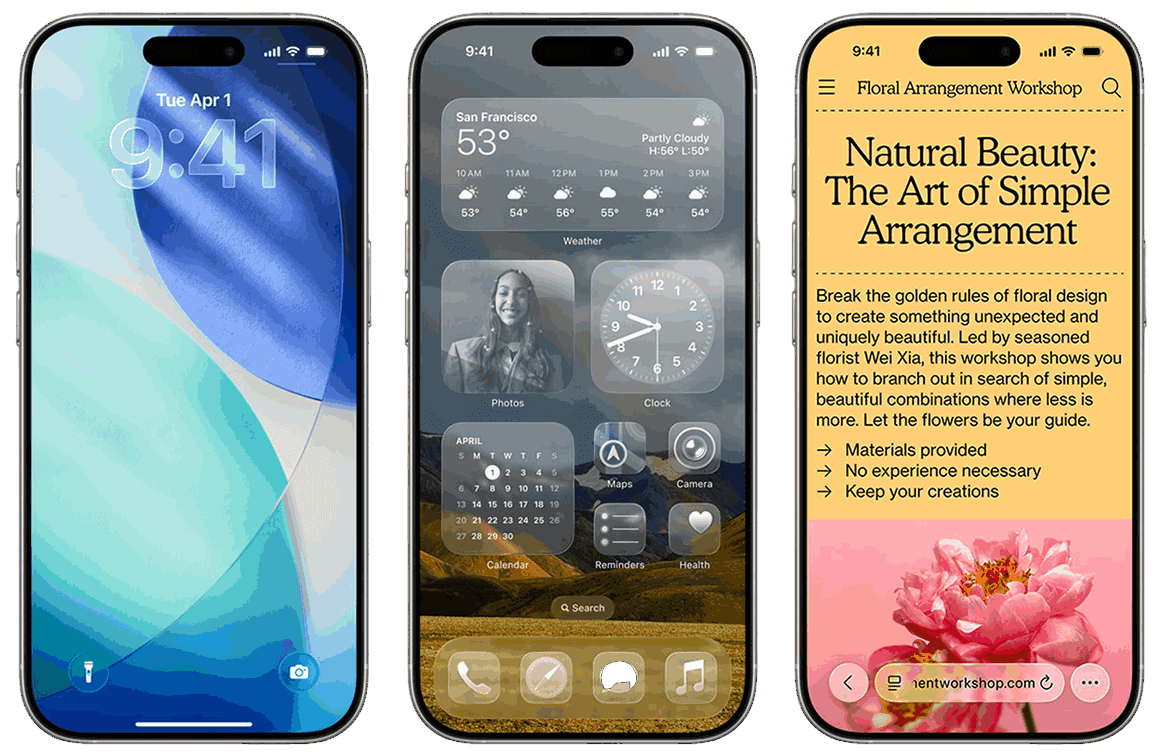
- Depth‑rich wallpapers that subtly shift as you move
- Adaptive translucency for Control Center & notifications
- Dynamic app icons that respond to scrolling
Experience Liquid Glass on the Big Screen
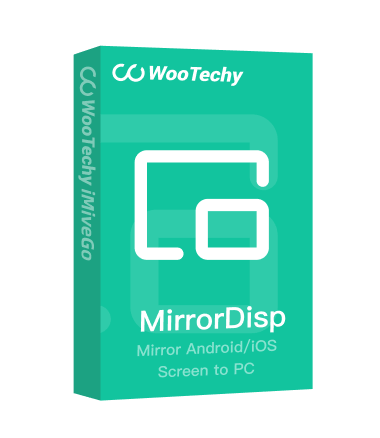
WooTechy MirrorDisp - Mirror your iPhone in real time
- One-click iOS screen mirroring to any PC
- No lag, full HD visuals for demos & streaming
- Support gaming keyboards
- Support recording & screen capture with audio
- Mirror multiple devices simultaneously.
iOS 26 Highlight 2 - Apple Intelligence in Apps
Apple has integrated Apple Intelligence into every corner of your iPhone. Enhance iOS 26 experience with on‑device AI and bring your content to life.
- Live Translation (spoken & text) in one‑on‑one chats, group threads & FaceTime
- Smart Filtering automatically sorts unknown senders into a dedicated folder
- Poll Suggestions surface when a group chat topic lends itself to a quick vote
- AI Backgrounds via Image Playground let you personalize every conversation
- Visual Look‑Up: tap any photo to identify objects, shop items, or extract text
- Live Translation of voice calls with real‑time AI voice and transcript display
- Call Screening & Hold Assist auto‑answers unknown numbers, shows caller identity & purpose, then holds and notifies you when a human joins
- Priority Notification pins today’s important mails right at the top
- AutoMix Feature to blend tracks seamlessly
- Offer Lyrics Translate & Pronunciation Guides
- Visited Places log stores where you’ve been
- Trip Planning & Delay Alerts keep you on schedule
- Dynamic Boarding Passes with live gate/map integration and luggage‑tracking info
- Order Tracking (from Mail) auto‑populates your purchase history with merchant, order & shipment details
- Content Suggestions scan Mail, Notes, Safari, etc., identify actionable items (dates, to‑dos) and propose them as new reminders
- On‑Device AI Actions: text summarization, “Ask” ChatGPT prompts, Image Playground generation
- Flexible Backends: choose on‑device model, ChatGPT API, or Private Cloud Compute
- Build power user workflows: “Daily Brief” (weather + calendar + mail summary), grammar checks, dynamic image creation

Apple Intelligence features are supported by:
- iPhone 15 Pro, 15 Pro Max
- iPhone 16e / 16 / 16 Plus / 16 Pro / 16 Pro Max
- iPhone 17 Series
WooTechy AI Toolkit For iOS 26
Supercharge everything from live voice effects, text-to-speech, and data management with WooTechy AI tools, which are fully compatible with the new Apple Intelligence features in iOS 26.

- Choose 3000+ realistic AI voices in 100+ languages & accents to create text
- Clone your own voice for better content creation
- Speech to text, video to audio, rap generator, etc

- 300+ voice filters and 800+ live effects FaceTime & Gaming
- Support recording and audio file voice changing
- Offer daily free AI voices and effects

- AI Repair for compromised photos, videos, and documents.
- Recover deleted files from iOS devices, iCloud, and iTunes backup.
- Support 18+ data types like photos, videos, WhatsApp data, messages, etc.
iOS 26 Highlight 3 - New Games App
All your games, friends & discovery now in one standalone app on iPhone, iPad & Mac.
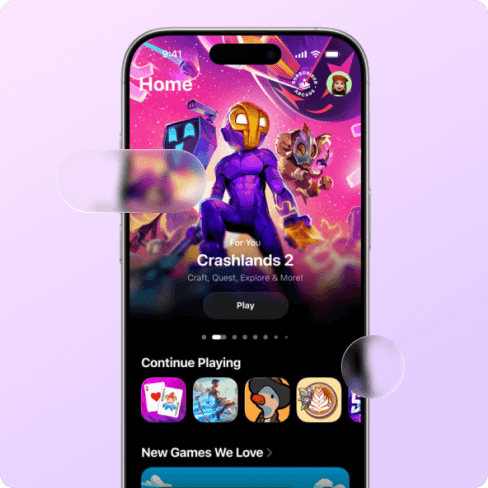
What is This New Games App?
Apple Games is a brand‑new app in iOS 26 that brings all your gaming activity into one place. It replaces the old Game Center overlay with a polished hub where you can launch installed titles, discover new games, monitor friends’ play, and manage achievements across iPhone, iPad, and Mac.
What Can It Do?
- All Your Games, One Place: Browse installed and past downloads, filter by controller or Arcade, and sort your library how you like.
- Smarter Discovery: Get personalized game suggestions, trending titles, and a quick-launch “Continue Playing” bar.
- Play with Friends: Challenge Game Center pals, compare scores, and join multiplayer games.
- Apple Arcade Built-In: Instantly launch and explore your subscription titles, with full controller support.
- Stay Updated: Get notified about new events, tournaments, and game updates right from your Library.
- Quick Search & Profile Tools: Find any game fast, manage your Game Center profile, and connect with friends without digging through Settings.
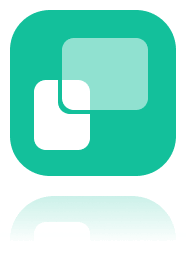
Tips to Play Games on the Big Screen with WooTechy MirrorDisp:
How to Play Brawl Stars on PC>> How to Play Hay Day on PC/Mac>> How to Play Mobile Game on PC>> How to Play Call of Duty Mobile on PC without Being Banned>>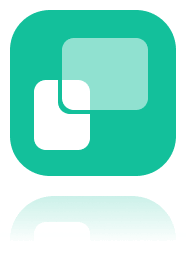
Game‑Ready GPS Spoofing with WooTechy iMoveGo
Take your location-based gaming on iOS to the next level. Spoof your iPhone’s GPS in real time
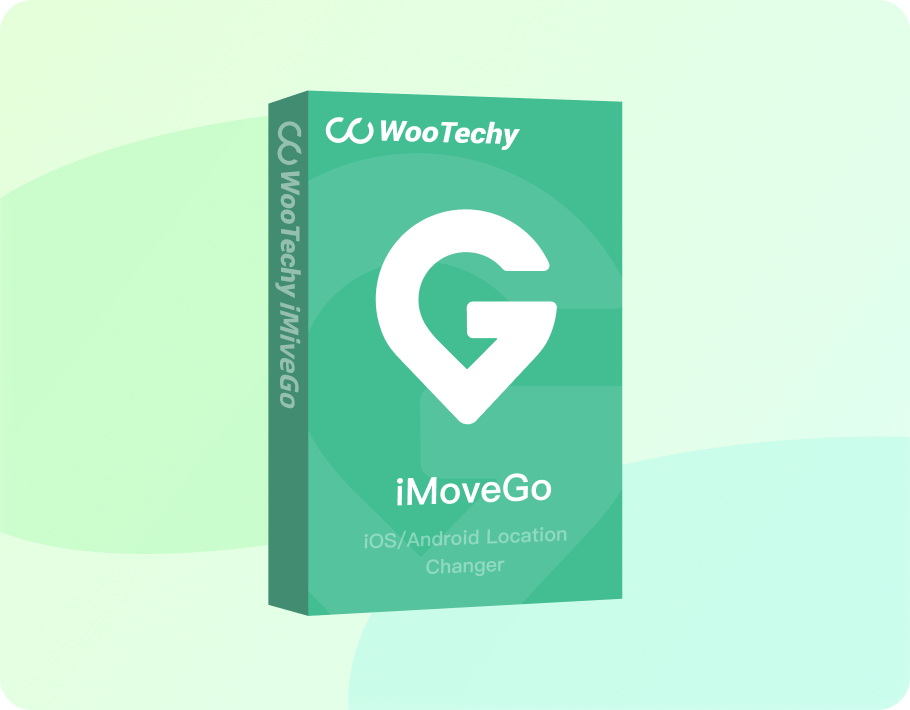
- Install WooTechy iMoveGo and connect Your Device
- Choose from 5 spoofing modes according to your needs.
- Enter the desired location and click “Move” and your location will be updated instantly.
 More Gaming Tips:
More Gaming Tips:
How to Prepare Your iPhone for iOS 26?
Step 1Back Up Your iPhone
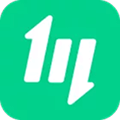
Back Up with iMaster
- Download & install WooTechy iMaster on your computer.
- Connect iPhone to your computer.
- Choose the data you want to back up.
- Backup iPhone in a click.

Back Up with iCloud
- Connect your iPhone to Wi-Fi.
- Go to Settings > [your name] > iCloud.
- Tap on iCloud Backup.
- Turn on iCloud Backup if it's not already on.
- Tap on "Back Up Now" to create a manual backup.
![]() Data
preview is not supported.
Data
preview is not supported.
![]() iCloud
Only has 5GB storage.
iCloud
Only has 5GB storage.

Back Up with PC
- Open Finder on your Mac and connect your iPhone to it with a USB cable.
- Trust the Mac if prompted.
- Select your iPhone in the sidebar.
- Click on "Back Up Now" under the "Backups" section.
![]() Selective backup and recovery are not supported.
Selective backup and recovery are not supported.
![]() Backup
files are not readable.
Backup
files are not readable.
Step 2Free up storage space

Tip 1. Review and Delete Unused Apps
Go to Settings > General > iPhone Storage > Offload App/Delete App.

Tip 2. Clear Safari Cache and Browsing Data
Go to Settings > Safari > Clear History and Website Data.

Tip 3. Review Streamed Services Downloads
Check some streaming services like Netflix or Spotify and delete any downloaded movies, shows, or music you've already watched or listened to.

Tip 4. Delete Old iPhone Backups
Go to Settings > [your name] > iCloud > Manage Storage > Backups > Delete Backup.
Step 3Download and Install iOS 26
1. Download iOS 26 Public Beta
Step 1. Go to the Apple Beta website and sign in with your Apple ID and enroll with your iOS device.
Step 2. Open the Settings > General > Software Update > Beta Updates, and toggle on iOS 18 Public Beta to download and install it
2. Update to Official iOS 26
Way 1. One click update with WooTechy iPhixer
Way 2. Update to iOS 26 via Wi-Fi
- Open the Settings > General > Software Update > Upgrade to iOS 26
Way 3. Update to iOS 26 via iTunes
- Connect your iPhone to your computer via USB.
- In iTunes, select your device icon.
- Click Summary > Check for Update.
- If iOS 26 is available, click Download and Update.
iOS 26 Update Problems
While updating to iOS 26 can bring exciting new features, there's always a chance of encountering some issues. You may face some iOS 26 update problems like:
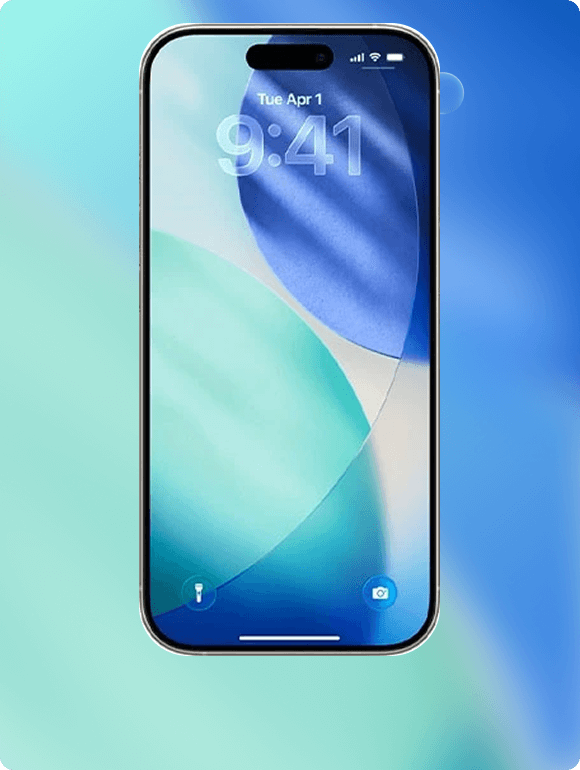
More iOS 26 Bugs & Fixes:
Solve iOS 26 Problems with WooTechy iPhixer

- Fix 150+ iOS issues before/during/after update, including system bugs and app glitches, without losing data.
- Upgrade/Downgrade iOS in 1 click.
- Support a wide range of iPhone/iPad/iPod touch with latest OS version, beta included.
- Offer free one-click to enter/exit recovery mode.
- 100% secure and no data loss.
How to Go Back to iOS 18?
Not a fan of iOS 26? No worries. You can downgrade from iOS 26 to 18 without iTunes in 1 click using iPhixer
- Install WooTechy iPhixer on your computer connect your iOS device. Select the "Upgrade/Downgrade iOS" option.
- Choose Downgrade iOS again and select the specific firmware version that you wish to downgrade to and download the matched firmware.
- Click "Start to Downgrade" to start the downgrading process. Your iPhone will be downgraded shortly.