WhatsApp is undoubtedly the world’s most popular messaging app. With over 2.2 billion active users, it becomes an integral part of our phones these days. We all know that valuable chats can sometimes get deleted from our devices in many ways. So, many users are always making a backup. And when WhatsApp data loss happens, we want to know if the lost data are in the backup.
In this article, we are coming up with the 3 efficient ways to extract WhatsApp backup from iCloud and iTunes backup without compromising on any data.
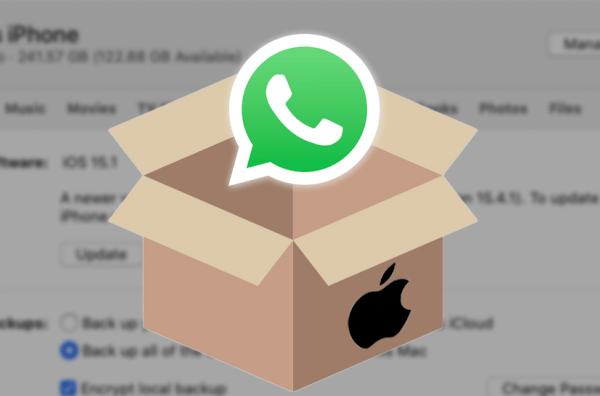
- Part 1. Extract WhatsApp Backup from iCloud
- 1. Restore WhatsApp Chat Backup from iCloud on iPhone
- 2. Extract WhatsApp Backup from iCloud with Professional Tool [100% Success Rate]
- Part 2. Extract WhatsApp Messages from iTunes Backup
Part 1. Extract WhatsApp Backup from iCloud
iCloud backs up all sorts of data on our iOS devices, including WhatsApp. When you want to view and extract WhatsApp backup from the entire iCloud backup, it seems a little difficult. Well, there is a couple of ways available to extract WhatsApp backup from iCloud.
1. Restore WhatsApp Chat Backup from iCloud on iPhone
No matter you’re trying to restore WhatsApp chats on your old device or now using a new phone, you can easily retrieve your previously backed-up data from iCloud. However, you will need to verify your phone number, and Apple ID credentials are also required for signing in to your account. And to restore the backup, you will need to reinstall WhatsApp on your iPhone.
Although it can extract WhatsApp messages from iCloud within the WhatsApp app using this method, you will not be able to preview the data in the backup files before recovery. Furthermore, the restored backup will overwrite all the existing chats on your device.
If you want to restore WhatsApp backup on your iPhone, then simply follow the coming steps:
Step 1. Go to the Settings option from your WhatsApp messenger and select the Chats tab. Now head over to Chat Backup to verify that it is backed up on iCloud.

Step 2. If you’re using the old phone, simply delete WhatsApp and reinstall it again. If it’s your new phone, install WhatsApp messenger on your device. Then, you will have to verify your phone number and iCloud ID.
Step 3. Lastly, tap on Restore Chat History when you get a prompt to restore chat history. In this way, you will successfully restore WhatsApp backup from iCloud on your iPhone.
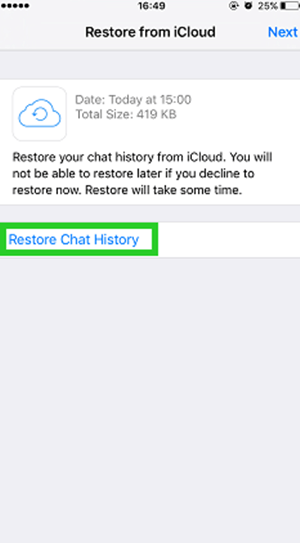
2. Extract WhatsApp Backup from iCloud with Professional Tool [100% Success Rate]
Now, you can see that the above-mentioned procedure won’t allow you to preview or select the backup files before recovery. So, what if you want to extract WhatsApp backup from iCloud without resetting the device or overwriting existing chats and data?
For that, WooTechy iSeeker is a versatile data recovery software where you will get the best control over retrieving a wide range of data, including WhatsApp chats, photos, videos, contacts, and much more. iCloud backs up WhatsApp regularly but we cannot access the stored files without running a full backup. iSeeker provides a solution for this by letting you view each file and pick up what you want to restore from iCloud backup.
WooTechy iSeeker Data Recovery is still extremely powerful. It is designed to recover data and extract backup files with lightning-fast speed, thanks to its advanced data recovery and processing technologies.
Salient Features of iSeeker

75.000.000+
Downloads
- Allows previewing files before extracting WhatsApp backup on iCloud
- Don’t need to uninstall WhatsApp and won’t overwrite the existing WhatsApp data
- Allows you to select specific chats or files to extract.
- In addition to iCloud backup, it is also able to retrieve data saved on your iOS devices and iTunes backup.
- Compatible with almost all iOS devices and supports iOS 16.
- Provides a free trial for you to scan and preview data.
-
Download Now
Secure Download
How to Extract WhatsApp Backup from iCloud using WooTechy iSeeker?
The following are the steps you can follow to extract WhatsApp backup from iCloud via iSeeker:
Step 1. Prepare Your iPhone
After selecting Recover from iCloud from the main interface of the program, choose the Recover data from iCloud Backup option and prepare your iPhone for WhatsApp extraction from an iCloud backup. It is recommended to make a full backup of your device before resetting it.

Step 2. Select to Restore from iCloud Backup
On the Apps & Data screen, choose Restore from iCloud Backup and sign in to iCloud by using your Apple ID. Now, you have to select an iCloud backup. Please check the date and size of each file so that you can pick the most relevant data. The device will reboot once the backup is restored completely.

Step 3. Extract WhatsApp Data
Select WhatsApp as the data type to Scan and click Recover when scanning finishes.

Part 2. Extract WhatsApp Messages from iTunes Backup
We have discussed how to extract WhatsApp backup from iCloud in the most efficient manner with the help of specialized data recovery software WooTechy iSeeker. Using this program, you can also extract WhatsApp data stored in iTunes backup within a few seconds. With this mode, you can even extract WhatsApp messages from iTunes backup without connecting your device to the computer. It means you can easily extract WhatsApp messages from iTunes backup even if you don’t have the phone with you.
Here are the steps to restore WhatsApp messages from iTunes backup using iSeeker:
Step 1. Launch iSeeker and Choose an iTunes Backup
Launch the WooTechy iSeeker program on your computer, and from the main interface of the software, select the Recover from iTunes Backup option. After that, choose the exact iTunes backup from which you want to recover WhatsApp data and hit the Next button.
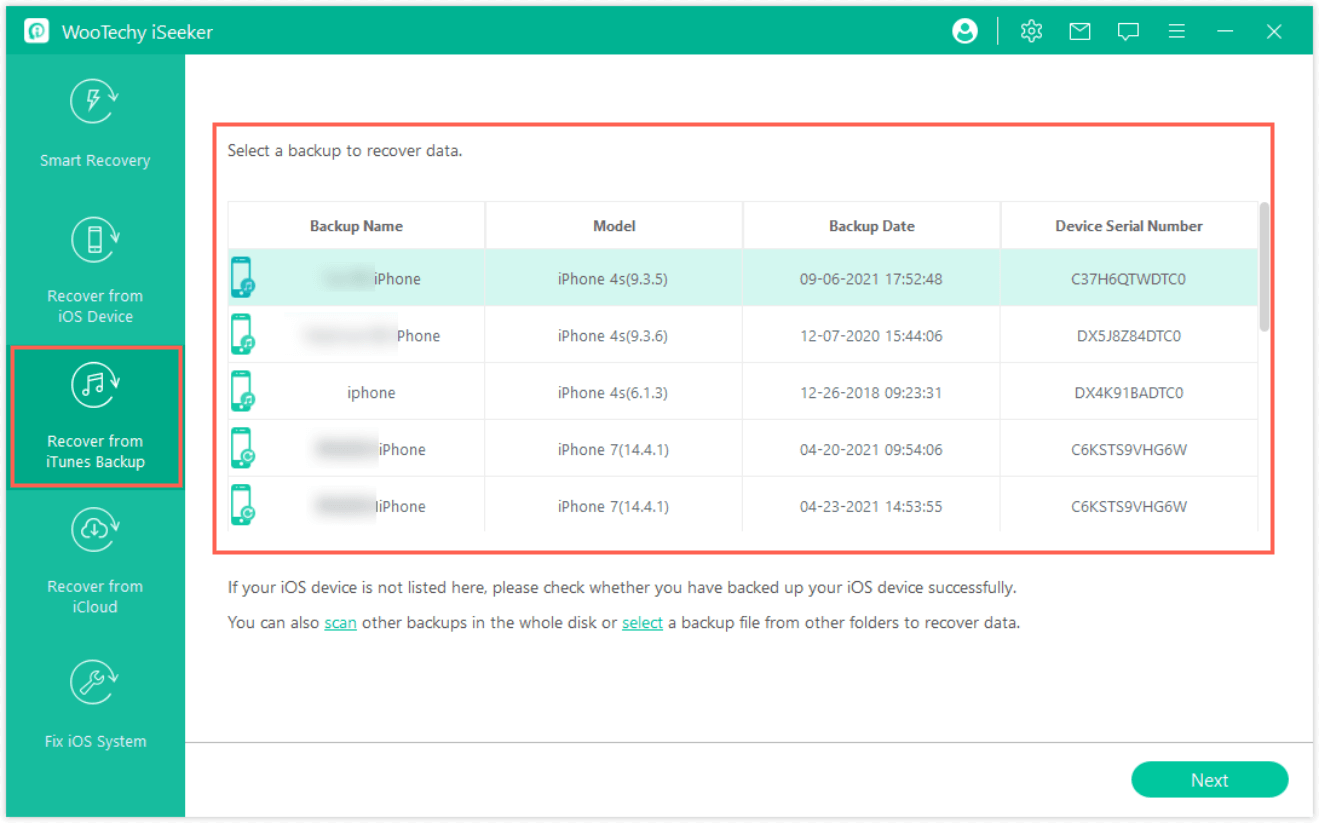
Step 2. Select the Data Type Before Scan
Now, you will need to select the data type that you are looking to recover from iTunes backup. In this case, select WhatsApp as the data type and click on the Scan button. The program will conduct a detailed scan to extract all the required data files from the iTunes backup.
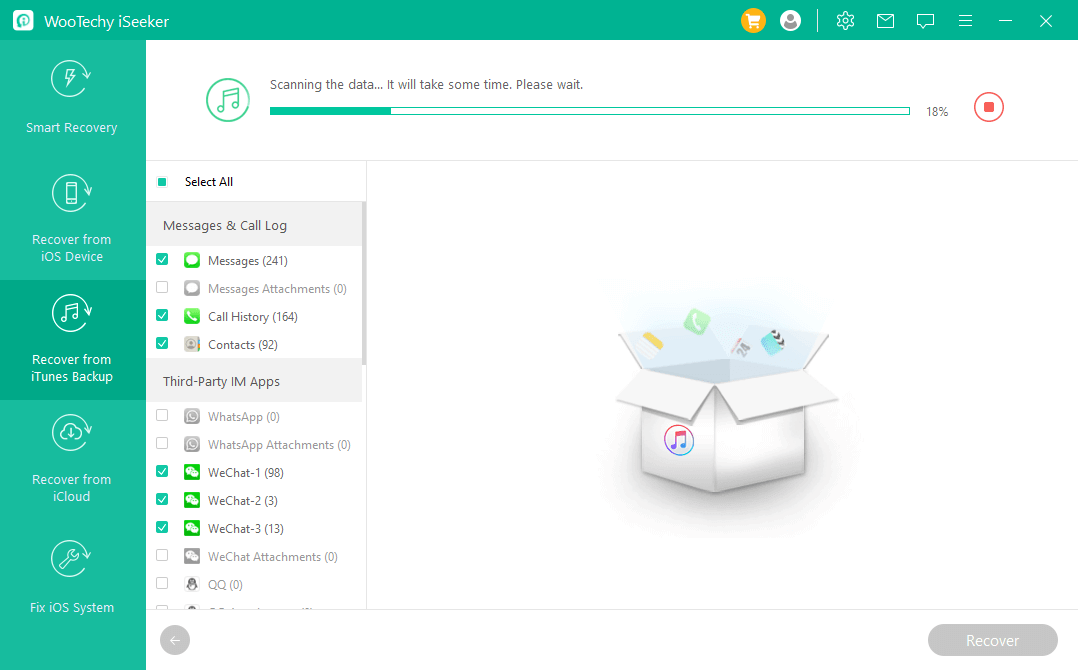
Step 3. Preview and Recover WhatsApp Data
After the scanning process, all the available data will be displayed on the screen. Once you have previewed the data, select the WhatsApp data that you need to extract and click the Recover button.
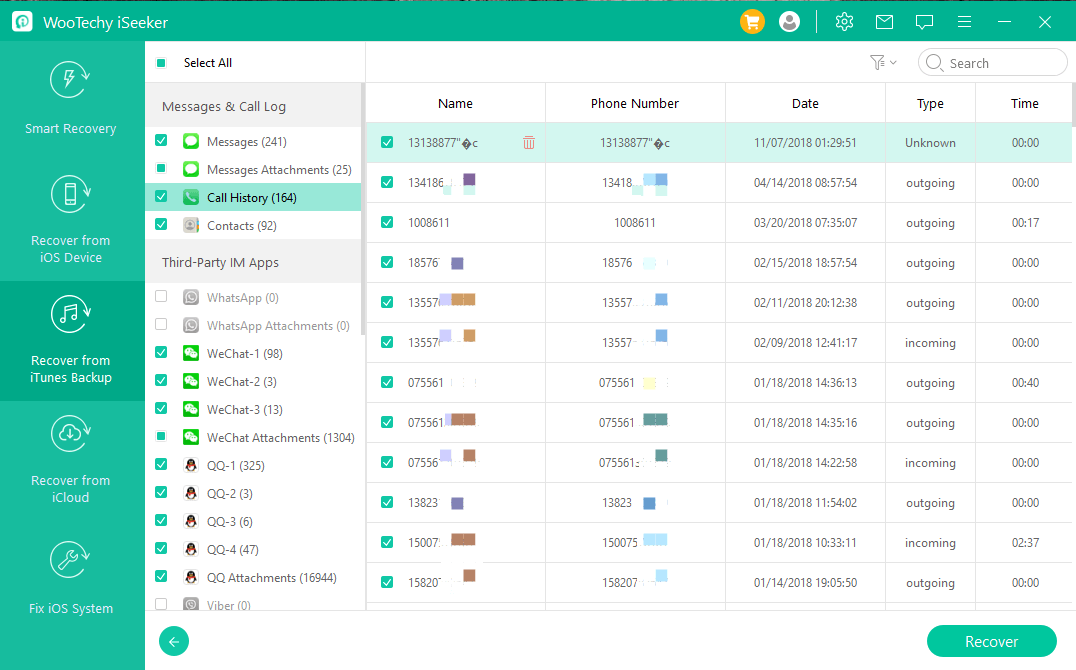
Final Thoughts
WhatsApp is considered as an effective, convenient, and cheap mode of communication. It becomes crucial to recover WhatsApp chats if they have accidentally been deleted from iPhone. After going through this guide, we hope now you know everything to extract WhatsApp from iPhone backup. We have discussed different methods for this purpose so that it becomes easy for you to pick the one that can actually help the best.
However, WooTechy iSeeker is the most efficient and trusted tool to extract WhatsApp backup from iCloud or iTunes. You can also download it for free and start experiencing the most powerful iPhone data recovery solution from today!
Download Now
Secure Download









