There are multiple scenarios that urge users to download the contacts from iCloud. Whether you are shifting to a new iPhone, you accidentally lost all or selective contacts, you want to make a backup of your contacts, or you want to download contacts to an Android device, all these scenarios require downloading contacts back from iCloud. There are multiple methods you can use to download contacts from iCloud. Therefore, this article discusses in detail all the best ways you got to address how to download contacts from iCloud. So, let's jump right to it!
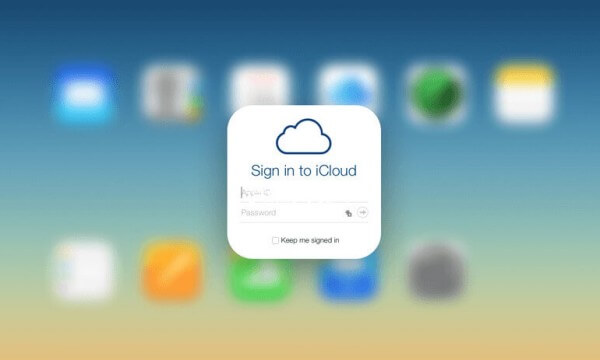
- Part 1. Download Contacts from iCloud via Merge Feature
- Part 2. Download Contacts from iCloud via iCloud.com
- Part 3. Download Contacts from iCloud Backup
Part 1. Download Contacts from iCloud via Merge Feature
One of the easiest ways to download contacts from iCloud is to use the "Merge" feature, which automatically syncs contacts from iCloud to your iPhone. Once the merge/sync is enabled for iCloud, all the contacts from iCloud will be downloaded back to your iPhone. Similarly, all the existing contacts in your iPhone will also sync with iCloud. Follow the below steps to learn how to get contacts from iCloud using the iPhone's Merge feature:
From your iPhone, go to the Settings app.
Tap your name from the top and then tap iCloud.
Turn ON the button located next to Contacts.
In the pop-up window, tap Merge.
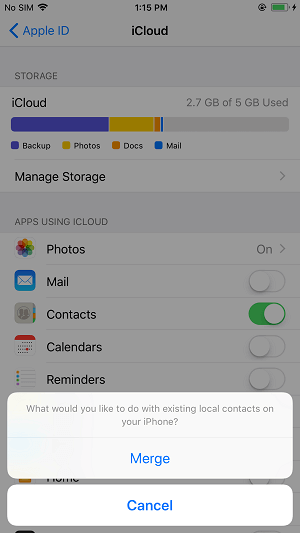
This way, all the contacts from iCloud will download to iPhone. If there are plenty of contacts to sync, then it will take some time till all the contacts show up in the contacts list.
Note
This method only works if your iPhone and iCloud are using the same Apple ID.Part 2. Download Contacts from iCloud via iCloud.com
The above method is the best solution for how to download contacts from iCloud to iPhone. However, it fails to address the following situations:
Your iPhone and iCloud are using different Apple IDs
You want to download selective contacts
You want to backup contacts to some other place
You want to get contacts in vCard format
For all the above situations, you cannot use the Merge feature to do the job. For that, you can have to go to iCloud.com and export contacts from there. Follow the below steps to learn how to get contacts from iCloud to iPhone via iCloud.com:
Go to iCloud.com from your browser and sign in using your Apple login credentials.
Click Contacts and select the contacts you want to export.
Click the Settings gear from the bottom and then click Export vCard.
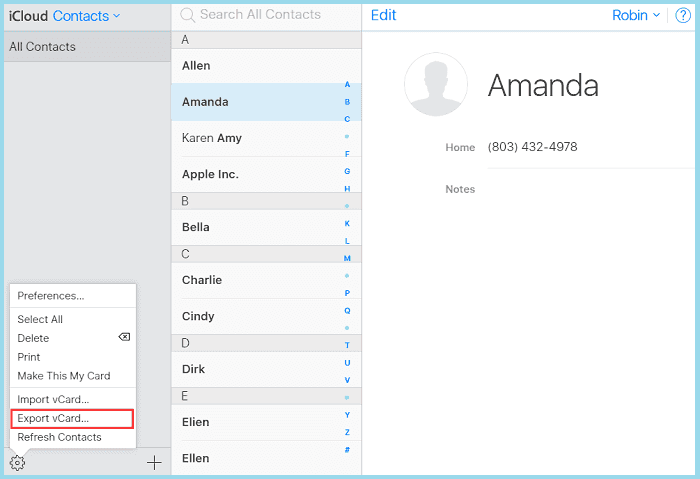
This way, the contacts will be downloaded in vCard format. Afterward, you can transfer these contacts to your iPhone or use them for whatever purpose you want.
Part 3. Download Contacts from iCloud Backup
Using the above methods, you can download synced contacts. However, the method discussed in this part can even let you view and download the contacts backed up in iCloud other than synced ones. This is possible with the help of an intuitive and powerful tool called WooTechy iSeeker.
WooTechy iSeeker is an all-in-one iPhone data recovery tool that can recover contacts and 18+ data types directly from iPhone or from iCloud/iTunes backup. Its user-friendly interface powered with a click-based fast process makes it super easy to preview and download contacts from iCloud backup.
What Makes iSeeker Stand Out

100.000+
Downloads
- It supports all the new and old iOS versions and iPhone models, including the newest iOS 16 and iPhone 14.
- It provides a preview of contacts backed up in iCloud.
- It allows recovery of selective contacts or complete contacts list.
- It provides a free trial, which allows you to scan and preview the data in the backup.
Download Now
Secure Download
Other than restoring contacts and other data types from iCloud, iSeeker can also recover lost/deleted data directly from iPhone, including the apps' data, such as WhatsApp, Viber, Line, WeChat, etc. Moreover, it can also recover selective data types from iTunes backup. In short, it is one true iPhone data recovery tool.
Follow the below steps to download contacts from iCloud backup using the iSeeker's "Recover from iCloud" mode:
Step 1. Once you download the iSeeker, install it on your computer. Then plug your phone into your computer using the USB cable that came with it. After that, you should choose the Recover from iOS Device option from the main interface. Then, click Next.

Step 2. From the available list of data types, choose the Contacts and click on the Scan button located in the lower-right corner of your screen.

Step 3. You can preview the recoverable items one by one, and then select those you need. Finally, you can click Recover, and all selected files will be retrieved.
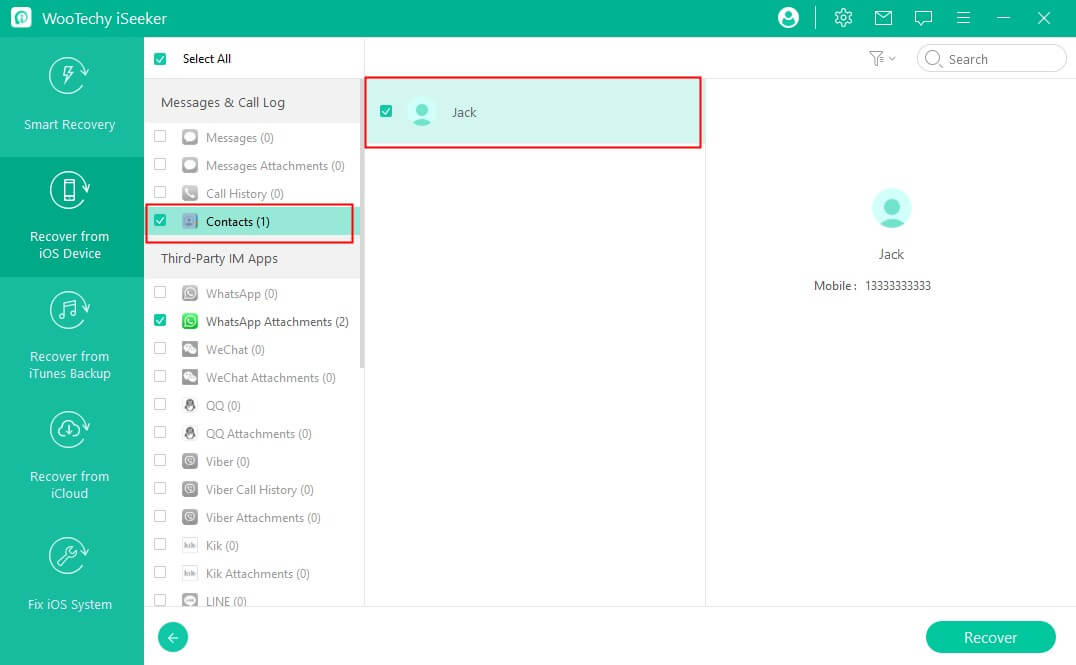
Conclusion
iCloud is a perfect cloud storage platform to store contacts and other data for easy and instant accessibility. Above we have discussed the best ways you can use to address how to download contacts from iCloud. Depending on why you need to download contacts from iCloud, you can pick any of the above methods.
However, if you are looking for easy, instant, and selective downloading of contacts from iCloud, then iSeeker is the best solution you got. Its click-based interface, instant processes, and preview-based selective recovery all make it an ideal tool to download contacts from iCloud.
Download Now
Secure Download









