WhatsApp is truly one of the most essential apps for any mobile phone. People use it to communicate with their friends and family, sharing text and audio messages. However, what happens when you accidentally delete the important audio messages you have received? If this has recently happened to you, then you need to learn how to recover deleted audio from WhatsApp. Fortunately, there are some effective methods to do it.
In this article, you are going to discover five ways how to retrieve deleted WhatsApp voice messages, voice notes and other audio files on iPhone and Android.
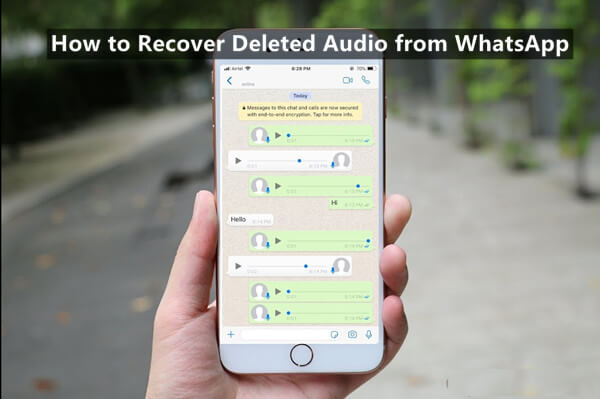
- Part 1. How to Retrieve Deleted Audio Messages from WhatsApp on iPhone
- 1. Recover Deleted Audio from WhatsApp via Chat Backup
- 2. Recover Deleted Audio from WhatsApp via iCloud/iTunes Backup
- 3. Restore Deleted WhatsApp Voice Messages Without Backup
- Part 2. How to Recover Deleted Audio Messages from WhatsApp on Android
- 1. Retrieve Deleted WhatsApp Audio/Voice Messages from Chat Backup
- 2. Recover Deleted WhatsApp Audio/Voice Messages from Local Backup
- FAQs About WhatsApp Audio Recovery
Part 1. How to Retrieve Deleted Audio/Voice Messages from WhatsApp on iPhone
In the first part, you will discover how to retrieve deleted voice messages from WhatsApp on iPhone. The methods cover all cases, regardless if you have a chat backup or not.
1. How to Recover Deleted Audio from WhatsApp via Chat Backup
If you have a backup of your WhatsApp chat history, then you are in great luck. In this case, you can easily recover your lost audio files in WhatsApp from the chat backup. However, before you do that, make sure to check if you have indeed kept a backup of your chats.
The steps to retrieve deleted voice messages from WhatsApp on iPhone are the following:
On your iPhone, open WhatsApp and go to Settings > Chats > Chat Backup to verify that you have backed up your chat history.

Then, go to Apps and uninstall WhatsApp from your device.
Visit the App Store and download WhatsApp once again.
Sign in with your phone number and tap Restore Chat History when you are asked to restore the backup.
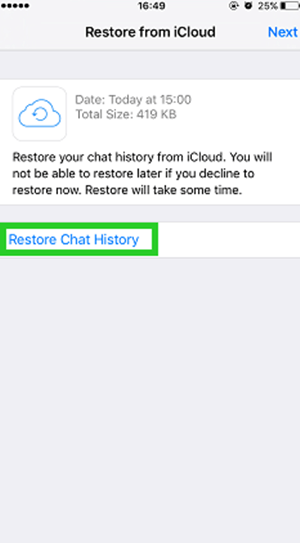
2. How to Recover Deleted Audio from WhatsApp via iCloud/iTunes Backup
Another method to recover deleted audio from WhatsApp on iPhone could work is to restore an iCloud or iTunes backup. Before you do this method, however, remember that all the current on your iPhone will be replaced by the data in the backup. So, make sure to save any files from a later date that you don't want to lose.
The process to use an iCloud backup to recover deleted WhatsApp audio files and voice messages is the following:
On your iPhone, go to Settings > General > Reset > Erase All Content and Settings.

Read and follow the instructions on your screen. Once you are in the Apps & Data section, you must choose the Restore from iCloud Backup option.

After you select that, you must log in to your iCloud account with your Apple ID credentials. Browse your backups and select the one closer to the date you want.
Apart from restoring your audio messages from an iCloud backup, you can also recover the deleted audio from WhatsApp with an iTunes backup. The process to recover deleted audio and voice messages from WhatsApp via iTunes is as following:
Open iTunes/Finder on your computer and connect your iPhone via a USB cable. When your device gets detected, you will find it on the sidebar. Click on it.
Then, click Summary and click the Restore Backup button.

Find the backup you would like to install and select it, click Restore.
3. How to Retrieve Deleted Voice Messages from WhatsApp on iPhone Without Backup
The previous methods are very effective when you have a backup. In this method, you will learn how to recover deleted audio from WhatsApp even when you don’t have any backup.
The solution for this issue is to use WooTechy iSeeker, which is an advanced iOS data recovery tool. This application can recover a wide range of different file types, including WhatsApp messages and audios. With a high success rate and a preview of the files you are about to recover, this app allows you to have maximum control of the storage space of your device. And to top things app, iSeeker values the privacy of your files and keeps them safe during the recovery process.
What Makes iSeeker Stand Out

100.000+
Downloads
- It has the highest recovery rate and can retrieve over 18 types of data you want to restore.
- It recovers data directly from the iOS devices without the need for a backup.
- It offers an intuitive user interface with a simple click-based recovery process.
- It allows you to preview and select recoverable videos before you restore them.
- It has strong compatibility and works well on various iOS models and iOS versions (iOS 16 is supported).
Download Now
Secure Download
To get back deleted audio files from WhatsApp on iPhone without backup, you must follow this process:
Step 1. Get the WooTechy iSeeker installer and launch the app on your computer. Choose the Recover from iOS Device option. After this, connect your iPhone to your PC and click the Next button.

Step 2. Once you do, iSeeker will ask you to select the types of files you want to retrieve. Select WhatsApp and click the Scan button to let the app search for all available files.

Step 3. After this process, you will preview all the files. Carefully select the ones you have been looking for and click the Recover button. Lastly, select the destination folder and wait for the downloading process to be completed.
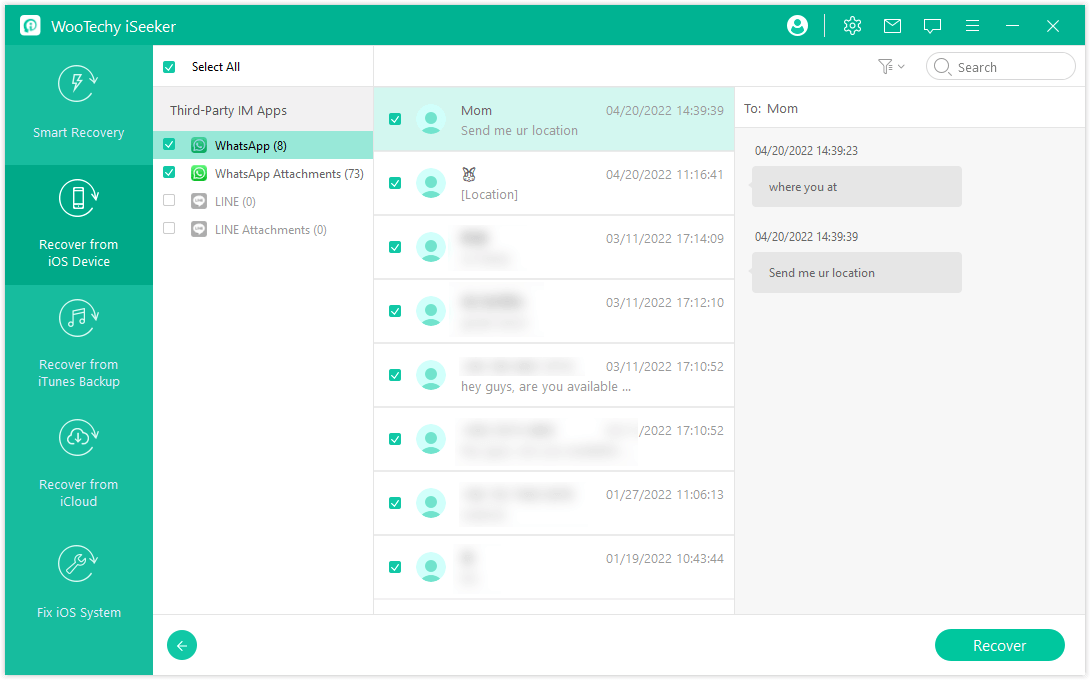
Part 2. How to Recover Deleted Audio from WhatsApp on Android
All of the previous methods are ideal for iPhone users. Below, you will learn how to recover deleted voice messages and audio files from WhatsApp on Android devices.
1. Retrieve Deleted Audio from WhatsApp from Chat Backup
Just like the iPhone method, it is very easy to recover your audio files if you have kept a backup of your WhatsApp chat history. Just by reinstalling the application, you will retrieve all the conversations from your backup and find the audio message.
The steps to restore deleted audio files and voice messages from WhatsApp on Android with a chat backup are the following:
Launch WhatsApp on your phone and go to Settings > Chats > Chat Backup. From there, you will confirm that you have a backup of your chat history.
Once you are sure that there is a backup, uninstall WhatsApp from your Android device.
Then, launch Play Store and download WhatsApp. Wait for the installation process to be completed.
Verify your WhatsApp account and then tap Restore when asked to restore a backup.
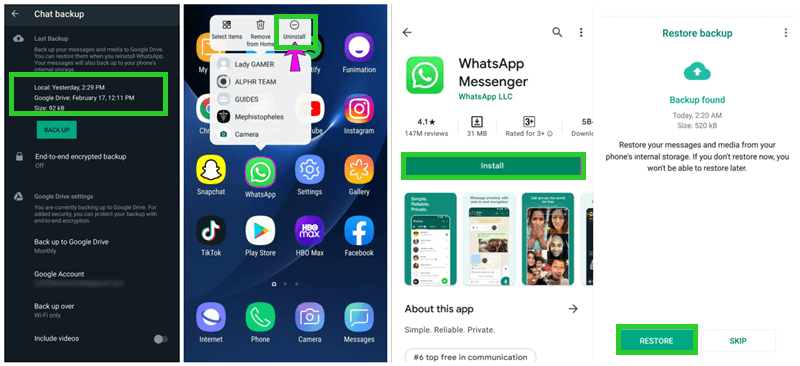
2. Retrieve Deleted Audio from WhatsApp from Local Backup
The last method to recover deleted audio from WhatsApp on Android is to use the local backup stored on your device. This automatic feature stores data up to 25MB for every application on the device and it's very useful to recover files.
Therefore, you can follow these steps to find deleted WhatsApp audio files and messages on Android:
Go to your device’s File Manager and open the WhatsApp folder.
From the various folders, tap the Databases.
Then, you must browse all the files to find the one named “msgstore.db.crypt12”. When you do, rename it as “msgstore_BACKUP.db.crypt12”.
Following a similar process, locate the file “msgstore-YYYY-MM-DD.1.db.crypt12” and change its name to “msgstore.db.crypt12”.

Once you do that, all you have to do is uninstall WhatsApp from your device, and download it again from Google Play.
Follow the onscreen instruction to log in to your account and tap Restore on the Restore backup section.
The good news is that now we have iSeeker for Android now, you can recover deleted voice messages, voice notes and other audio files from WhatsApp on Android without backup.

FAQs About WhatsApp Audio Recovery
1. Where Do WhatsApp Audio Files Get Saved?
Audio files, as well as other media files will be saved to Internal Storage/WhatsApp/Media. If you can't find the audios in internal storage, then they might be saved in SD card.
2. How to Recover WhatsApp Audio Call?
The methods we mentioned in this article can all be applied to recoveing WhatsApp audio call. Also, iSeeker iOS/Android can recover WhatsApp audio call without backup.
Conclusion
All of the above methods teach you how to recover deleted audio files and voice messages from WhatsApp on iPhone and Android devices. Choose the one that best suits your needs to retrieve the messages you have lost.
The best and most reliable option for iPhone users is none other than WooTechy iSeeker. Download and start with the free trial now!.
Download Now
Secure Download









