Super Mario, an iconic gaming character since the 80s, is still capturing our hearts to this day. Recently, the release of the long-awaited Super Mario Bros. movie, starring Chris Pratt and Anya Taylor-Joy, has been making waves on the internet. Mario fans everywhere are thrilled to see their favorite plumber saving the Mushroom Kingdom once again.
However, not everyone owns a Nintendo Switch to play the latest Super Mario game, Super Mario Run. The good news is that you can play Super Mario Run on your PC with just a few steps. In this article, we’ll guide you on how to enjoy the game on your personal computer.
Part 1: Super Mario PC Explained
Super Mario has been a classic game that generations of gamers have enjoyed. From the original 1985 release on NES to the latest mobile iteration, Super Mario Run, Mario has come a long way. The game has evolved over the years, and now it boasts 3D graphics and an immersive gaming experience.
Super Mario Run is the newest version of the game, available on Android and iOS devices. Unlike the other games in the series, Super Mario Run is an auto-runner game, making it easier for gamers to jump and collect coins without having to worry about the direction or timing of movement. However, for those who don't have a mobile device, playing Super Mario Run on a PC may seem difficult. Fortunately, it's possible to run Super Mario Run on a PC with different ways. In the following sections, we'll guide you through the process.
Part 2: Why People Looking for Playing Super Mario Run for PC
Better gameplay experience: Playing on a larger screen and with a keyboard or controller can provide a more immersive and enjoyable gameplay experience.
No need for a mobile device: If you don't have a mobile device, playing Super Mario Run on your PC can be a great way to still enjoy the game.
Enhanced graphics: Emulators can allow you to play Super Mario Run with higher graphics quality than on most mobile devices.
Easy to customize controls: With an emulator, you can customize the controls to suit your preferences and play style.
Free gameplay: You won't have to worry about using up your mobile data or running out of battery life during extended gameplay sessions.
Part 3: How to Play Super Mario Run on PC
Method 1: Screen Mirror to PC in Real-Time
WooTechy MirrorDisp is a revolutionary screen mirroring program for both iPhone and Android users. With MirrorDisp, you can easily mirror your Android or iOS screen to your PC and freely control your device from a larger screen.
Enjoy playing your favorite mobile games like Super Mario on your PC, using your keyboard and mouse without any delays. Stream your phone screen, audio, and in-app display seamlessly on popular platforms like YouTube, Zoom, and more.
You can also record your screen in real-time with high-definition quality and take screenshots effortlessly. MirrorDisp also allows for direct file transfer between your PC and Android phone. Say goodbye to small screens and enjoy a more convenient and immersive mobile experience with WooTechy MirrorDisp.
Features of Wootechy MirrorDisp

Mirror your Android or iOS screen to your PC and control your device from a larger screen in real time.
Play your favorite mobile games on a PC with a keyboard and mouse without any delays.
Stream your phone screen, audio, and in-app display to popular platforms like YouTube, Zoom, Discord and more.
Support full-scree when mirroring your phone to PC.
Make real-time recordings and take screenshots in high definition.
Directly transfer files from your PC to your Android phone.
Download for Free
Secure Download
Download for Free
Secure Download
Steps to Play Super Mario Run with Screen Mirror
Step 1.Start by installing the MirrorDisp app on your PC. Launch the app after successful installation and choose your mobile device's model (Android/iOS). Then select your preferred connection method, either USB cable or Wi-Fi.
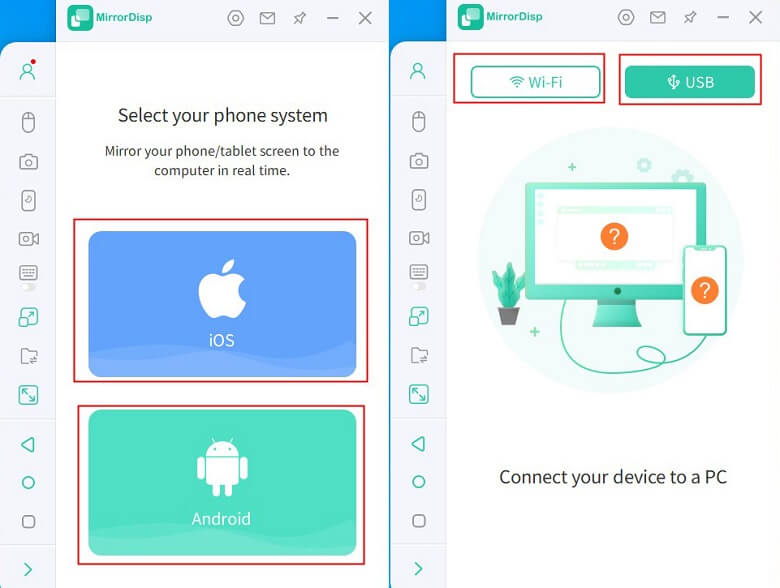
For USB connections, Android users need USB debugging enabled and can switch to Wi-Fi connections later. iOS users can select either Wi-Fi or USB connection.
For Wi-Fi connections, ensure that your PC and phone are connected to the same network.
Step 2.Connect your phone to the PC using the USB cable and accept the 'Allow Network Access' prompt.
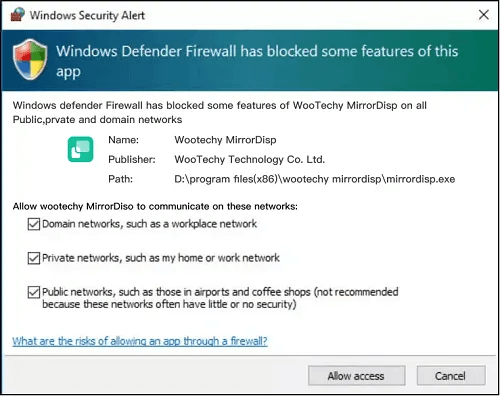
Step 3.Allow device connection and add it to Trusted devices. The MirrorDisp's mobile terminal will install on your phone immediately. Choose the desired features from the left bar.
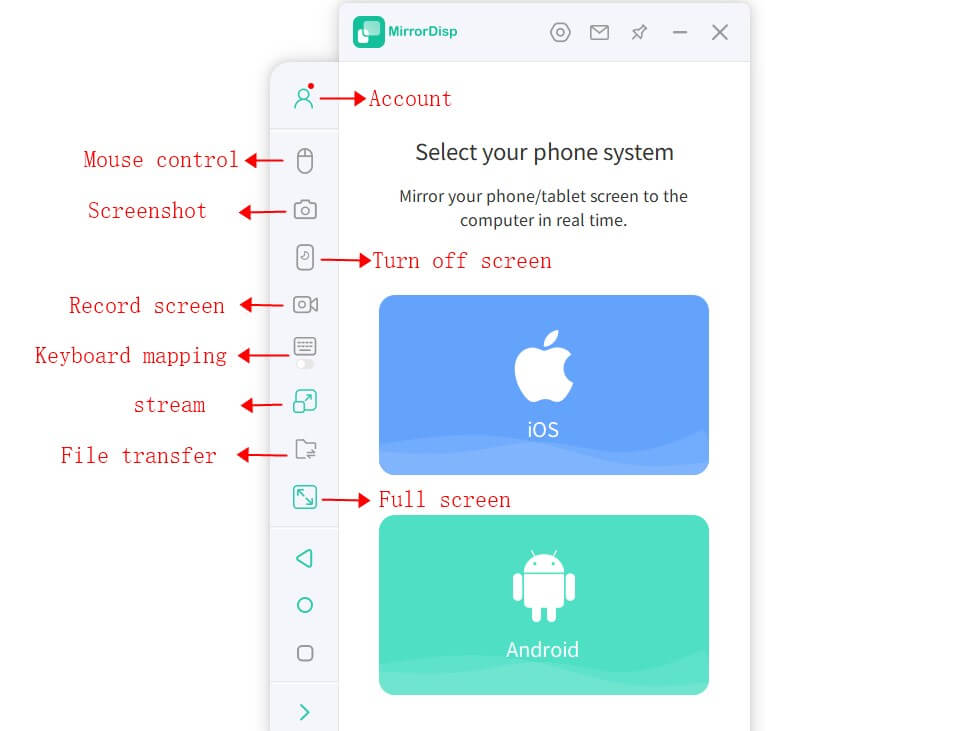
Step 4.You can now play Super Mario on your phone or on PC directly, with your moves and progress mirrored onto your PC. Enjoy controlling your game from the computer's screen, and have fun playing your favorite mobile game with WooTechy MirrorDisp.
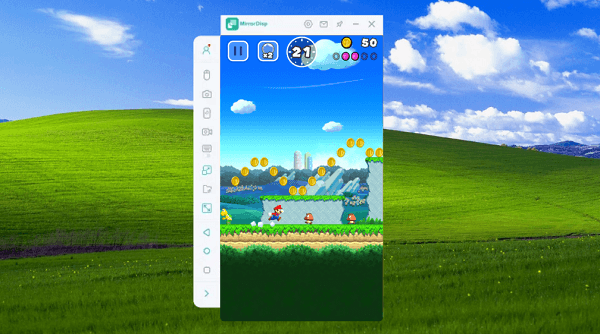

Comparable for both Android and iOS mobile devices.
Seamless screen mirroring and controlling of mobile devices without delay.
High resolution.
Live audio to PC in real time

Slightly difficult in the first connection. (But afterward it is easy to use.)
Method 2: Using Super Mario Emulator
Bluestacks is a popular Android emulator that allows you to run Android apps and games on your PC. Bluestacks offers a user-friendly interface, superior graphics and sound, and full compatibility with various Android apps and games.
Features of Bluestacks
Easy to install and set up.
Works with all Windows and Mac operating systems.
Supports various Android apps and games.
Allows for seamless integration with other computer applications.
Requirements for Using Bluestacks
A PC with Windows 7/8/10 or Mac OS 10.12 or later
At least 4GB of RAM
A minimum of 4GB of free disk space
A graphics card with at least 2GB of VRAM
Steps to Play Super Mario Run with Emulator:
Step 1.Download and install Bluestacks on your PC. Launch Bluestacks and sign in to your Google account.
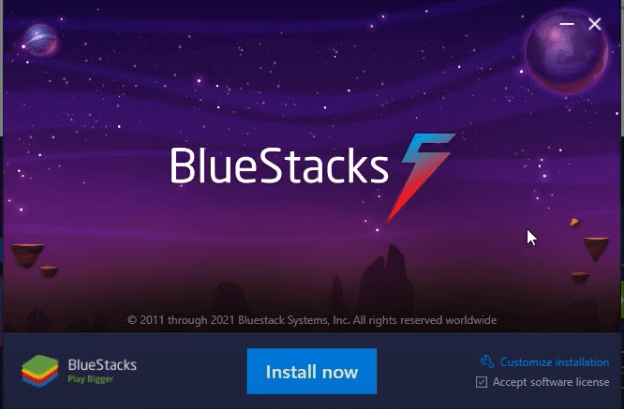
Step 2.Open the Google Play Store app from the home screen and search for "Super Mario Run." Download and install "Super Mario Run" from the Google Play Store.
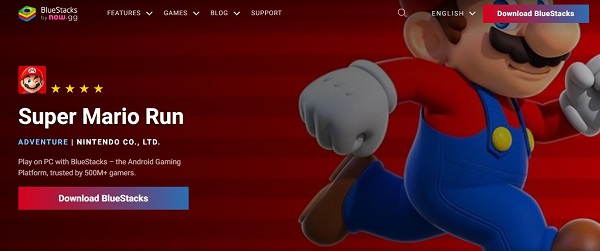
Step 3.Once installed, click on the game icon to launch it and start playing Super Mario Run on your PC.

You can play Super Mario Run on a larger screen with better graphics and sound quality.
Using an emulator like Bluestacks is an excellent alternative for users who do not own an Android device or an iOS device.
You can use external controllers like gamepads/joysticks, giving a real arcade experience.

Bluestacks may cause lags, and it requires a powerful CPU for better performance.
Certain games and apps may not run smoothly on the emulator.
The keyboard controls for Super Mario Run may require some getting used to as opposed to the touchscreen controls for mobile devices.
High computer performance requirements.
Part 4: FAQ about Super Mario PC
1 Can I Play Super Mario Run Online?
Unfortunately, Super Mario Run is not an online game and therefore cannot be played online. It is a single-player game, and all levels are pre-installed in the game.
2 Can you play Mario on Steam?
Officially, Super Mario games are not available on Steam, which is a digital gaming platform developed by Valve Corporation. Steam is mainly focused on PC games, and while there are some games that are available on both Steam and Nintendo Switch consoles, Mario games are not one of them.
3 Is Super Mario Run Free?
Super Mario Run has both a free and a paid version. The paid version of Super Mario Run includes all the levels, and players can freely explore the game without any restrictions.
Conclusion
Playing Super Mario Run on PC opens up a whole new world of gaming experience with better graphics, sound quality, and larger screen space. Bluestacks, an Android emulator, is a great alternative for those who want to run Super Mario Run on PC.
However, for seamless screen mirroring and control of your mobile device, we recommend using WooTechy MirrorDisp for its impressive features, user-friendly interface, and compatibility with both Android and iOS devices.
Download Now
Secure Download
Download Now
Secure Download









