Note: The device may be unlocked only with the user's authorization.
It is often a nightmare for users to receive a custom binary blocked by FAP/FRP notification on their Samsung devices; this prevents access to the device, and most users are usually at a loss on how to handle this and get out of this situation.
This security feature is relatively new and works with Android 5.1 and above. It protects your device from being modified or altered by remote software. Fortunately, there are different ways to get out of the custom binary blocked by FAP/FRP lock.
Keep reading to find out all the possible solutions.
- Part 1. What Does Custom Binary Blocked by FAP Lock Mean
- Part 2. Fix Custom Binary Blocked by FAP Lock with WooTechy iDelock (Android) - 100% Work
- Part 3. Other Methods to Solve Custom Binary Blocked by FAP/FRP Lock Issue
What Does Custom Binary Blocked by FAP Lock Mean
Not many people are familiar with the custom binary blocked by FAP/FRP. It is a recent feature; this feature secures your Android device from being disrupted by unknown or unauthorized software. When it appears, it prevents unknown individuals from resetting your mobile device and grants advanced security to your device from unauthorized modification.
Fix Custom Binary Blocked by FAP Lock with WooTechy iDelock (Android)
The use of third-party software is one of the best ways to resolve the custom binary blocked by FAP/FRP lock on your device, and WooTechy iDelock for Android has proven to be the excellent software to achieve this goal. It is a reliable unlocking tool that can help you bypass the FAP/FRP lock and other kinds of lock on your Android device and thus help fix the custom binary blocked issue.
Features of WooTechy iDelock (Android)

75.000.000+
Downloads
- Support all Android versions on a wide range of Samsung models.
- Resolve all Android lock issues with swift precision and a high success rate.
- Simplify the operation with the user-intuitive interface, making it simple to navigate even for the beginners.
- Provide a 24-hour customer support service to help resolve any issues that users encounter when utilizing the software.
-
Download Now
Secure Download
Coming Soon
Secure Download
How to Resolve the Custom Binary Blocked by FAP with WooTechy iDelock (Android)
Download, install and launch the software. Select Remove Google Lock (FRP). Then link your Android device to your computer with a USB cable.

Confirm the mobile device details and click Next. Follow the guide to put your device into recovery mode. After that, you’ll need to select your device's PDA, country and carrier.

On the next interface, the program will automatically provide an adequate data package for your device. Download and then extract it. Then, input 000000 to confirm this installation and enable the "USB debugging" and "OEM unlocks" on your phone. Once again, Confirm the OEM lock.

Next, reset your android device, download and extract the firmware package for your device.
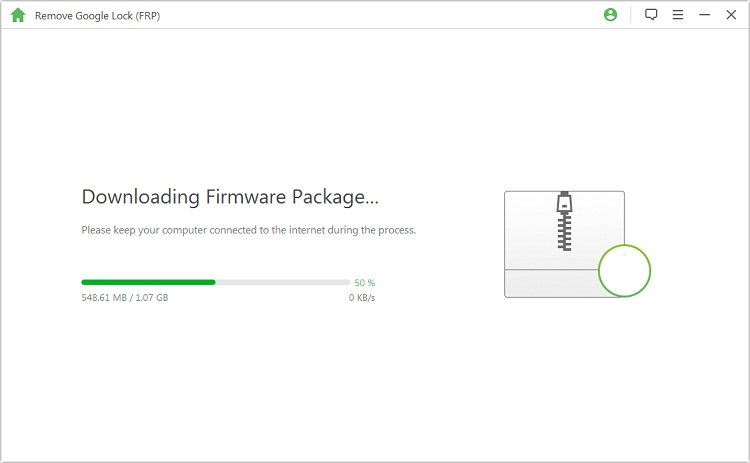
When everything is ready, iDelock will begin unlocking your device. After a few minutes, the blocked custom binary issue will be resolved.

Other Methods to Solve Custom Binary Blocked by FAP Lock Issue
As initially mentioned, besides using the third-party software, there are several other techniques to resolve the custom binary blocked by the FAP lock problem. This section highlights these techniques and you can select the convenient one for you.
Hard Restart Your Phone
A force restart is a quick fix to fix numerous android device concerns and can be leveraged to resolve the issue of the custom binary blocked by FRP lock. To do this, tap and hold the Power button and the Volume Down button simultaneously for about 10 seconds.
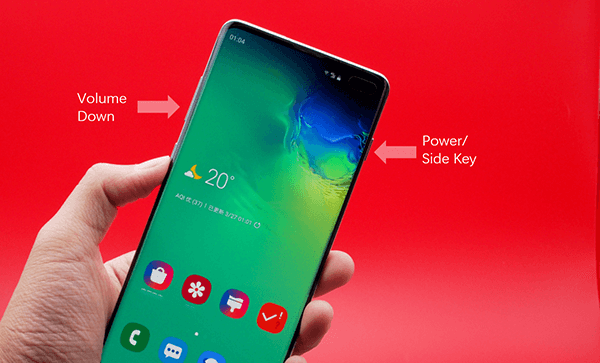
Factory Reset Your Phone with Recovery Mode
If a restart doesn't address the issue at hand, the next thing would be to try a factory reset. A factory reset restores all phone settings to default and should help resolve the issue of custom binary blocked. To factory reset your Android device with recovery mode:
Turn off your phone at first. Then follow the different steps to put your device into recovery mode.
- For Sumsung device with Home button: press and hold the Power, Home and Volume Up buttons simultaneously. Once you see the Samsung logo, release the Power button while keep pressing the other 2 buttons. Release them when you see the recovery mode screen.
- For Samsung device with no Home button: Press and hold the Volume Up and Power buttons at the same time. Release these buttons when you see the recovery mode screen.
- For Samsung device with Bixby button: Press and hold the Volume Up, Power and Bixby buttons altogether. Release these buttons when you see the recovery mode screen.
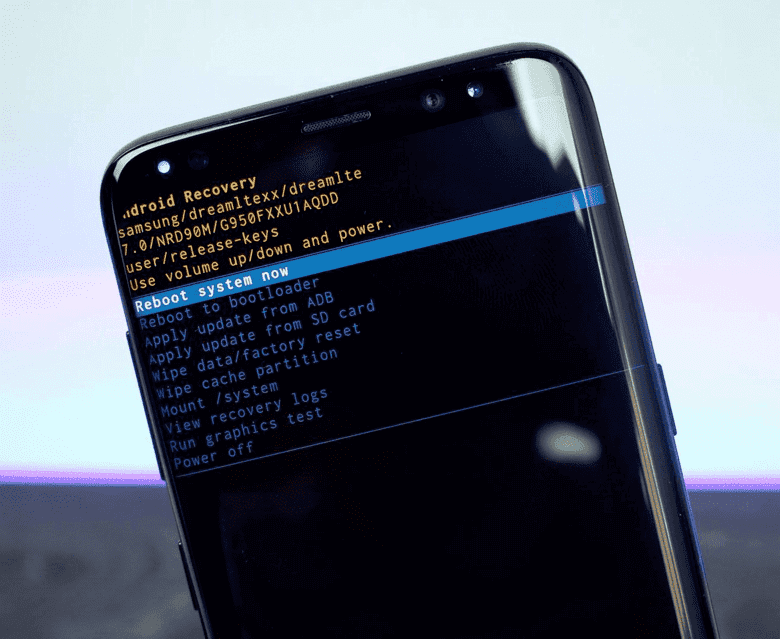
Once your device enters the recovery mode, you will see multiple options appear on the screen. Use your Volume keys to navigate and select Wipe Data/Factory Reset. Use the Power button to confirm the selection.
Finally, hold on for the factory reset to be completed.
Take Advantage of TalkBack Settings
Google TalkBack is present on several Android devices, and you can leverage this setting to resolve the blocked custom binary issue. To use this method,
Disconnect your device from any Wi-Fi network and turn on the TalkBack.
Hold two fingers on the screen to activate the voice assistant.
Double tab the Emergency number icon, then type any number in the box and double-tap Call.
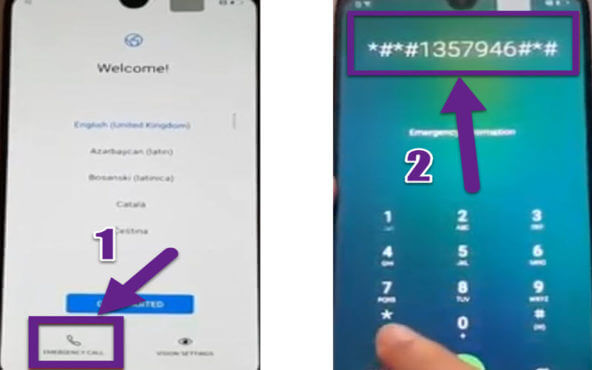
As soon as you see the Emergency number’ screen, double-tap Add call. Now exit the app. This should resolve the issue.
Flash Stock Firmware with Odin
Using Odin to flash stock firmware is another way to resolve the custom binary blocked by FRP issue easily. To do this:
Download the most recent version of Odin on your PC. Then download the stock firmware for your device.
Put the device into Download Mode. Then, you can use the Volume Up button to continue and the Volume Down button to stop.
Launch Odin and choose Run As Administrator when the Odin window appears. Connect the device to the PC. Odin will instantly show the device on the interface.
Click on AP, CP, and CSC to select the correct file types from the firmware you have downloaded. Once this is completed, click on Start to begin. This should successfully resolve the issue.
.png)
Conclusion
Getting stuck on the custom binary blocked by FRP lock should not be a big deal as any of the above means and techniques can be employed to rectify this. We highlight the use of Wootechy iDelock (Android) as it is the most reliable way to get yourself out of this situation without any hassles and risks. Just download the software to enjoy its effectiveness and the high success rate!
Download Now
Secure Download
Coming Soon
Secure Download









