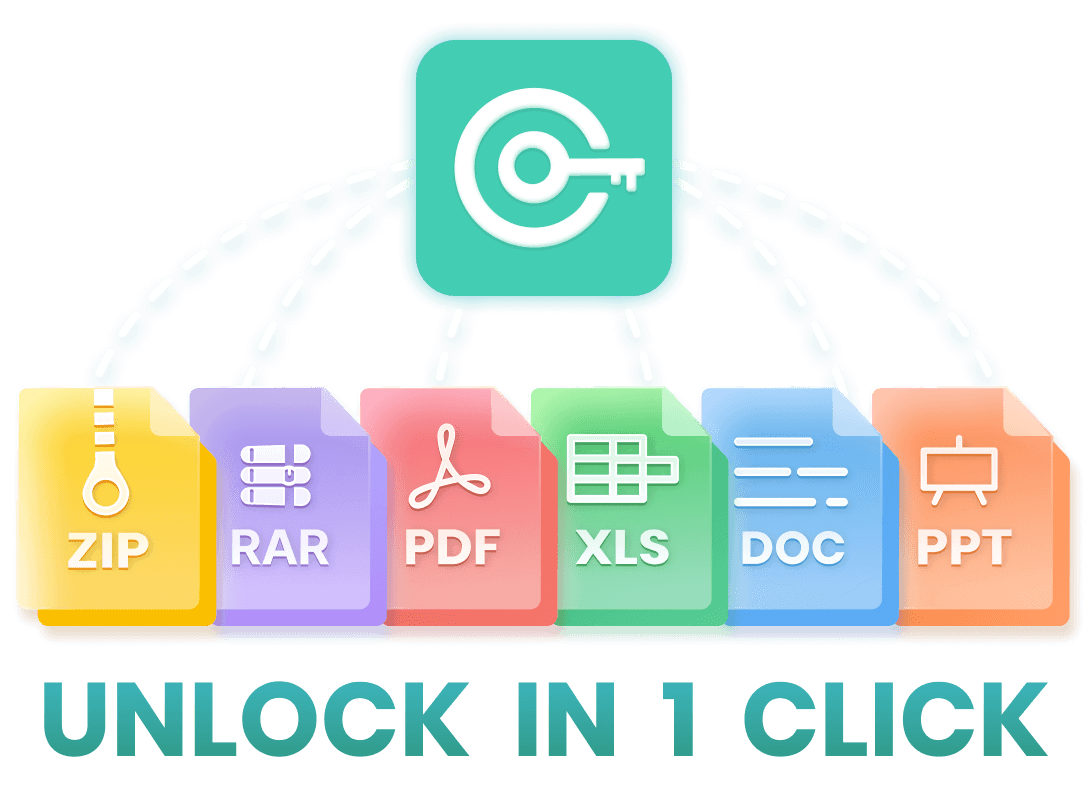If you are here, you must have forgotten your Excel password and are looking around for how to remove password from Excel. Well, your search ends here because you've come to the right place! We reviewed some common Excel password removal methods and picked the 5 best Excel password remover tools of 2025 , any of which can help you remove Excel password with ease! Read on!
- [ No.1 ] Remove Password from Excel with iCrowbar
- [ No.2 ] Remove Password from Excel with Google Sheets
- [ No.3 ] Remove Password from Excel with ZIP
- [ No.4 ] Remove Password from Excel with VBA Code
- [ No.5 ] Remove Excel Password Online
Top 5 Best Excel Password Remover Of The Year :
No.1 Excel Password Remover - iCrowbar
- Rating : ★★★★★ -
It can be said that iCrowbar is the most effective and popular Excel file password remover on the market today. With advanced AI technology and 4 powerful attack modes, it can help you recover password and remove password protection from Excel safely and easily. Now it has been highly appreciated by many users from all over the world.
WooTechy iCrowbar - Best Excel Password Remover

8,000,000+
Downloads
- Password Recovery : Quickly recover passwords of Excel/Word/PowerPoint/PDF/ZIP/RAR to open locked files
- Restriction Removal : 1 click to remove editing restrictions on Excel/Word/PowerPoint/PDF to modify read-only files
- Multi-Language Support : 10+ multilingual passwords are supported, including English, Spanish, French, German, Chinese, etc
- AI Technology : Built-in 4 advanced AI attack modes for high success rate of file unlocking
- Unlimited Usage : No limit on the number of times to use, unlock files as many as you want
- High Security : No file data will be damaged or lost, and no file content will be affected
- Easy To Use : Intuitive interface, unlock files in simple steps, friendly to non-technical people
- 30-Day Money Back Guarantee : Instant refund within 30 days if the file cannot be unlocked
-
Free Trial
Safe Download
Full Version
Safe Payment
How to Remove Password from Excel with iCrowbar?
Step 1. Download and install Excel password remover iCrowbar on computer. Launch it and import the password-protected Excel file.
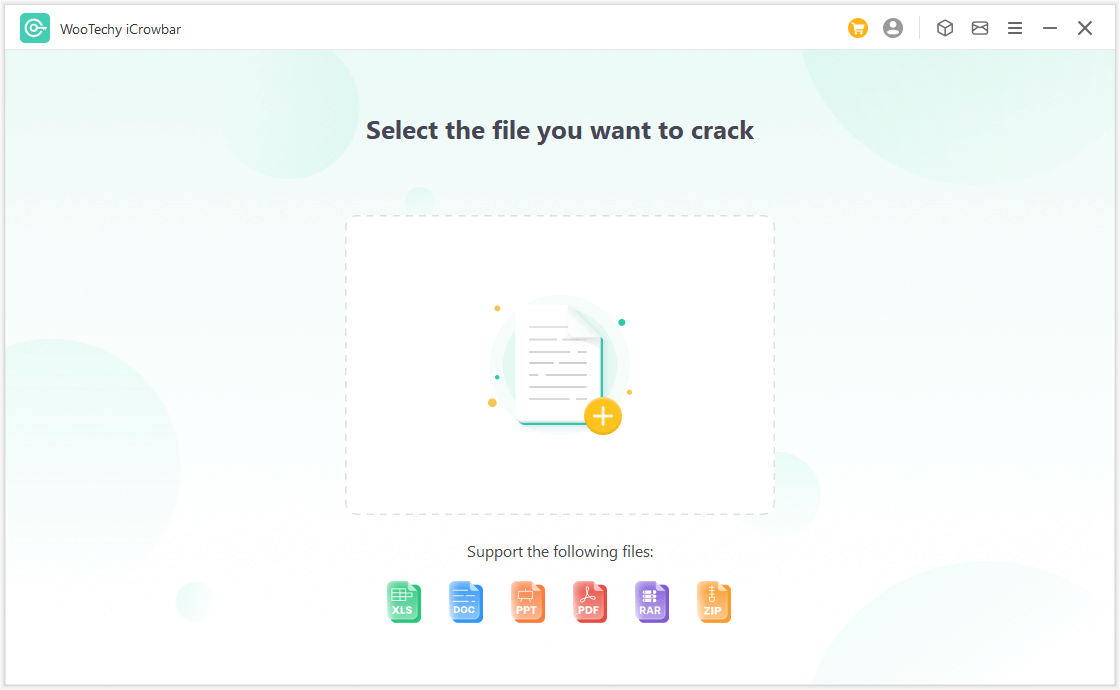
Step 2. Select a recovery method and click Recover to start the password recovery.
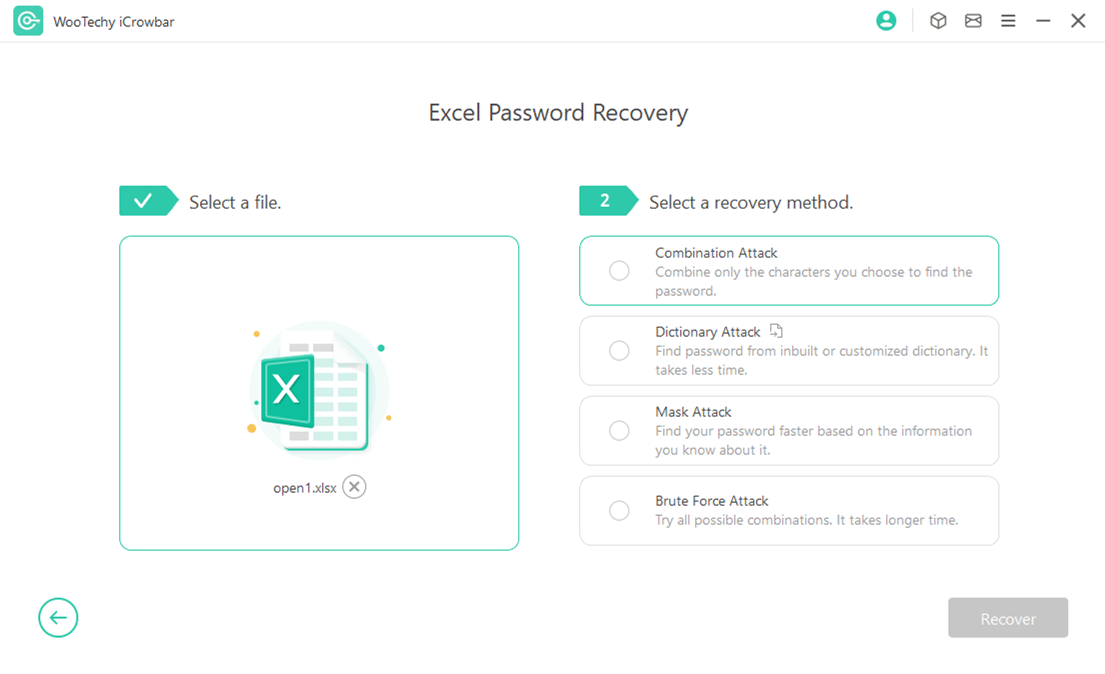
Step 3. The recovered password will be displayed on the interface. Now you can enter or copy the password to open the Excel file!
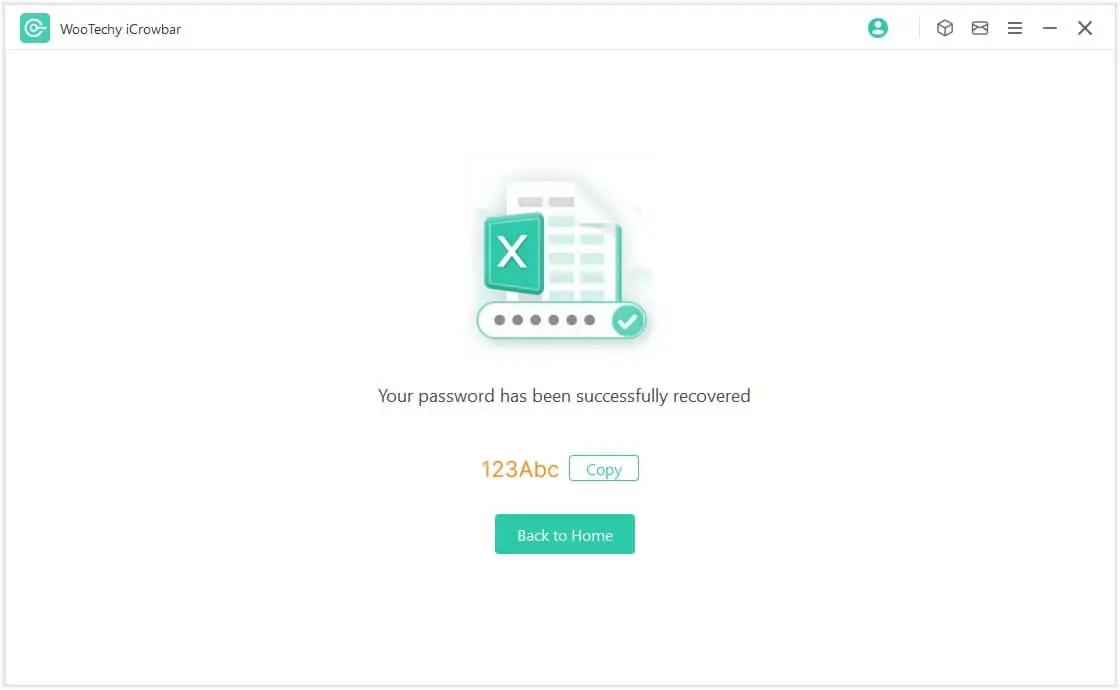
Tips
The steps to unlock other common files such as Word, PowerPoint, PDF, ZIP, RAR are the same and easy too.
Try For Free
Secure Download
Upgrade Now
Secure Payment
No.2 Excel Password Remover Online Free - Google Sheets
- Rating : ★★★★☆ -
If you have a Google account, you can use Google Sheets (a free online application similar to Excel) to unprotect Excel sheets - even if you don't know the password.
How to Remove Password from Excel with Google Sheets?
Step 1. Open Google Drive and log in to your Gmail account. Click on the "New" tab and select "Google Sheets".
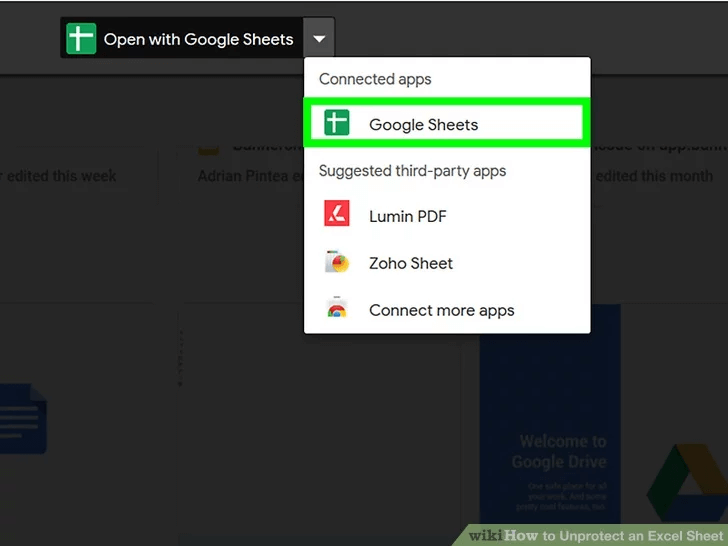
Step 2. At the left corner of the top of the screen, click on "File" and then "Import".
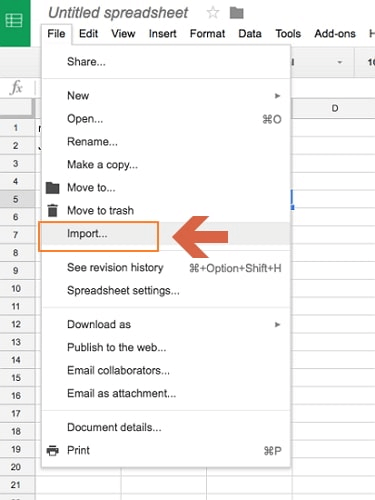
Step 3. Click on "Upload", upload the password-protected Excel sheet.
Step 4. Select "Replace Spreadsheet" and click on "Import Data". The protected Excel sheet will open in Google Sheets.
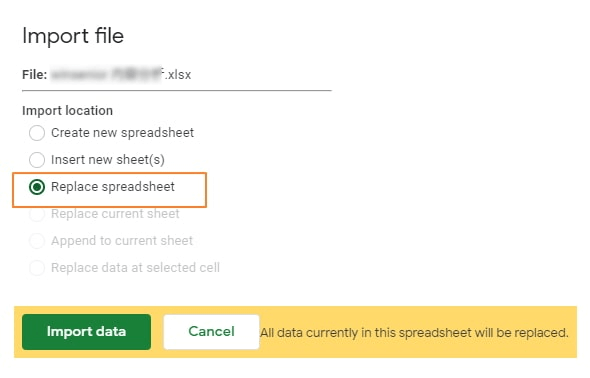
Step 5. Click on "Download As", then select "Microsoft Excel".
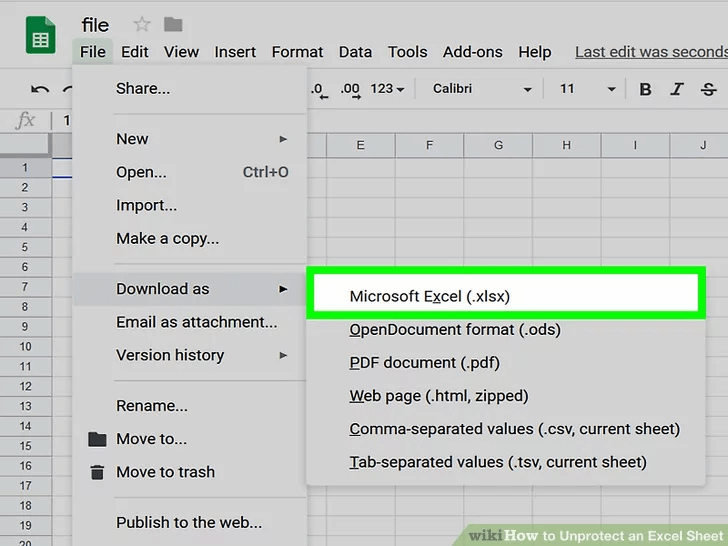
Step 6. Open the new Excel file, you will find your worksheet has not password anymore.
Note
The uploading speed is slow and sometimes the loading process will be stuck if there are several worksheets in your Excel.
No.3 Excel Password Remover Free - ZIP
- Rating : ★★★★☆ -
You can remove password protection from Excel worksheets with the help of ZIP, but note that it will not find out the password for you, it simply does the job of removal.
How to Remove Password from Excel with ZIP?
Step 1. Right-click on the Excel file and select "Open with WinRAR or 7-Zip".
Step 2. Navigate to "xl\worksheets\".
Step 3. Find the Excel sheet you need to unlock. Right-click it and select the "Edit" option.
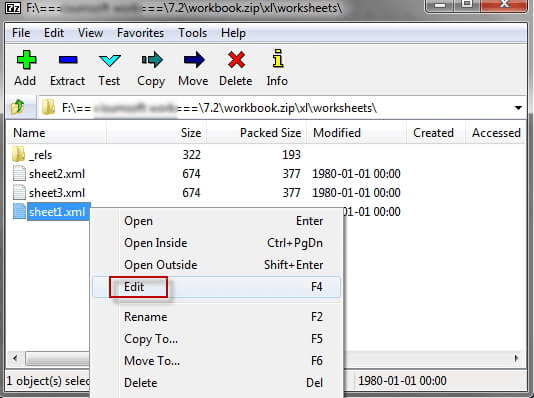
Step 4. Press CTRL+F to find the text "sheet Protection". Delete everything between the < > tags.
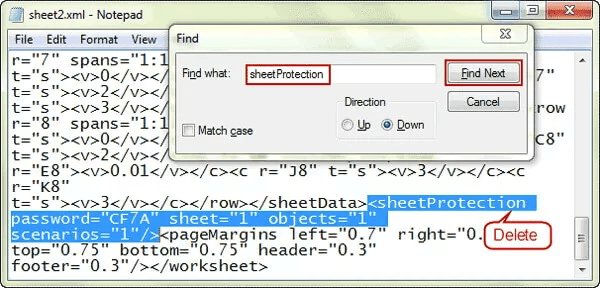
Step 5. Save the file and close the editor. Now, your worksheet is not protected.
Note
There is no guarantee that this method will work with all versions of Excel.
No.4 Excel Password Remover - VBA Code
- Rating : ★★★★☆ -
This method requires you to be computer savvy and knowledge of code, as using VBA code to unlock Excel passwords will be a bit complicated and difficult for non-technical people.
How to Remove Password from Excel with VBA Code?
Step 1. Open the Excel file that needs to be decoded. Press the Alt + F11 key to open the VBA window.
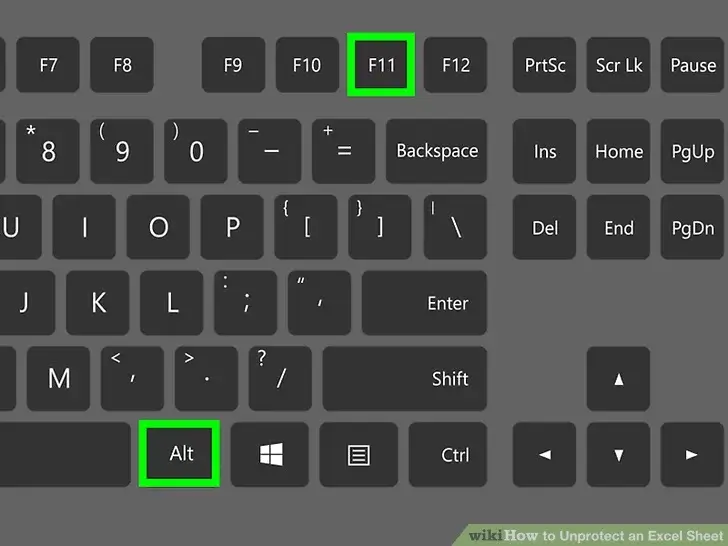
Step 2. Click "Insert" in the toolbar. Select "Module" from the options.
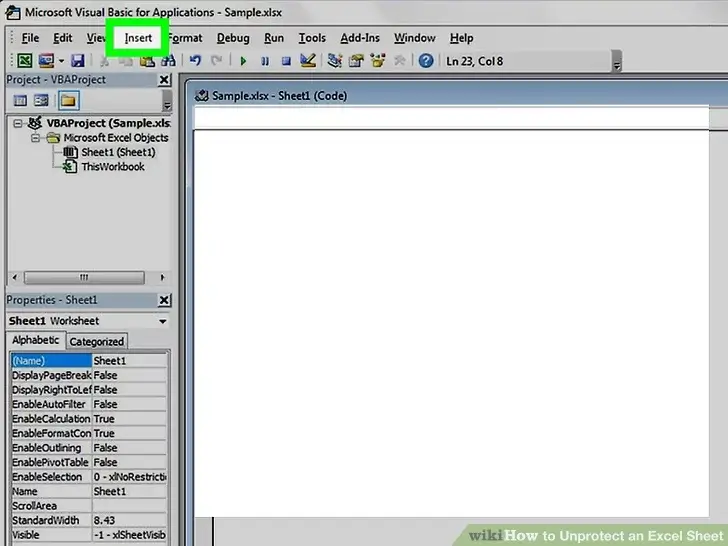
Step 3. Copy the VBA code below and paste it into the VBA window.
Sub PasswordRecovery()
Dim i As Integer, j As Integer, k As Integer
Dim l As Integer, m As Integer, n As Integer
Dim i1 As Integer, i2 As Integer, i3 As Integer
Dim i4 As Integer, i5 As Integer, i6 As Integer
On Error Resume Next
For i = 65 To 66: For j = 65 To 66: For k = 65 To 66
For l = 65 To 66: For m = 65 To 66: For i1 = 65 To 66
For i2 = 65 To 66: For i3 = 65 To 66: For i4 = 65 To 66
For i5 = 65 To 66: For i6 = 65 To 66: For n = 32 To 126
ActiveSheet.Unprotect Chr(i) & Chr(j) & Chr(k) & _
Chr(l) & Chr(m) & Chr(i1) & Chr(i2) & Chr(i3) & _
Chr(i4) & Chr(i5) & Chr(i6) & Chr(n)
If ActiveSheet.ProtectContents = False Then
MsgBox "One usable password is " & Chr(i) & Chr(j) & _
Chr(k) & Chr(l) & Chr(m) & Chr(i1) & Chr(i2) & _
Chr(i3) & Chr(i4) & Chr(i5) & Chr(i6) & Chr(n)
Exit Sub
End If
Next: Next: Next: Next: Next: Next
Next: Next: Next: Next: Next: Next
End Sub
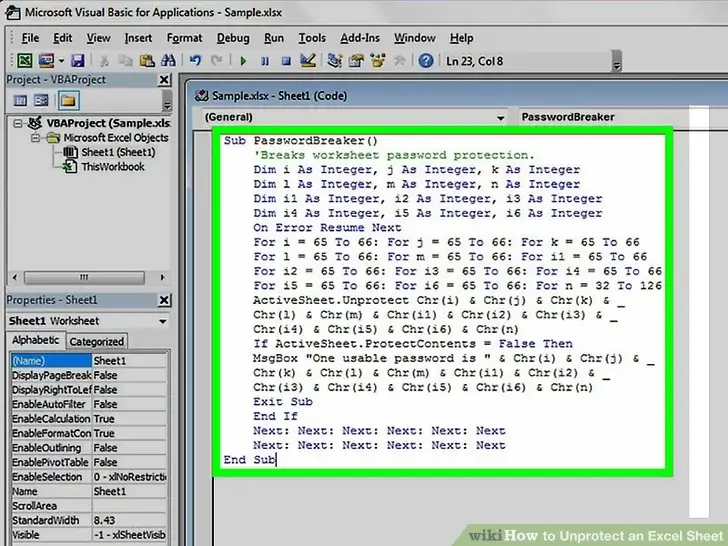
Step 4. Press the F5 key and Excel will run the code. This may take a few minutes.
Step 5. When the code is done running, the password will be displayed in the pop-up window. Now you can use it to unlock your Excel worksheet.
Note
This method only works with Excel 2010/2007 and earlier versions. It does not work if you need to hack Excel 2013/2016/2019 or later.
This method only works for a single worksheet. If you have multiple Excel worksheets that need to be decoded, you need to run VBA code for each worksheet one by one.
No.5 Excel Password Remover Online Free
- Rating : ★★★★☆ -
If you prefer to decrypt Excel files online for free instead of using any auxiliary software, then this method is for you. However, it should be noted that the free versions of these online decryption tools generally only support unlocking Excel files of small size.
How to Remove Excel Password Online?
Step 1. Go to the LostMyPass official website.
Step 2. Select "Excel" from the "File Type" drop-down menu.
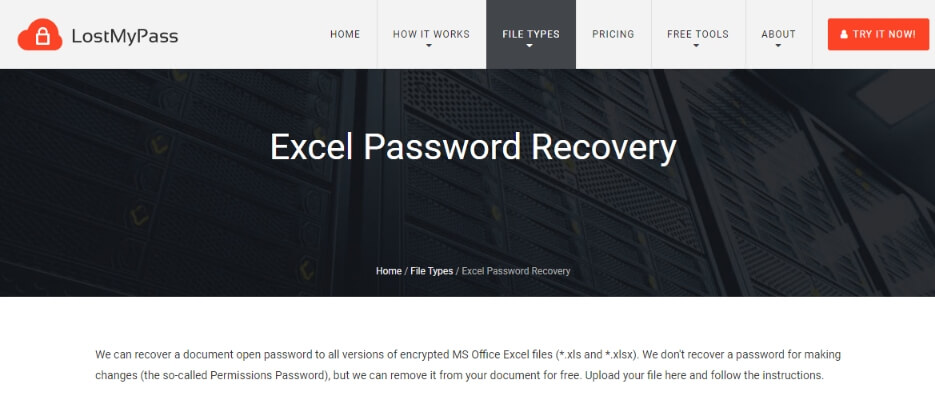
Step 3. Import the password-protected Excel file.
Step 4. The password cracking process will run automatically.
Note
The method of decrypting Excel through online tools requires you to upload the file to a public server, which may expose you to the risk of data leakage. Therefore, it is not recommended to use this method if your Excel sheet contains any business information or important private data.
Conclusion
This post shares the top 5 Excel file password remover of 2025 , and either one of these tools will help you to remove password from Excel. Well, the only thing you need to do now is to choose the one that suits you best according to your preference!
It is obvious that iCrowbar is the best Excel password remover. It can not only remove password protection to help you open encrypted Excel file, but also remove editing restriction so that you can modify read-only Excel spreadsheet. Try it for free today!
Say Goodbye to Password of Excel / Word / PPT / PDF / ZIP / RAR!