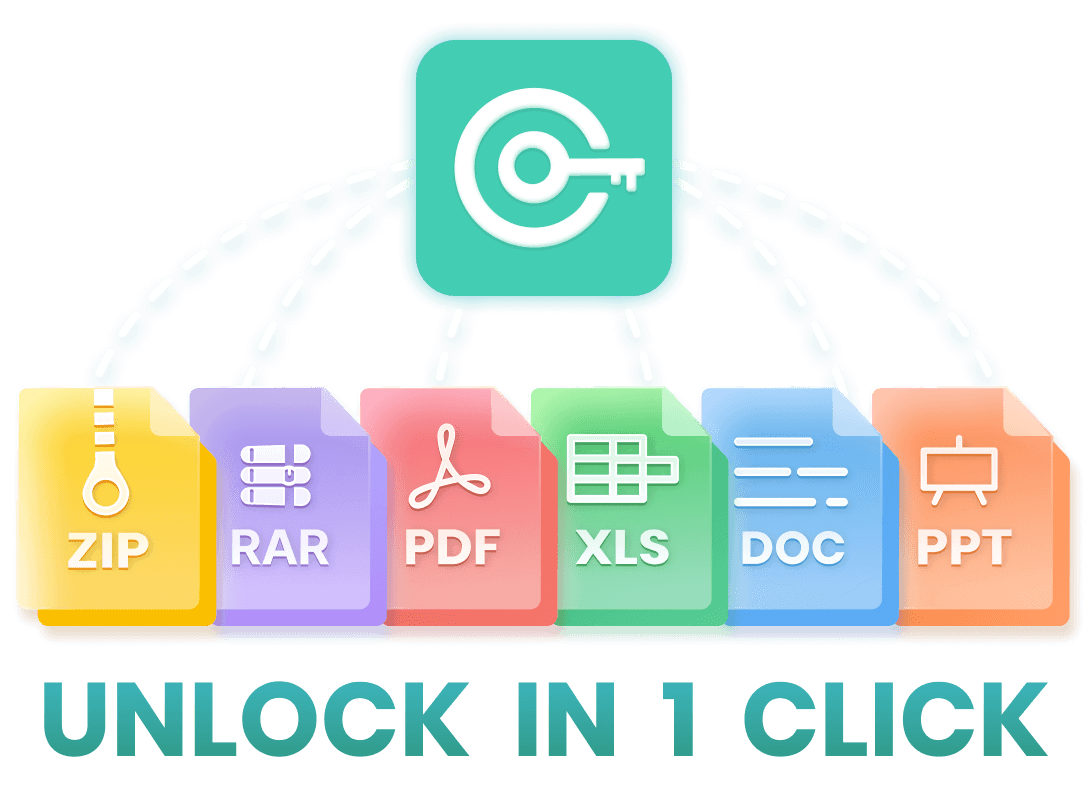Want to know what are the most popular PDF unlocker in 2025 ? Are you also looking around for an effective way on PDF unlock because forgotten the password of PDF file? Then you have come to the right place! We tested some popular PDF unlocking methods and summarized the 4 easiest and fastest ways to help you unlock PDF files quickly! Read on!
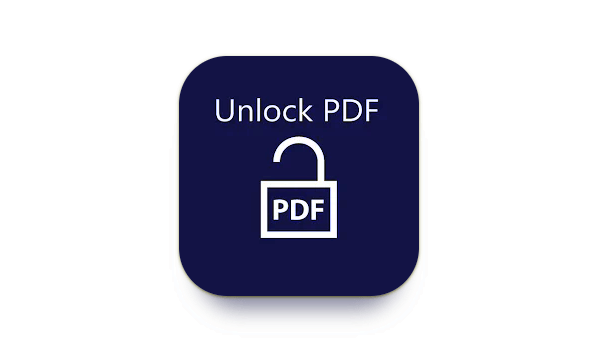
Top 4 Best PDF Unlocker in 2025 :
- Method 1: Unlock PDF by Adobe Acrobat Pro
- Method 2: Unlock PDF via Google Chrome
- Method 3: Unlock PDF with PDF Password Recovery Tool
- Method 4: Unlock PDF Online
Method 1: Unlock PDF by Adobe Acrobat Pro
If you have access to Adobe Acrobat Pro, you can use it to unlock password-protected PDF files.
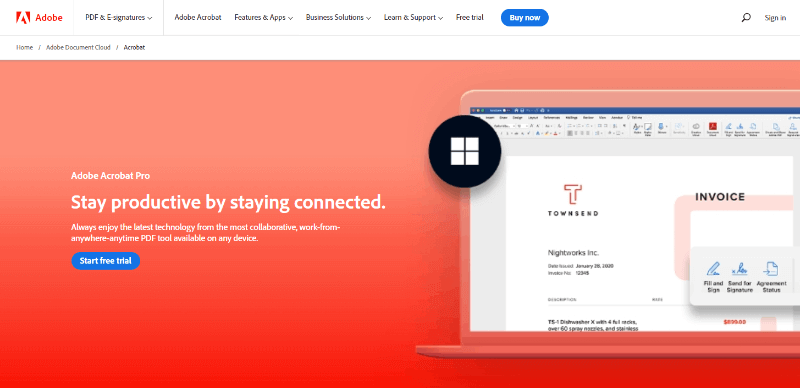
How to Unlock PDF Using Adobe Acrobat Pro?
Step 1: Download and install Adobe Acrobat Pro.
Step 2: Open the PDF file in Adobe Acrobat Pro, enter the password when prompted.
Step 3: Navigate to the "File" menu and select "Properties."
Step 4: In the Properties dialog, click on the "Security" tab, and then click on the "Change Permissions" button.
Step 5: From there, you can choose to remove the password protection or change the permissions to allow editing and extracting content.
Method 2: Unlock PDF via Google Chrome
If the PDF file is not strongly protected, you can use Google Chrome's built-in PDF viewer to unlock it.
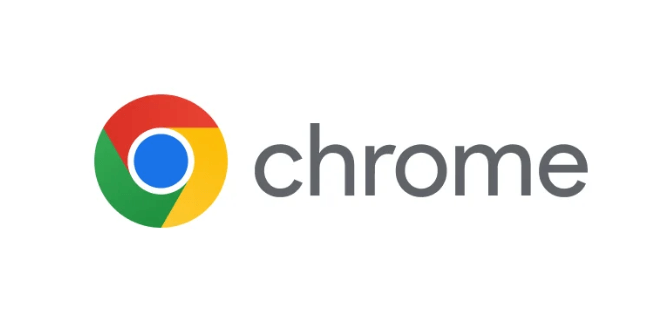
How to Unlock PDF Using Google Chrome?
Step 1: Open the PDF file in Chrome, enter the password when prompted.
Step 2: Click on the Print option (or use the Ctrl+P shortcut).
Step 3: In the print dialog, choose "Save as PDF" as the destination, and save the file to a location on your computer. The saved file will be an unlocked version of the PDF.
Note
This method may not always be successful, especially if the password is complex.
Method 3: Unlock PDF with PDF Password Recovery Tool
If the PDF file is strongly encrypted and none of the above methods work, you can use specialized PDF password recovery tool. There are many third-party software on the market claiming to unlock PDF files, but the most effective one is undeniably WooTechy iCrowbar.
As a widely recognized PDF unloker, WooTechy iCrowbar utilizes advanced algorithms and technologies to provide 4 powerful decoding modes to unlock password-protected PDF files regardless of the length and complexity of the password.
WooTechy iCrowbar – The Best Tool to Unlock PDF

5,000,000+
Download
- Unlock Password: Quickly recover passwords for different file types, including Excel, Word, PowerPoint, PDF, RAR, ZIP, etc.
- Remove Restriction: 1-click to remove editing and formatting restrictions on Excel, Word, PowerPoint, PDF so you can modify, copy and print
- 4 Attack Modes: Provide 4 powerful password attack modes with the highest decoding success rate in its class
- 10 Times Faster: Adopt advanced algorithm and GPU acceleration, decoding speed is 10 times faster than similar products
- Easy To Use: Unlock files in just a few simple steps, no expertise required, friendly to non-technical people
Win: Free Download
Secure Download
Mac: Free Download
Secure Download
How to Unlock PDF Without Password?
Step 1: Download and install WooTechy iCrowbar software on computer. Launch it and choose the "PDF" option.
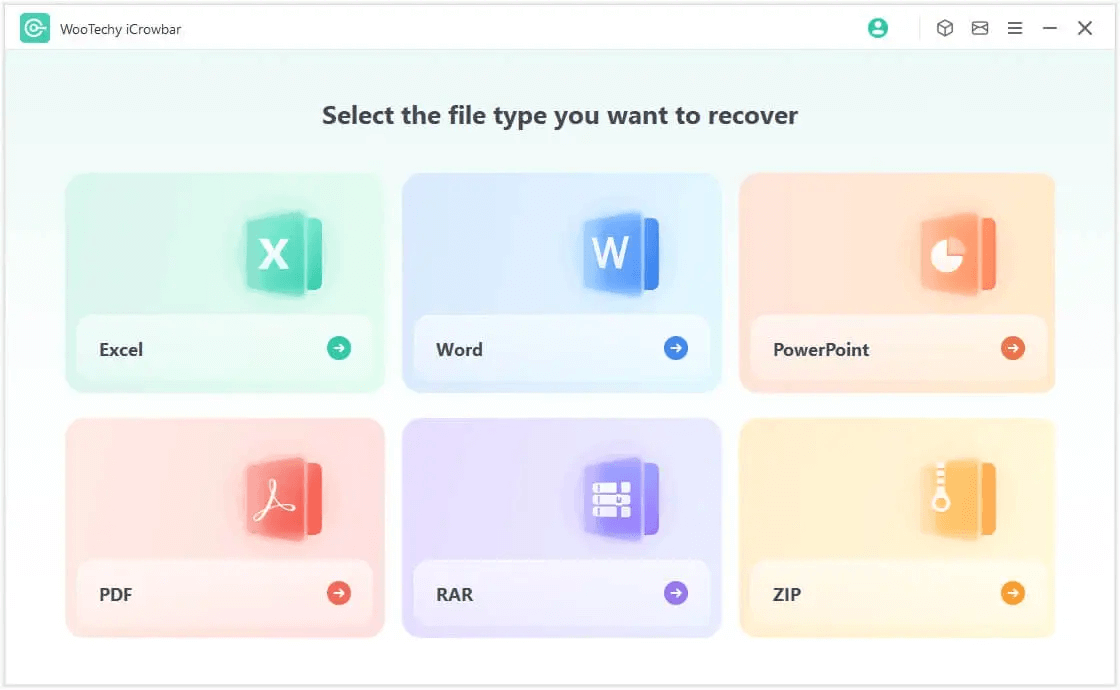
Step 2: Select the "Recover Password" mode, then click "Add" to upload the password protected file into the software.
Step 3: Choose an attack type according to your situation, then click "Recover" to start the password recovery.
Step 4: Once the password is recovered, it will be displayed on the interface. Now you can click "Copy" to copy and paste the password to open the encrypted file.
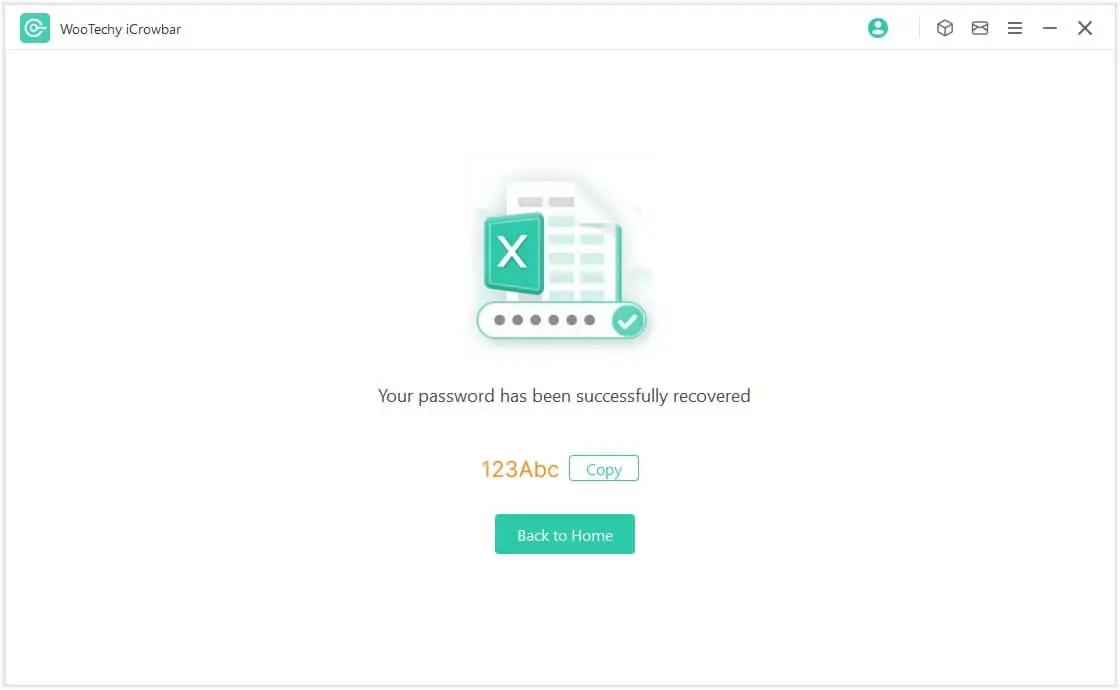
That's it! You have successfully unlocked the PDF and now you can access the PDF file without any password restrictions.
Tips
The steps to unlock other common file types such as Excel, Word, PowerPoint, RAR, ZIP, etc. are the same and easy too!
Method 4: Unlock PDF Online
There are quite a few websites that offer online tools to unlock password-protected PDF files, you can search for "PDF unlocker online" to find them. Some popular online PDF unlocking services include Smallpdf, PDF Unlock, PDF2Go and Soda PDF.
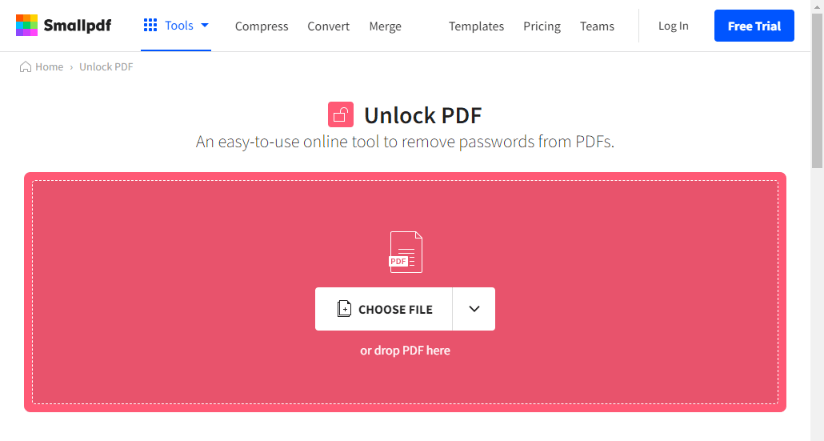
How to Unlock PDF Online?
Here's a step-by-step tutorial to unlock a PDF online using Smallpdf:
Step 1: Open your web browser and go to the Smallpdf website.
Step 2: On the Smallpdf Unlock PDF page, youhave 2 options to upload your PDF file: Drag and drop your PDF file into the blue box with the text "Drop PDF here", or click the "Choose File" button to select the PDF file from your computer.
Step 3: Once the file is uploaded and processed, Smallpdf will display a preview of the unlocked PDF file. You can be able to scroll through the pages to view the PDF file without any password restrictions.
Step 4: Click the "Unlock PDF" button. Smallpdf will start to remove the password protection from the PDF file. Wait for the process to complete. This may take a few seconds or longer, depending on the size and complexity of the PDF.
Step 5: After the unlocking process is complete, click the "Download" button to save the unlocked PDF file to your computer.
Note
It's important to note that using online PDF unlocking services may pose you a security risk. So always consider the privacy and security implications, especially when uploading any sensitive or confidential PDF files.
Conclusion
Well, now I'm sure you already know exactly how to unlock pdf quickly, even you're just a technical novice ~ IF you need to unlock other encrypted files like Excel, Word, PowerPoint, RAR, ZIP, don't forget about this superb file password unlocker WooTechy iCrowbar! This tool not only makes it easy to unlock office files without password, but it also allows you to quickly remove editing restrictions on files. Now it has become a must-have software for many office workers! Try it out!
Win: Free Download
Secure Download
Mac: Free Download
Secure Download