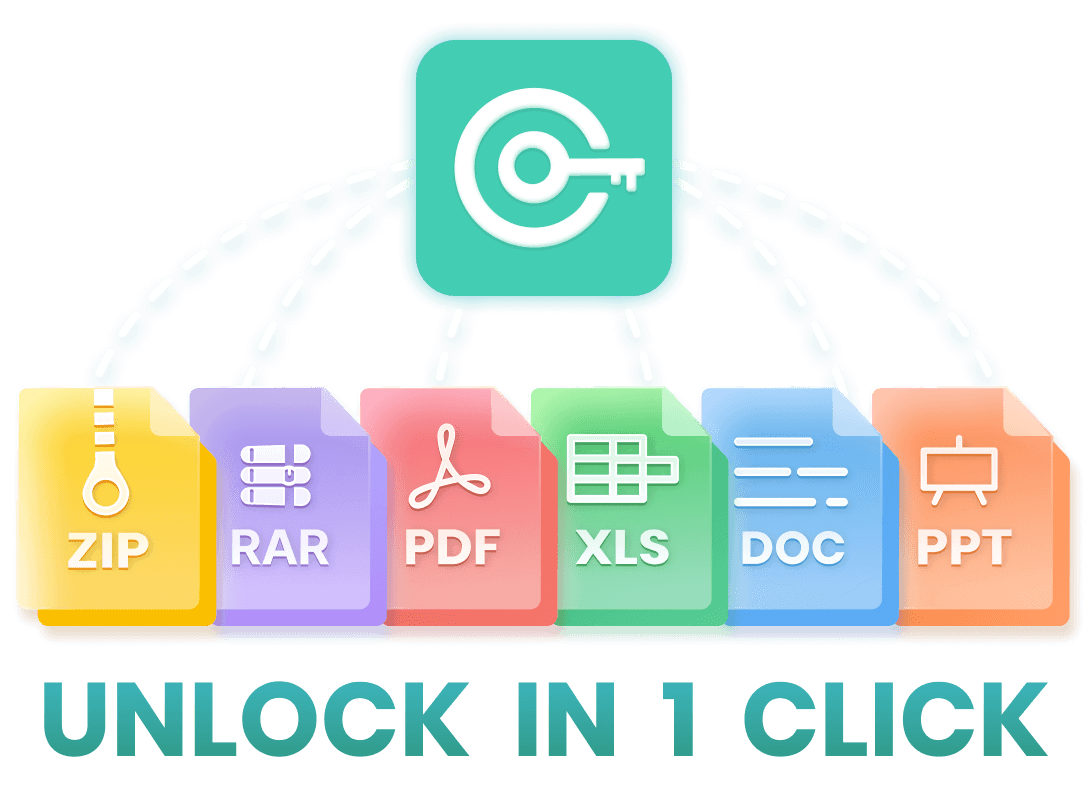If you're here, you're probably facing an all-too-common issue - forgetting the password to your Word document. Thankfully, there are several ways to remove the password from Word documents.
In this article, we'll introduce 5 easy methods on how to remove passwords from Word files - including offline and online methods, and weigh the pros and cons of each. Let's get started!
5 easy Methods on How to Remove Password from Word Document
- Methods 1: Use WooTechy iCrowbar
- Methods 2: Use PassFab for Word
- Methods 3: Use iSumsoft Word Password Refixer
- Methods 4: Use OnlineHashCrack
- Methods 5: Use ZIP
Methods 1: Use WooTechy iCrowbar
WooTechy iCrowbar is known for its high success rate in recovering passwords for Word documents. It uses advanced algorithms and provides 4 intelligent password attack modes to recover Word passwords and unlock files, which makes it a reliable tool for users who have forgotten their passwords. It also has a simple user interface that makes it easy to use even for non-technical users.
Pros:
Recover passwords for different types of files such as Word, Excel, PDF, PowerPiont, RAR, ZIP, etc.
Remove all editing and formatting restrictions on Word files, allowing you to edit Word files.
4 intelligent password attack modes. 100% success rate in removing passwords.
Works with all Word files, including complex and highly encrypted Word files.
Works on Windows and Mac.
Cons:
Download and install iCrowbar is required.
Some features may require a paid subscription.
Step-by-step guide:
Step 1: Install and launch WooTechy iCrowbar on your computer.
Win : Download Now
Secure Download For Win
Mac : Download Now
Secure Download For Mac
Step 2: Select the "Word" option.
Step 3: Select "Recover Password" mode.
Step 4: Click "Add" to import password-protected Word files into iCrowbar.
Step 5: Select an attack mode according to your situation.
Step 6: Click "Recover" to start the password recovery process.
Step 7: After the password of the encrypted Word file is recovered, it will be displayed on the screen.
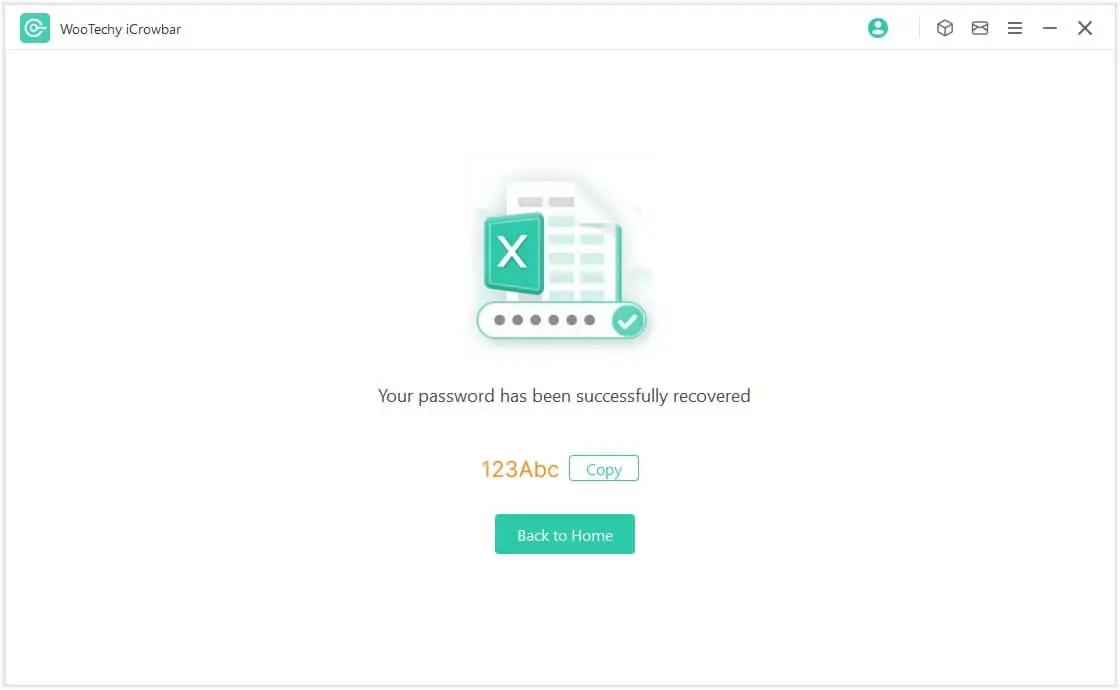
Methods 2: Use PassFab for Word
Pros:
Can recover passwords for multiple file types.
Fast and efficient.
Cons:
There is a risk of data loss, as the software uses algorithms to crack passwords. If the algorithms are unsuccessful, the Word document may become corrupt and unreadable, which could result in permanent data loss.
May compromise the security of the Word document.
May not work for complex passwords.
Step-by-step guide:
Step 1: Download and install PassFab for Word on your computer.
Step 2: Launch the software and click on the "Add" button to import the password-protected Word document that you want to recover the password for.
Step 3: Select the attack type from the options provided.
Step 4: Click on the "Start" button to begin the password recovery process.
Step 5: Once the password has been recovered, it will be displayed on the screen.
Step 6: Use the password to unlock the Word document and access its contents.
Methods 3: Use iSumsoft Word Password Refixer
Pros:
User-friendly interface, making it easy to use.
No technical skills or knowledge required.
Cons:
Time-consuming: Recovering passwords can take a long time, especially if the password is complex.
Limited compatibility: Only compatible with Word documents, meaning it cannot be used to recover passwords for other file types.
May not work for all document types.
Step-by-step guide:
Step 1: Download and install iSumsoft Word Password Refixer on your computer.
Step 2: Launch the program, and click the "Open" button to select the password-protected Word document you want to recover the password for.
Step 3: Choose the password recovery method you want to use.
Step 4: Click the "Start" button to begin the recovery process.
Step 5: Wait for the tool to recover the password. Depending on the complexity of the password and the method you chose, the process could take several minutes or even hours.
Step 6: Once the password is found, it will be displayed on the screen. Use this password to open the Word document.
Methods 4: Use OnlineHashCrack
Pros:
No software installation required.
Operated by a team of experienced security professionals, who use advanced techniques and tools to crack.
Cons:
Security risks: Submitting sensitive data to a third-party website may not be secure, potentially leading to the theft of user data.
Some services may charge a fee.
Step-by-step guide:
Step 1: Go to OnlineHashCrack website.
Step 2: Upload the password-protected Word document to the service.
Step 3: Wait for the service to recover the password.
Step 4: Once the password is recovered, use it to unlock the Word document.
Methods 5: Use ZIP
Pros:
Free and widely available.
Can be used for multiple file types.
Cons:
Requires some technical skills.
May not work for complex passwords.
Step-by-step guide:
Step 1: Change the extension of the password-protected Word document from ".docx" to ".zip".
Step 2: Extract the contents of the ZIP file to a new folder.
Step 3: Open the "word" folder and delete the "settings.xml" file.
Step 4: Compress the folder back into a ZIP file.
Step 5: Change the extension of the ZIP file back to ".docx".
Step 6: Open the Word document to confirm that the password has been removed.
Conclusion
You must already know how to unlock your word documents, right? Now you can choose between these password recovery tools. But it is worth mentioning that after comparing these tools, we highly recommend WooTechy iCrowbar to help you recover your lost Word document password. It is the most effective and easiest one among so many methods in comparison, and also might be the best reputable password remover tool to unprotect Word document without password.
WooTechy iCrowbar

5,000,000+
Downloads
- Recover passwords of Excel, Word, PowerPiont, PDF, RAR, ZIP etc. and open with 100% success.
- Remove restrictions without losing data.
- Recover Passwords with 4 Attack Modes and 10X faster speed.
-
Win : Download Now
Secure Download For Win
Mac : Download Now
Secure Download For Mac
Note
Please download the software from the official website to remove passwords for maximum protection against viruses on your computer. You can also read through the user guide, which maybe helpful for you to use the software better.