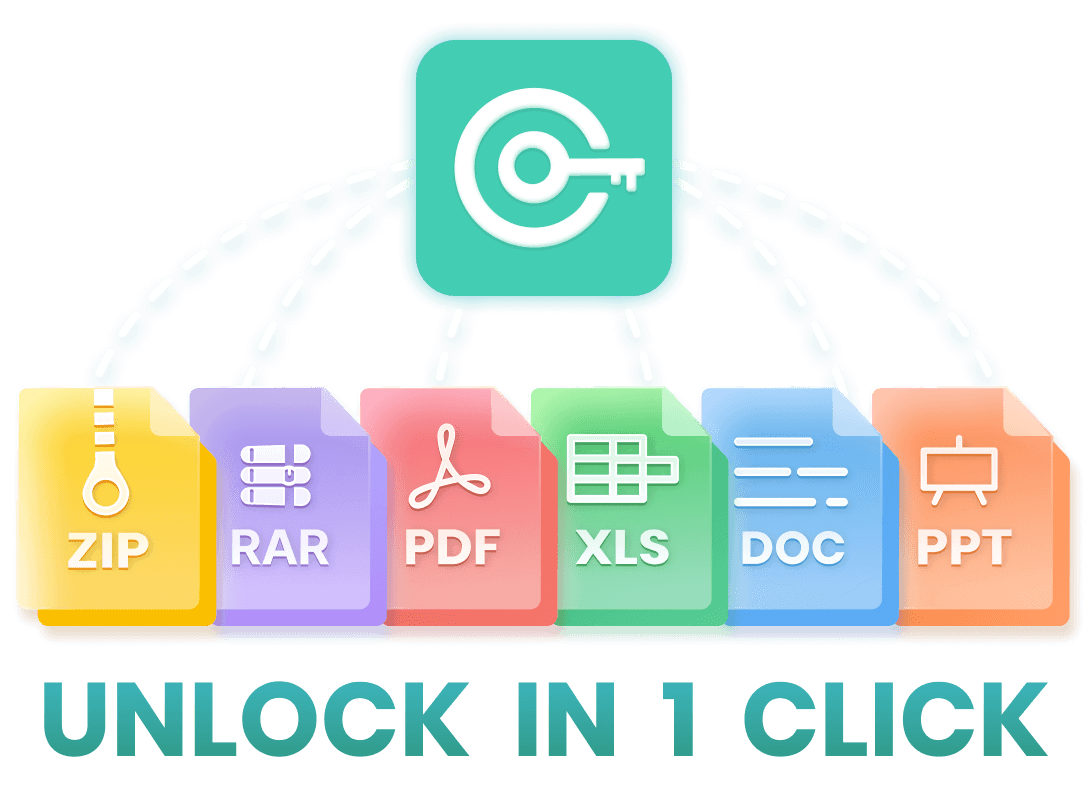Why does my PDF document say secured? What does it mean when a PDF is secured? Can I unsecure a PDF File? How do I unlock a secured PDF?
All the confusion ends here! This complete post will answer all your questions about PDF security! What's more, it will also show you 2 insider tricks to remove security from PDF! Let's check it out!
Part 1. What Does It Mean When A PDF Is Secured?
PDF security refers to the various measures put in place to protect the contents of the PDF file from unauthorized access, modification, copying, or printing. These security features help control who can view, edit, or perform specific actions on the document.
Some common security measures in a PDF include:
Password Protection: This involves setting a password that must be entered to open the PDF file. Without the correct password, the content of the PDF remains inaccessible.
Encryption: PDFs can be encrypted, which means the data within the file is encoded using algorithms, making it unreadable without the decryption key. Encryption helps safeguard the contents from unauthorized viewing or tampering.
Permission Settings: PDFs can have specific permissions set, such as restricting printing, copying text or images, modifying the content, or adding annotations. These permissions allow the document owner to control what actions can be performed on the PDF by different users.
Digital Signatures: PDFs can be digitally signed to confirm the authenticity of the document and verify the identity of the signer. Digital signatures help ensure the integrity of the content and confirm that it has not been altered since it was signed.
Part 2. How To Remove Security From PDF?
Generally speaking, a PDF file which contains sensitive or confidential information may have strong security settings or encryption measures. So, if you happen to forget the password of this PDF, how can you bypass the password or remove the security?
There are some software tools and online services on the market claiming to remove security from PDF, but they may not work in all cases. Here we will share with you 2 most effective PDF security removal tips.
Tip 1. Remove Security From PDF With PDF Security Remover
Undoubtedly, the best way to remove PDF security is using PDF security remover WooTechy iCrowbar, which is also the fastest and easiest method. This tool offers security settings removal features, including removing passwords and restrictions, and is now widely recognized by users around the world.
As the most popular PDF unlocker nowadays, it adopts advanced AI technology and powerful algorithms to provide 4 attack modes to unlock PDFs effortlessly regardless of the length and complexity of the password. Meanwhile, its interface and usage steps are so simple that you can easily remove PDF security in just a few clicks.
WooTechy iCrowbar - Best PDF Security Remover

8,000,000+
Downloads
- Password Recovery: Quickly recover passwords of PDF/Excel/Word/PowerPoint/ZIP/RAR to open locked files
- Restriction Removal: 1 click to remove editing restrictions on PDF/Excel/Word/PowerPoint to edit and copy read-only files
- Multilingual Password Available: More than 10 multi-language passwords are supported in addition to English
- AI Technology: Built-in 4 advanced AI attack modes for 99% decoding success rate regardless of password strength
- Unlimited Usage: No limit on the number of times to use, unlock files as many as you want
- High Security: No file data will be damaged or lost, and no file content will be affected
- Easy To Use: Intuitive interface, unlock files in simple steps, friendly to beginners and non-technical people
- 30-Day Money Back Guarantee: Instant refund within 30 days if the file cannot be unlocked
Win: Free Download
Secure Download
Mac: Free Download
Secure Download
How To Remove Security From PDF Via WooTechy iCrowbar?
Step 1. Download and install WooTechy iCrowbar on computer.
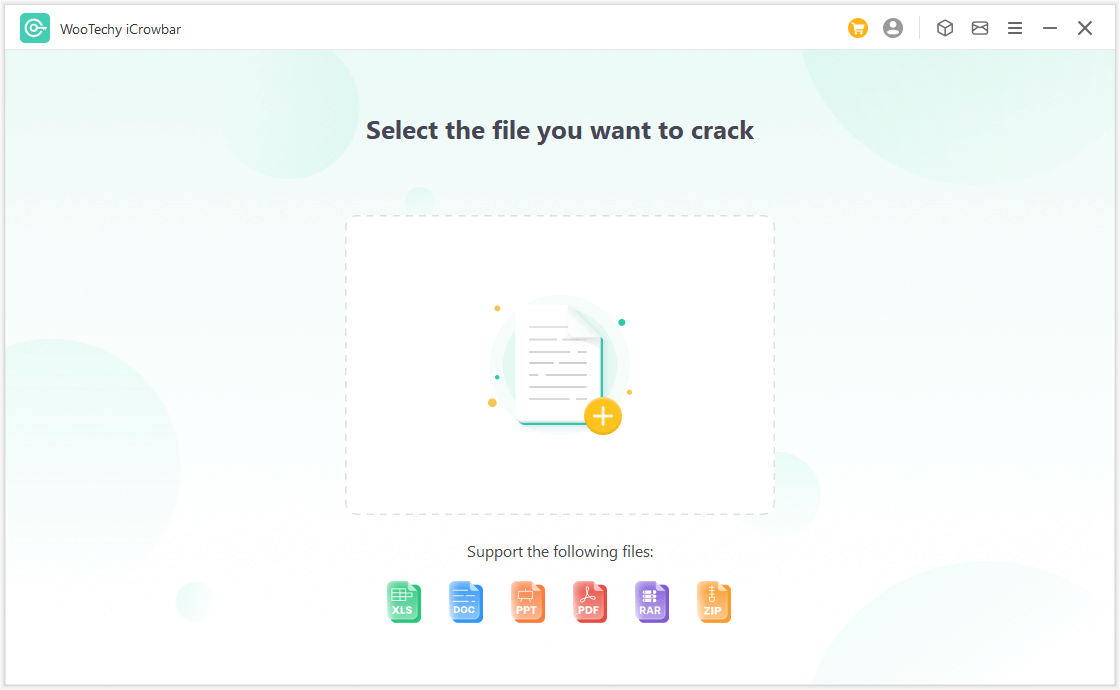
Step 2. Import the secured PDF file, select a recovery method and click Recover.
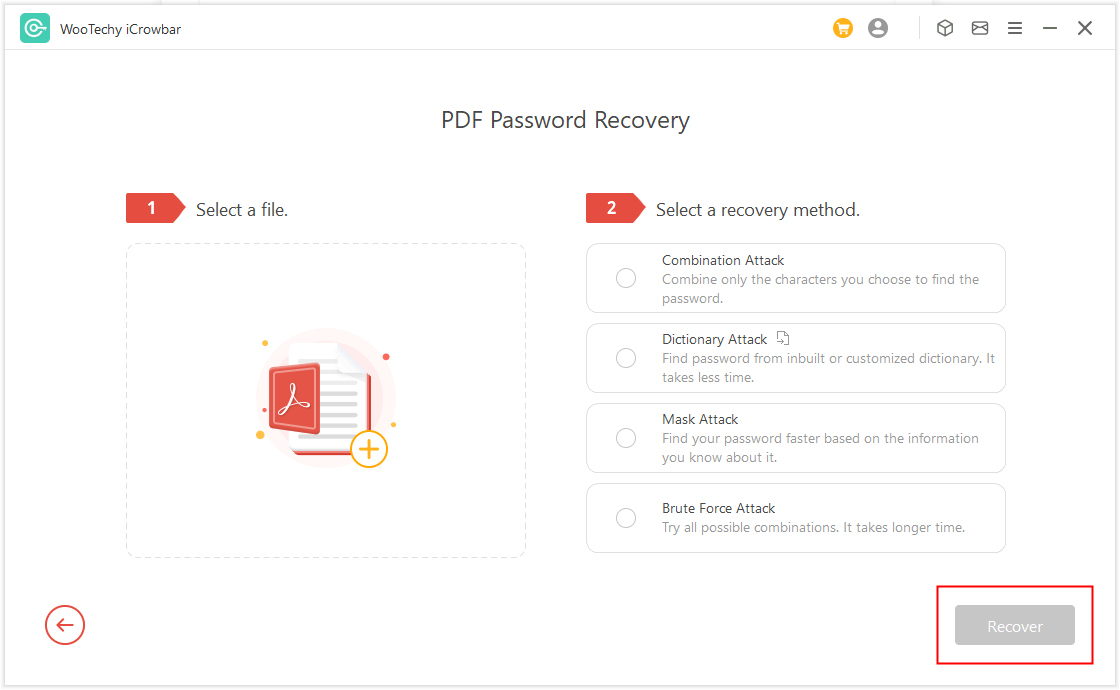
Step 3. The recovered password will be displayed on the interface, enter or copy the password to open the PDF file.
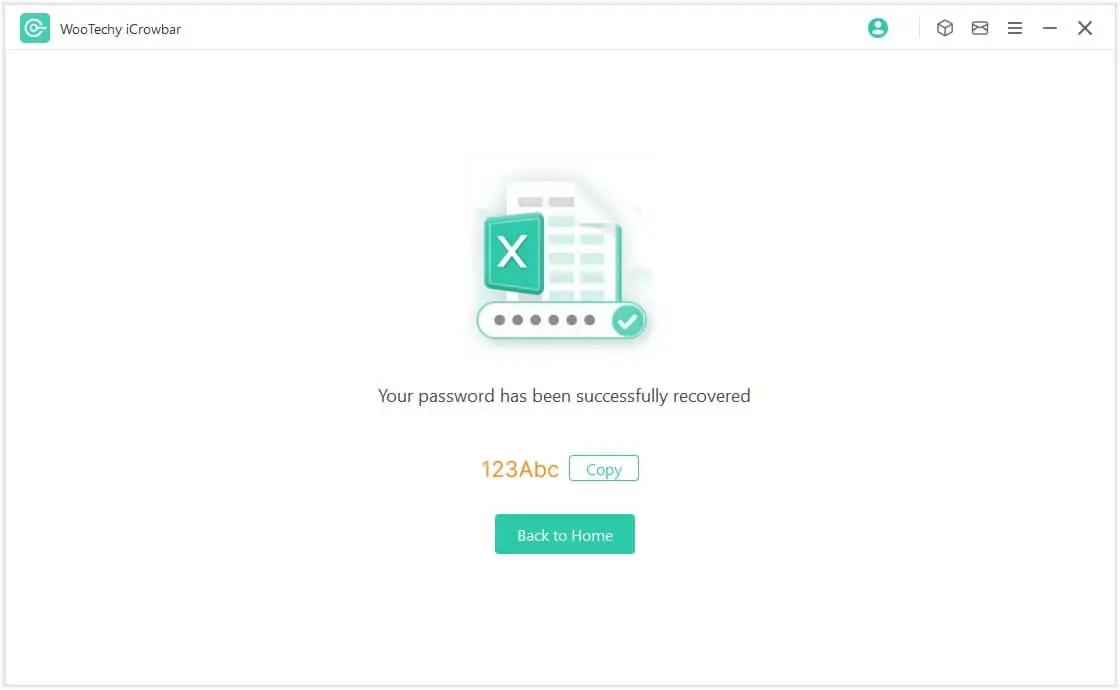
Tip 2. Remove Security From PDF Online
Another effective way to remove PDF security is using PDF unlocker online service. Some of the more popular ones are Smallpdf, iLovePDF, PDF2Go, SodaPDF, etc. They are all easy-to-use online platforms, and the steps are largely the same.
All you need to do is to upload your PDF file, and then these online services will automatically remove the password or restrictions in the PDF files for you. Let's take Smallpdf for example:
How To Remove Security From PDF Online?
Step 1. Go to the Smallpdf website.
Step 2. Upload the password-protected PDF file.
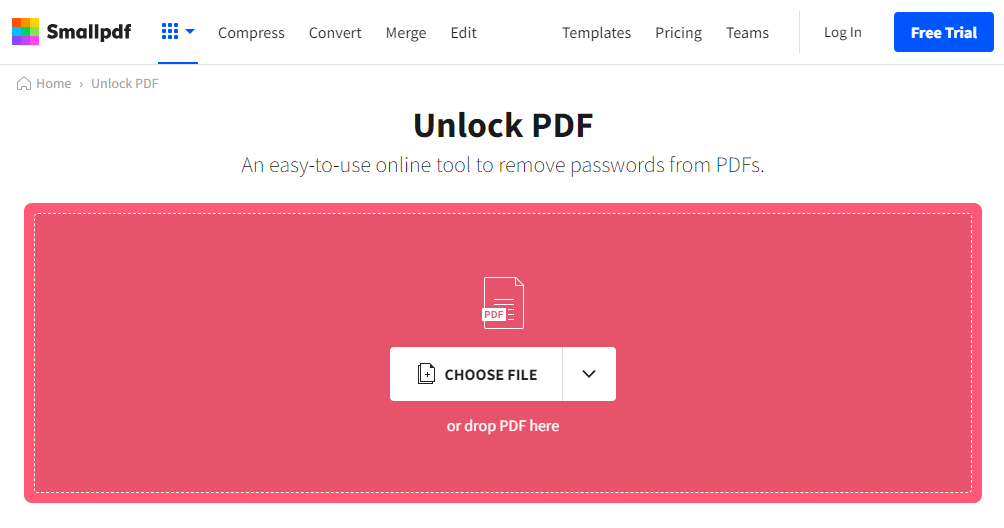
Step 3. Click the "Unlock PDF" button to remove the security.
Step 4. After the process completes, download the unlocked PDF file on computer.
Note
- Always be careful when using online services, as it requires you to upload encrypted files to the server, which may bring certain security risks.
- The free version has limitations on file sizes and may be a little time-consuming.
Conclusion
Well, now you've got 2 insider tips to remove security from PDF, either one can help you quickly remove passwords and editing restrictions on PDF files!
If you still need to unlock Excel, Word or ZIP, RAR, then you can't miss WooTechy iCrowbar, an awesome file password cracker! You will realize how easy it is to unlock files! Try it now!
Win: Free Download
Secure Download
Mac: Free Download
Secure Download