Note: The device may be unlocked only with the user's authorization.
Forgetting your iPad passcode is exceptionally troublesome, especially when you want to factory reset the iPad and have no computer at hand. Many people has the same issue and wonder, “How do I reset my iPad to factory settings without the passcode or a computer?”
Well, in this article, you can find the answer to this problem as well as some effective methods. Keep reading.
- Is It Possible to Reset My iPad to Factory Settings Without the Passcode or Computer?
- How Do I Reset My iPad to Factory Settings Without the Passcode or Computer
- How to Reset iPad to Factory Resettings Without Password
- How to Reset iPad to Factory Settings Without Password or iTunes
Is It Possible to Reset My iPad to Factory Settings Without the Passcode or Computer?
Yes, you can use the Find My app or iCloud to erase your iPad, while the Apple ID and password are required.
However, if you have no Apple ID and password, iPad passcode or computer, then answer is No. In this case, you’ll need either the iPad passcode or computer to reset your iPad to factory settings.
How Do I Reset My iPad to Factory Settings Without the Passcode or Computer
Reset iPad to Factory Settings Using Find My App
One way to factory reset your iPad is by using the Find My app. The Find My app will remotely erase your iPad. To use this service, you must turn on Find My (iPad) beforehand.
How to Erase an iPad using Find My:
Open Find My app on your friends’ or families’ iPad/iPhone, log into it with your Apple ID and password.
Tap Devices and locate the iPad you need to erase.
Click Erase iPad/This Device to continue. You may be asked for Apple ID password again to confirm. You should also use your phone number for 2 factor authenticate.
Click Erase again and wait the whole process to complete.
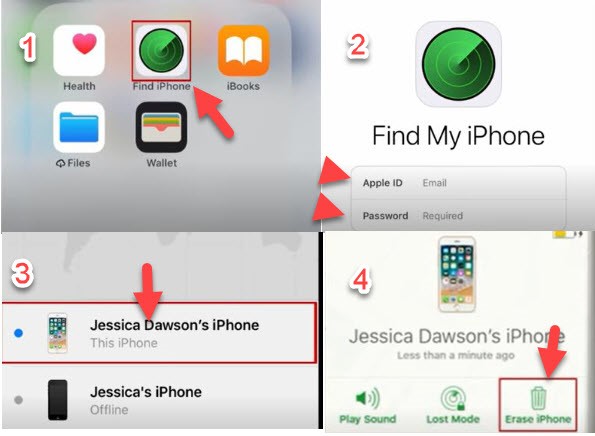
After you confirm you want to erase, you will receive an email. The Activation Lock will remain on to protect your iPad. To reactivate your iPad, you will need your Apple ID and Password.
Reset iPad to Factory Settings via iCloud
You can reset your iPad to factory settings using iCloud as well. Most people do this from the PC, whereas you can also finish it on the mobile phone.
To do this,
Go to the iCloud offcial website and log in with your Apple ID and password.
Choose Find iPhone > All Devices.
Locate your iPad and select Erase iPad. Enter your Apple ID password and the verification code sent to your phone number.
Wait for several minutes, you can see your iPad has been erased successfully.
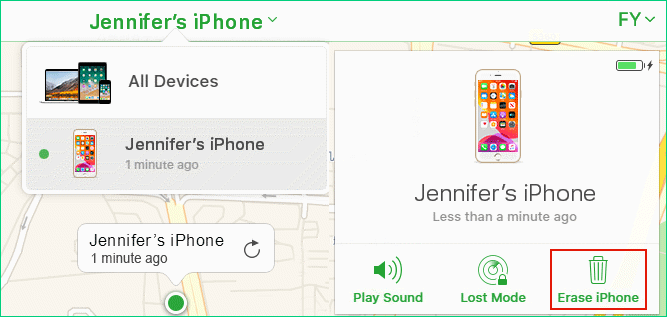
How to Reset iPad to Factory Resettings Without Password
If you can't remember your passcode and need to factory reset your iPad, the iTunes is a good tool to use. However, you need to put your iPad into recovery mode first. Here is how to do it.
For an iPad without a Home button:
Connect your computer to the iPad with a USB cord and launch the iTunes.
Press and release the Volume Up button, then do the same to the Volume Down button. Next, press and hold the Home button until the recovery mode shows. Remember to not release these buttons when the Apple logo appears.
For an iPad with the Home button:
Connect your iPad to your computer and launch the iTunes.
Hold the Home button as well as the Top button until you see the recovery mode screen. Don’t release them when you see the Apple logo on the screen.

There will be a pop-up window on the iTunes screen, choose Restore and confirm your action.

Note
If the process extends 15 minutes, your iPad will exit recovery mode. As a result, you will need to begin the process over again.How to Reset iPad to Factory Settings Without Password or iTunes
If you need to reset your iPad to factory settings without the passcode and you don’t want to use the iTunes, you can try a professional unlocking tool called WooTechy iDelock. It is one of the best tools on the market to bypass various iDevice locks such as Apple ID, screen passcode, Screen Time password and MDM. With it, you can remove the iPad passcode and reset it to the factory settings. WooTechy iDelock wins the reputation around the world. Check some of its prominent features below:
Key Features of iDelock

75.000.000+
Downloads
- Remove various iDevice locks: Apple ID, screen lock, Screen Time & restrictions.
- Bypass MDM (Mobile Device Management) with 3 clicks.
- Compatible with all iPad models and iPadOS versions, even the iPadOS 18.
-
Download Now
Secure Download
Here is how to use iDelock to reset your iPad to factory settings without password or iTunes.
Download and launch WooTechy iDelock on your PC. Choose Unlock Screen Passcode to start.

Connect your iPad to your computer via USB cable and keep them connected through the process.

The program will auto-detect your device and provide the suitable firmware. You need to download & extract the firmware package.

Click Start to begin unlocking. Read the notices carefully and enter 000000 to agree to unlock your device.

If everything proceeds smoothly, you will remove the iPad passcode and reset it to the factory settings in a few minutes.
Conclusion
In conclusion, this article has shown you how to reset your iPad to factory settings without the passcode or computer, via Find My app or via iCloud. If you still have issues and have access to your computer, you can always reset your iPad without a password or iTunes with WooTechy iDelock. Just download and give it a try!
Download Now
Secure Download









