Note: The device may be unlocked only with the user's authorization.
If you are sharing your iPad, or you want to let your children use it, restrictions can be very helpful. This feature allows you to limit the other users’ access to your apps and content, thus protecting your privacy. However, you also need to know how to turn off restrictions on iPad so that you can unlock all of your device’s features at any given time.
The process for lifting restrictions from your device is very simple if you know the restrictions passcode you had set. But if you have forgotten it, the process can become quite tricky. Luckily, there are some methods with which you can turn off restrictions even when you don’t have the passcode.
In this article, we will explain all the possible ways on how to turn off your iPad’s restrictions. Keep reading.
- Part 1. How to Turn Off Restrictions on iPad if You Know the Passcode (from Settings)
- Part 2. How to Turn Off Restrictions on iPad if You Do Not Know the Passcode
How to Turn Off Restrictions on iPad if You Know the Passcode (from Settings)
As we have mentioned above, you can easily turn off restrictions on iPad if you have the passcode. This method can be completed from your device’s Settings in just a few steps. By typing your passcode, you can turn on and off the restrictions and allow other people to use your device, without giving them access to all of your apps and data.
Therefore, if you know the restrictions passcode, you can turn them off by following this process:
Step 1 Go to Settings > General > Restrictions.
Step 2 When asked, type your restrictions passcode. Choose Disable Restrictions.
Step 3 After that, retype your restrictions passcode to confirm your option.
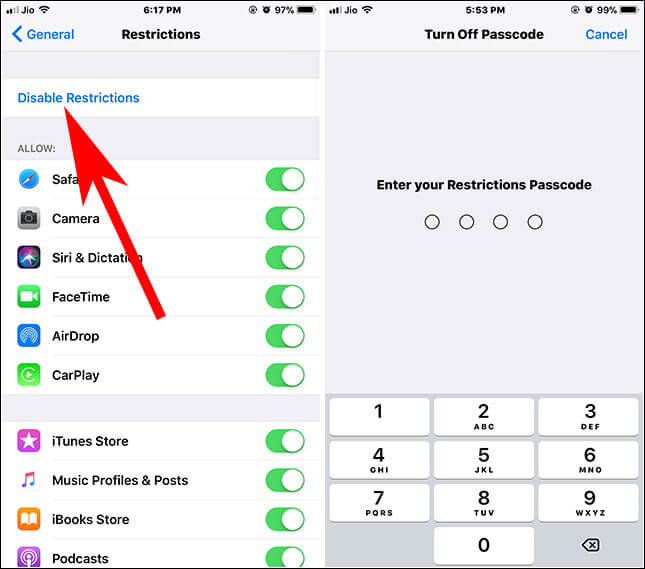
How to Turn Off Restrictions on iPad If You Do Not Know the Passcode
1. Turn Off Restrictions Using Apple ID
Turning off the restrictions on your iPad will become more difficult if you don’t know the passcode. However, there are possible solutions even in this case. First of all, you can use your Apple ID credentials to reset the restrictions passcode and be able to turn on and off the restriction whenever you need to.
Before we explain this method though, it is important to note that it will work only on iOS 13.4 or later, on which the restrictions feature is renamed as Screen Time. If your iPad uses an older version, then you won’t see these options on your device’s settings.
To reset your restrictions/Screen Time passcode using your Apple ID credentials, you must do the following:
Step 1 Go to Settings > Screen Time on your iPad.
Step 2 From the options on the screen, tap the Turn Off Screen Time option. Then, you will see a new menu, where you have to tap the Turn Off Screen Time option once more.
Step 3 On the next screen, you will be asked to type your screen time passcode. At the bottom of the screen, tap the option Forgot Passcode?.

Step 4 Then, you will be asked to type your Apple ID username and password. Once you have successfully submitted them, type your new screen time passcode, making sure that you have written it down to remember it in the future.
Step 5 Retype the new screen time passcode to confirm your option.
Once you have set up the new passcode, you can easily turn off the restrictions from your iPad by following the steps we have explained in the previous method.
2. Turn Off Restrictions by Erasing All Content and Settings (Data Loss)
If you know neither your restrictions passcode nor your Apple ID credentials, you will have to take more drastic measures. Erasing all content and settings will restore your iOS device and set it up as a new one. Keep in mind that this method will erase all content and settings, and so, you will lose all of your data. If you restore your backup, then the screen time passcode will return, and you will have made no progress.
If you don’t have any issue with deleting your iPad’s content, then you can follow these steps to erase all content and settings from it:
Step 1 Go to Settings > General > Transfer or Reset iPhone/Reset > Erase All Content and Settings.
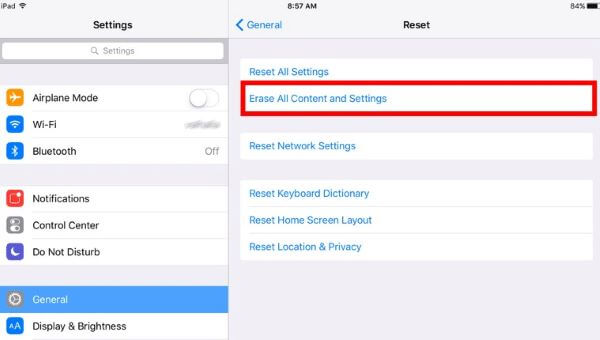
Step 2 You’ll be asked for the passcode of your device. Enter the right one to confirm.
Step 3 Wait for a few minutes and your iPad will restart. Then you can set it up as usual but remember to not restore any backup.
3. Turn Off Restrictions on iPad Using WooTechy iDelock (No Data Loss)
However, losing all of your data can be very frustrating. When you forgot the restrictions passcode, the easiest way to turn off restrictions on your iPad and keep your data is to use WooTechy iDelock. This computer application is an all-in-one tool that can unlock your device in no time. iDelock has a very user-friendly interface that will guide you through the whole process, even when you are using it for the very first time. And it is compatible with all iPad models and iPadOS versions!
Download Now
Secure Download
To turn off restrictions on iPad with WooTechy iDelock, you have to follow these steps:
Step 1 Download WooTechy iDelock and launch it on your computer. When the app has booted, choose the Unlock Screen Time Passcode option from the home screen.

Then, connect your iOS device to your computer using a USB cable. WooTechy iDelock will automatically detect it. If it fails to do so, click the “Your iDevice can’t be recognized?” button to fix it.
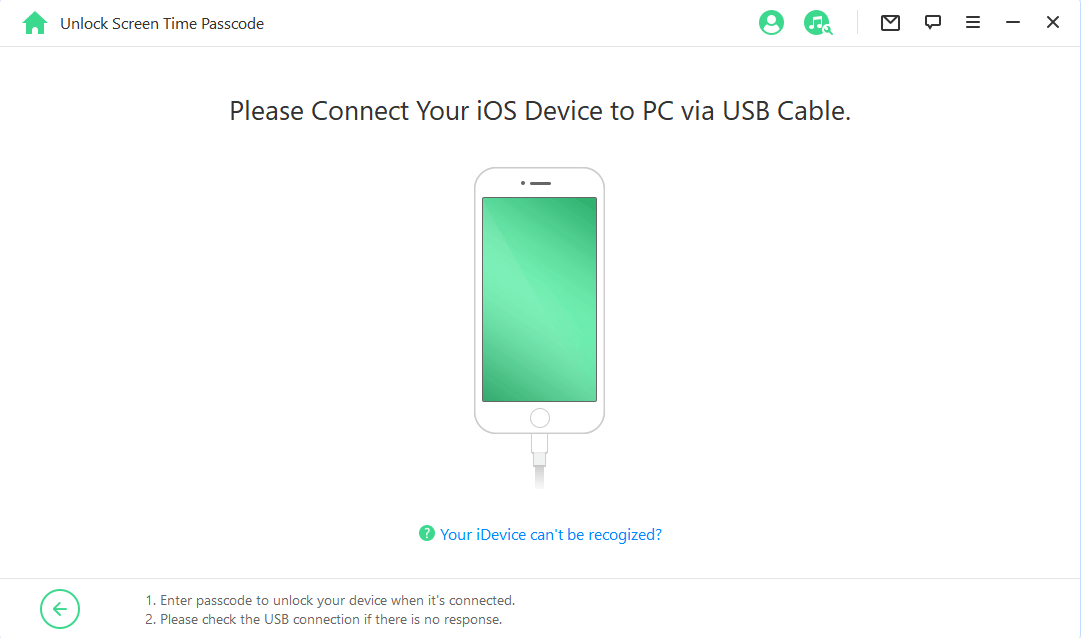
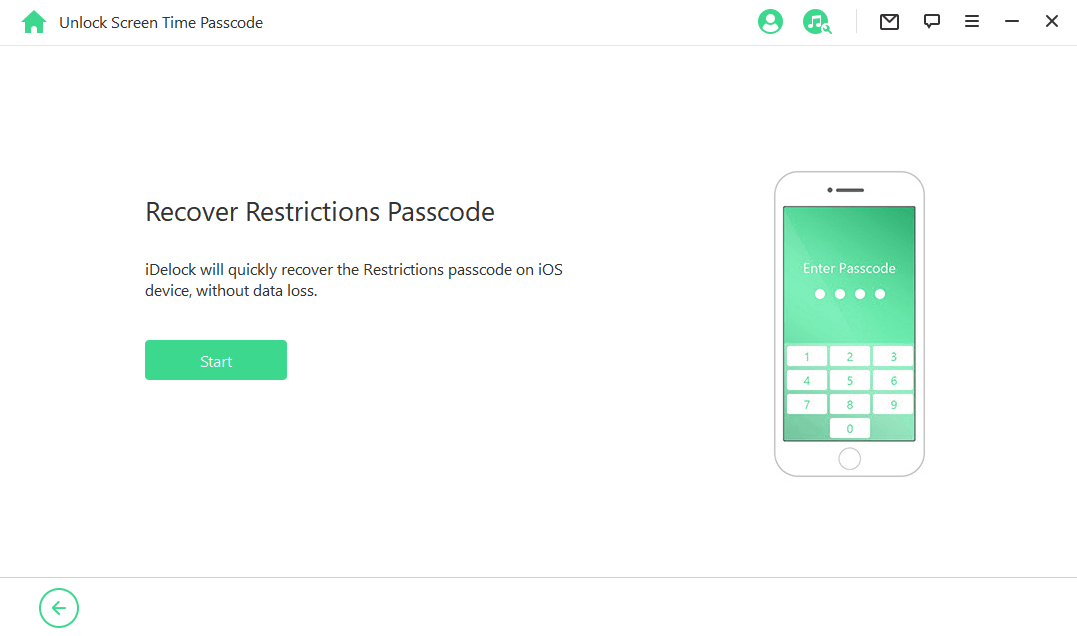
Step 3 Then, iDelock will begin loading your device data and recovering the restrictions passcode on your device. Please wait patiently and keep your device connected in the whole process.
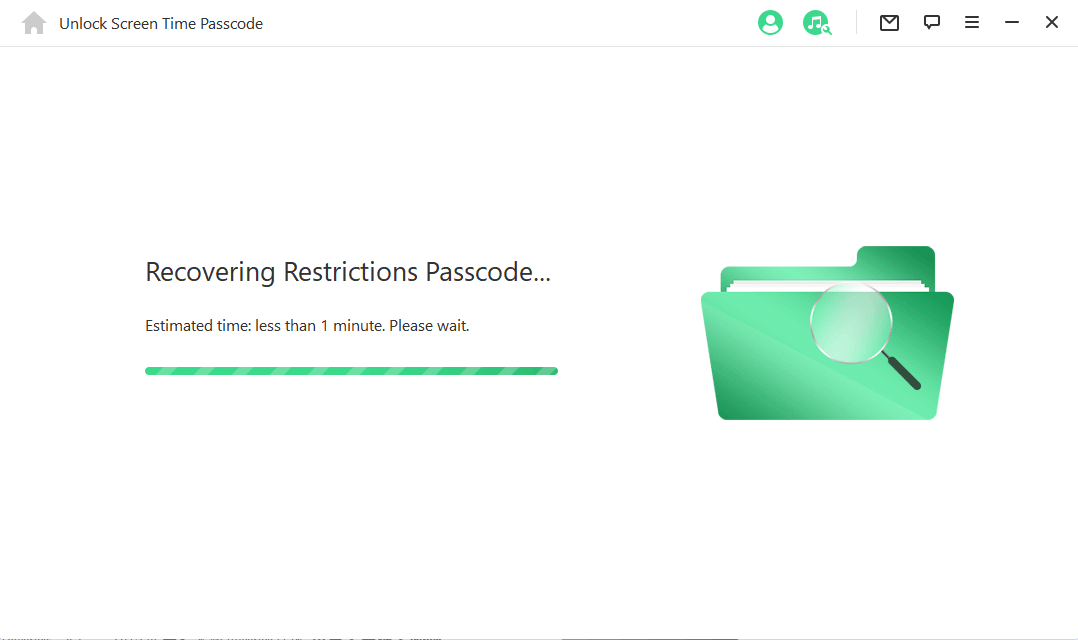
After a few minutes, you’ll see the passcode on the screen. Now you can use this recovered passcode to turn off restrictions on your iPad!
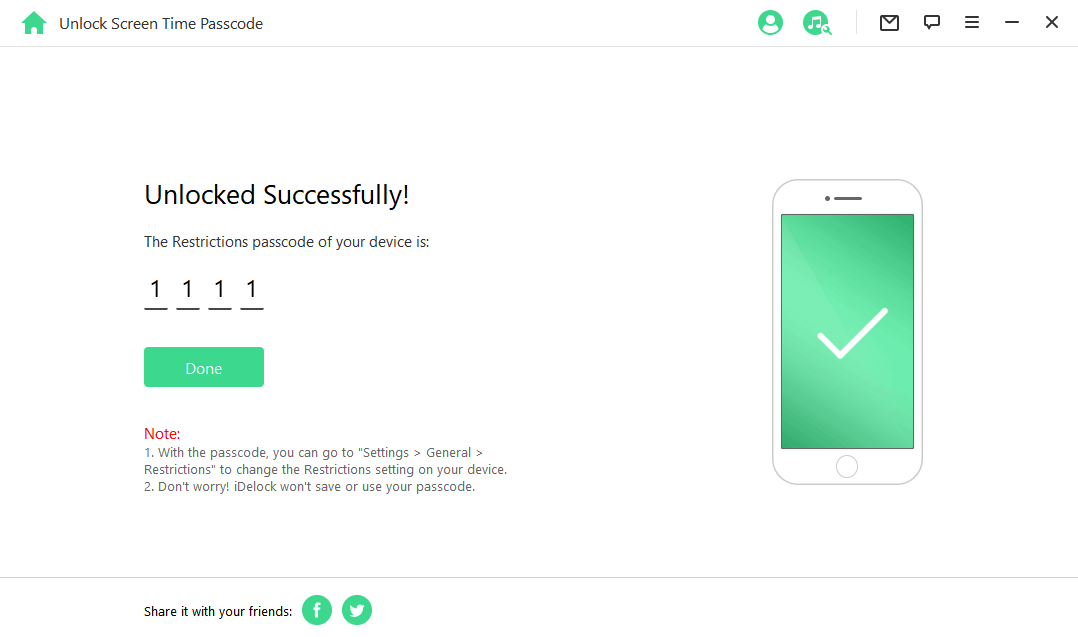
Conclusion
With all of the above methods, you can learn how to turn off restrictions on iPad with or without passcode. And if you forgot the restrictions/Screen Time pasccode and want to turn it off, WooTechy iDelock will be your best bet. Just download and give it a try!
Download Now
Secure Download









