Note: The device may be unlocked only with the user's authorization.
- 1. How to unlock iPad without a computer?
- 2. How to unlock a disabled iPad with iCloud?
- 3. How to unlock iPad without iTunes?
- 4. How to unlock iPad without a password? using Wootechy iDelock
A password ensures your devices are secure from prying eyes. Apple passcodes are incredibly secure and provide robust security. However, there are times when you forget the passcode. It is also possible you have entered it incorrectly when in a hurry. As a result, your iPad has now become disabled.
Do not fret! You can still unlock it. We present in-depth solutions to help you successfully unlock iPad without a password.
1How to unlock the iPad without a computer?
We understand it isn't very pleasant when locked out of your Apple devices. The situation escalates if you cannot access work or personal documents. If you are in a situation where you cannot remember your iPad credentials, help is on the way!
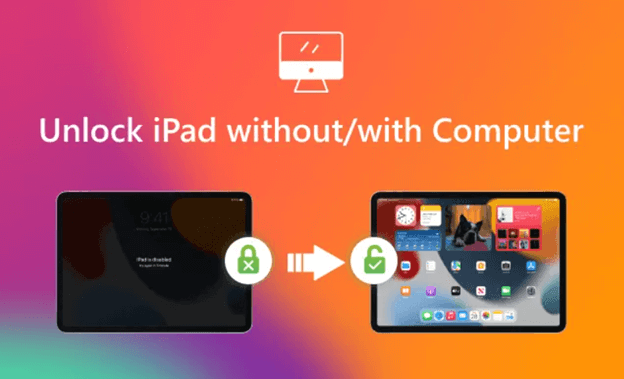
Say Hello to Siri
At this point, we all know who Siri is. It is Apple’s virtual assistant with creative comebacks when you ask her funny queries. One of the ways she standout, however, is by offering recommendations and suggestions to Apple users. Siri works when the user inputs their voice into the phone or iPad. As a result, one of the ways to unlock iPad without password is by asking Siri to do it for you. She will bypass the device so you can return to using it.
However, the procedure only works if Siri recognizes your voice. Here are the requirements:
The operating system on your Apple devices must be 10.3.2. or higher
Interacting with Siri is activated on your iPad
The iPad is connected to the internet, and the connection is stable.
The steps
Hold down on the home button for a few seconds until Siri reveals herself. The iOS will activate Siri so you can begin talking to her. Ask the virtual assistant what time it is. When she displays the answer as an analogue clock, tap on it.
The user interface will take you to the World Clock menu. Tap the + icon on the top right for the extended menu to open.
Enter the name of any place from around the world. Click on Select All from the drop-down to reveal more options
Tap on Share to move forward with the procedure.
Select Messages to share the time with your contacts from the pop-up sub-menu.
Type anything you wish in the To field. Click on the Return button
You will notice the text is highlighted in green.
Tap the + icon to Create New Contact.
Click on Add Photo, then Choose Photo.
Once the gallery opens, press the Home button to take you to the home screen.
You have just learned to unlock iPad without password.
2How to unlock a disabled iPad with iCloud?
You can also unlock iPad without password with an iCloud feature. The remote central hub for data restoration and back-up is present in every Apple device. iCloud allows users to save pictures, documents, and other sensitive data. It is one of the world's most reliable back-up systems with the feature “Find my iPad.” Here is how to unlock iPad without password using the iCloud feature:
The requirements
Ensure Find My iPhone is an active option
You have not forgotten the Apple ID and its password
The steps
Go to the official iCloud website, iCloud.com. You can access it from a friend’s phone or a family member.
Using your credentials, log into iCloud using your username and password.
Select the “Find my iPad” option and opt for iPad from the list of the Apple devices you own.
Click on Erase iPad. Select Erase to remove all your iPad's content, settings, and data.
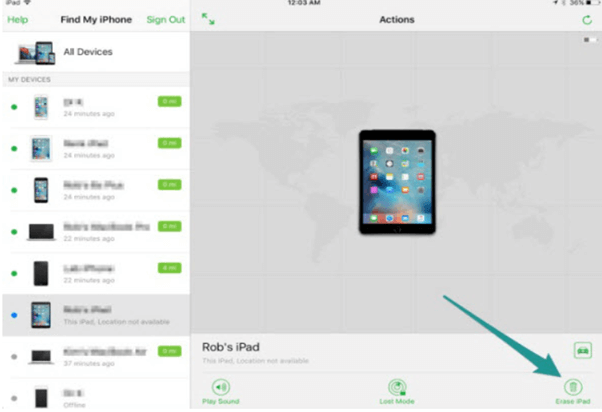
Unfortunately, the option is impossible if you do not have your Apple ID and password on you. Furthermore, erasing an iPad means all data will be permanently lost.
Erase everything on your iPad
You can also easily unlock iPad without password from a computer too. Remember to activate the option when initially setting up your phone. The feature is self-activated when the password is entered incorrectly ten times.
Therefore, when you want to unlock iPad without password, simply enter the password ten times. The Auto-erase feature is self-activated. Apple introduced the method for users who frequently forget their passwords. Unfortunately, the process will also remove all data and settings from your iPad.
Here is how to enable the Auto Erase feature in the beginning:
Go to Settings. Select Touch ID & Passcode.
Enable “Erase Data” by toggling.
The steps
Enter the wrong password until the Security Lockout interface surfaces.
Click on Erase iPad button on the bottom corner of the screen.
Click on Erase iPad again to confirm the action.
Enter your Apple ID and password to authenticate the steps.
Once everything is reset, you are greeted by the initial Hello screen. Follow the instructions to create new settings for the iPad.
3How to unlock iPad without iTunes?
Are you searching for ways on how to unlock disabled iPad without iTunes? You have come to the right place. The solutions mentioned below have their advantages for effective, long-term results. Before we progress, let us learn what is a disabled iPad and its numerous stages too.
Let us define a disabled iPad
iPad will lock you out for sixty seconds if the user enters the wrong password six times. The seventh bad attempt will lock you out for five minutes. The eighth entry for an incorrect password will block access for 15 minutes. Lastly, the 10th attempt will lock the iPad for an hour.

If you repeatedly enter the wrong passcode, the Apple device will present the “iPad is disabled, connect to iTunes message.” However, it is not always an option. We suggest browsing through the following recommendations to unlock disabled access to overcome the problematic endeavor.
Unlocking a disabled iPad with iCloud
The primary technique regarding how to unlock disabled iPad without iTunes is using iCloud. Unfortunately, your only way out is resetting the Apple device, which permanently deletes all data.
Assuming you activated the Find my iPad feature, it would have been much more straightforward. The option is completely remote and unassociated with iPhone.
Following are the steps to unlock a disabled iPad using iCloud
Visit iCloud.com from a computer. Log into the remote service with your Apple ID and password.
Find my iPad is present in the iPad menu. You will find it under “All Devices.”
After selecting the device, select “Erase iPad” from the numerous options available. It will completely erase all settings and data to unlock the iPad.
Ensure the disabled iPad is connected to Wi-Fi for the method to be successful.
Unlocking disabled iPad using Siri
Did you know you can also use Siri to unlock a disabled iPad? The option is available from iOS eight to 11. Therefore, if your iPhone model and operating system match the requirement, you are eligible for the option too.
Here is how to unlock disabled iPad without iTunes by talking to Apple’s virtual assistant
Press the iPad home button for a few seconds until Siri introduced herself. Ask the virtual assistant what time it is at the moment. She will answer with an analogue clock display, which was your aim all this time.
Click on the analogue clock to proceed.
Tap on the +icon on the top right of the world clock menu. The option is available on the World Clock interface.
Apple device will require you to enter a new location. The input does not need to be exact. Type in anything and click “Select All” from the drop-down menu.
Click on Share from the number of options appearing in the next menu.
Then select Messages from the list of platforms Apple wishes for you to share the information with.
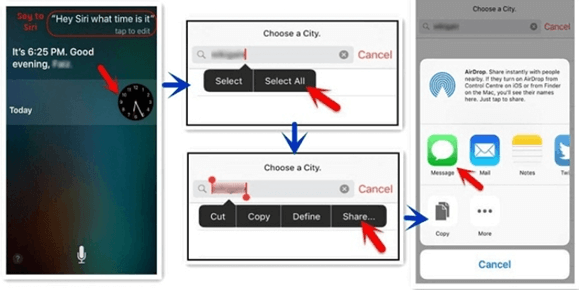
After the messages interface has opened, type anything in the “To” field.
Click on the highlighted green text. Top on the + symbol.
Select Add Photo from the new contact screen. Then click on Choose Photo.
The procedure will take you to the iPhone gallery, where your pictures and videos are saved.
Click on the home button, so you exit to the home screen.
Voila! You have successfully learned how to unlock disabled iPad without iTunes. However, this is not a one-and-done solution. You will have to follow more than ten steps mentioned above each time you wish to unlock the iPad.
4How to unlock iPad without a password? using Wootechy iDelock
Wootechy iDelock is a straightforward approach to removing Apple IDs, passcodes, and MDM from Apple devices. The platform works well with all Apple devices when you want to unlock an iPad without a password. It has a higher success rate compared to its alternative options in the market.
You can use iDelock anytime and anywhere, whether at home or work, to retrieve important content from your phone. Furthermore, Wootechy also provides incredibly cooperative customer service that will happily answer all the questions you may have. Wootechy encourages the users to try out the iDelock trial version for 30 days. It comes back with a money-back guarantee if you are dissatisfied.
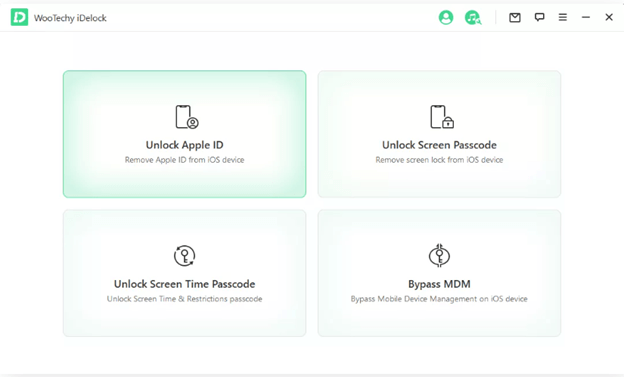
The transactions against iDelock purchases are completely secure. It offers advanced and exclusive features to facilitate the modern user and their Apple devices. Furthermore, the platform updates free of cost, so you are working with the most recent version.
Wootechy offers brilliant solutions to troubleshooting phones and technology. We are the premiere service to provide a bypassing iCloud feature that will remove locks and fix update errors for free. Furthermore, our platform also offers data recovery, WhatsApp management features, and location changers for all iOS devices. Our team of well-trained mobile engineers and expert thinkers are looking forward to you trying out iDelock.
How to use iDelock successfully?
To experience the best results, ensure the Apple device can access the settings.
You will require a two-factor authentication if your Apple device has iOS 11.4 or higher.
You can unlock Apple ID without suffering data if you have the Find My features activated on iOS 10.2 to 11.4.

- iDelock successfully works to remove various locks on Apple devices. It will work excellently on screen locks, screen time, and Apple ID.
- You can bypass the entire Mobile Device Management system with just three clicks.
- The innovative platform is compatible with iPhone, iPad, iPod Touch Models, and iPad OS versions.
- iDelock works in four steps. You can enjoy the Apple features with a new ID while stopping hack tracking.
- iDelock is your solution to overcoming troubleshooting iOS problems permanently and effectively.
FAQ
How can I force unlock iPad without a password?
Hold onto the iPad button while connecting it to your computer.Continue holding the button until the recovery mode menu appears.
Repeat the process if you see the iPad is still asking for the passcode.
Can I unlock iPad without a password if I don’t remember it?
You will have to use a computer connecting the iPad to it. The procedure will delete data and other content on the phone. You will have to set up the iPad again too. However, you can restore data and settings after a factory reset.
How to reset iPads with just a button?
Press the top button until the recovery mode appears.
Press and hold the home button if your iPad has a home button.
Once the menu appears, select iPad from Finder or iTunes window on the left handside. Tap “Restore.”
Key Features of WooTechy iDelock
- Remove screen lock, Apple ID lock, MDM lock and Screen Time lock without passcode.
- The highest success rate among the competitors.
- Compatible with all iPhone models and iOS versions including the iPhone 13 and iOS 15.
- Super user-friendly interfaces enable everyone to use this tool seamlessly.
Download Now
Secure Download









