Note: The device may be unlocked only with the user's authorization.
 User Problem
User Problem"I just bought a second-hand iPhone from eBay, only to find out it's been locked out by screen lock. How can I unlock this second-hand iPhone?"
This is a common question asked by iPhone users who make second-hand iPhone purchases. No need to worry, there are several ways to solve this issue as soon as possible.
1. Unlock Second-Hand iPhone Easily with WooTechy iDelock
If you are looking for a fast and secure method to disable the screen lock on your second-hand iPhone, make use of WooTechy iDelock. iDelock is a top-class unlocker for iOS devices, allowing you to remove the iPhone passcode within a few clicks.
Features of WooTechy iDelock
- Effective to remove screen lock, Screen-Time passcode, Apple ID, and MDM.
- Swift and timely to unlock second-hand iPhone.
- Prevent former Apple ID users from erasing your device remotely.
- Everyone can handle it without knowing expert skills.
- Compatible with all iOS versions including the newest iOS 16/17/18.
Watch the video to unlock a second-hand iPhone easily.
Follow the steps below to unlock a second hand iPhone with iDelock.
Step 1: Install and launch WooTechy iDelock on your computer, select "Unlock Screen Passcode" mode.

Step 2: If your device fails to be detected, you should put it into DFU/Recovery mode. The steps to achieve this will appear on your screen, do follow the prompt according to your device model.
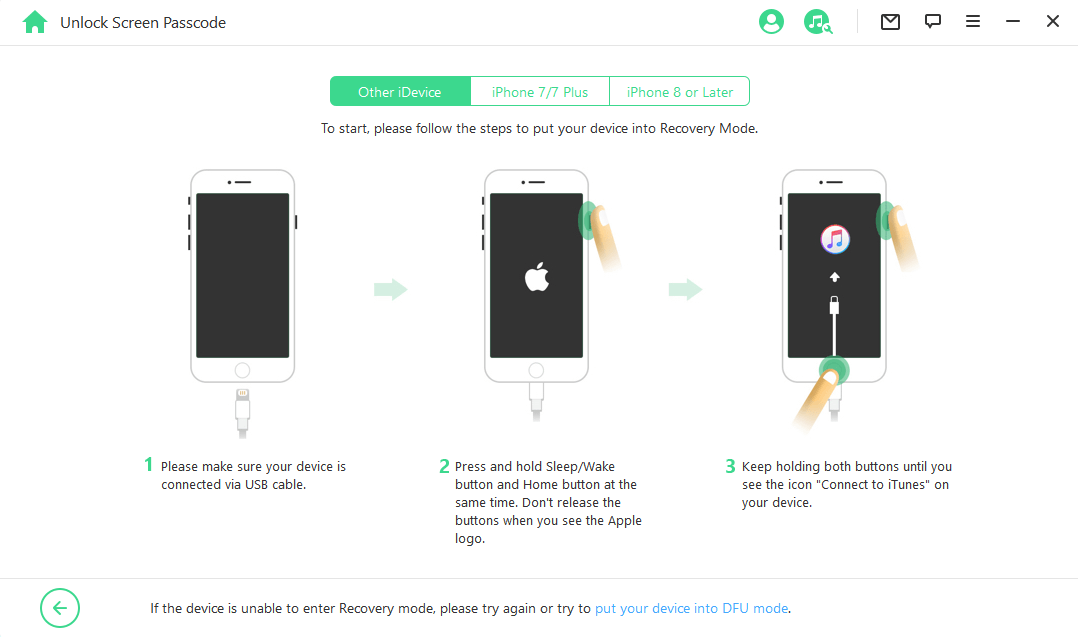
Step 3: Next, the program will auto-detect your device model. Download the firmware and verify the package as prompted. Wait a few minutes and you are all set.

Step 4: Finally, follow the prompt on the screen and use "000000" as a confirmation code. Your device would be unlocked in a few minutes.

Now, you've unlocked the second-hand iPhone successfully!
Compatibility:
- Compatible with macOS and Windows operating systems.
- Support the latest iOS versions.
- Support iPhone 5 to iPhone 13 series.
2. Unlock Second-Hand iPhone by Tricking Siri
With a little trick, Siri, the voice assistant software can help with bypassing your screen passcode. This is only a temporary fix as it would be required every time you need to access your phone.

Let's see how to get into your iPhone without a password using Siri:
Step 1: Press and hold the home button to activate Siri. Say to Siri, "what is the time', the clock icon will appear, tap it to begin the process.
Step 2: Access the World clock interface and tap on the icon to add another clock. You would be required to search for a city. Enter anything and choose "Select All".
Step 3: Various options will pop up. Tap the "Share" option. A window containing various sharing options will appear. Choose the "Message".
Step 4: In the recipient field, type anything and select the "Return" button.
Step 5: The text will be highlighted in green. Tap the "+" sign, a new window will be revealed. Choose "Create New Contact".
Step 6: Tap on "Add Photo" and select "Choose Photo". This would give you access to your photo library.
Step 7: Exit by pressing the Home button. You can now access your iPhone without a password.
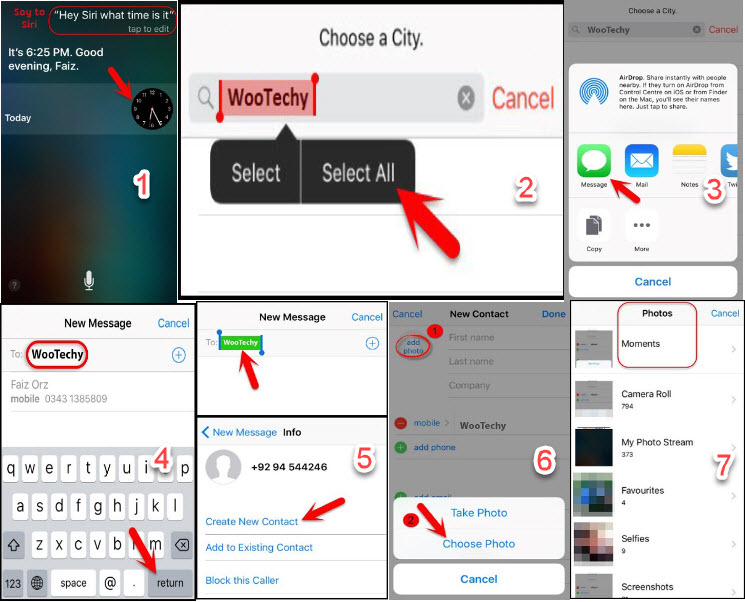
3. Unlock Second-Hand iPhone via iTunes
Performing a factory reset is another way to unlock your iPhone. This method works by using iTunes to restore your phone to default factory settings.
Follow the steps below to unlock a second hand iPhone with iTunes.
Step 1: Connect your iPhone to your Mac/Windows PC. Launch iTunes. Turn off your iPhone.
Step 2: Afterward, put your iPhone into recovery mode. Follow the steps below depending on your iPhone model.

For iPhone 8 or later: With your iPhone connected to your PC, press the Volume Up button, press the Volume Down button, and then hold down the Side button until you see the recovery mode screen.
For iPhone 7/ 7 Plus, and iPod touch (7th generation): Press and hold the Top (or Side) and Volume Down buttons at the same time. Keep holding them until you see the recovery mode screen.
For iPhone 6s or earlier, including iPhone SE, and iPod touch (6th generation) or earlier: Press and hold both the Home and the Top (or Side) buttons at the same time. Keep holding them until you see the recovery mode screen.
Step 3: Once in recovery mode, a pop-up will appear and give you two options. Make sure to select "Restore".
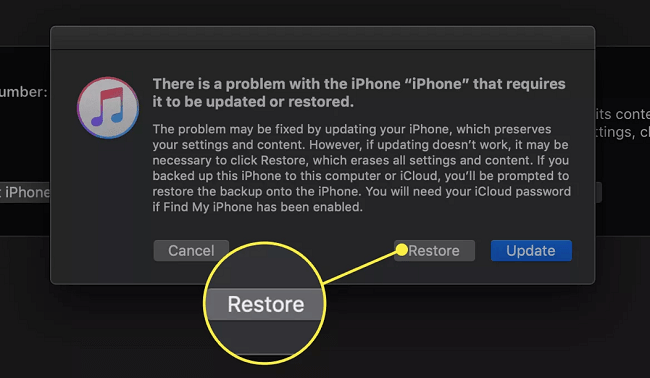

4. Unlock Second-Hand iPhone via Find My iPhone
The 'Find my iPhone' feature offers several benefits including locating a missing phone, protecting your data in cases of theft. It can also help you erase your phone in case of screen passcode lockout. With this method, you must have access to the Apple ID which is signed on to the phone. The 'Find my iPhone' feature must also be enabled on the device.
Follow the steps below to unlock a second hand iPhone via Find My iPhone.
Step 1: Visit iCloud website on your Mac/Windows PC. Log in to iCloud's website using the Apple ID and password of the locked iPhone.
Step 2: Select "Find My" and click on the "All Devices" option to see all devices connected to your Apple ID.
Step 3: Choose the locked iOS device.
Step 4: Various options would be displayed, choose the "Erase iPhone".
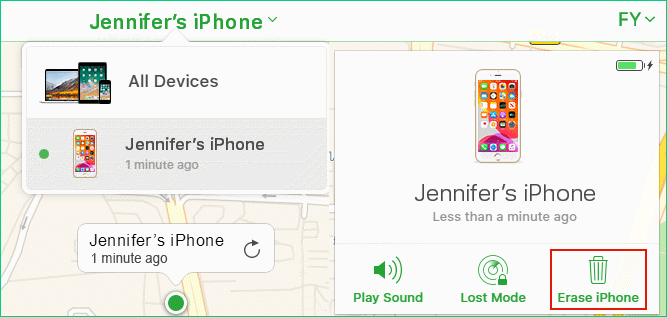

FAQs About Unlocking Second-Hand iPhone
1. Is It Safe to Buy a Second-Hand iPhone?
Generally, it is considered safe to purchase a second-hand iPhone if seller can provide it's source from any trusted merchant. This is to prevent issues of purchasing a stolen phone. If you intend to purchase from individuals, take caution on the proof of ownership or legal possession. Note that you should check the device's performance carefully under any circumstances before purchases.
2. Can You Unlock Second-Hand iPhone Without Passcode?
Yes, there are several ways to help you with unlocking a second-hand iPhone without a passcode. This includes the use of unlocking software like iDelock, doing a factory reset, tricking Siri, or using the Find My iPhone option.
3. Is Buying a Used Phone Worth It?
Buying a used phone is a good option when the cost of a brand new one is significantly above your budget. Getting a pre-owned phone helps you save some money.
Conclusion
If you ever purchase a second-hand iPhone, there are high chances of you being locked out with a screen passcode. This can be a little disconcerting, as you are eager to begin using your new phone. However, this article has provided a detailed guide on how to unlock second-hand iPhone quickly, especially with WooTechy iDelock. With the steps listed above unlocking your device in no time is guaranteed. Now this tool supports iOS 18. Just download it and give it a try!













