When it comes to instant messaging, WhatsApp is one name that has a global adoption greater than any other. Whether you are using an iOS or an Android smartphone, the truth is that you could come across losing your WhatsApp data on the device. And if you're reading this post, you’ve most probably found yourself in a position where you've lost some of the important WhatsApp messages on your iPhone and are now looking for a way to restore them.
So, how to restore only WhatsApp messages from iTunes backup? In this tutorial, we will cover some of the finest methods to restore WhatsApp backup from iTunes, including how you can extract only WhatsApp messages and restore them to your iPhone.

- Part 1. How to Restore WhatsApp from iTunes Backup
- Part 2. How to Restore Only WhatsApp Messages from iTunes Backup
- FAQs About WhatsApp Backup & Restore on iTunes
Part 1. How to Restore WhatsApp from iTunes Backup
iTunes provides one of the official ways to back up WhatsApp messages on iPhone. Apple recommends the users to make a regular backup in iTunes. Unlike cloud-based services, an iTunes backup provides a physical copy of your data on that device. Since the backup file always exists on your computer, many users considered it as a reliable way to restore WhatsApp data.
However, instead of only backing up your WhatsApp data, iTunes will back up everything on your iPhone. That's the same when restoring the backup. It means there's no way to restore only WhatsApp using this method.
If you want to restore WhatsApp from iTunes backup, you can follow these steps to restore WhatsApp from iTunes backup:
Step 1. On your computer, launch the iTunes application. Connect your iOS device to the computer using a USB cable, and when prompted for your device passcode or to Trust This Computer, follow the onscreen instructions to complete the verification process..
Step 2. After connecting your device, select your iPhone in the iTunes window and click to open the Summary tab.
Step 3. Then click Restore Backup. Now, select the most relevant backup file by looking at the date and size of each backup.

Step 4. Click the Restore button and wait until the restoration process gets completed. Once the process finishes, this will restore your WhatsApp messages with all the other data on your iPhone.

- You wouldn’t be able to preview and choose data before restoring it
- It cannot restore only WhatsApp data
- It will overwrite existing data on the device
- A bit complicated and lengthy process
Part 2. How to Restore Only WhatsApp Messages from iTunes Backup
As you can see, the official Apple method doesn’t serve the purpose complete to restore WhatsApp messages. It only allows you to either recover everything on the backup file data or nothing at all.
However, you don’t need to worry at all; there’s an easier and even more workable way to selectively restore deleted WhatsApp messages. WooTechy iSeeker for WhatsApp, as its name implies, is a dedicated tool that enables users to preview WhatsApp messages and selectively extract them from iTunes backup.
With the help of its extremely user-friendly interface, you can effortlessly recover all types of WhatsApp data. This feature-rich WhatsApp recovery employs sophisticated scanning algorithms and cutting-edge data recovery technology that will help you get your WhatsApp messages back with lightning-fast speed.
Salient Features

75.000.000+
Downloads
- Selectively restore WhatsApp chats, call history, media files, attachments, etc.
- Supports both iOS and Android devices, including iOS 16 and Android 13
- Allows preview before recovery and offers selective recovery.
- In addition to restore WhatsApp backup from iTunes, it can also retrieve from device storage, Google Drive, History Records.
- Can recover WhatsApp data to PC or directly to your phones.
- Free scan and preview is offered to every user.
Download Now
Secure Download
Download Now
Secure Download
How to Restore Only WhatsApp Messages from iTunes Backup via iSeeker?
Install the software using the download buttons given above, and then, surf through the coming steps to learn how to restore only WhatsApp backup from iTunes:
Step 1. Scan & Analyze WhatsApp Data
From the main interface of the iSeeker for WhatsApp, select Recover WhatsApp Data from iTunes option. After entering into this mode, the program will automatically start to scan and load your iTunes backup data files. Then, it will provide you with a backup list. Choose a backup and click on the Next button to analyze the data.
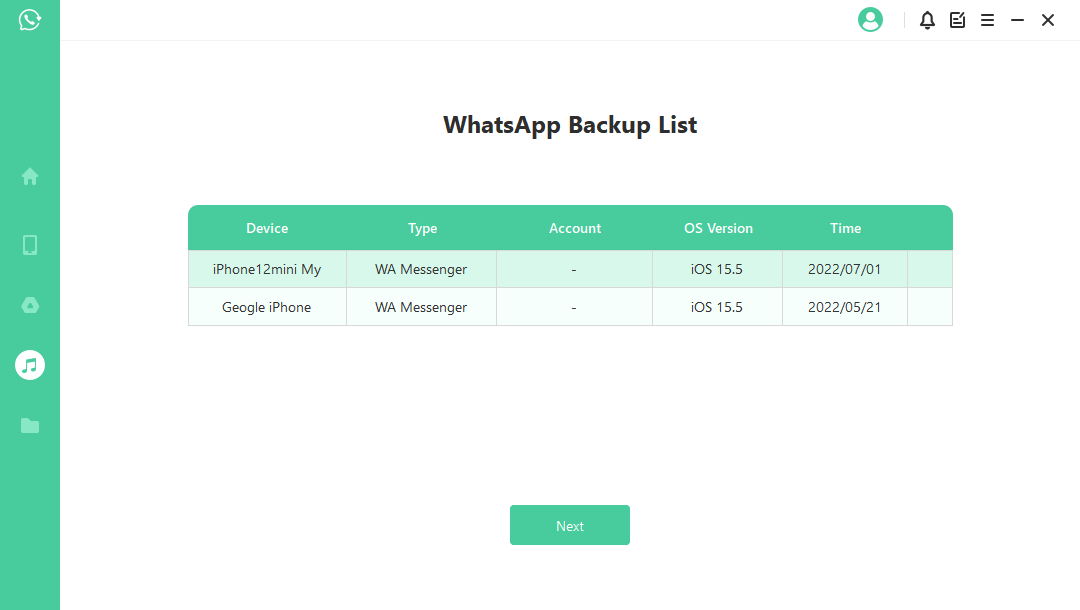
Step 2. Preview and Selectively Recover Data
All the available data in the iTunes backup file will be displayed in a systematic manner. You can preview these files and choose to recover data to your computer or smartphone.
Recover to PC: If you opt to recover data on your PC, then you will need to select the files you want to recover and the destination folder where you want to save these files on your computer. The iSeeker for WhatsApp will export the files to the selected location on the PC.
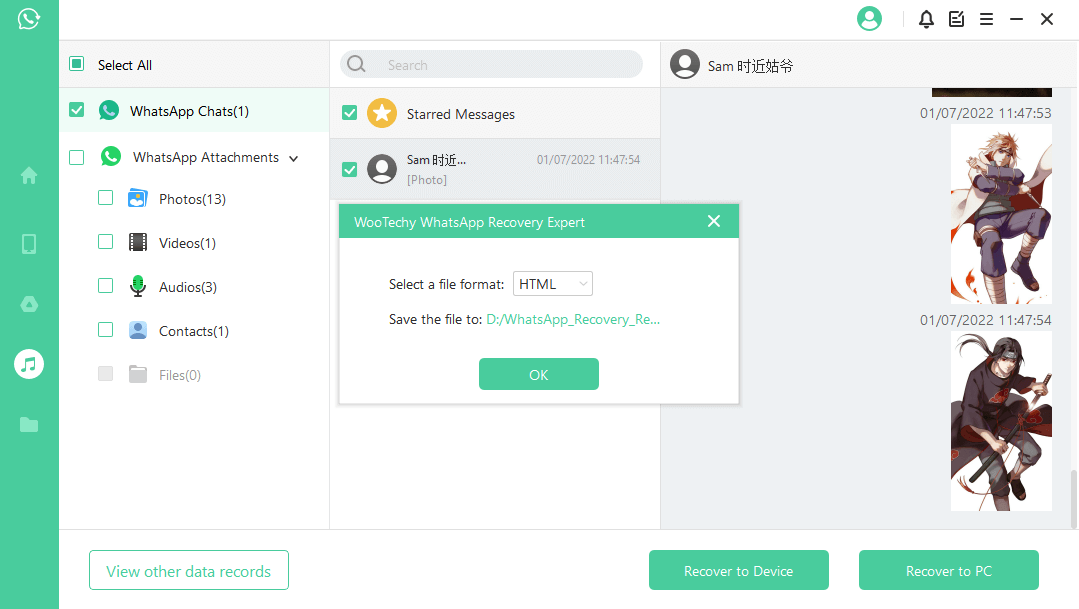
Recover to Device: For this option, you have to connect your device to the computer. Next, click Start to initiate the recovery process. First, make sure that the Find My iPhone feature is turned off on your device, and then go to App Store for downloading WhatsApp.
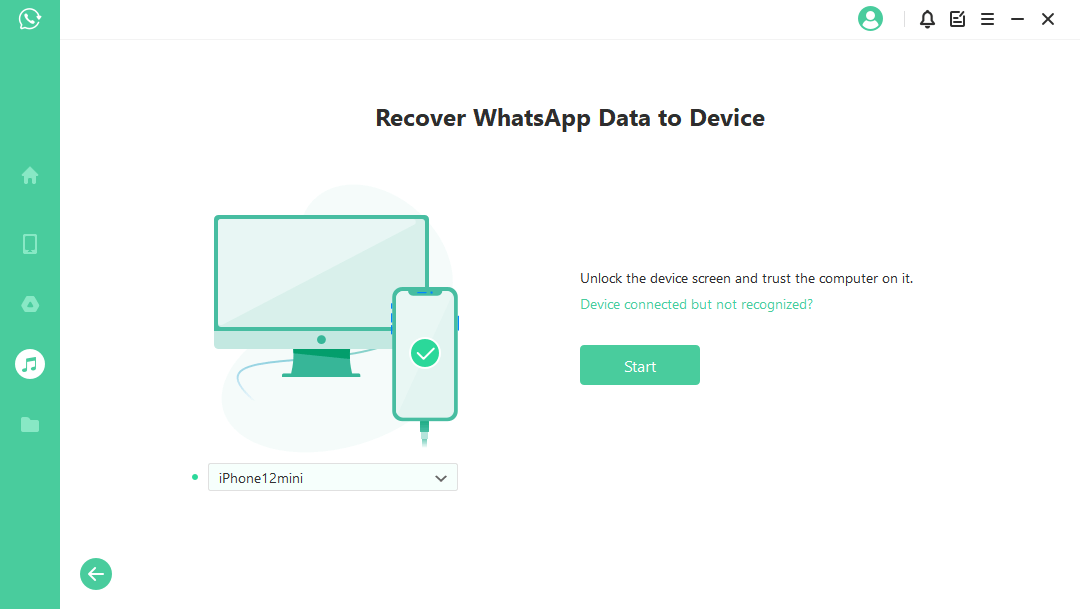
The program will start processing the files. After that, your iOS device will restart and you can see all the recovered WhatsApp data in the app.
FAQs About WhatsApp Backup & Restore on iTunes
1. Can I back up WhatsApp to iTunes?
The simple and straight answer to this question is YES! Like any other data, you can back up the WhatsApp chat history of the iPhone on iTunes. When you create an iTunes backup, WhatsApp data is automatically included with all the other data on your iOS device.
2. How to back up WhatsApp with iTunes?
The process to back up WhatsApp with iTunes is straightforward and can be done even by novice iPhone users. You just need an iPhone, PC, USB cable, and iTunes account to back up WhatsApp messages.
Let's see how you can back up your iPhone (including WhatsApp data) with iTunes on your PC:
Step 1. Launch the iTunes application on your PC and connect your iPhone using a USB cable. Authorize the "Trust this Computer" pop-up notification or enter the device passcode, if asked.
Step 2. Now, identify and select your device in the iTunes platform and click on the Summary tab.
Step 3. Under the Backups section, select This Computer option. Click Back up now to back up WhatsApp on iTunes. When the process gets finished successfully, please check the date and time of your latest backup for confirmation.
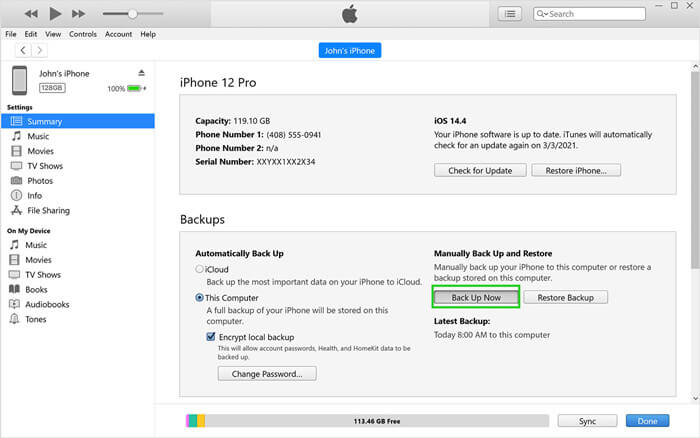
Final Thoughts
Losing your WhatsApp data can be a nightmare, but luckily you can avoid it if you have backed up your data with iTunes. Now that you've read this guide, you know how to restore WhatsApp from iTunes backup in two different ways.
You will need a specialized tool i.e. WooTechy iSeeker for WhatsApp to selectively retrieve WhatsApp data from iTunes backup. Not only that, but it also allows you to recover deleted WhatsApp messages on Android or iPhone without backup You can free download this tool today and try it for free.
Download Now
Secure Download
Download Now
Secure Download








