When you are unable to restore WhatsApp backup from Google drive, it could be because you are upgrading to a new device or a change in the iOS software is causing an issue with Google.
Either way, you need your critical WhatsApp messages, attachments, photos, and videos to all be there whenever you have to recover a work conversation or remember an important date for a friend. That is why we have created a list of the most effective files to restore WhatsApp backing up to your Google cloud drive.
Don't worry, none of these repairs require in-depth technical knowledge, just a bit of patience and determination. Let's get started!
- Part 1. Reasons for Unable to Restore WhatsApp Backup from Google Drive Issue [with Troubleshooting]
- Part 2. 100% Effective Tool to Restore WhatsApp Backup from Google Drive
- Part 3. Official Way to Restore WhatsApp Backup from Google Drive
- Part 4. Other Methods to Restore WhatsApp Backup from Google Drive
Reasons for Unable to Restore WhatsApp Backup from Google Drive Issue [with Troubleshooting]
Unfortunately, there are a number of reasons for WhatsApp not backing up to Google drive. All it takes is one simple software conflict, and suddenly you are out all of that valuable information from years of messages and conversations. Take a breath and see if any of these causes and quick repairs will do the trick.
Google Account: If you are not using the same Google credentials you originally set up your WhatsApp backup with, you will not get to the account you need. Try logging out of WhatsApp and logging back in with your original account information.
Available Space: Your mobile device has a space limit. If you are over that limit due to videos, apps, and other data, you cannot access backups of any kind because there is no room to download them. Try deleting old apps, images, and videos you no longer need to free up space.
Power Issues: WhatsApp Google drive backup not working may be because your phone has no charge to keep working. Plug in your charger and see if that doesn't get your backup to suddenly work again.
Unstable Network: You might be out of range of your WiFi or cellular network connection. Move around or go to a place where you know there is solid WiFi, and you should be all set.
Application Version: If your WhatsApp mobile application is out of date, it may not be able to properly communicate with your Google Drive. Try updating the app and see if that doesn't solve the issue.
100% Effective Tool to Restore WhatsApp Backup from Google Drive
The most effective method for when you have lost, damaged, corrupted, or deleted data from your WhatsApp backup is to use iSeeker from the developers at WooTechy. This unique software allows you to effectively recover any information you need in case your WhatsApp backup not showing in Google drive. With an easy-to-understand interface and simplified steps, you can get your critical data back in no time.
Key Features of iSeeker Android

75.000.000+
Downloads
- Recover data from your deleted files on iOS devices, iCloud, Android, Google Drive, iTunes backup, and more.
- Works with numerous popular file types for video, photos, contacts, messages, attachments, and other critical WhatsApp data.
- Uses a simple 3-step process once your device is connected.
- Incredibly high rate of success for data recovery with a preview panel.
-
Download Now
Secure Download
Download Now
Secure Download
Download iSeeker and select Recover WhatsApp Data from Google Drive.
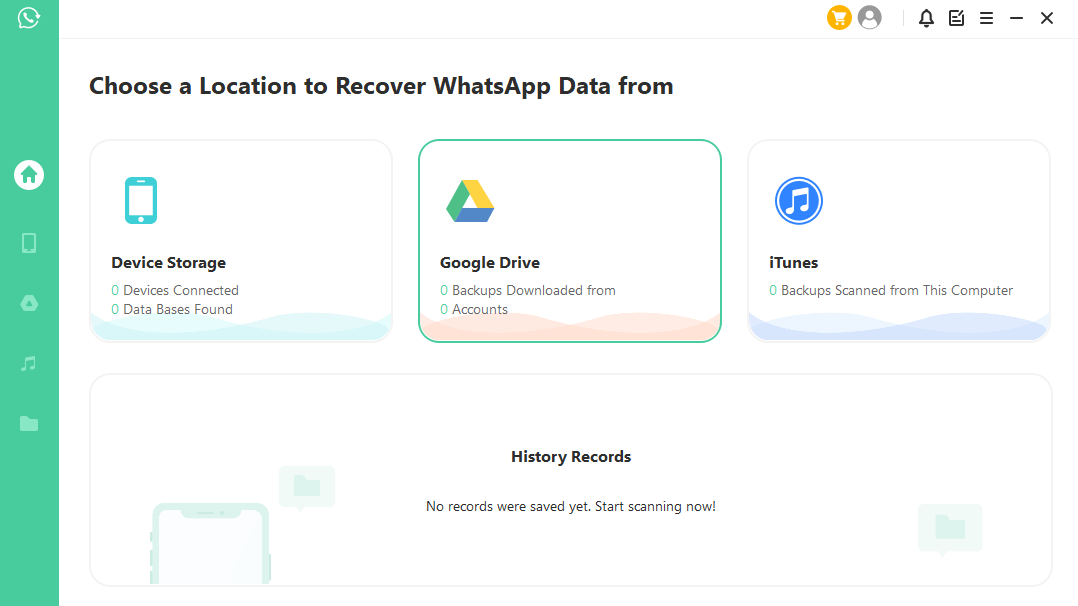
Log in to your Google account for a safe and secure connection, select the data types you wish to recover, and then click on Next.
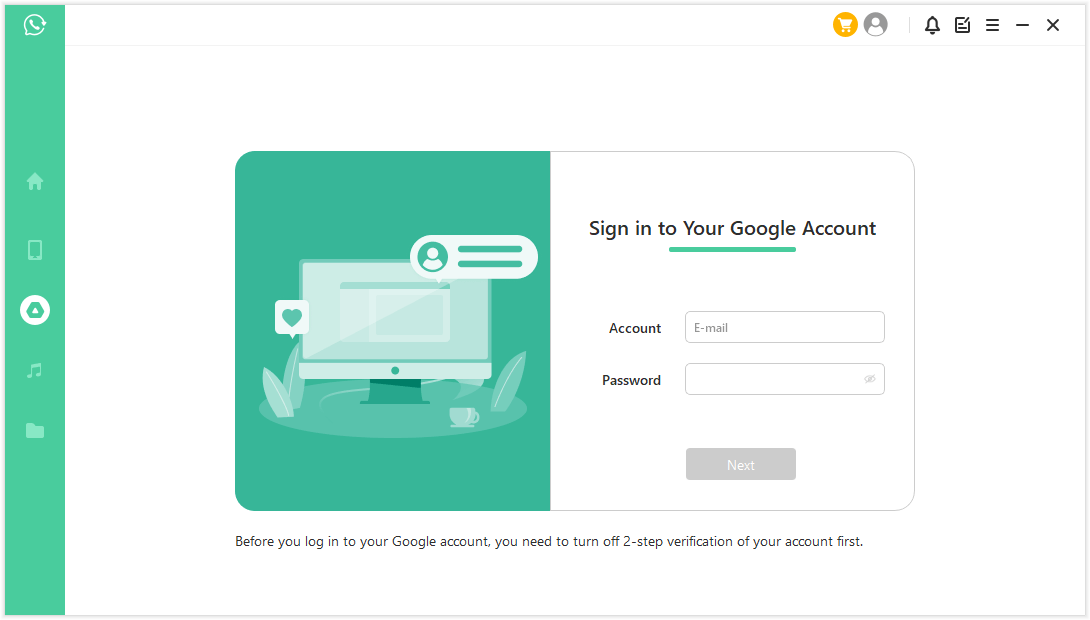
Log in and verify your phone number. Then, follow the guide to analyze the database.
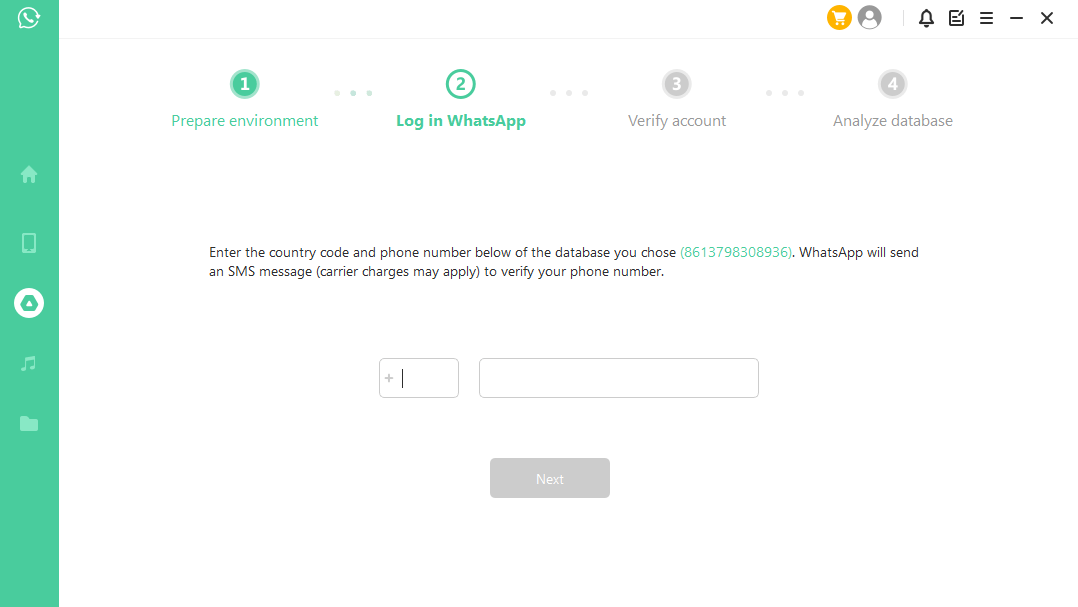
Select where you wish to recover the files on your device. Wait for the files recovery completed.
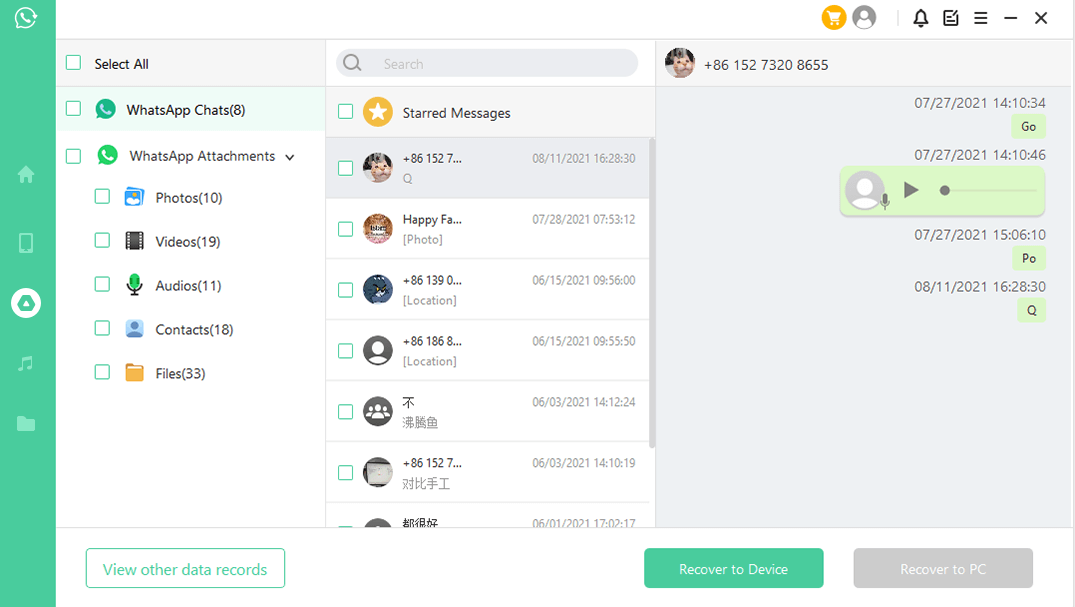
Official Way to Restore WhatsApp Backup from Google Drive
While a powerful third-party application like iSeeker is going to offer you far more capabilities when your WhatsApp backup Google drive not working, there is an official method in case it is working. You will have had to set up Google drive backups before trying this method and need to be on a solid network connection, depending on how big your backup is for it to download to your device.
Make sure your Android device is correctly linked to your Google Account.
Delete any old instances of WhatsApp, then download and install a fresh version.
Tap on Restore when prompted to restore data from your Google drive backup.
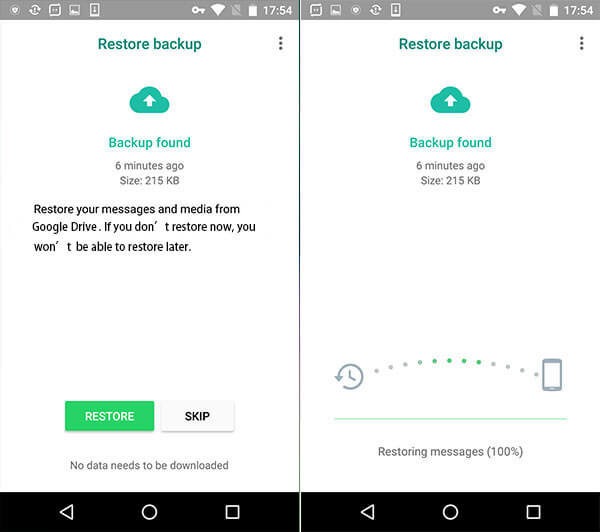
Tap on Next when it is done, and everything will continue to download and restore as long as you are connected.
Other Methods to Restore WhatsApp Backup from Google Drive
There are two other methods we haven't mentioned yet that could help restore your WhatsApp backup data from Google drive. They involve clearing the cache and verifying access to your device from Google drive. To start, try clearing the cache. When you have too much in short-term memory, you will not be able to add anything new from a backup.
Open WhatsApp and go to Settings.
Select Apps & Notifications > All apps.
Select WhatsApp > Storage > Clear cache.
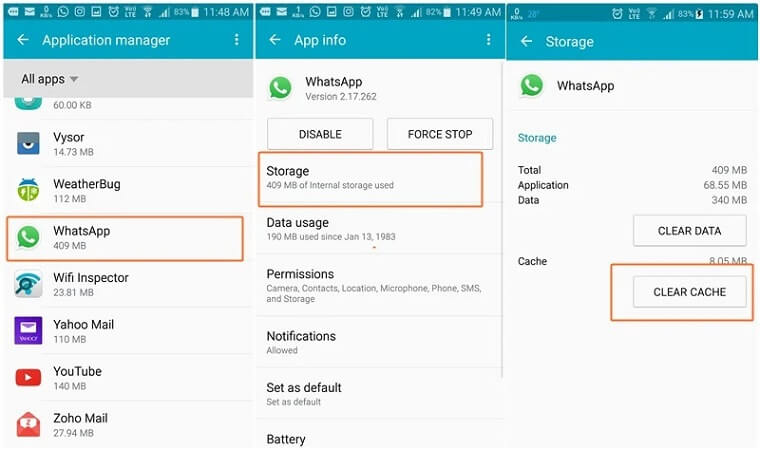
You will need to restart your WhatsApp again to be sure your entire backup is working. Otherwise, you can try:
Go to WhatsApp and then Settings > Accounts and backup > Accounts.
Select the Google Account option, then Security.
Click on Manage third-party access.
Select WhatsApp Messenger and then press Remove Access.
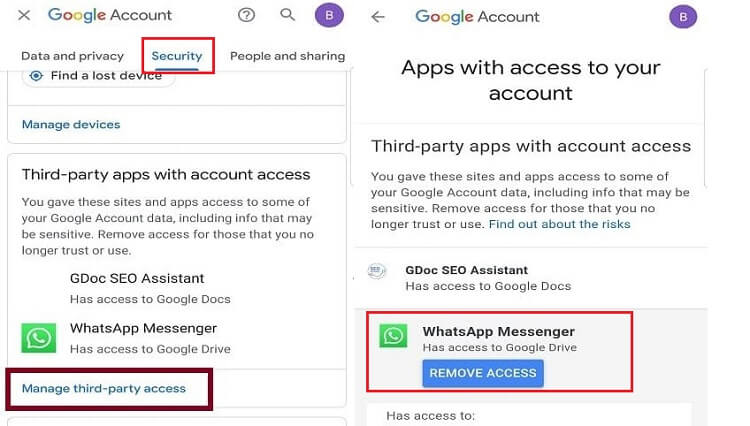
This removes any current Google access and will require you to set up the backup fresh, which could recover some data. In both cases, you are risking losing all of your data if something goes wrong, so it is way more advantageous to use a program like iSeeker.
Wrapping Up
Dealing with an unable to restore WhatsApp backup from Google drive issue is never fun. The last thing you want is to lose out on valuable attachments, videos, and photos from friends and family throughout the years. While there are some methods you can use on your own, the best idea is to download the free version of iSeeker from WooTechy and try that out to preview what will be recovered. Then, when you are ready, you can upgrade to the premium version to take advantage of all the fantastic features. Good luck!
Download Now
Secure Download
Download Now
Secure Download








