iPhones are linked to their owner’s iCloud accounts that are password protected and just the owner can access and remove them. Thus, when preparing your iDevice for selling, trade-in or merely passing it on to your friend or family member, it’s essential for you to remove your iCloud account from your device. By removing your iCloud account, you can protect your data and prevent your iCloud access to someone you don’t know.
If you have no clue how to delete iCloud account, continue reading. We came up with this post to help you remove your iCloud account from your iPhone without much hassle.
Part 1: How to Delete iCloud Account on Settings
If you do remember the password of your iCloud account, then you can remove your iCloud account from your device’s settings. Before proceeding further, we highly recommend taking a backup of your important data and settings. Once the backup has been made, you’re all set to remove iCloud from your iPhone.
Here’s how to remove iCloud from the iPhone with a password in settings:
Step 1: On your device, go to the Settings> [Your Name]> iCloud.
Step 2: Scroll down to locate the Sign Out/Delete Account option and then click on that.
Step 3: Confirm the removal of your iCloud account from your iPhone by clicking on the Sign Out/Delete option. (If asked, enter your Apple ID password).
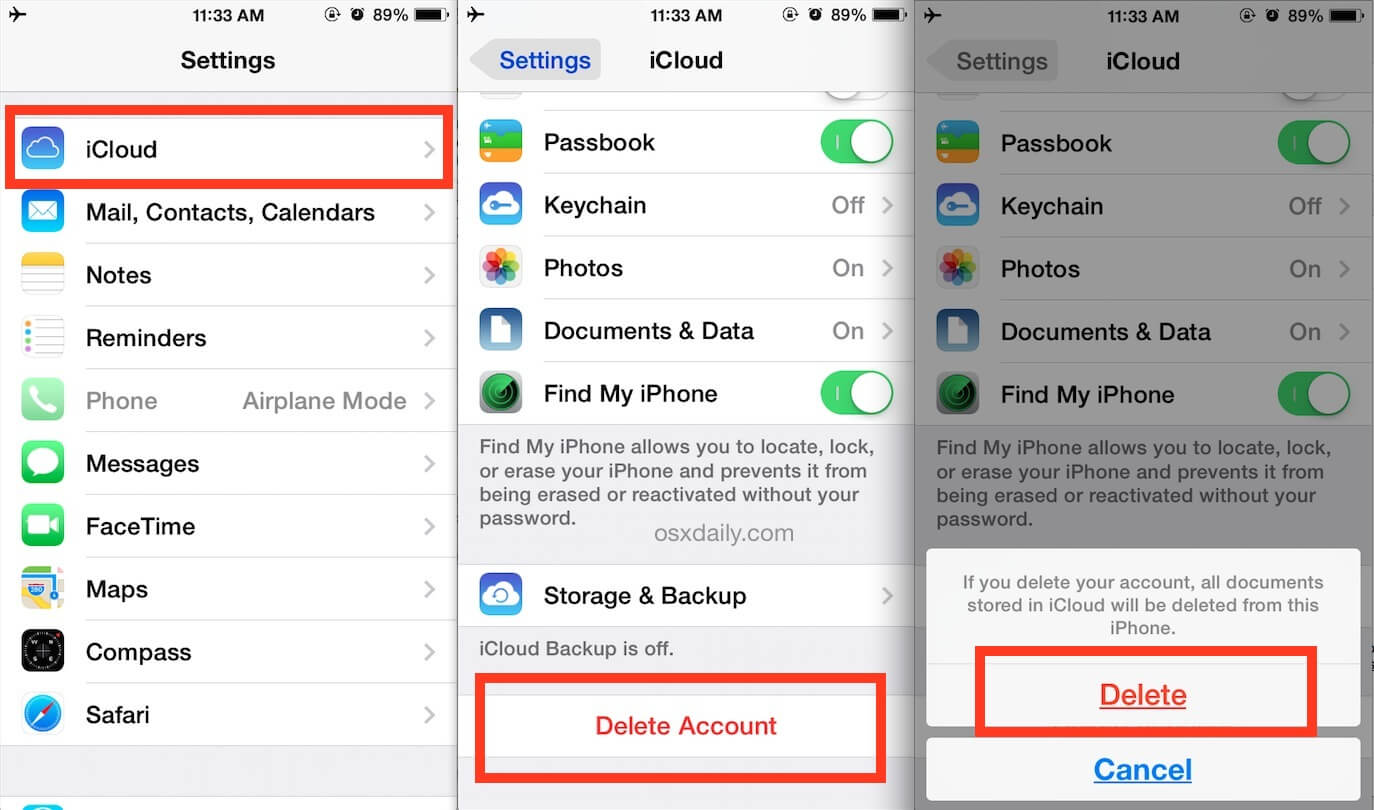
That’s it. Once removing your iCloud account from your iPhone, you’ll be left with just a black iCloud account and you can either create a new Apple ID or switch to another iCloud account.
Part 2: How to Delete iCloud Account Remotely
Your iPhone is probably iCloud locked if you give away or sold your device but forgot to reset your device. If you don’t have access to your iPhone, no worries. You can also remove iCloud from your device remotely.
Here’s how to remove iCloud from your iPhone remotely:
Step 1: Visit iCloud.com from the browser of your computer and then enter your iCloud login details for a sign-in.
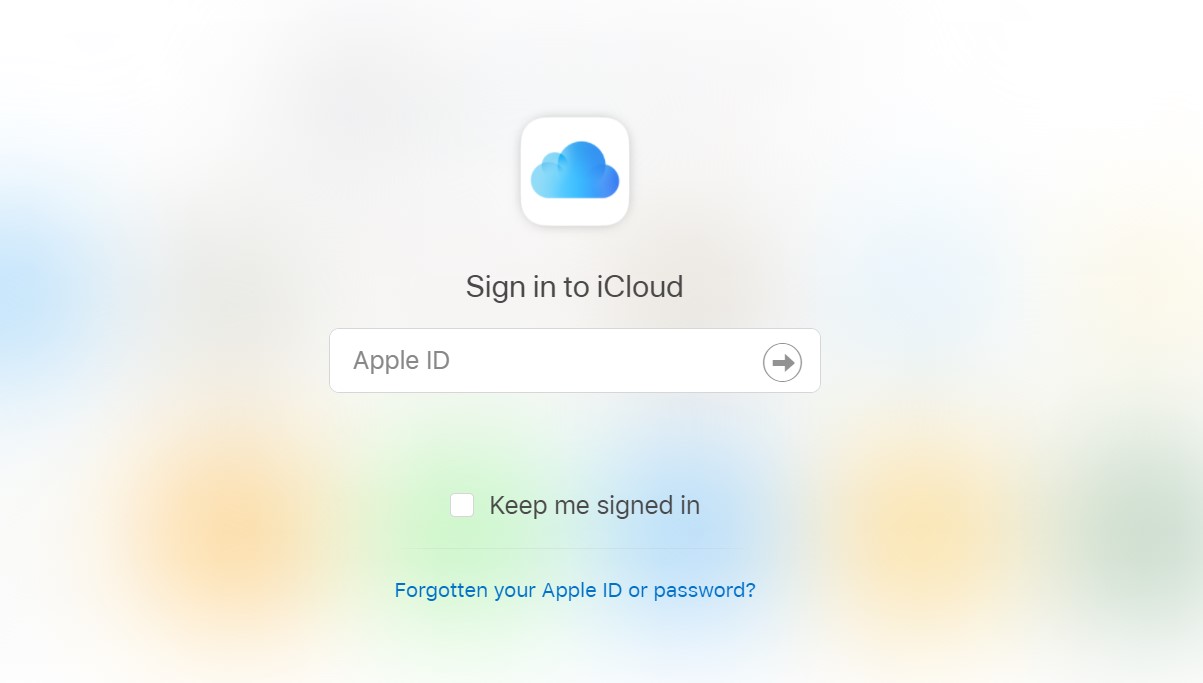
Step 2: After the successful login process, tap the Find My iPhone.
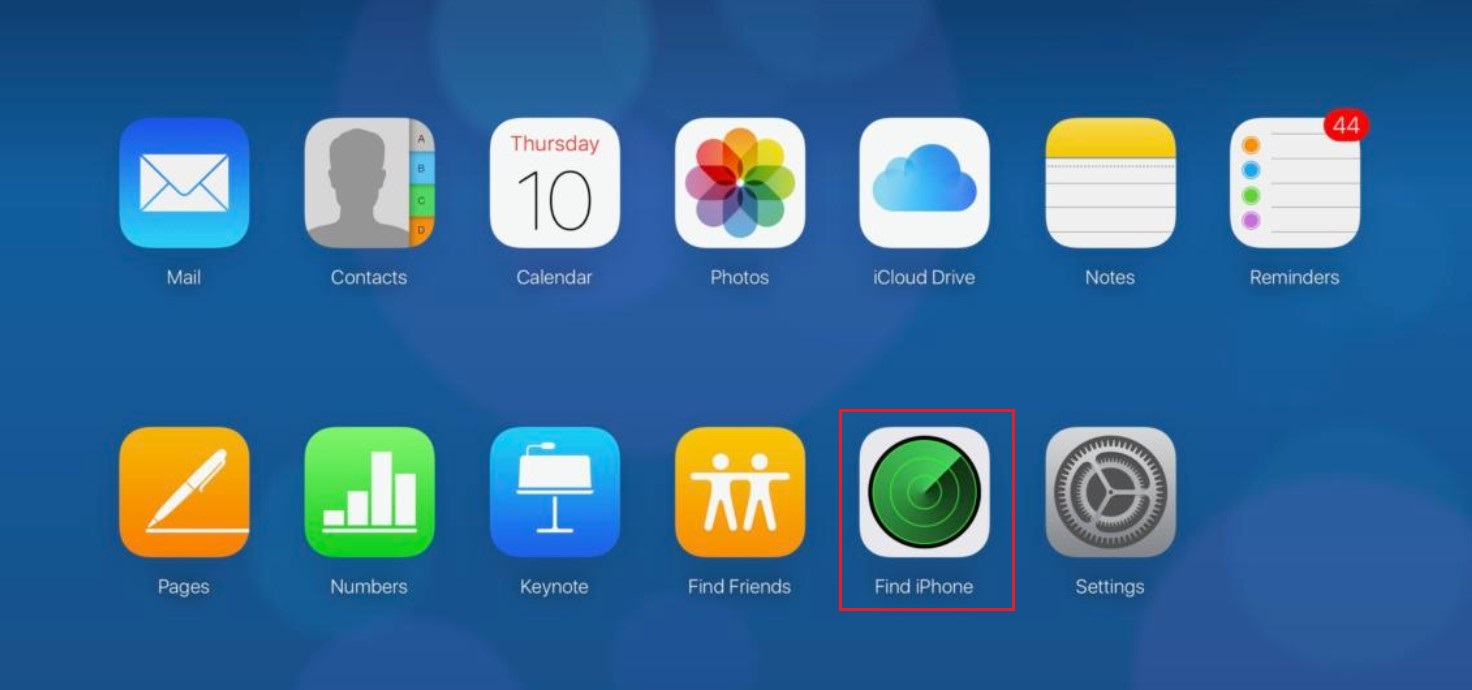
Step 3: At the top of the screen, tap on All Devices > choose the target iPhone > Erase iPhone > Remove from Account > Remove.
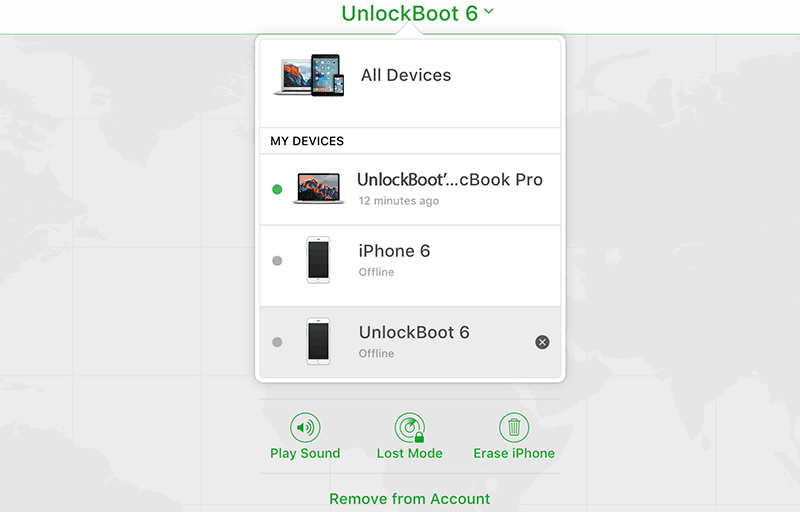
Your iCloud account has been removed and a new owner can now use iPhone.
Part 3: How to Delete iCloud Account Without Password
It is indeed possible that you may have created multiple iCloud accounts and you end up forgetting the passcode for some of them. In this scenario, all you want to know is how to delete iCloud account. With the assistance of an unlocker iSalvor from Wootechy, you can bypass/unlock/remove your iCloud account lock without the password. The tool is compatible with almost all iPhone/iPad/iPod touch models out there. With a few clicks, you’ll be able to remove the iCloud lock without entering your password.
After removing your iCloud account lock, the tool will let you access your iPhone using a new Apple ID and enjoy using your device without any worries. What’s more? It works on both Windows PC and Mac. Being the most trusted and reliable tool out there, iSalvor has the highest success rate.
Top Features of WooTechy iSalvor
- Turn off Find My iPhone without password
- Remove the previous Apple ID without Apple ID or password.
- Support most iOS devices and iOS versions.
- Use another Apple ID to access your device after bypass.
- Easy to use for non-tech users.
- Prevent tracking or remote erasing from the previous owner.
Here’s a step-by-step guide on how to delete iCloud account without password using iSalvor:
Step 1: The tool will now remove your iCloud account from the device. In a while, you’ll be able to use your device as a brand-new one.
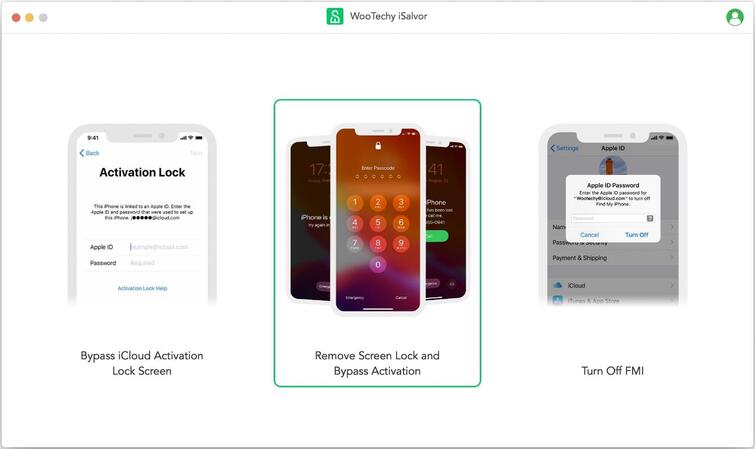
Step 2: Connect your iPhone to the computer and follow on-screen instructions to enter your device into recovery mode.
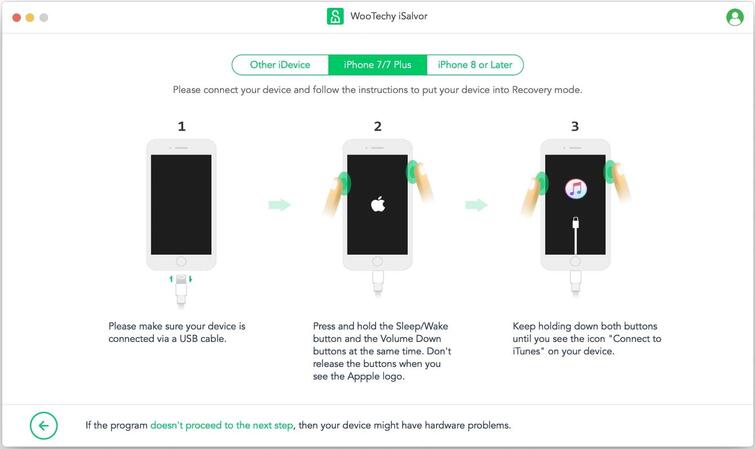
Step 3: Confirm your iPhone information and choose the right FMI status of your iPhone. After that, the tool will download a jailbreak program for your device. Tap Start Jailbreak to start jailbreaking your device.
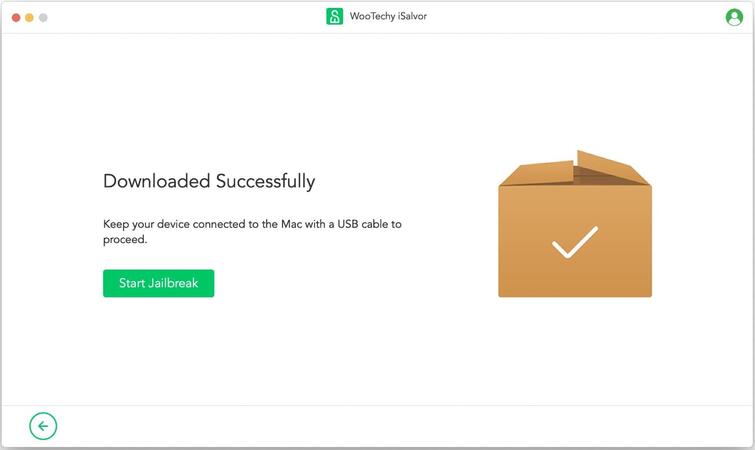
Step 4: Upon the successful jailbreak, the software will then remove the screen lock and iCloud account lock from your device.
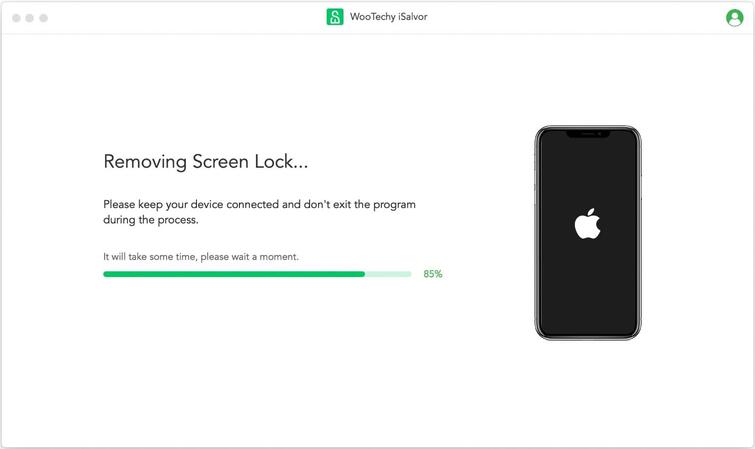
Part 4: FAQs About How to Delete iCloud Account
Before performing iPhone iCloud account removal, you may want to know about the following things. Let’s have a quick peek:
Q1. Will my device be jailbroken after removing iCloud?
For most iDevices, if it’s not locked by screen lock, iSalvor will make it a brand-new device. This implies that the device’s functions won’t be affected in any way. However, if the device is locked by a screen lock, then iSalvor will jailbreak the device. Moreover, if you reboot the device, then the iCloud account lock will appear again. But you can take advantage of iSalvor numerous times to bypass/unlock/remove the iCloud lock on your iPhone.
Q2. Can I remove iCloud from my iPhone for free?
Yes, you can remove iCloud from your iPhone for free if you do remember the password of your iCloud account. But if you don’t remember the password, then there is hardly any way to remove iCloud from a device, not legitimate ways at least. However, you can download iSalvor for free and give it a try with the links below.
Q3. If I log in with a new Apple ID, will it be disabled?
iSalvor will help you remove your old iCloud account from your iPhone with ease. And after removing the old account, the tool will let you sign in with a new Apple ID without any consequences. Therefore, it is absolutely safe to sign in with a new Apple ID after removing the old Apple ID/iCloud account using iSalvor.
Q4. Will I lose data on my device?
If you don’t remember the password of your account, removing it will result in erasing all data and settings on your device. Thus, Yes! You’ll lose data on your device upon removing the iCloud account from your iPhone without a password.
Conclusion
That’s all on how to delete icloud account. There are many scenarios when you find yourself removing your iCloud account from your iPhone. No matter what’s your case, the above guide has a solution for all scenarios. Thanks to Wootechy iSalvor, it has become so easy to remove the iCloud account lock without entering a password. So, give it a try and remove iCloud from your iPhone with a few clicks. Nevertheless, if you have further doubts or queries, feel free to let us know in the below comment section.












