Activation lock is a crucial mechanism that protects the data in your Apple devices from being stolen by thieves. All the information that is linked with your iCloud account is protected because of the activation lock.
However, this can be a troublesome feature for some in the case they need to switch to a different account after buying a second-hand device. Thus, in this article we will be discussing how to turn off the Apple ID activation lock.
Part 1: About iCloud Activation Lock
When an iPhone is set up for the first time, a particular Apple ID is associated with it and the phone stores all the data on the cloud of that particular ID. That Apple ID can only be accessed by the primary user and this prevents anyone else from changing the ID or resting the phone.
The Activation lock feature shows up when you need to reset the data of your phone, requiring you to enter your Apple ID and password in order to continue.
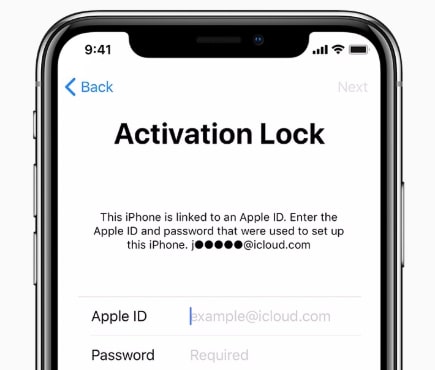
Normally, this would be a good thing since this works as a protective feature to protect your data, but it is possible that sometimes you might need to bypass this step. The easiest way to turn off activation lock would be going to Settings and disable the feature. But that would require a password for the Apple ID. If you cannot provide the password, or if you are already locked out of your device, then you need to force bypass the activation lock by a third-party program. Further more, you can also remotely turn off activation lock with the iCloud service. We will look at these solutions one by one.
Part 2: Easiest way to Turn Off Activation Lock: Settings
If you are looking to sell your phone and want to rest it before selling it off, then you will need to turn off the Find My iPhone feature from your phone. Once the Find My iPhone feature is turned off, the activation lock will be automatically be turned off as well. If you are unsure how to do it then here is a guide;
How to Turn Off Activation Lock in Settings
Step 1: Go to the Settings app on your phone.
Step 2: Click on your Apple ID.
Step 3: Then click on iCloud.
Step 4: Go to Find My Phone and turn it off.
Step 5: You can then enter your iCloud password and then reset your phone.
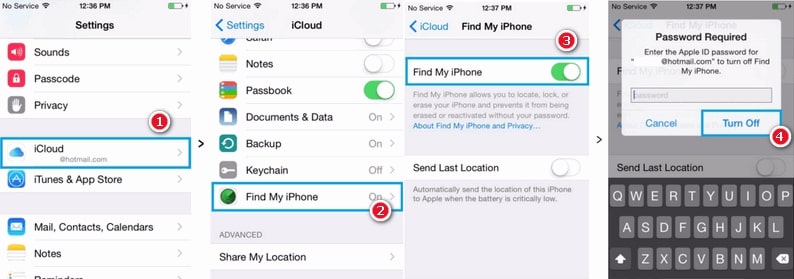
Once the Find My iPhone is turned off, the activation lock on your phone will be removed as well.

How to Recover Your Apple ID Password
It is quite possible that you may have forgotten your Apple ID passwords and hence have been unable to access your phone properly. For that you need to recover your password to your Apple ID first and foremost. You can recover your Apple ID password on browser with the following steps:
Step 1: Go to iforgot.apple.com in any browser of your choice.
Step 2: Enter your Apple ID and Click on Continue to go to the next step.
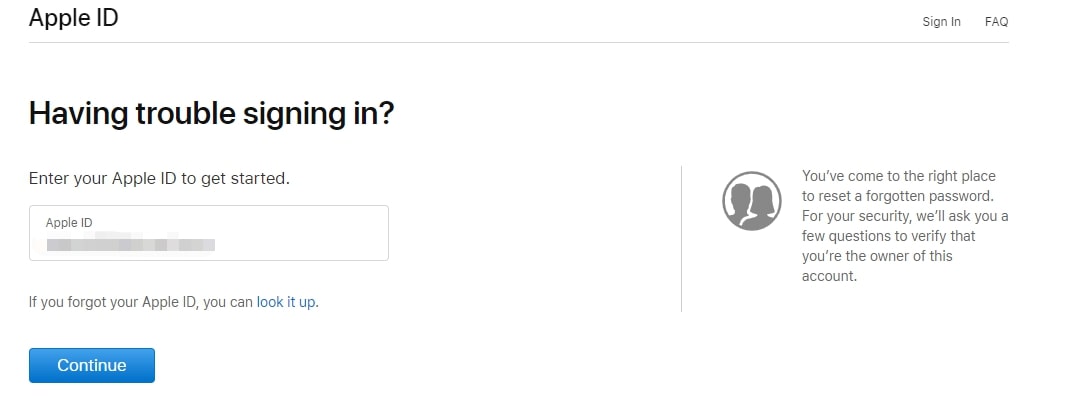
Step 3: You will be given two option; either Get an Email or Answer Security Questions.
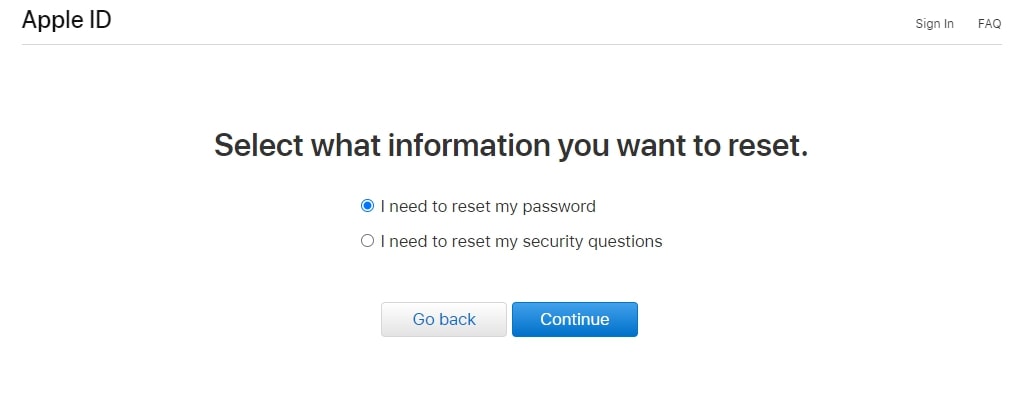
Step 4: when you select Get an email, you will receive an email that guides you through resetting your password.
Step 5: When answering security questions, you will be given questions that you set up when first making your Apple ID and you will be able to reset your password once you answer them correctly.
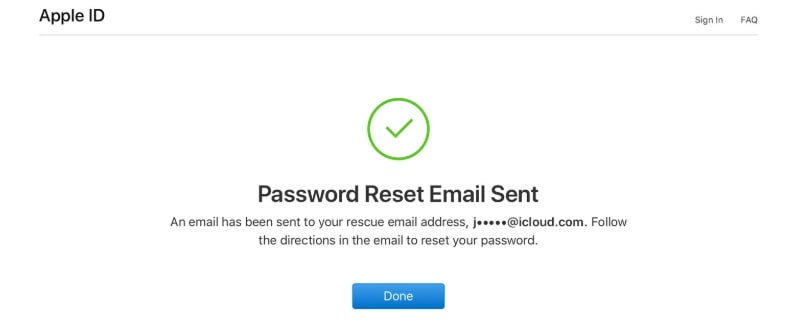

Part 3: Already Locked Out? Turn Off Activation Lock without Password
You can bypass the activation lock on your phone with relative ease through this tool called WooTechy iSalvor. It is a convenient tool that can be used on iPhone, iPad and iPod Touch to disable iCloud activation lock.
Whether you have forgotten your own Apple ID or are trying to access a phone that already has someone else's Apple ID, you can easily make use of iSalvor to get past the activation lock. The program is available on both Windows and Mac, and covers a wide range of Apple devices and iOS versions.
Now let’s see how you can use iSalvor to turn off the activation lock without iCloud password, and even without entering the phone.
Step 1:Download iSalvor, install it on your computer and launch the program. Then click "Start" and connect your Apple device to a computer via a USB cable.
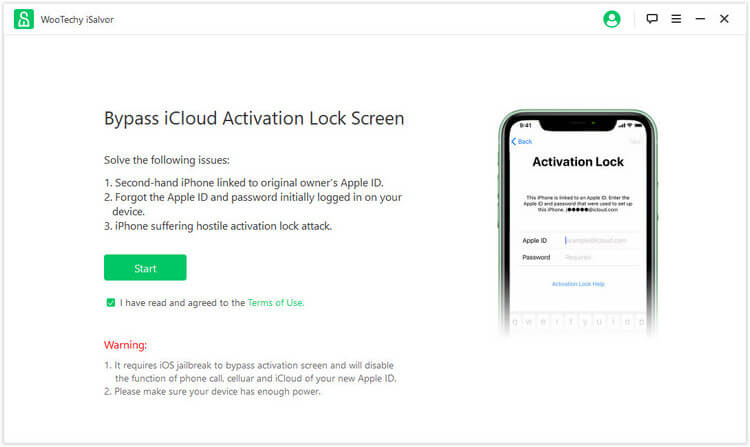
Step 2: Then you need to jailbreak your device. Don't worry because iSalvor will guide you through the entire process so it won't be complicated.
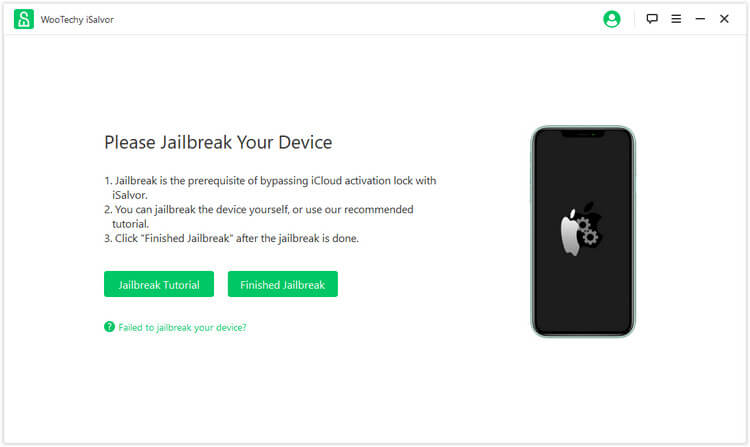
Step 3: When the jailbreak is finished, Click the “Start Bypass” button to start removing iCloud activation lock on your device.
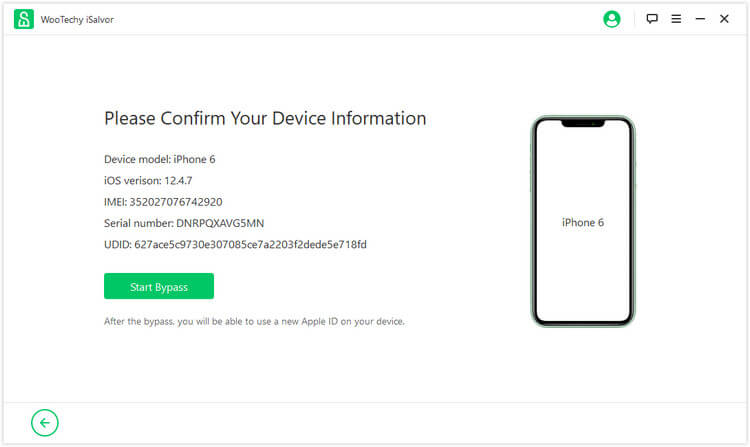
Step 4: Then the software will identify your device and start bypassing the activation lock. It won't take long before the program finishes the bypassing process and showyou the success screen.
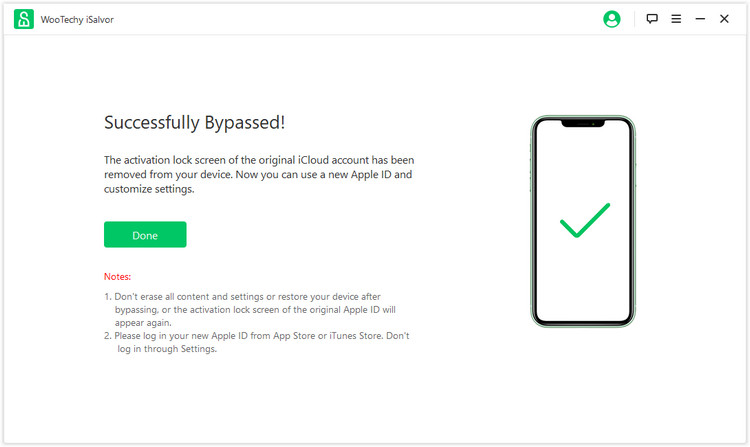
Now your device will be ready to use by you as you please without being interrupted by the activation lock. You can carry out all the normal tasks that you usually do on your device without being troubled.
Part 4: For Sloppy Sellers or Buyers: Turn Off Activation Lock Remotely
Lastly, if you are the owner of the used iPhone and you forgot to turn off the activation lock before selling it, you can help your buyer to turn off the activation lock remotely. If you are the buyer, you can also contact your seller to turn off activation lock with this method. Here is how a seller can remotely turn off the activation lock:
Step 1: Visit icloud.com and sign in to the site with your Apple ID and passcode.
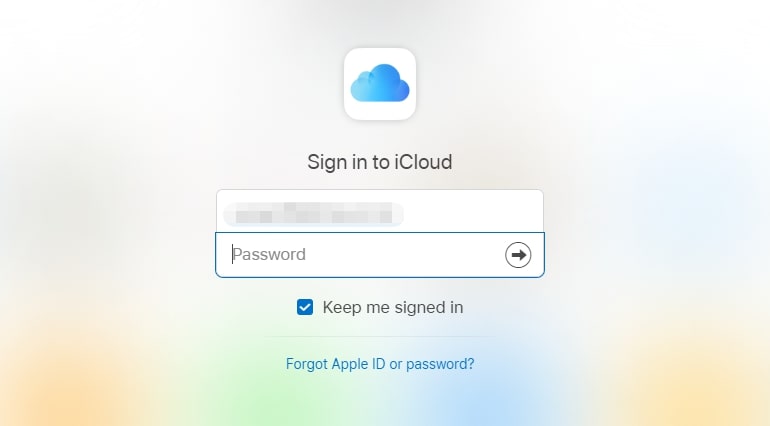
Step 2: Then click "Find iPhone". On the new window Tap "All Devices".
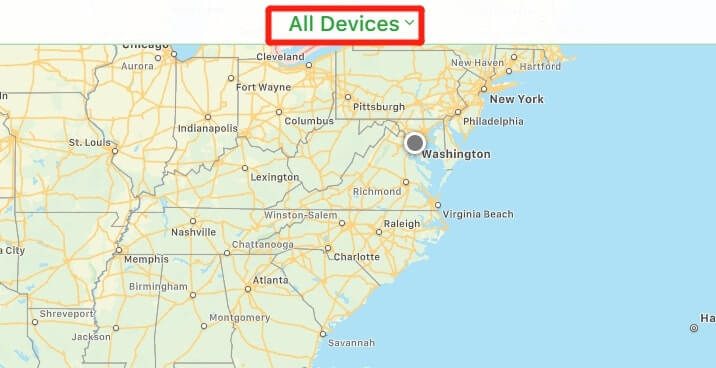
Step 3: Choose which device you want to remove from the iCloud account. On the panel unfolded on the upper right corner, click "Erase" to erase the device. Only by erasing the device can you completely untie it from this Apple ID.
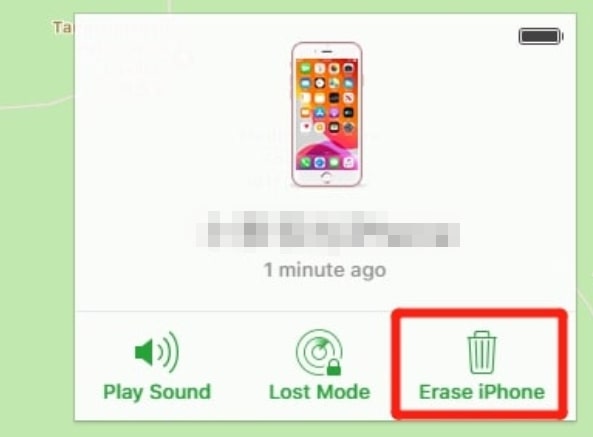
Step 4: Once the device has been erased, go to the device list and click "Remove".
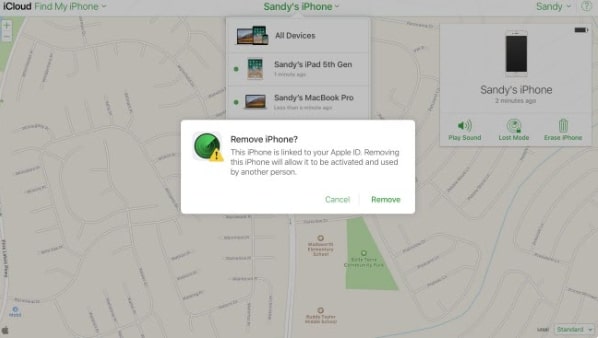
To Sum Up...
So there you have it. Here are all solutions for you to turn off or disable the activation lock on your Apple devices. If you remember the password of your Apple ID, then turning off the activation lock in Settings should be easy for you. But if you cannot recall the password of the Apple ID on the device is not yours, then there is no doubt that iSalvor is the most reliable solution. Just download and give it a nice try!










