Note:Only works when you grant permission.
Encountering the "Connection Error 6-4" or other issues when changing location in Monster Hunter Now? You're not alone. Recent game updates have rendered many popular methods ineffective. But don't despair! We bring you a professional way to make sure that you can effortlessly change your location in Monster Hunter Now on Android. Thus, you can play the game without moving.
- Part 1: Before Spoof Location in MHN Android
- Part 2: Full Guide to Change Location in Monster Hunter Now on Android
- Part 3: More FAQs about MHN Android Location Change
Part 1: Before Spoof Location in MHN Android
Monster Hunter Now has surged to one of Niantic's most popular games, boasting a growing and active community that fuels Twitch streams and online buzz. This game relies on real-world locations while many players have been able to gain an advantage by changing the location in Monster Hunter Now.
Consequently, many players wonder if I can modify the MHN location as well, and what's it gonna take. Sure you can! And the secrets are VMOS and iMoveGo location changer. Now follow our steps to get started.
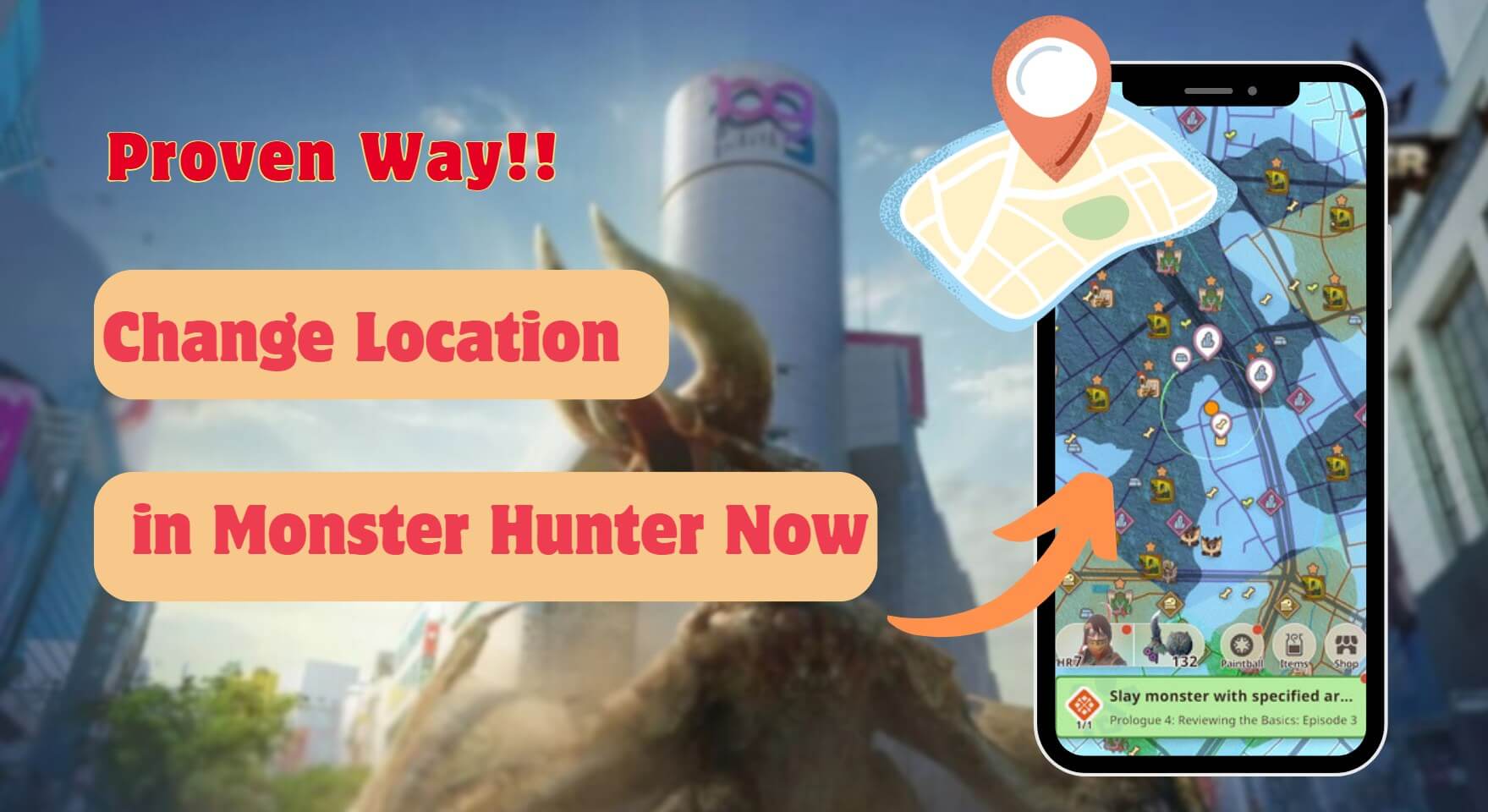
First, before safely hacking the Monster Hunter Now location on Android, you have to complete the following preparations.
Step 1: Download and install the VMOS Emulator on your Android devices by going to the website or scanning the QR code below. For Android 12 and later users, it is suggested to install VMOS Assistant to have higher stability.
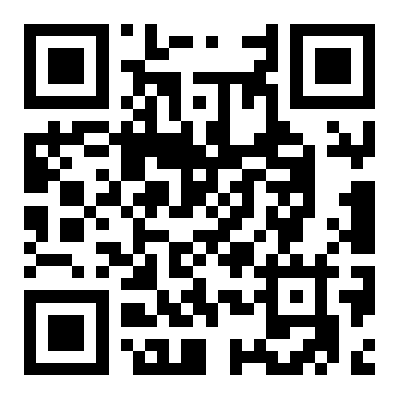
Once done, install VMOS Pro on your Android phone and allow the required permissions.
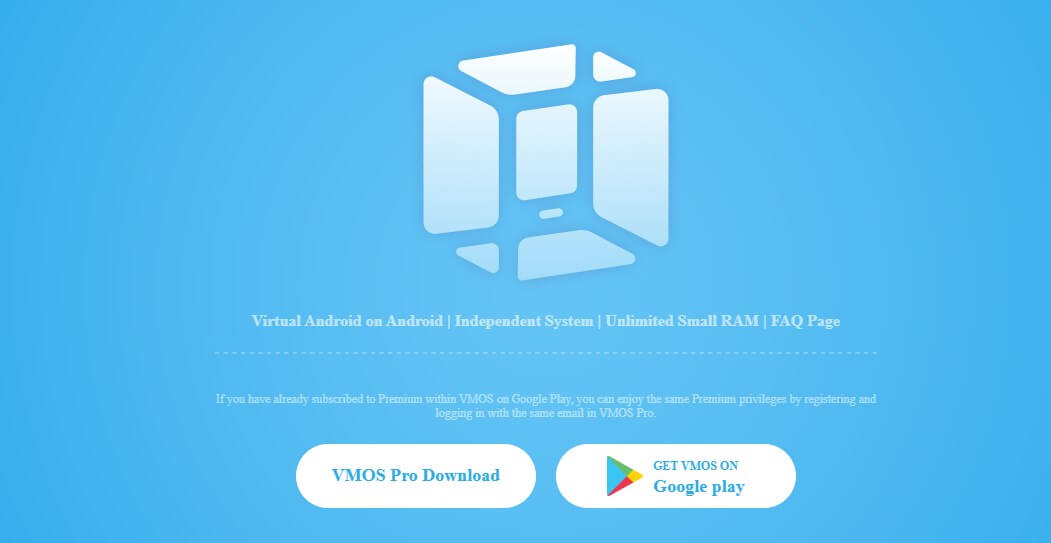
Step 2: Download and Install iMoveGo Location Spoofer.
Part 2: Full Guide to Change Location in Monster Hunter Now on Android
Make sure you have the above tools installed on your Android devices, and then you can start faking your MHN location. Here are some simple steps you can take:
Step 1: Install a Virtual System in VMOS Pro
Launch the VMOS Pro App, choose the first functional area > Tap on the "+" button in the upper right corner > Download, install, and add the "Android7.1 Lite (64-bit)" ROM to the VMOS Pro App.
Now, the virtual machine will automatically start.
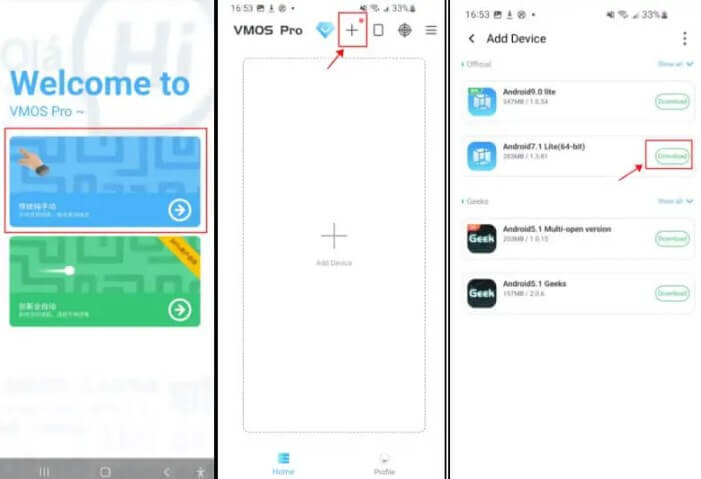
Step 2: Download the Monster Hunter Now app on the virtual machine.
Go to VMOS Pro’s “Settings” and enable "Google Services"
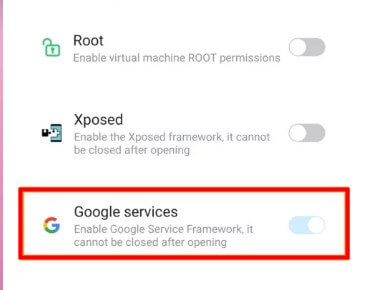
Once completed, a prompt to restart the virtual machine will appear. Tap Restart, click "Google Store" in the virtual machine interface, log in, and download "Monster Hunter Now."
Note: Make sure to install it within the virtual machine. A direct import from a real phone environment will not work.
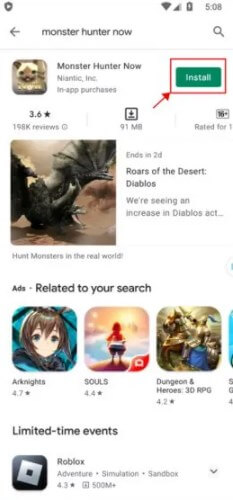
Step 3: Enable Required Permissions in the Virtual Machine
In the virtual machine, go to "Settings" > "Authority Management" > Enable Background Keep Alive, GPS Location, and Game Gyroscope-related Permissions.
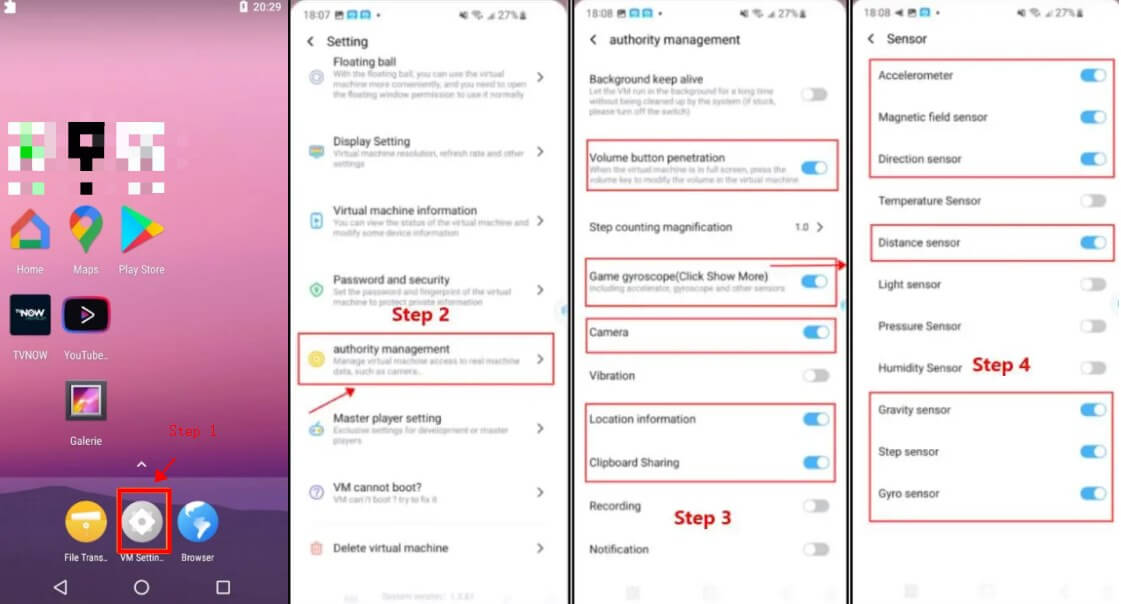
Step 4: Play Monster Hunter Now with iMoveGo
- Safely Spoof/Fake GPS Location on Monster Hunter Now.
- MHN joystick supported.
- Join a Multiplayer without distance limitations.
- Customize routes and speeds for the game.
- Compatible with up to iOS 17 & Android 14.
- Works on other location-based apps like Pokemon Go.
What iMoveGo Location Spoofer Can Do?

75.000.000+
Downloads
Download and install iMoveGo on your computer. Connect your Android phone to the computer with USB or WiFi. Choose Universal Mode on the iMoveGo interface. (MoveGo Android Version is also available if you don’t want to access the computer.)
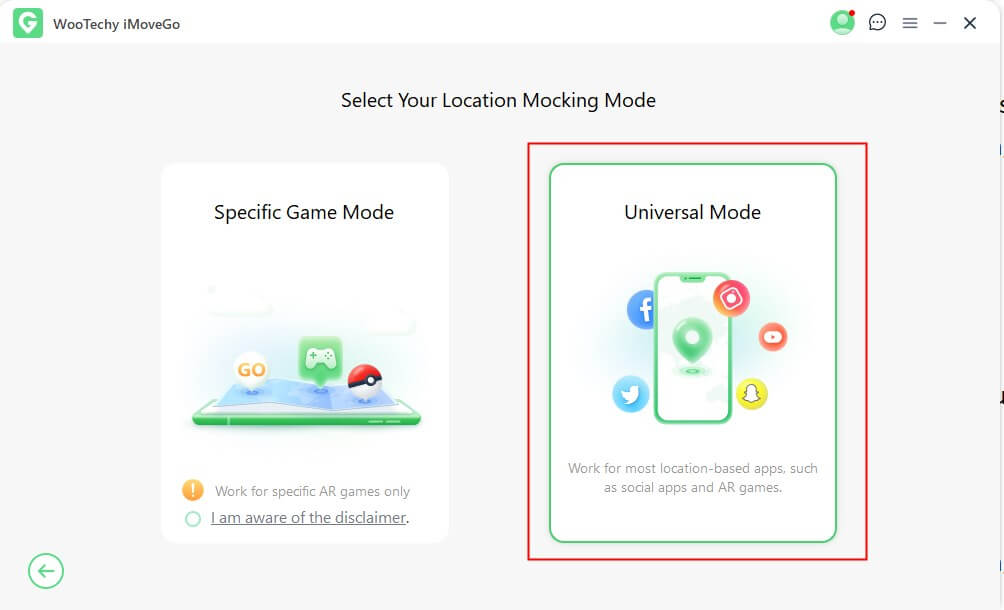
Choose the "Teleport Mode" in iMoveGo, and select the location you want to appear in Monster Hunter Now. Click “Move” to change the location instantly. You can also use the Multi-Spot Mode to simulate GPS movement.

After the location changes, run Monster Hunter Now in the virtual machine and walk anywhere in the game without moving!

Part 3: More FAQs about MHN Android Location-Changing
Q 1: What should I do if there are lag/crashing issues when using the MHN spoofer?
For the occasional issues, you can try downloading "VMOS Assistant" on your real phone and linking it to "VMOS Pro" to improve stability. And follow the steps to pair.
Click “Go to activate” >” Go to pair.”
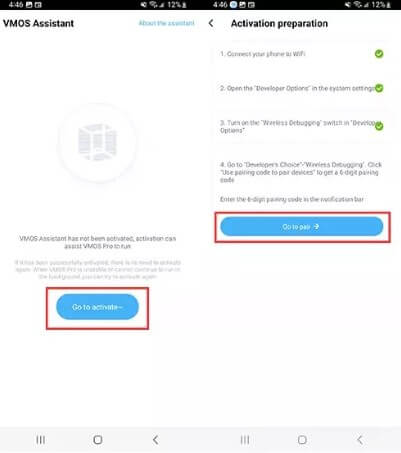
Enable “Wireless Debugging” and tap on “Pair device with pairing code”. Get the code and enter it in the notification bar.
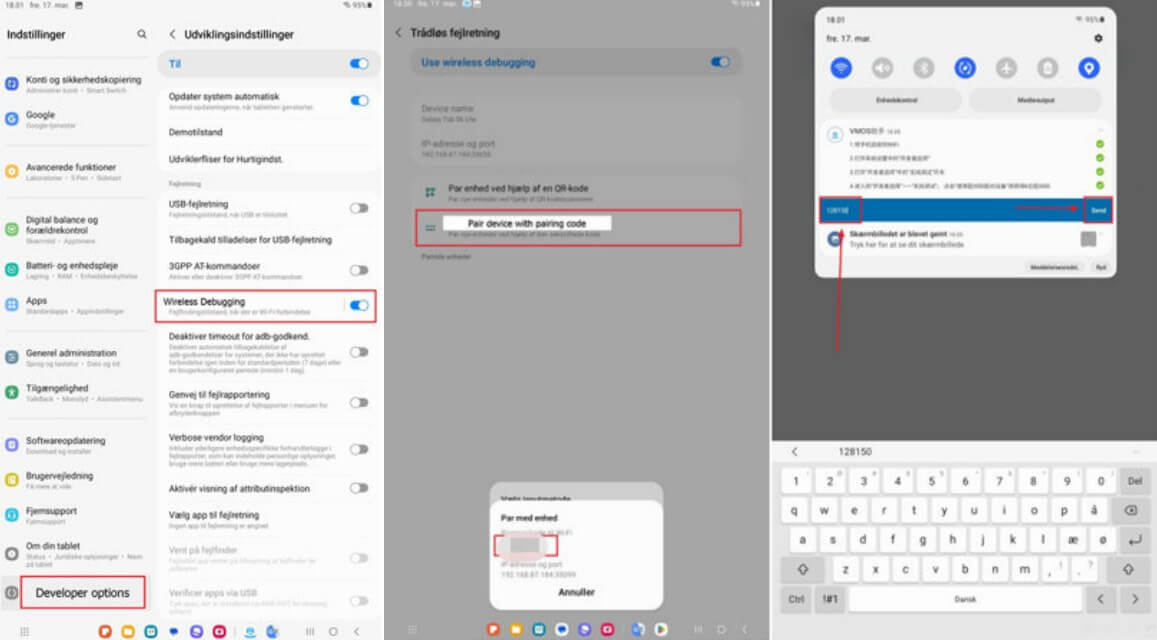
Q 2: How to avoid softbans when cheating Monster Hunter Now
It is best to choose a walking speed and move in shorter distances. This is why we recommend iMoveGo to a fake MHN location. It supports simulating tracks, setting speed and Cooldown Timing.
Q3: Why is Monster Hunter Now not compatible? Why can't I play with my friends on Monster Hunter Now?
Monster Hunter Now is designed for local multiplayer within a limited range of about 200 meters. You can’t join multiplayer unless you and your friends are physically close to each other or using the above methods to spoof location.
Conclusion
Above is a detailed guide about how to change the Monster Hunter Now location on Android. A summary of the tools you need to do this: VMOS Pro and iMoveGo. After setting it up, you can change your GPS location anywhere to access areas and monsters even though they aren't available in your surroundings. Get started by downloading iMoveGo GPS Spoofer, and enjoy the game.
Try it Free
Secure Download
Buy Now
Secure Buy









