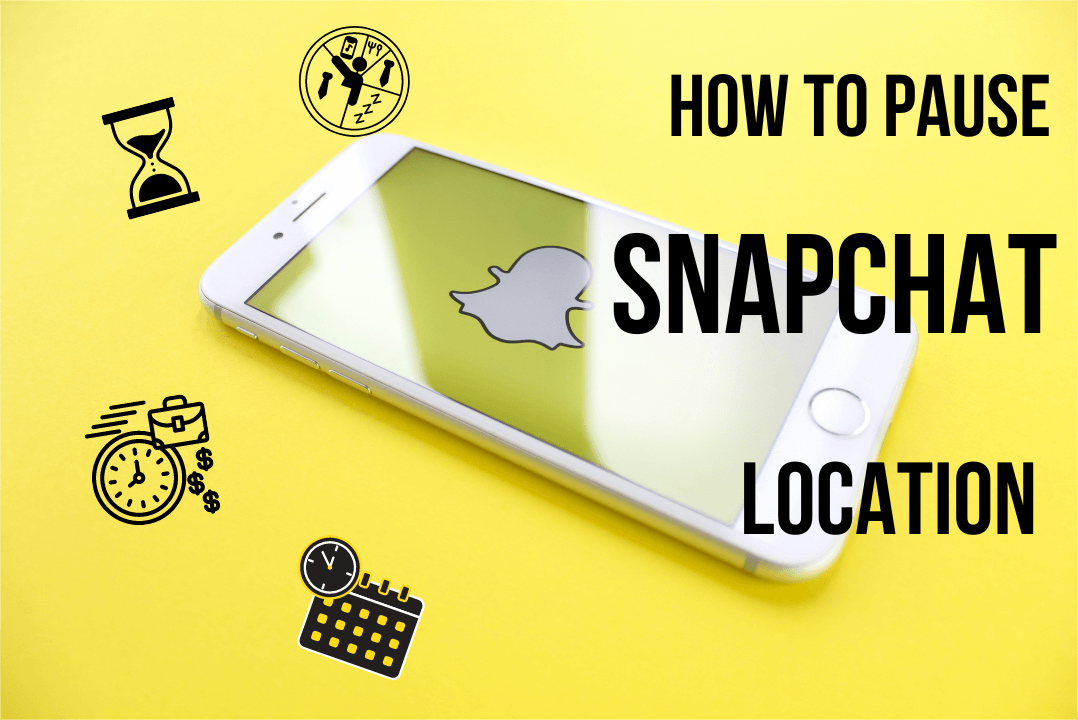Note:Only works when you grant permission.

It's like there's no privacy anymore, not even in the palm of your hand. Can I pause or freeze my location on Snapchat? Can I take back control over my privacy, even just for a little while?
--From Jamie
Snapchat Location is a feature that allows your friends to see your location on a map. This can be a fun way to stay connected with friends and family, but it can also be a privacy concern. If you don't want others to know where you are at all times, the best way is to freeze location on Snap.
This guide will show you how to pause your location on Snapchat without turning it off. So without wasting any more time, let's get started!
- Part 1: Pause Snapchat Location without Turning IT Off
- Part 2: Pause Snapchat Location by Turning the Snapchat Map off
- Part 3: Freeze Snapchat by Stop Snapchat Access Your Location
- Part 4: Pause Snapchat Location by Turning On the Ghost Mode
- Part 5: Hottest FAQs related to Snapchat Location
Part 1: Pause Snapchat Location without Turning IT Off
Can I freeze your location on Snapchat without turning location off? Definitely Yes! It's not that difficult. In fact, you can do that easily with the help of WooTechy iMoveGo. Let's get an understanding of what it is and then discuss the steps you need to follow.
1What iMoveGo Can Do to Freeze Snap Location?
iMoveGo is a software created by WooTechy that enables you to freeze location to a certain Spot, or change your GPS location to any part of the world without physically moving. It is a powerful solution to deceive others about your location by making them think you're somewhere else. So, with that you can easy to pause location or fake location on Snapchat.
For example, you can appear at your workplace, school, library, home, or any public location while you actually engage in other activities. Importantly, the WooTechy iMoveGo is easy to use and gives you complete control over your digital GPS location. This is ideal if you value privacy, and would like to protect your location data to keep your activities private.
2Highlights of iMoveGo
There are a number of amazing features available when you use iMoveGo. Following are some of its amazing features:

75.000.000+
Downloads
- Hide your Snapchat location without anyone knowing.
- Instant teleportation of your Snap location to anywhere in the world.
- Simulates real GPS movement and speed, preventing detection.
- Compatible with all location-based apps, including Snapchat, Mspy, Find My, and Pokémon GO.
- Spoof location on up to 10 devices simultaneously.
- Supports both iOS and Android devices, including Android/iPhone/iPod/iPad.
- 100% secure and does not require jailbreak.
3Guides on Using WooTechy iMoveGo
WooTechy iMoveGo offers downloads for both PC and Mobile platforms. We provide two-step guides for each, allowing you to choose based on your preference.
Pause Snapchat Location via iMoveGo App
Step 1: Download iMoveGo App and install it on your mobile phone. Launch it and grant the necessary permissions for the app to function properly.
Try it Free
Secure Download
Step 2: Once done, you should on the iMoveGo app's interface. Select the location you want to change. You can either search for a specific location or manually adjust the map to choose a spot.
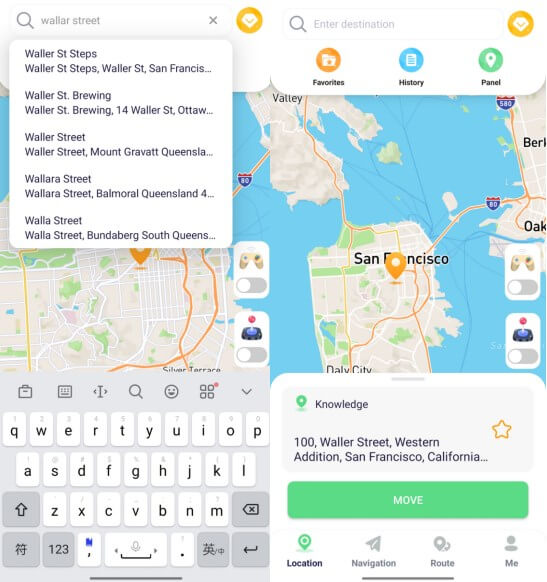
Step 3: After selecting the desired location, tap on the "Move" to modify Snapchat location. Now, no one will find out where you really are anymore.
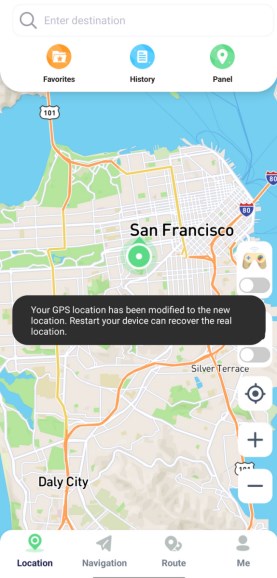
Pause Snapchat Location via iMoveGo PC version
If you prefer to take control over Snapchat's location by accessing computer, follow these steps.
Step 1: Download and launch WooTechy iMoveGo on your computer.
Try it Free
Secure Download
Buy Now
Secure Buy
Step 2: Connect your phone to your computer via a USB cable or WiFi. If prompted, authorize access on your phone and computer.

Step 3: Select the Teleport Mode feature in iMoveGo and choose your desired location where you want your Snapchat location to be frozen. After selecting the location, click on the "Move" button to teleport your phone to the selected location.

Step 4: Confirm that your location is updated to the location you selected in iMoveGo. You can Also check your mobile map and will find that your location has been paused until you change the location to another spot in iMoveGo.

Tip:
Now, you have paused your Snapchat location in the selected location without turning it off. You can use your location features as normal, or send the fake location to your friends or share it on your social platforms. To return to your actual location, simply close iMoveGo and restart Snapchat.
Part 2: Pause Snapchat Location by Turning the Snapchat Map off
Well, about the question of how to pause Snapchat location, you can turn off the Snap Map feature directly. Then you can pause the snapchat location sharing. The following are the steps:
Step 1: Open the Snapchat app and go to the camera screen. Pinch the screen with two fingers to access the Snap Map.
Step 2: In the top right corner, click on the gear icon to open the settings menu.
Step 3: Choose to turn off location sharing entirely.
Step 4: Now go back to Snapchat, open the settings, and scroll down to manage.
Step 5: Tap on manage, go to maps, tap on it, and then finally turn off the share usage data.
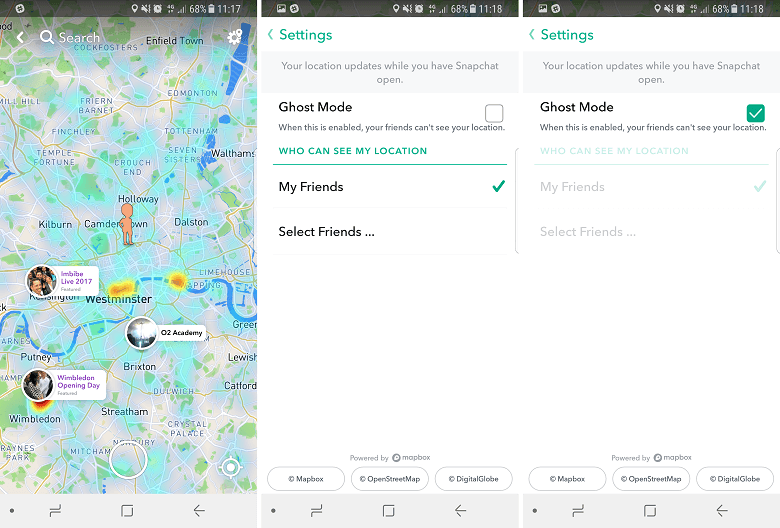
Once you've completed these steps, your location will no longer be visible to your friends on the Snap Map. If you want to turn location sharing back on, simply repeat the same steps and choose the desired setting.
Part 3: Freeze Snapchat by Stop Snapchat Access Your Location
If you want to freeze Snapchat by stopping its access to your location, you can follow the steps below:
Step 1: On your device, open the Settings app.
Step 2: Scroll down and locate the search bar. Tap on it and type "Snapchat" to find the Snapchat settings.
Step 3: Tap on the Snapchat option that appears under the search bar to open the app's settings.
Step 4: On the Snapchat settings page, you will see an option labeled "Location" at the top of the list. Tap on it to access the location settings.
Step 5: Here, you will see some options. To freeze Snapchat by stopping its access to your location, select the "Never" option.
Step 6: After selecting "Never," Snapchat will no longer be able to access your location.
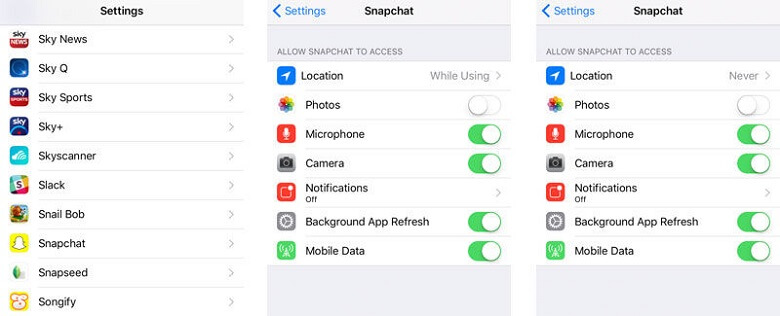
By following these steps, you can freeze Snapchat by stopping its access to your location. It's important to note that if you ever want to re-enable location access for Snapchat, you can simply go back into the app's settings and select the appropriate option.
Part 4: How to Pause Snapchat Location by Turning On the Ghost Mode
Now if you wish to pause Snapchat location sharing, you can easily do so by turning on Ghost Mode. Here are the simple steps to follow:
Step 1: Open the Snapchat app on your device.
Step 2: Tap on the location icon in order to visit Snap Map.
Step 3: Tap the settings icon, which you can find in the top right corner of the screen.
Step 4: Toggle on the "Ghost Mode" button in order to turn off location sharing entirely.
Step 5: If you want to share your location for a limited amount of time, you can select the period you find suitable.
By following these steps, your location will no longer be visible to your friends on the Snap Map. But again, if you change your mind and want to turn on location sharing again, simply repeat the same steps and toggle off Ghost Mode.
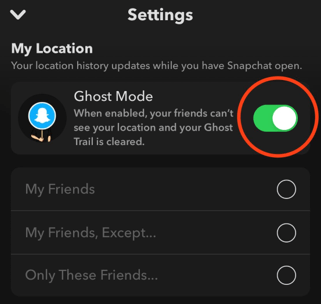
Part 5: Hottest FAQs related to Snapchat Location
1How do you know if someone checked your location on Snapchat?
No, there is no feature on Snapchat that reveals who has viewed your location. Therefore, it's not possible to determine whether someone has checked your location or not.
2Can you track someone's location on Snapchat?
Snapchat allows you to view the location of your friends on Snap Map if they have enabled location sharing. Therefore, it is possible to track the location of someone's snapchat by some third-party's tools like Monimaster.
3How to add a location on snapchat?
Two ways can be taken to add a location on Snapchat.
Use a location sticker. After you take a photo or video, tap the sticker icon in the top right corner. Then, tap on the "Location" sticker. You can choose from a list of nearby locations or search for a specific location.
Use the Snap Map. Open the Snap Map by swiping right from the camera screen. Then, tap on the "My Location" button in the top left corner. This will add a location sticker to your Snap.
4Can you hide your location on Snapchat without them knowing?
Yes definitely. For turning the location off directly, you may be detected. The best way to do that is by using the amazing software iMoveGo. All you have to do is follow the steps we have mentioned above. Then, you can easy to pause your Snapchat location or hide it on a spot.
5Why does someone's Snapchat location disappear?
A person's location on Snapchat may vanish for one of two reasons. Either they have not logged into the app for more than 8 hours, or they have activated Ghost Mode to conceal their location from other users.
Conclusion
We hope that we cleared your question about how to pause your location on Snapchat. There is no denying the fact that pausing location on Snapchat is not a very challenging process, and you can do that quite easily. Simply follow the steps and guidance provided in this article, and you will be good to go. However, if you want to see better results and keep things simpler, we will recommend using WooTechy iMoveGo. You will surely have peace of mind that your Snapchat location is frozen, and you are not going to face any issues.
Try it Free
Secure Download
Buy Now
Secure Buy