Are you worried about the whereabouts of your friends or family members? Do you want to make sure your kid or younger sibling has reached their destination safely?
With iPhone's "Find My Friend", keeping a track of your loved ones has never been easier! However, there have been instances where users have received the error "Find My Friends Location Not Available."
Why does this error occur? And how can you fix it? We will discuss all this in this article. So, let's get started!
- Part 1. Why Does Your Find My Friends Say Location Not Available?
- Part 2. How to Fix Find My Friend's Location Not Available?
- Part 3. Bonus Tips
Part 1. Why Does Your Find My Friends Say Location Not Available?
If you're receiving the "Find My Friends Location Not Available" error, it could be due to any of the following reasons:
- Your friend’s device might not be connected to the internet.
- The device might be powered off.
- The device is in a region where the "Find My Friends" feature doesn't work.
- There could be a glitch with the iOS system.
- The device's location might be turned off.
- The device's "Hide my Location" might be switched on.
Regardless of the reason for your friend's location not being available, here are some tried and tested solutions to fix this issue.
Part 2. How to Fix Find My Friend's Location Not Available?
If you're getting the "Find my Friends Location Not Available" error, here's a complete guide on what you can do about it:
- 1. Turn on Location Services
- 2. Turn on Share My Location
- 3. Turn Off Hide My Location on iPhone
- 4. Check the iCloud Account
- 5. Check If Your Friends Are signed in to Find My Friend
- 6. Check the Region/Country's Location
- 7. Check the Internet
- 8. Set iPhone Date and Time
- 9. Re-open or Reinstall Find my Friends App
- 10. Restart Your iPhone
- 11. Fix Friends Location Not Available on iPhone Without Data Loss
1Turn on Location Services
It is possible that the Location Services on your friend's iPhone are turned off due to which you're unable to track your friends via "Find My Friends". To check whether the Location Services are enabled:
Go to Settings > Privacy > Location Services.
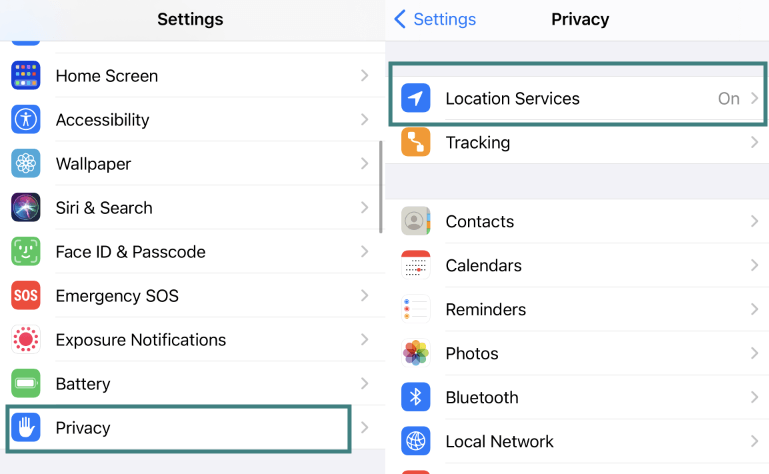
If it's off, tap on the toggle button to turn it on.
If it's on and you're still receiving the "Find My Friends Location Not Available" error, try this next solution.
2Turn on Share My Location
Another reason for the "Find My Friends" feature not working could be that your friend may have their location sharing turned off. To check whether the "Share My Location" feature is enabled or not:
Go to Settings and tap on the name at the top.
Click on Find My and see whether the toggle for Share My Location is turned on or not.
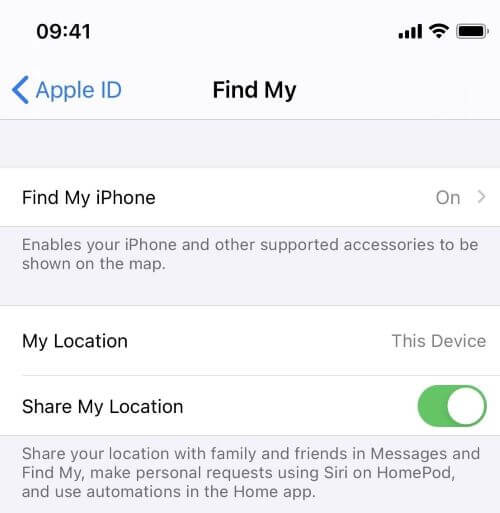
3Turn Off Hide My Location on iPhone
One more possibility could be that your friend has turned on the "Hide my Location" feature on their iPhone. To turn it off:
Open the "Find My Friends" app.
Tap on the picture or Me icon at the bottom.
Turn the toggle on for Hide My Location.
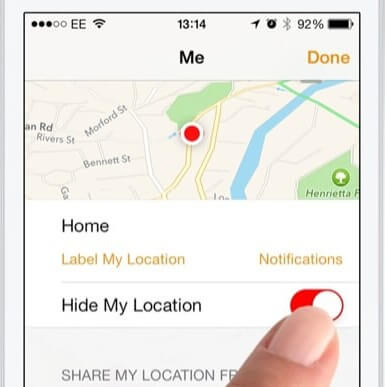
If the toggle is already on, it's time to move on to the next solution.
4Check the iCloud Account
Check if your friend is actively sharing their location with you. For this:
Go to the "Find my Friend" app.
In the friends, section look for their active iCloud account.
If your friend has changed their iCloud account, your iPhone will be pulling location from the previous account eventually due to which you will see the error.
Ask your friend about their iCloud account and re-add that account to your "Find My Friend" App. To do so:
Click on the + button, and write down their account.
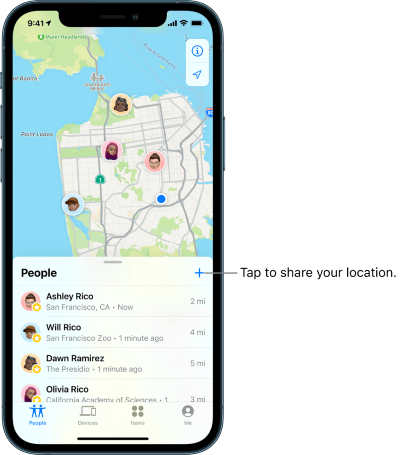
Once they approve your request, you will be able to see the current location of your friend.
However, if the issue persists and you are still unable to see your friend's location, see whether they are signed in to the "Find My Friend" app or not.
5Check If Your Friends Are signed in to Find My Friend
This solution is pretty obvious, to make the Find My Friend app work, both you and your friend must be signed in to this app. Check by opening the app if both of you are signed in.
If they are not signed in, signing in may solve the issue. However, if both of you are signed in and still the location is unavailable, try the next solution on our list.
6Check the Region/Country's Location
A plausible reason for the app not functioning could be the unavailability of the “Find My Friends” feature in a certain region or country, due to local laws or technical issues.
So, a genuine reason for the app not working properly could be solely because it is not available in your country/region.
7Check the Internet
Is your iPhone connected to the internet?
Go to Settings > Wi-Fi and see if the toggle is on or not.
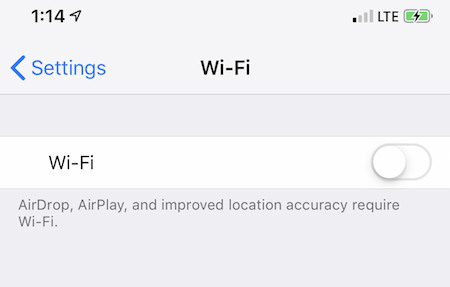
If it's off, turn it on for the "Find My Friends" app to get back online.
If it's on and the app is still not working properly, check your iPhone's date and time.
8Set iPhone Date and Time
If you have manually changed your date and time settings, this can cause problems with your iPhone's location services and could be why the "Find My Friends Location Not Available" error is occurring.
To resolve this issue, change the settings from manual to automatic. Here's how:
Go to Settings > General > Date & Time.
Switch the toggle on for Set Automatically.
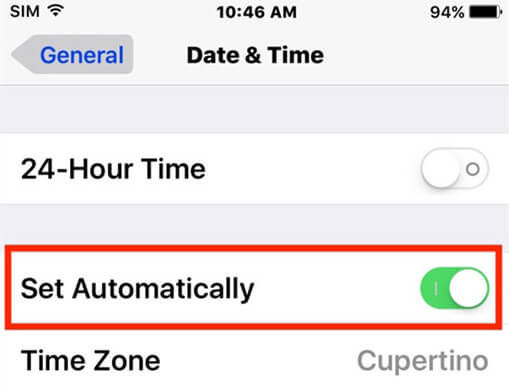
9Re-open or Reinstall Find my Friends App
A glitch in the app can also be the cause to receive the "Find My Friends Location Not Available" error. It's better to reinstall and open the app again. Here's how you can relaunch the "Find my Friends" app:
Double click on the Home button or swipe up the control center to find a whole bunch of apps listed that are running in the background.
Now swipe up on "Find My Friend" to force close the app.
Open it again from the home screen.
You can also try to delete it and re-install the Find my Friend app on the app store.
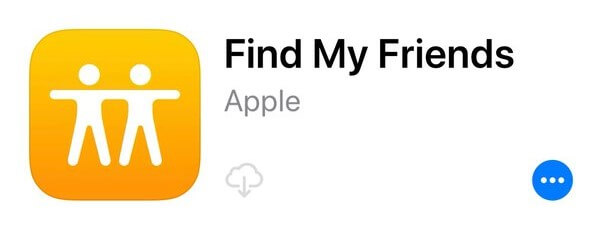
10Restart Your iPhone
If all else fails, there is a 50/50 chance that turning your phone off and on again might resolve the problem.
For iPhone X, 11,12, and 13: hold one of the volume buttons and the side button. Move the slider to shut down, then wait 30 seconds and hold the side button until your device powers on again.
For iPhone SE (6,7,8): press and hold the side button until the power-off slider appears. Drag the slider and then wait for 30 seconds for your device to shut down.
If you are using even a more antiquated version (i.e iPhone SE 1-5), press the button on top until the power sliders pop up, Drag it and then wait for 30 seconds for your phone to shut down.

If restarting your iPhone also fails to fix the "Find My Friends Location Not Available" issue, it's time to let the professionals handle the situation!
11Fix Friends Location Not Available on iPhone Without Data Loss
A glitch or bug in the system may have caused the "Find My Friends" app to not work properly. For this issue and other similar ones, for which the root cause remains unidentified and the issue unresolved, using an iPhone repair tool is also an option.
WooTechy iPhixer is a professional iOS system repair tool that is designed to fix all your iPhone-related issues. Using this resourceful tool lets you resolve miscellaneous issues without losing your data. What's more, it is completely secure and has a high success rate in fixing iPhone bugs.
Other Features of iPhixer
- Supports all iPhones and system versions including the latest iOS 15.
- With several clicks, it fixes iPhone issues with the fastest speed.
- Solves other iPhone problems such as caller ID not working, saying no SIM, etc.
- Has a user-friendly interface, it is super simple to use.
So, when the "Find My Friends" app isn't working even after trying every possible solution, let WooTechy iPhixer fix it!
Here's how it works:
Download iPhixer on your desktop computer. Launch the tool and connect your iPhone to your computer using a USB-C lightning cable. Unlock your device for it to be detected.
Free Download
Secure Download
Select the Standard Mode and click Next. The next procedure is to download the firmware. For this, you will have to choose the device model and firmware version from the given dropdown menu and click Download.

Once the firmware has been downloaded, you can initiate the repairing process by clicking Start. During the repairing process, make sure you don't disconnect or use your device; otherwise, it will mess up your device and further complicate things.

As soon as the repair process is complete, your iPhone will restart and there's a high chance that the "Find My Friends" app will function normally and show the location.

However, there's always a chance that the issue is of a much more technical nature than we expected. For this, visit your nearest Apple Store to get your device checked and fixed.
Part 3. Bonus Tips
With that sorted, here are a few bonus tips related to hiding and sharing your location.
1. How Do You Secretly Stop Sharing Your Location?
Here are the methods that you can use to prevent sharing your location:
The very first way is to turn off the "Share My Location" feature.
Enable Airplane Mode. This can stop others from keeping a track of you.
Using a different device to change location, As long as you have a similar Apple ID, you are good to go.
2. How Can You Tell If Someone Stopped Sharing Their Location?
If you want to see who has and hasn't shared their location with you, here's what to do:
Open the "Find My" app. Go to the People tab.
You'll find a list of people who can view your location and who enabled you to see theirs. If the person in question isn't on the list, that defines they've stopped sharing their location with you.
3. How to Fake Location on Find My Friends App
iMoveGo is a useful desktop application that allows you to change your GPS location and simulate GPS movement on any device you connect it to, whether it's iOS or Android. You can spoof your location anytime by not using just Find Me, but with the use of GPS as well.
First, download or install WooTechy iMoveGo on your desktop. Press the Start button and make sure your iPhone is connected to your computer.
A map will appear showing your current location. In the upper left corner, you will see a search bar. Use it to enter an address or GPS coordinates of your choice.
It's time to check your new location. Open the "Find My" app on your iPhone and click the center button to start sharing your location. Enter the contacts you want to share your location with and set it for how long you want to continue sharing your live location.
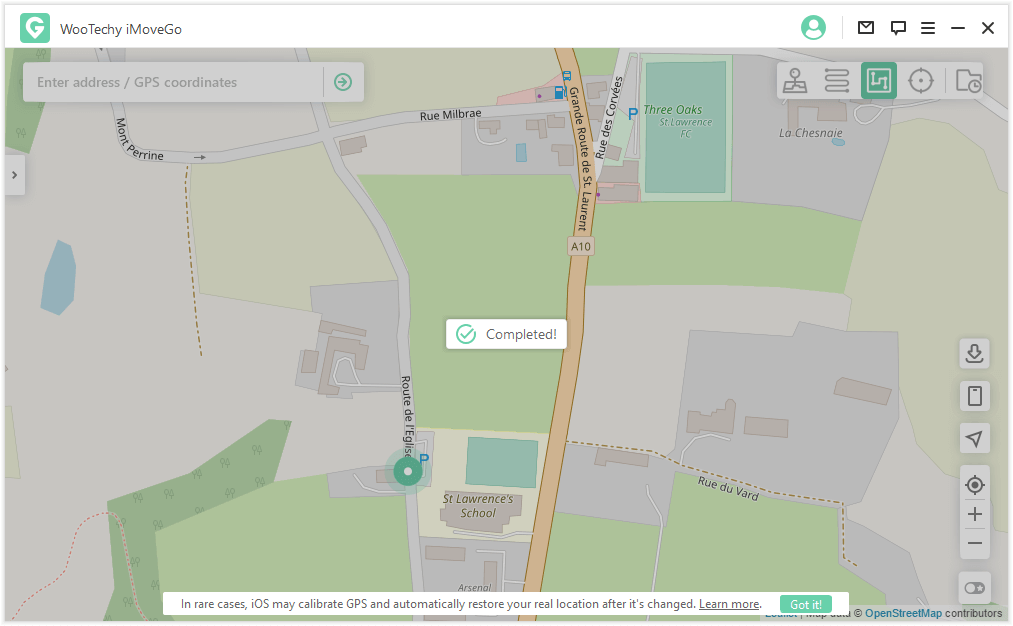
Conclusion
Being unable to track the location of your friends or kids can be quite overwhelming. So, if you ever get the "Find My Friends Location Not Available" error on your iPhone, try the solutions that we have mentioned in this article.
If nothing works, fixing your iPhone using WooTechy iPhixer is the way to go for a safe and secure way to resolve any issues without losing your data. So, get this tool now, and say goodbye to all your iPhone-related issues!
Free Download
Secure Download









