There are a lot of people who use iPhones, and it's possible that some of them have already run into the "iphone red screen of death" problem. As the infamous "red screen of death" can be brought on by a wide range of issues, you might not find this term particularly weird.
The "Red Screen of Death," or RSOD for short, appears on iPhones. When the screen on an iPhone is unresponsive, it will frequently display a red screen. In this article, we will explain why your iPhone screen is red and show you how to fix it.
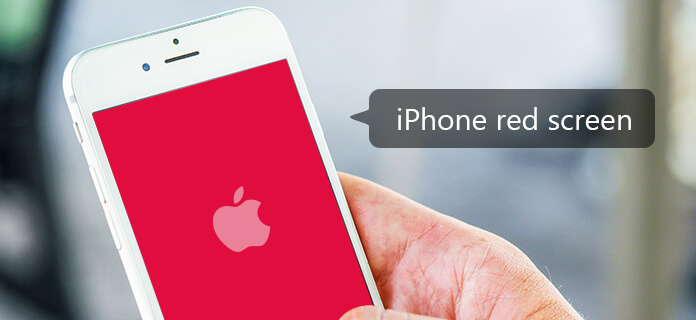
- Method 1: Restart your iPhone
- Method 2: Update your iPhone
- Method 3: Fix the iPhone's "Red Screen of Death" without Losing Any Data
Why do iPhone Users Face a Red Screen of Death issue?
Even while this red screen issue with the iPhone is becoming increasingly common, particularly for users of the iPhone 6, you still need to be aware of the possible causes that can impact your devices. It could be anything at all of the following:
A Defective Battery
If the display on your iPhone goes red, try plugging it into a charger for around ten minutes; this may indicate that the battery needs to be replaced. If you see that the battery is already exhibiting signs of apathy or low performance, the best course of action is to take corrective measures as soon as you can.
Antenna Troubles
It's possible that there was a problem with the hardware that needed to be rectified. Before beginning any kind of troubleshooting, check your warranty or regret period to make sure you won't invalidate it. Although this is not the cause very often, it is still a possibility.
Problems with the Software
The iPhone's red screen of death might also be caused by corrupt backups or other problems linked to software updates. During the process of updating your iPhone to the most recent version, you may notice that it displays a red screen occasionally.
SIM Card Slot Holder
The SIM card tray may have become loose, which is a possibility, but it is still classified as a hardware issue. Take some time to examine the iPhone after it has been dropped to see if there are any modifications or strange occurrences taking place on the device.
Ways to Fix the Red Screen of Death Issue
Check to see if your iPhone's warranty is still valid and active before attempting to resolve the red screen of death problem on your own. If you are still in the warranty period, you may ask at the store whether or not this particular problem is covered by the warranty. If, on the other hand, you have been using your iPhone for a considerable amount of time and you want to fix your smartphone as quickly as possible, you should think about performing any of the methods that are mentioned below.
We are aware that you have looked on the internet for the most beneficial solutions to the problems you are experiencing with your iPhone, but you have come up empty-handed. Because of this, we have ensured that the solutions we provide are the only ones that are guaranteed to be successful.
After your iPhone's screen turned red, you were unable to touch the screen of your iPhone; nevertheless, you could use the "Home" and "Power" buttons to fix the red screen on your iPhone.
Method 1: Restart your iPhone
To begin, you need to try to perform a hard reset on the iPhone. You should realize that simply restarting an electronic gadget can solve 99% of unidentified problems easily. However, despite the fact that the screen on your iPhone is red, you can restart it as normal.
In this section, we will demonstrate how to perform a hard restart on an iPhone displaying a red screen.
iPhone 8 and Newer Generations
First, press and hold the volume up button on the iPhone, then go on to the volume down button. Maintain pressure on the power button until the Apple logo appears in white.

The iPhone 7 and iPhone 7 Plus
While holding down both the volume and power buttons at the same time, wait for the Apple logo to appear.
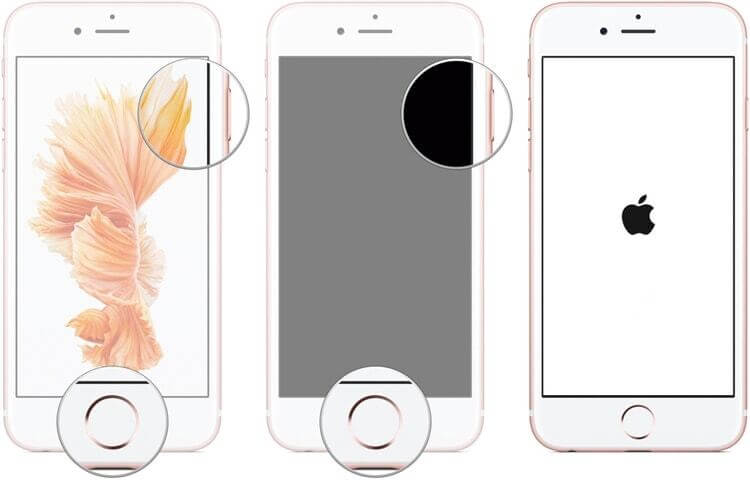
iPhone Models Before 6s
While holding both the power button and the home button at the same time, you will see the Apple logo appear on the screen.
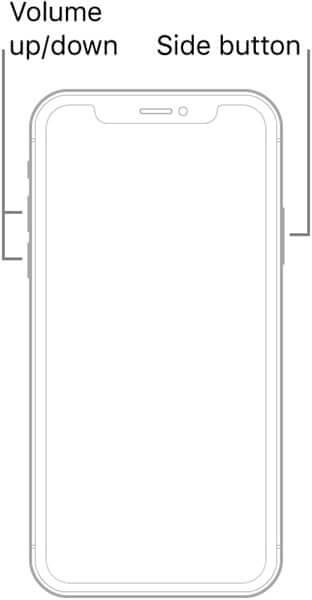
Obviously, simply restarting your iPhone won't guarantee that the problems you're experiencing will go away. You can also try out some of the other solutions that are provided in the following sections.
Method 2: Update your iPhone
In the case that you have tried to restart your phone, it continues to display the red screen. You can easily use iTunes to reset your iPhone. In order to obtain a definitive result, you will need to download the most recent version available. On the other hand, if you choose to proceed, iTunes will restore your iPhone to its factory settings and wipe all of your data. If you want to continue using iTunes to reset your iPhone, the instructions that are following can help you do so.
Connect your iPhone via a USB connection or wire.
Click the "Device" icon that is located in the upper left-hand corner of the iTunes main interface once the phone has been recognized.
Click "Summary" on the app's tab.
In the end, select "Restore iPhone" from the menu, and then continue to follow the on-screen instructions.
Method 3: Fix the iPhone's "Red Screen of Death" without Losing Any Data
You can use iPhixer if the reset through iTunes did not work and the red screen is still present on your device. This tool is well-known for repairing numerous iOS problems in two distinct modes, in the most effective manner possible, without causing any data to be lost in the process.
You have the option of using either the Standard Mode or the Advanced Mode on your iPhone to resolve the issue with the red screen. To provide a more in-depth explanation, switching to Standard Mode will correct the red screen that is currently present on your device without wiping any of your data.
On the other hand, the outcome is assured in the Advances version. The steps that need to be taken in order to fix the "red screen of death" on an iPhone are listed below.
Features that Set It Apart: You can get beyond the "red screen of death" on your iPhone in two of the greatest and most realistic ways possible.
Compatible Hardware: Restore data without losing data when your iPhone X, iPhone 12, iPod touch 6, iPad Air, or any other device's screen freezes.
Step 1 Launch iPhixer
Installing iPhixer on the PC can be done by clicking the Download button. After that, begin using the application. Then select the Standard Mode.
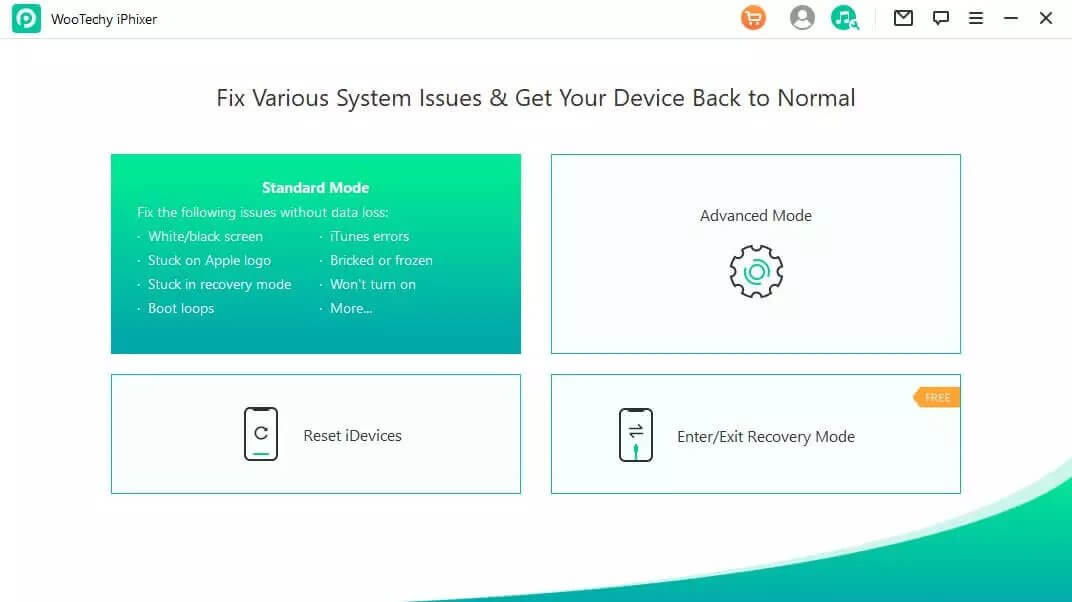
Step 2 Connect Your Device with the Computer
After you have selected the Standard Mode, the Wootechy iPhixer will prompt you to connect the device that you wish to unlock to the computer that you are using. After connecting your device to the computer, click on "Next.”
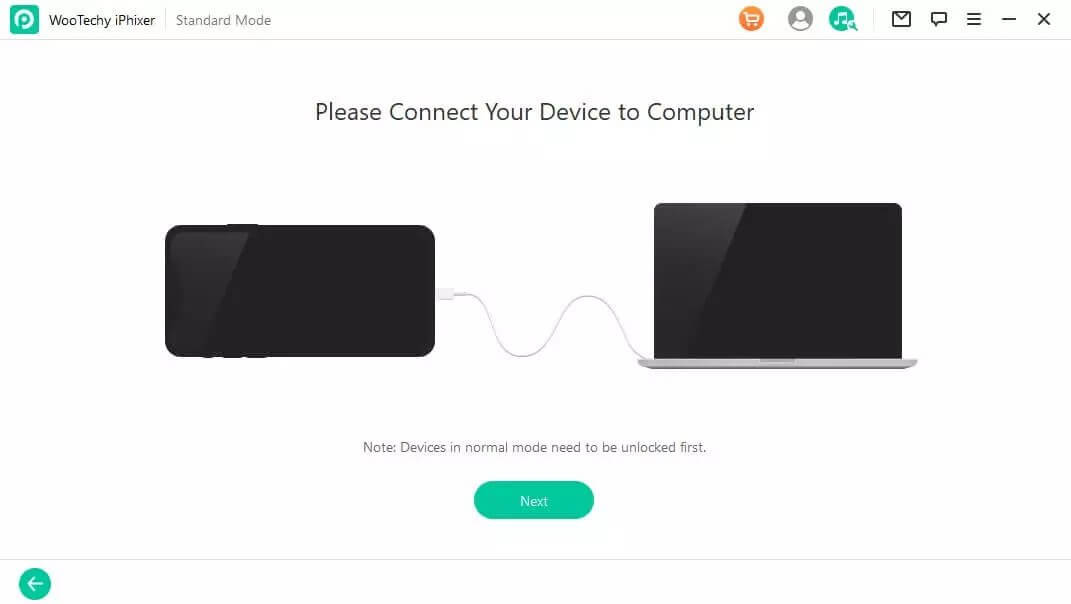
If your device is not being identified by iPhixer, you can make it detectable by putting it into DFU/Recovery mode on your device.
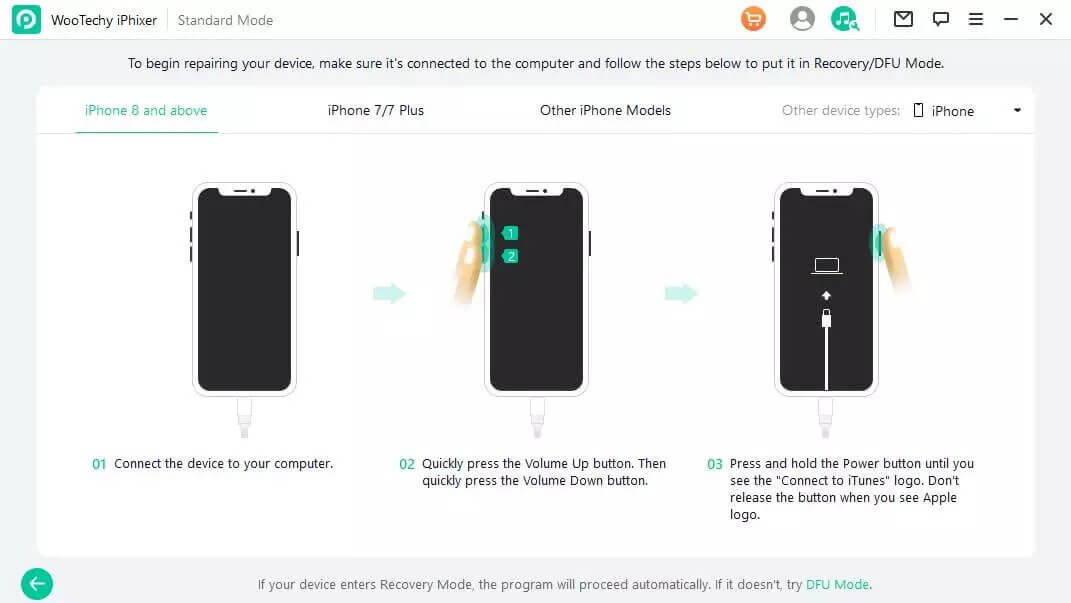
Step 3 Download the Firmware
After the device is successfully connected to your PC, the final step is to download the firmware. It will show you the model of your device and will ask you to choose a firmware version if there is more than one version to select from.
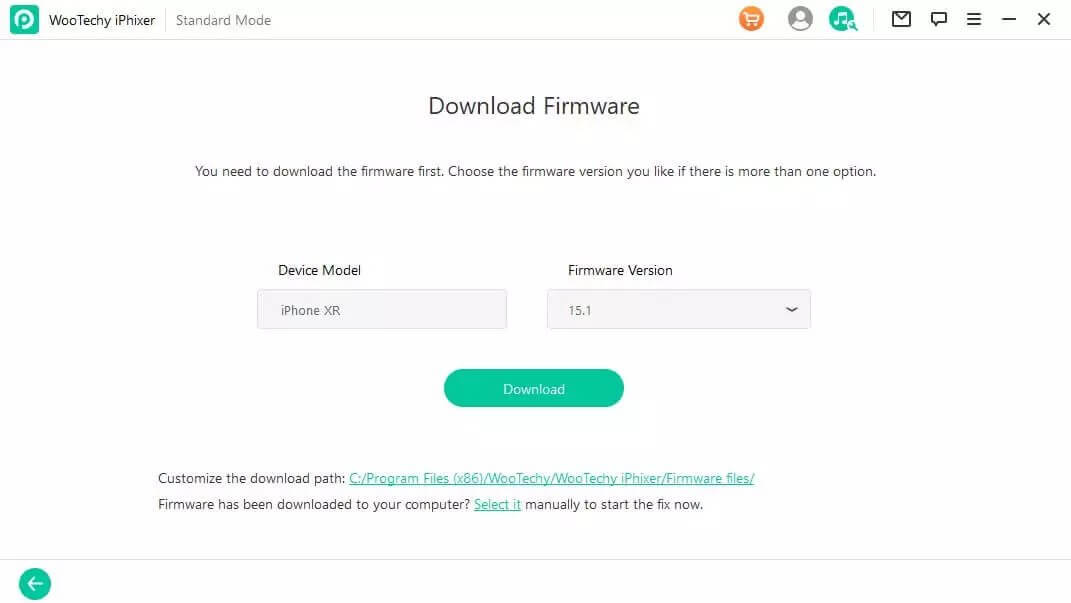
Finally, wait for a few minutes until the process is completed. Once it is successfully completed, you can start using your device again.
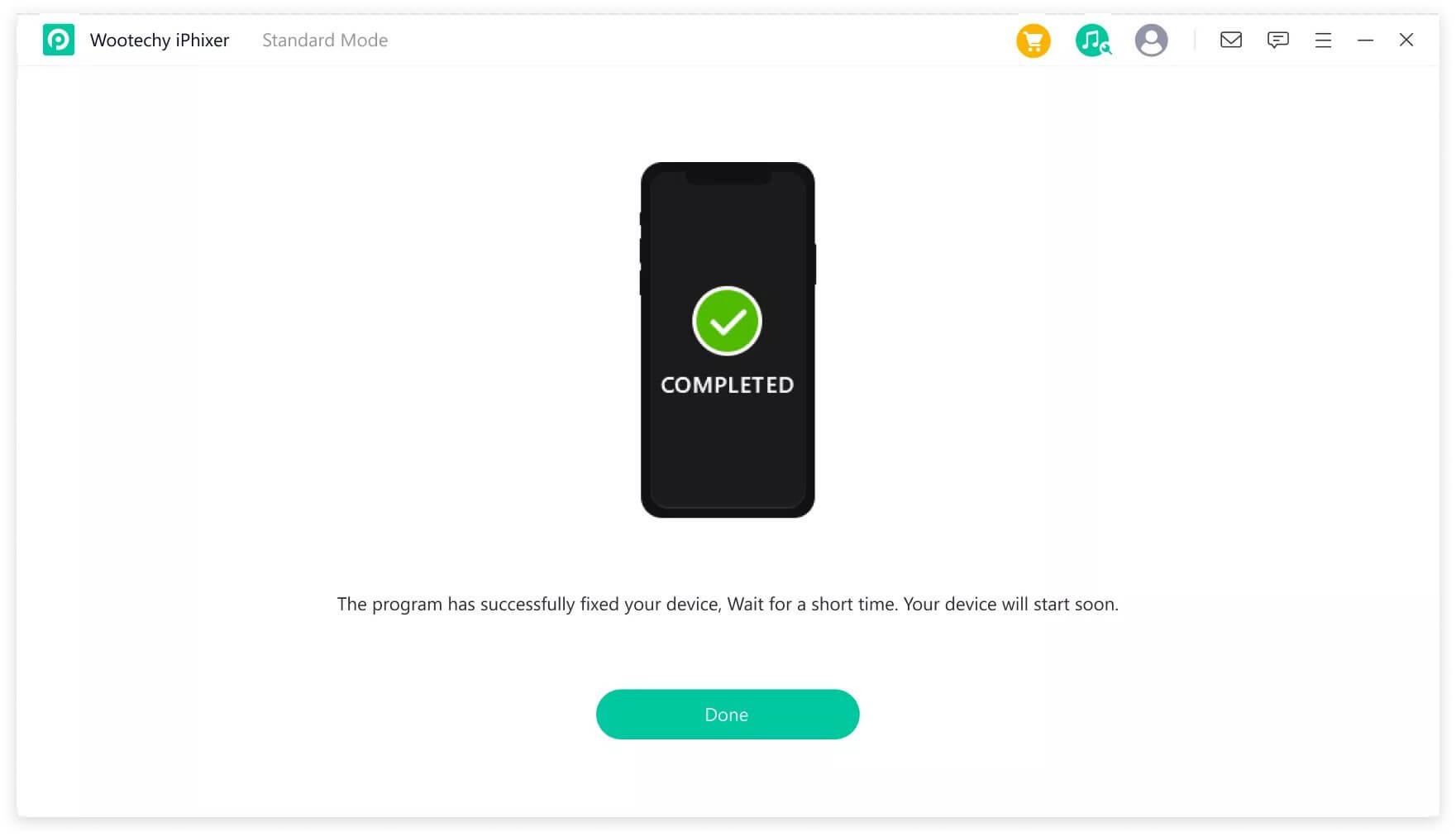
Note: If you are still unable to use your device and the process has not fixed the problem of the iPhone’s red screen, then you may try Advanced Mode. Before choosing Advanced Mode, keep in mind that it will delete all the data from your device.
Conclusion
There are several alternative ways to fix the "red screen of death" that appears on an iPhone, and each of the solutions presented here and in other sources has been validated through testing on a variety of various hardware configurations. However, each device has its own unique software or hardware issues, and the solutions may or may not be applicable based on specific circumstances. Because of its user-friendly interface and extensive feature set, the Wootechy iPhixer is our top choice for recommendation.
Key Features of iPhixer

75.000.000+
Downloads
- Resolve all iOS update problems such as iPhone stuck on preparing update, iPhone stuck on update requested and iPhone freezing during update without data loss.
- Support all models of iPhone/iPad/iPod touch/Apple TV and ios versions.
- With a high success rate, iPhixer brings your device back to normal via a few clicks.
Free Download
Secure Download









