When it comes to restoring iPhone, it has two meanings. One is restoring iPhone system and the other is restoring iPhone data. They can often be done with the help of iTunes. However, if you use iTunes to restore iPhone system (firmware), all data will be removed and you may encounter different errors. While if you choose to restore iPhone data with it, you need to have a backup first. Given these limitations, many people are seeking ways to restore iPhone without iTunes. If you are also wondering how to restore iPhone without iTunes, then read this article and the above-mentioned situations will be both included.

Scenario 1. Restore iPhone Without iTunes
Many people confuse the concepts of "restore" and "reset". Well, actually, "restore iPhone" will affect the system or firmware while "reset iPhone" won't. To restore iPhone, iTunes is mostly used. Yet it could lead to data loss and cause some other problems during the process. In this way, you have to choose to restore iPhone without iTunes. Common situations are as follows.
- iTunes can't get iPhone out of the Recovery Mode or DFU Mode.
- iTunes error codes such as 4013, 3194 and 51 keeps showing up when restore iPhone with iTunes.
- iTunes fails to restore iPhone when it is disabled, locked or unresponsive.
- There are other major issues with iPhone like white screen of death and stuck problems.
1.1Restore iPhone with "Find My" Service (Data Loss)
Firstly, you can restore iPhone by setting up it as a new phone. "Find My" feature will be used in this process. The following steps will erase all data on your iPhone, which may result in system glitches, and further restore your iPhone.
- 1. Go to official iCloud website and log into your iCloud account.
- 2. Choose Find iPhone icon and enter your Apple ID password.
- 3. Click All Devices and your iPhone shown.
- 4. Tap on Erase iPhone and wait the process finishes.
- 5. When the "Hello" screen appears, swipe up to set up and select Set Up as New iPhone.
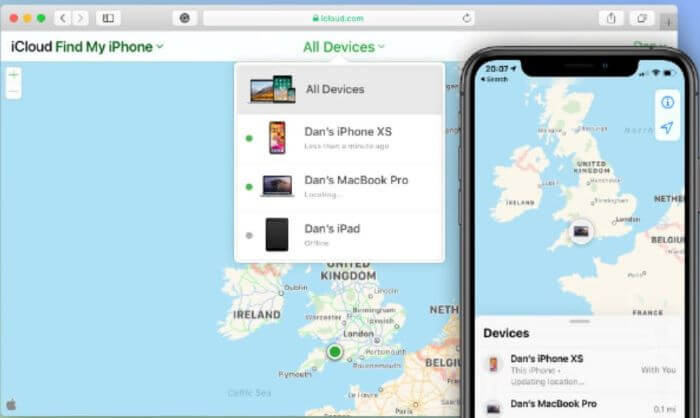

1.2Restore iPhone with iPhone System Recovery Software (No Data Loss)
If you would not like cause any data loss to restore iPhone without iTunes, then you will need to use third-party iOS system repair tools like Wootechy iPhixer. This software will solve all of your iPhone problems and restore your iPhone firmware (iOS 15 included) to a working state. Moreover, it can help you bypass various iTunes errors, reset iPhone with/without a password, etc. iPhixer has been used by worldwide users and it is also the way on how to restore iphone in recovery mode without iTunes.
iPhixer iOS Repair Tool
- Fix all iOS issues such as disabled iPhone, unresponsive iPhone, white/black screen of death and iPhone could not be restored without data loss.
- Compatible with all iPhone models and iOS versions including iPhone 13 and iOS 15.
- With advanced technology, iPhixer offers two modes to restore iPhone without iTunes.
- Ease to use, it is available on both Win and Mac computers.
Here Are Steps on How to Restore iPhone Without iTunes
Step 1: Get iPhixer on your computer and launch it. Choose the Standard Mode on the main interface.

Step 2: Connect your device with the computer and tap on Next button. If your iPhone isn't detected, follow the on-screen instructions to put it into Recovery mode or DFU mode.
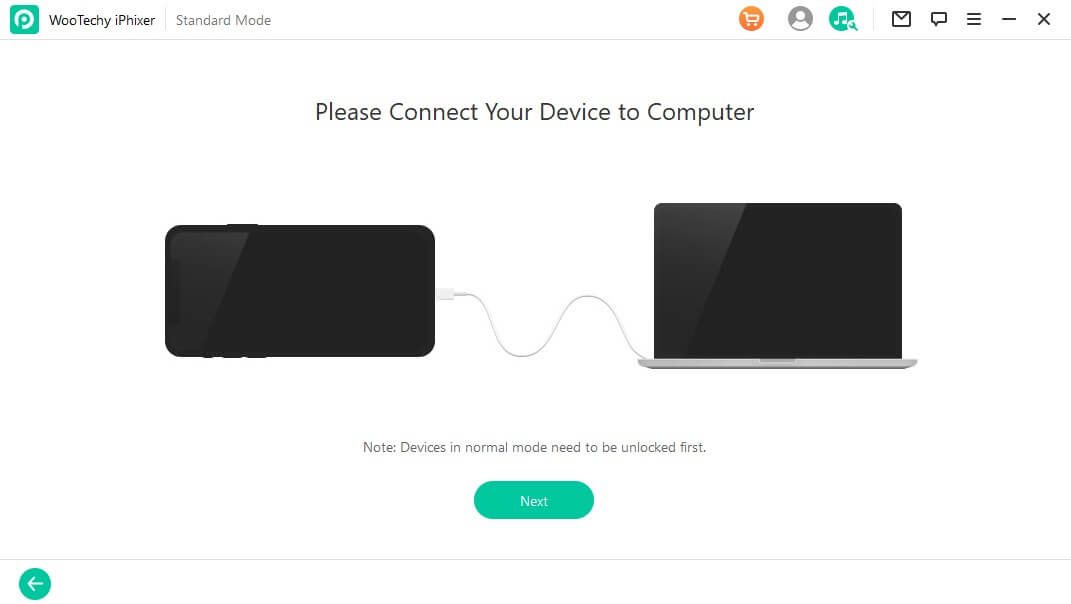
Step 3: Click Download button to get the firmware matched with your iPhone.

Step 4: Click Start button to let iPhixer repair your iPhone. When the process is complete, your iPhone will restart and be restored without iTunes.

Scenario 2. Restore iPhone Data Without iTunes
Losing data is a common occurrence for iPhone users. It can happen for a lot of reasons. Having an iTunes backup of the device is a great security blanket, allowing you to restore the device to that backup. The problem is, restoring iTunes backup will overwritten the data that now exists on your device. Also, you are unable to see what is in the backup file and as such cannot selectively restore data. The followings are also some other situations that you want to restore iPhone data without iTunes.
- Simply want to restore data on iPhone while not using iTunes.
- Restore important photos, messages and documents when you don't have iTunes backup.
- Selectively restore several files rather than restoring the whole iTunes backup.
2.1Restore iPhone from iCloud Backup (Fully)
Restoring via iCloud is not as straightforward as backing up. You will need to reset the entire device to restore the iCloud Backup. Here's how to do it.
- 1. Go to Settings > General > Reset > Erase All Content and Settings.
- 2. Enter lock-screen passcode and hit "Erase iPhone" and enter your iCloud password to finish the process.
- 3. Connect to Wi-Fi, tap on Restore from iCloud Backup in "Apps & Data", and enter Apple ID and password to continue.
- 4. Select the most-recently iCloud backup to restore and it will need several minutes.
- 5. After finishing restoration, you need to enter your iCloud information to update your settings.
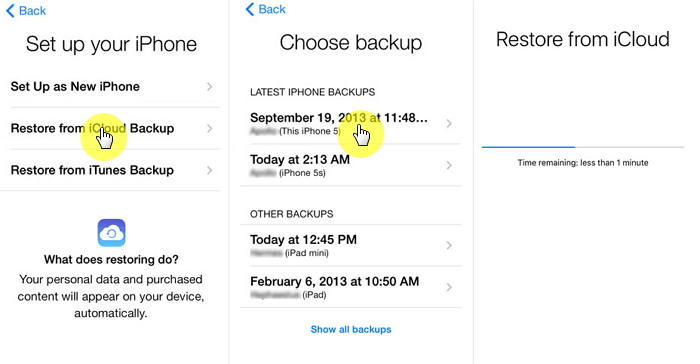

2.2Restore iPhone Data Without iTunes (with or Without Backup)
If you didn't back up your precious photos and other data through iTunes and want to recover lost or deleted data on iPhone, now you have to use professional iPhone data recovery software like Wootechy iSeeker. The program can help you restore data from all iPhone models without iTunes and recover lost files from different circumstances like system crash, factory reset, and jailbreak failure. Apart from this, you can selectively or fully restore your iPhone data through this tool.
Key Features of Wootechy iSeeker iPhone Data Recovery:
Supports 18+ file formats such as photos, text messages, notes, voice memos, contacts, WhatsApp messages, Viber messages, etc.
1. Supports recovering deleted data from iOS device.
2. Supports viewing and extracting data from iTunes backup and iCloud backup.
3. Allows you to preview all the extractable data, and enable selective data exporter.
4. Supports almost all the models of iPhone, iPad, iPod touch and the latest iOS 15/14.
Open the program, and you will be given 4 different choices to restore data from iPhone, "Smart Recovery", "Recover from iOS Device", "Recover from iTunes Backup" and Recover from iCloud". Next, we will give the steps of "Recover Data from iOS Device" mode.
Step 1. After selecting the Recover from iOS Device mode, connect your iPhone to your computer. Then click Next button to proceed.
Step 2. Choose the types of data you'd like to restore, then hit on Scan button.
Step 3. When the scanning finishes, all data will be shown. You just need to click Recover button to restore iPhone data successfully.
Conclusion
This is the full guide on how to restore iPhone without iTunes. To restore iPhone without iTunes and bring your iPhone system back to normal or get back data, use the above methods. If you want to fix different iPhone issues and restore your iPhone system without data loss, Wootechy iPhixer is your best choice, which is also offer reset function.










