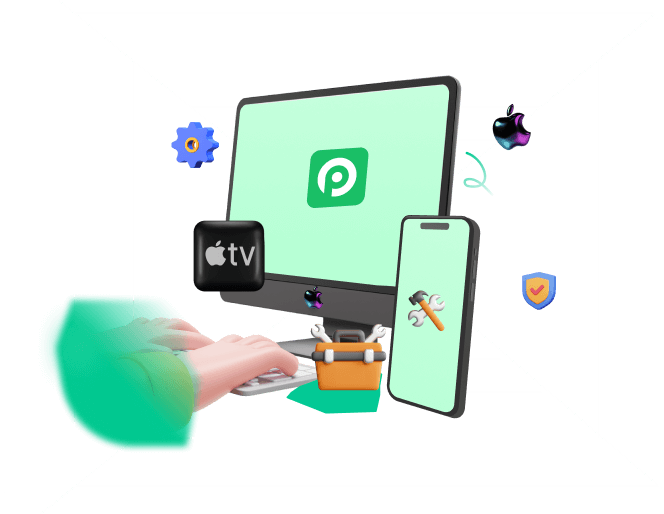Ready to be among the first to experience Apple's biggest iPhone upgrade yet? The iOS 26 Public Beta is out! It brings stunning Liquid Glass animations, smarter AI tools, and powerful new app features straight to your iPhone.
Dive in now to unlock the secret of it today, and see firsthand how Apple is redefining the mobile experience.
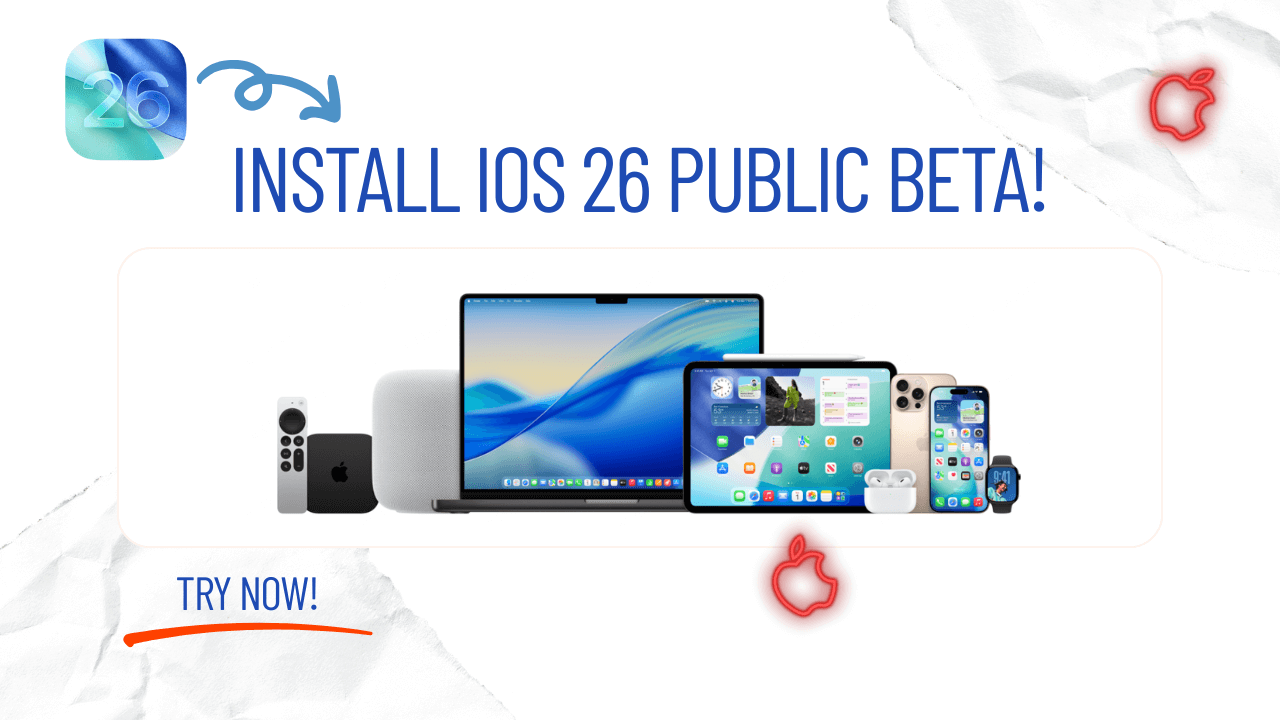
Part 1. What is the Apple Beta Software Program?
Part 2. When does the iOS 26 Public Beta Come Out?
Part 3. How to Download and Install iOS 26 Public Beta
Part 4. How to Restore iPhone from iOS 26 to iOS 18
Part 5. One Click to Downgrade from iOS 26 to iOS 18 - WooTechy iPhixer 
Part 1. What is the Apple Beta Software Program?
The Apple Beta Software Program is Apple's official channel for distributing pre-release software to the public. By enrolling with your Apple ID at the Apple Beta Software Program website, you can test-drive upcoming versions of iOS, iPadOS, macOS, watchOS, tvOS, and more. Participants are encouraged to explore new features and repor any usability issues or bugs on iOS 26 Beta, directly shaping the final release.
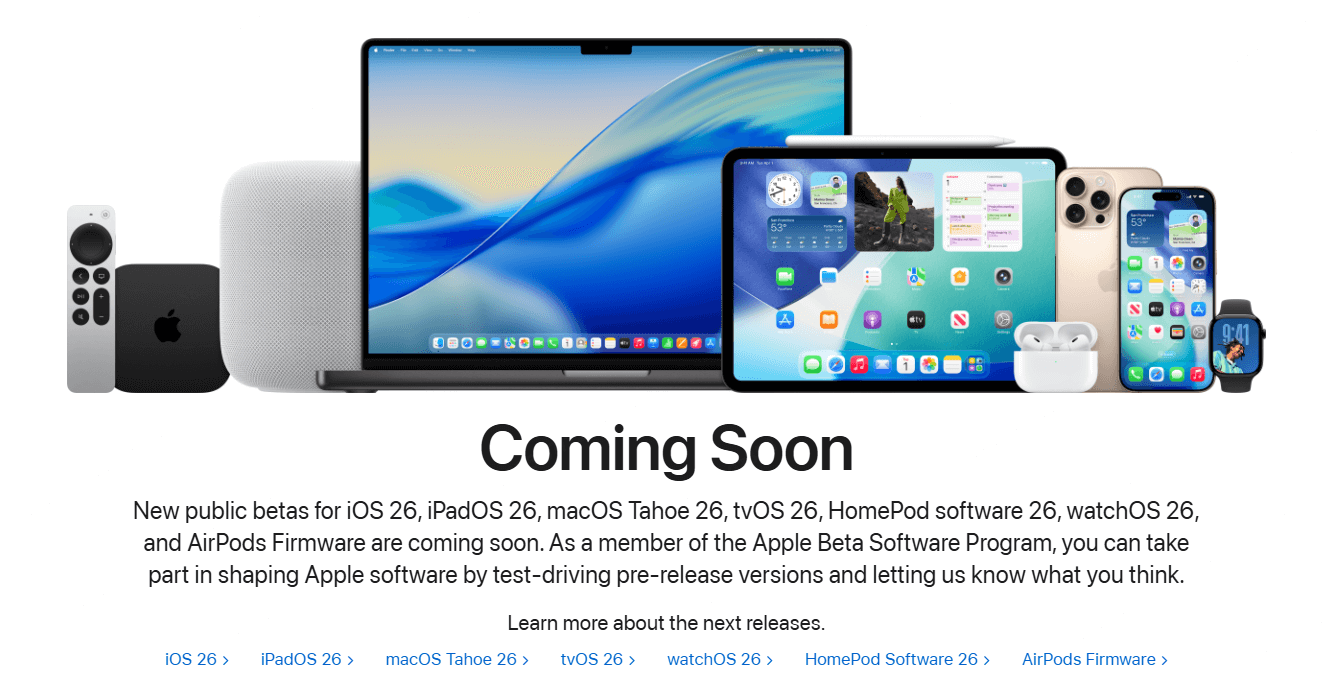
Apple has offer two tracks of iOS 26 Beta profile - iOS 26 developer beta (released in July) and iOS 26 Public Beta. And they are quite different.
iOS 26 Developer Beta
The Developer Beta is Apple's earliest preview of iOS 26, released immediately after WWDC to paid members of the Apple Developer Program. It delivers weekly (or bi-weekly) seeds packed with the newest APIs and features—though at the cost of frequent bugs and instability.
iOS 26 Public Beta
The Public Beta arrives roughly 2–4 weeks later and is open to anyone with an Apple ID. It offers a more polished experience, having shed many of the rough edges found in the developer builds.
Comparison: iOS 26 Developer Beta vs. iOS 26 Public Beta
| Aspect | Developer Beta | Public Beta |
|---|---|---|
| Availability | First day of WWDC | about 2-4 weeks after initial seeds |
| Build Frequency | Weekly or bi weekly seeds | Every few weeks, syncing with Dev |
| API Stability | APIs can change, breaking builds | APIs mostly locked down |
| Bug Frequency | High - feature toggles and placeholders | Moderate - major showstoppers removed |
| Target Users | App developers | Tech enthusiasts and power users |
Part 2. When does the iOS 26 Public Beta Come Out?
According to tech sources, who tracks Apple's beta schedules closely, the first iOS 26 Public Beta is released on Wednesday, July 24, 2025. While developer betas often precede public releases by a few weeks, Apple traditionally rolls out the public build around its fourth developer seed, this year aligning with the mid-July timeframe. Many reputable outlets confirm this July 24 date, though the beta may appear on your device late in the evening Pacific Time. So check your iPhone now to see if it is on right now!
Part 3. How to Download and Install iOS 26 Public Beta
While installing the iOS 26 Developer Beta might seem tricky for a newcomer, installing the Public Beta is much easier, even for a first-timer. Remember to back up your iPhone before installing either Developer or Public Beta, just in case. After that, follow the steps below to download iOS 26 Public Beta now:
Step 1. Visit beta.apple.com, sign in with your Apple ID, and agree to the terms.
Step 2. On the Beta Website, find iOS 26, and tap Download profile, then follow the onscreen prompts to install it.
Step 3. A reboot finalizes the profile installation.
Step 4. Go to Settings > General > Software Update. If the download is successful, you should see Beta Updates appear on the Software Update screen.
Step 5. Go to Beta Updates > iOS 26 Public Beta, then return to Software Update and tap Download and Install when the beta appears.
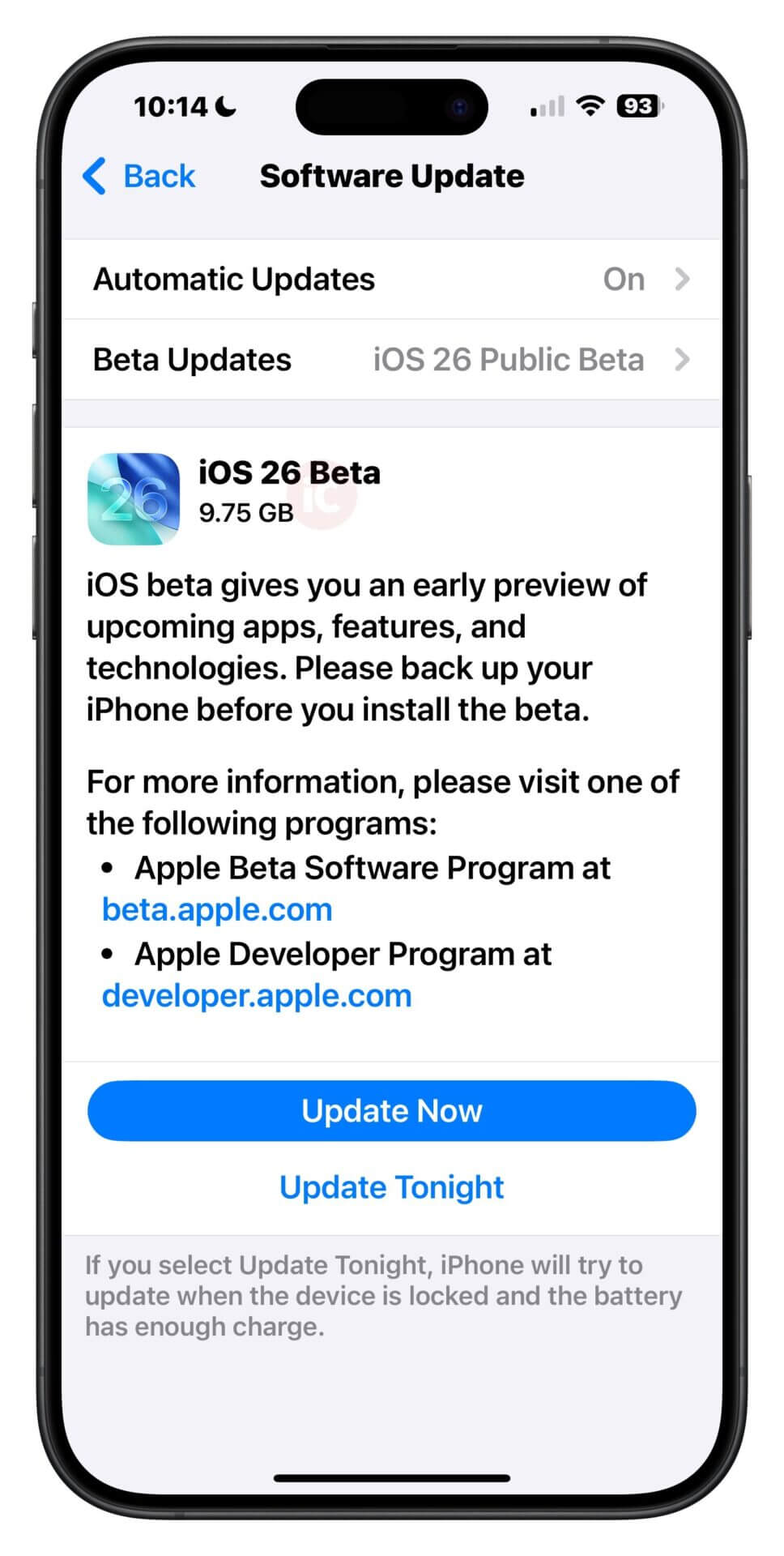
Part 4. How to Restore iPhone from iOS 26 to iOS 18
Can I still revert to iOS 18 if I am not satisfied with the iOS 26? the answer is YES. If the iOS 26 Public Beta proves too unstable or you simply want to revert to the current iOS 18, follow these steps:
Step 1. Before downgrading, back up your iPhone to ensure you can restore your personal data afterward.
Step 2. On your iPhone, go to Settings > General > VPN & Device Management, tap the iOS 26 Beta Profile, select Remove Profile, then restart your device.
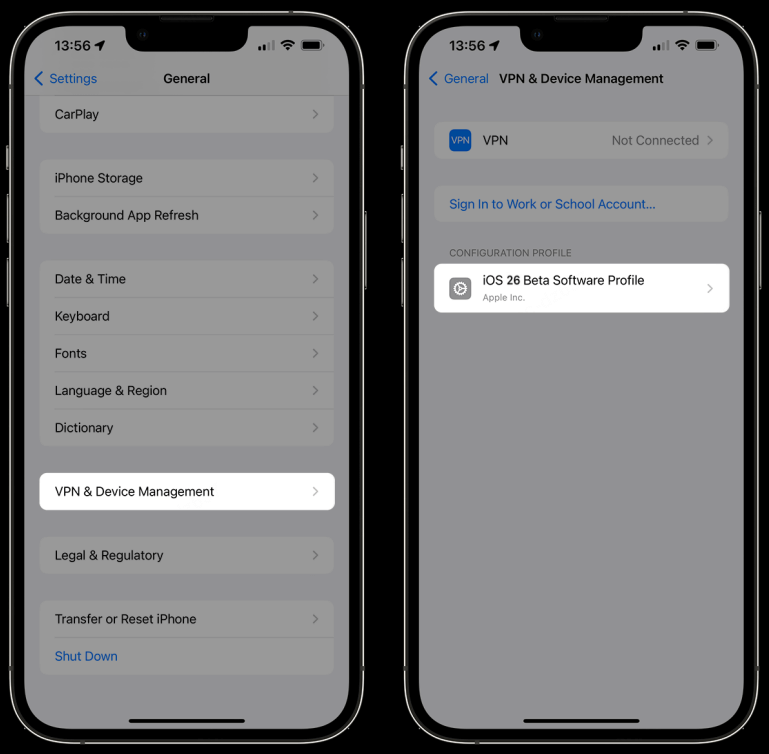
Step 3. Connect your iPhone to a computer with a cable and enter Recovery Mode by quickly pressing Volume Up, then Volume Down, then holding the Side button until the recovery-mode screen appears.
Step 4. In Finder or iTunes, you'll see an alert that your iPhone is in recovery. Click Restore to download and install the latest public iOS 18 firmware.
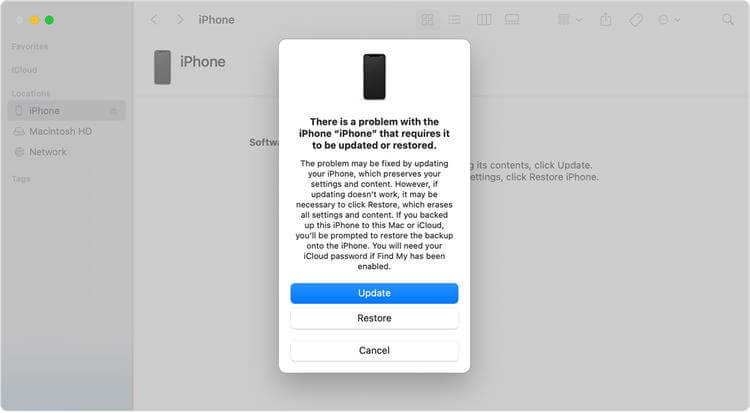
Step 5. Once the restore completes, follow the on-screen setup steps and choose your recent backup to recover your apps, settings, and data.
Step 6. After setup, navigate to Settings > General > Software Update > Beta Updates and switch Beta Updates to Off so you no longer receive beta builds.
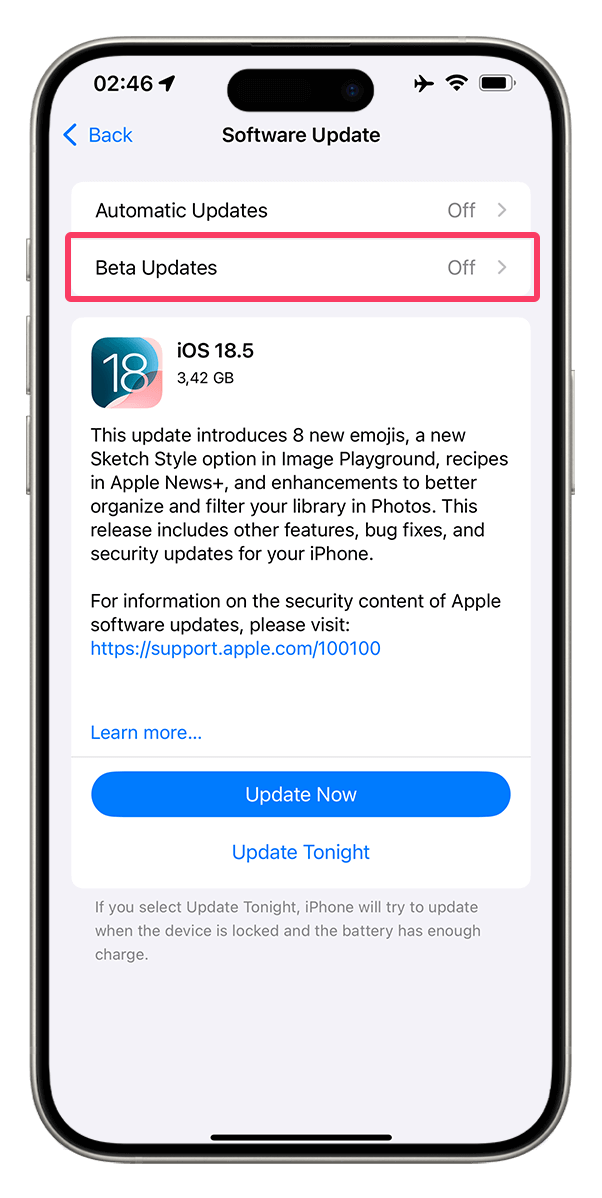
Part 5. One Click to Downgrade from iOS 26 to iOS 18 - WooTechy iPhixer
For a faster, smooth downgrade experience, WooTechy iPhixer delivers a fully automated, one-click solution to roll back from iOS 26 Public Beta to the stable iOS 18 without losing a single photo, app, or setting.
Why WooTechy iPhixer Stands Out?

75.000.000+
Downloads
- Zero Data Loss: Protects every byte of your photos, apps, and settings during downgrade .
- Universal Compatibility: Works with all iPhone, iPad, and iPod touch models from iOS 7 through the latest, including iOS 26 beta.
- Built-In System Repair: Fix common iOS glitches such as recovery loops, black/white screens, Apple logo flashes while downgrading or updating.
- User-Friendly Interface: Intuitive, wizard-style interface guides you in plain language.
- Free Recovery Mode Entry/Exit: Offer 1-click option to enter or get out of Recovery Mode without any cost.
Free Download
Secure Download
How to Return to iOS 18 with WooTechy iPhixer? - With Video Tutorial
Step 1. Download and install WooTechy iPhixer on your Windows PC or Mac. Open the application and choose iOS Upgrade/Downgrade from the main menu.
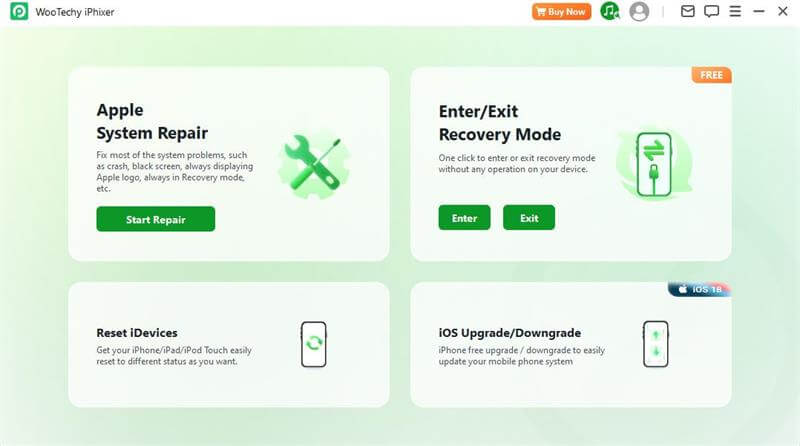
Step 2. Select Downgrade iOS, then connect your iPhone to your computer using a USB cable. iPhixer will automatically detect your device.
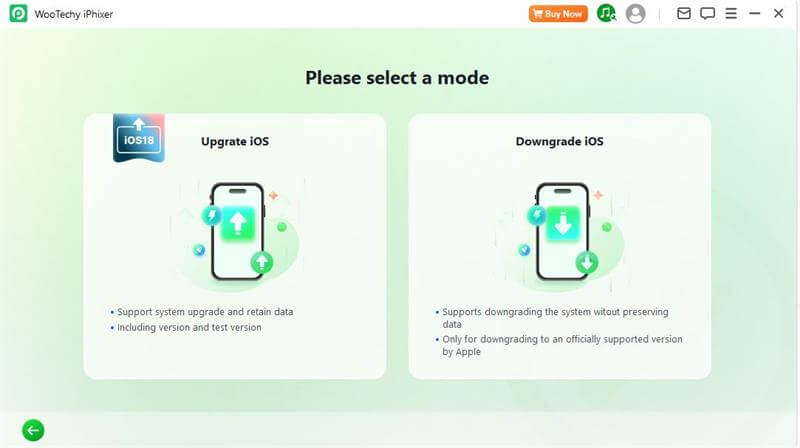
Step 3. Choose your iPhone model (if not auto-detected), then click Download to get the official iOS 18 firmware. The software will automatically verify and extract the package just wait a few minutes.
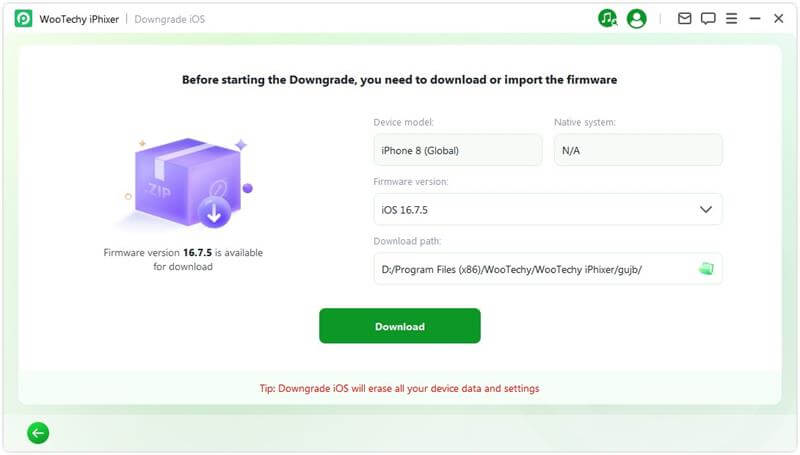
Step 4. Click Start Downgrade iOS to begin the process. iPhixer will handle everything, from entering recovery mode to installing iOS 18.
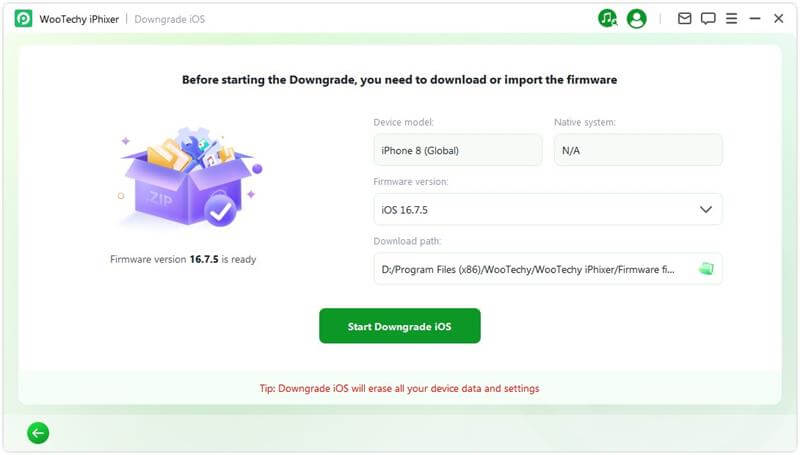
Once the downgrade is finished, you'll see a confirmation message: “Done.” Your iPhone will restart, fully restored to iOS 18 no data loss, no manual steps.
Part 6. Top 3 Killer iOS 26 Features You’ll Actually Notice
1. Liquid Glass UI

Let’s be real. iOS hasn’t had a major visual glow-up in years. That changes with Liquid Glass, a stunning new design in iOS 26 that makes your screen feel alive.
- Menus, widgets, and icons now have this fluid, almost holographic look that subtly shifts as you move your phone.
- The lock screen clock floats behind your wallpaper subject, and Control Center tiles now shimmer with real-time motion.
- It's sleek, modern, and unlike anything Apple's done before. And the best part? The layout still feels clean and intuitive.
I've been testing it on an iPhone 15 Pro, and while some animations were a bit choppy in earlier betas, the latest update feels much smoother. This design alone makes the beta feel worth exploring.
2. The Smarter Apple Intelligence
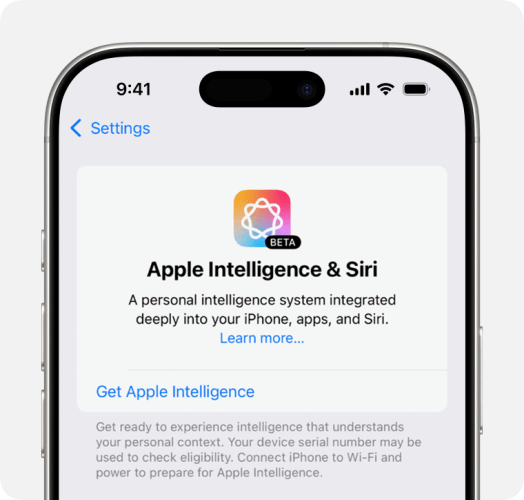
AI is finally baked into iOS and not just in flashy gimmicks. Apple Intelligence brings genuinely useful tools, and most of them run right on your iPhone.
You can now summarize emails, rewrite text, or brainstorm messages directly inside apps like Notes or Mail.
Siri got smarter too. You can ask it to “make this sound more professional” or “create a summary of this article,” and it’ll actually do it.
One underrated gem is that you can screenshot anything, like a label, error message, or street sign, and instantly get translation, definitions, or even ChatGPT-style answers.
3. Game Mode, Music AutoMix & Better Calls
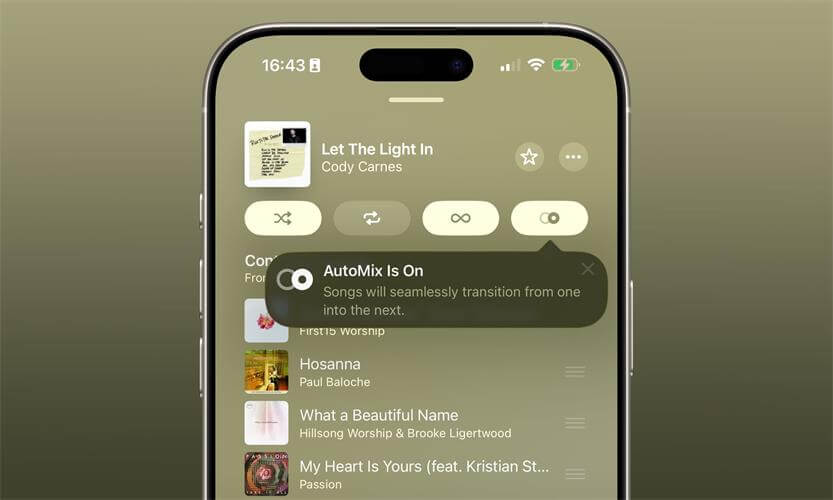
Beyond the flashy UI and AI tools, Apple quietly added some really thoughtful quality-of-life upgrades:
- Game Mode: If you’re into mobile gaming, this one’s big. It cuts background noise and boosts frame stability. I noticed fewer dropped frames in Genshin and Call of Duty Mobile.
- Apple Music AutoMix: Playlists now flow like a live DJ set — songs blend smoothly without awkward stops. Great for parties or workouts.
- Phone app cleanup: Finally, the Phone app doesn’t feel like 2009. Favorites, Recents, and Voicemail are all in one tab now, and a new Hold Assist feature alerts you when someone picks up on the other end.
FAQs about iOS 26 Public Beta
1. What is iOS 26 Public Beta?
It's a user-accessible beta version of iOS 26 released by Apple via the Apple Beta Software Program, offering early access to new features like Liquid Glass UI, Apple Intelligence enhancements, and revamped core apps ahead of the official release in September.
2. When is the iOS 26 Public Beta available?
The public beta was launched around July 24, 2025, following the fourth developer beta.
3. Which devices support iOS 26 Public Beta?
iOS 26 requires an A13 chip or newer. Supported devices include iPhone 11 and later, including iPhone SE (2nd & 3rd gen). Some AI-powered features (like on-device translation and Genmoji) are exclusive to A17 Pro devices (iPhone 15 Pro and newer).
4. How much storage do I need?
Reserve 22–25 GB of free space to ensure a smooth download and installation process.
5. Can I downgrade if things go wrong?
Yes. Apple supports full rollback to iOS 18. But you must perform a full backup before installing the beta. Public and developer beta backups aren't compatible with earlier iOS versions.
6. Should I Install iOS 26 Public Beta?
It depends on your priorities. If you're curious to explore the Liquid Glass redesign and AI features before everyone else and you don't mind occasional bugs, it's a fun way to get a head start.
However, if your iPhone is vital for work or daily tasks, hold off. It is strongly recommended that you wait for more stable beta builds or the final public release.
7. How does iOS 26 affect battery life?
In early beta testing, battery drain appears slightly worse than iOS 18, especially on older devices. Testers have reported that there is up to a 12–15% faster battery drain during normal use, and background AI processes occasionally run even when the device is idle.
8. What iOS 26 features are exclusive to iPhone 15 Pro and up?
A few of the most advanced Apple Intelligence features require the A17 Pro chip, which is only available in the iPhone 15 Pro and Pro Max. These exclusive features include:
- On-device ChatGPT-style writing tools (summarize, rewrite, tone-shift)
- Real-time language translation during phone and FaceTime calls
- Genmoji (AI-generated emojis based on prompts)
- Visual Lookup in screenshots with smart suggestions
- Background tasks powered by on-device machine learning
9. Does iOS 26 work on older iPhones?
Yes, but with limitations. iOS 26 officially supports iPhones with the A13 chip or newer, which includes the iPhone 11 series and later, plus iPhone SE (2nd & 3rd gen).
However, older devices may not run all features smoothly, and you might notice occasional stutters, slower app launches, or reduced animation effects — especially on the iPhone 11 and SE models.
Note
If you're using an iPhone XS, XR, or earlier, you're out of luck. iOS 26 drops support for anything older than A13.Conclusion
Joining the iOS 26 Public Beta offers a sneak peek at Apple's latest innovations well before the fall public release. By installing the beta profile correctly, you can explore cutting-edge features in relative safety.
And if things go wrong, you're not stuck. Thanks to tools like WooTechy iPhixer, you can downgrade back to iOS 18 in just one click without losing your data.
Whether you're an early adopter or just curious, iOS 26 beta gives you a glimpse into the future of iPhone on your terms. Happy testing!
Free Download
Secure Download