 Question
Question
My computer says "iTunes is downloading a software update for this iPhone and will install it when the download is complete" when I'm trying to update my phone but my computer isn't downloading anything.
The iPhone is a wonderful device, but there are some problems you will encounter. One of the more annoying issues with the iPhone is when iTunes starts up and displays that "iTunes is downloading the software for this iPhone". What does this mean? And what causes this issue?
In this article, we will discuss the "iTunes is downloading a software update for this iPhone" notification and how to fix it.
- FAQs About "iTunes Is Downloading the Software for This iPhone"
- How to Fix "iTunes Is Downloading Software for the iPhone" Issue
- 1. Check iTunes System Status
- 2. Hard Reboot iPhone
- 3. Reset Network Settings
- 4. Reset iPhone's All Settings
- 5. Uninstall Third-Party Security Software
- 6. Update iTunes and Restore from Backup
- 7. [No Stuck] Update and Restore iPhone with WooTechy iPhixer

- 8. Restore iPhone in Recovery Mode (Data Loss)
FAQs About "iTunes Is Downloading the Software for This iPhone"
Q1: What Does It Mean When It Says iTunes Is Downloading the Software for The iPhone?
When you see "iTunes is downloading the software for this iPhone", it typically indicates that iTunes is attempting to connect with the Apple server. This notice essentially informs you that an update is being downloaded to your iOS-based device. However, for some iPhone users, this announcement persists far longer than it should.
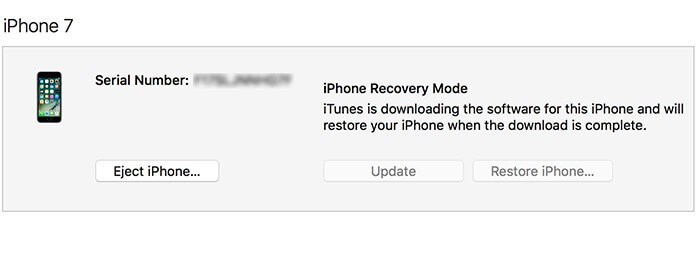
Q2: How Long Does It Take for iTunes to Download Software for iPhone?
There is no hard and fast rule on how long it takes iTunes to download the firmware, but on average, it takes around 15 minutes for iTunes to install or download the software on your iPhone and another 15 to 30 minutes to finish the update or restore procedure.
However, the time will vary depending on your iPhone version and the speed of your internet connection. If it takes you more than two hours to finish the download, iTunes may get stuck on downloading the software for the iPhone.
Q3: Why Is It Stuck on "iTunes Is Downloading the Software for This iPhone"?
There are various reasons why iTunes is stuck on "iTunes Is Downloading the Software for this iPhone":
- Your iPhone is having trouble connecting to the Apple server due to bad network connection.
- The connection to the Apple server is being prevented by the third-party security software in your iPhone.
- A system crash or system failure has occurred or the software malfunctioned.
- Your device might be having some hardware issue.
1Check iTunes System Status
If "iTunes is currently downloading software for the iphone" process persists much longer, it's plausible that iTunes is having difficulties with its servers or systems. To fix this, you have to check your iTunes system status.
To see whether iTunes is down, go to Apple's own system status webpage. The Apple System Status page should provide you with the most up-to-date information regarding the status of iTunes as long as you have an active connection to the internet.
If the site indicates no issues, it's probably due to your device software or internet connection.
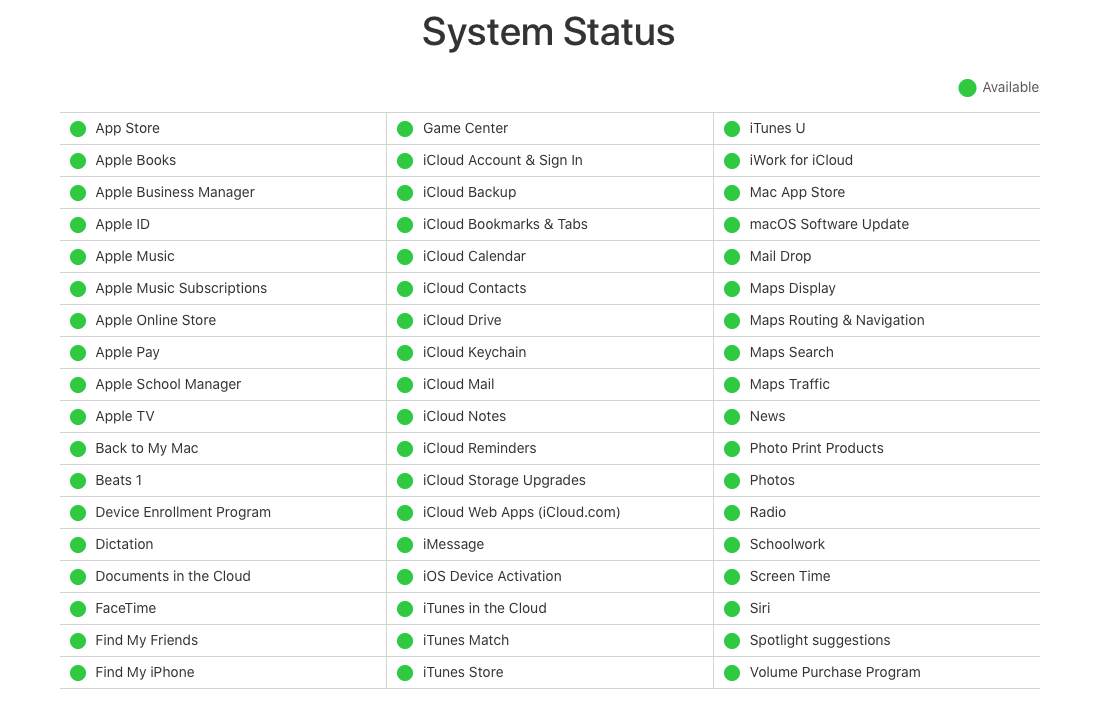
2Hard Reboot iPhone
Another method you can try when your iPhone is stuck in the "iTunes is downloading the software for this iPhone" issue is by hard rebooting your device to fix minor software glitches. Follow these steps to hard reboot your iPhone:
- Older Generation iPhones (iPhone 6 and earlier series): At the same time, press and hold the Power button together with the Home button until the phone screen turns black. When the Apple logo appears, remove your fingers from both buttons.
- iPhone 7/7 Plus: Simultaneously press and hold down the Side and Volume Down buttons for a few seconds until the Apple logo appears, then release the buttons.
- Latest Generation iPhones (iPhone 8/8 Plus/iPhone X or Later): Quickly press and release the Volume Up button then repeat the same process with the Volume Down button. And then press the Side button until you see the Apple logo appears on the screen.

3Reset Network Settings
Sometimes the "iTunes is downloading the software for this iPhone" issue happens due to a network issue. If the network settings are changed, or if there is a problem with your internet connection, you may get this message. So resetting the network settings may fix it.
- Open Settings app and go to General > Transfer or Reset iPhone options.
- Tap on Reset and Reset Network Settings.
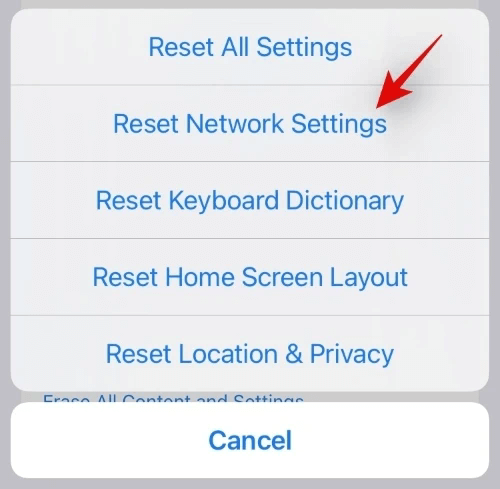
4Reset iPhone's All Settings
To resolve the problem with the "iTunes is downloading the software for this iPhone" problem, try to reset all of the settings on your iPhone to avoid a faulty setting causing errors. Navigate to Settings > General > Transfer or Reset iPhone and hit on Reset > Reset All Settings.
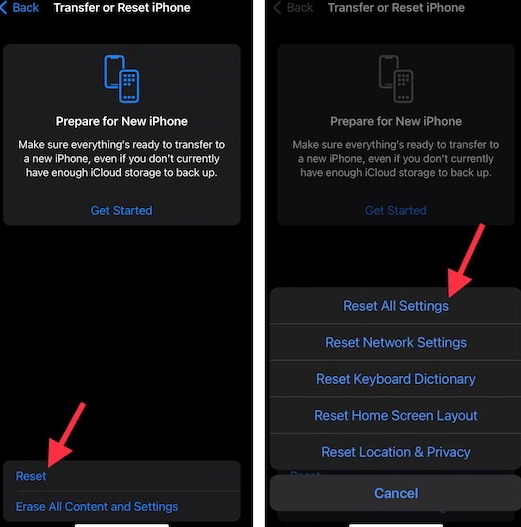
5Uninstall Third-Party Security Software
If you have installed any third-party security software on your computer, it may cause your iPhone stuck on the "iTunes is currently downloading a software update for this iPhone" notification. Sometimes these third-party security apps will report that the connection is illegal, preventing iTunes from connecting to the Apple server. Uninstalling these applications at this point can assist you to fix the problem.
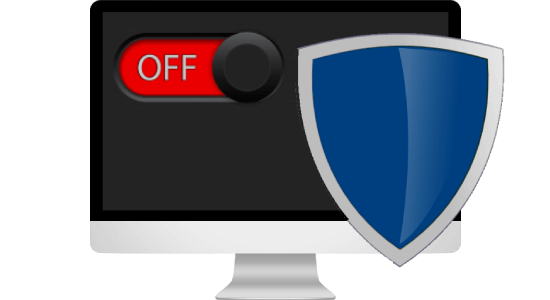
6Update iTunes and Restore from Backup
Sometimes, your iPhone may get stuck on the "iTunes is downloading the software for this iPhone" issue due to an outdated version of iTunes. Follow the steps to install the latest version of iTunes:
- Windows users: Launch iTunes and go to the Help menu from the toolbar, and click on Check for Updates option. Follow the instructions to install the most recent version of iTunes.
- Mac users: If you're using a Mac, just go to the App Store and search for iTunes. If there's an option to update, select it.
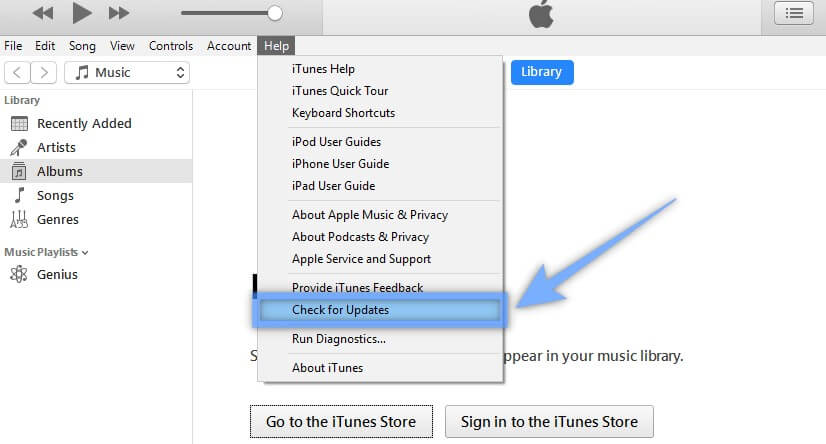
After you have successfully updated your iTunes software and you still have the "iTunes is downloading the software update for this iPhone" notification, then another option you can try is restoring a previous backup via iTunes. Here's how:
- Connect your iPhone with a lightning cable to your computer and open your latest version of iTunes.
- Select your iPhone from the iTunes main screen and then choose the Summary option. Select the Restore Backup button on the Backups section.
- Select the most up-to-date or any other backup file you prefer from the pop-up window and press Restore.
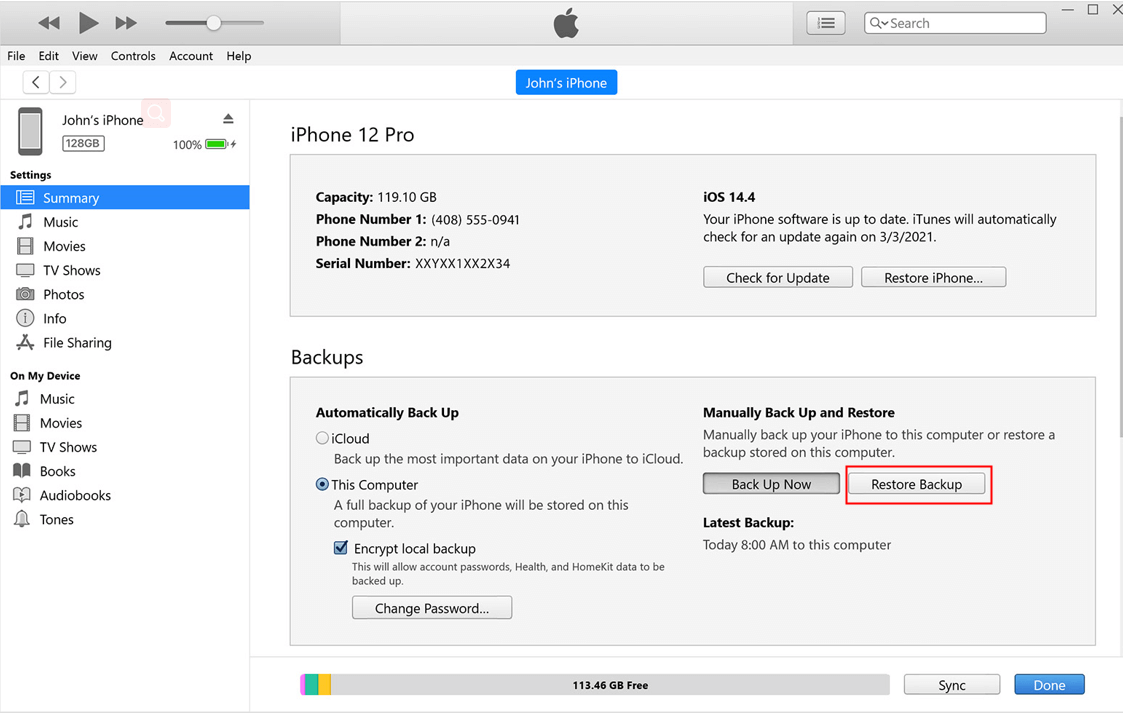
7Update and Restore iPhone with WooTechy iPhixer [No Stuck]
To remove all software bugs that causing your Apple devices stuck on "iTunes is downloading the software for this iPhone", you are strongly suggested to use professional iOS system recovery software such as WooTechy iPhixer. it is 100% secure and won't cause you any data loss. Besides, you can use it to update and restore your iPhone or get any iOS version downloaded on your device without any hassle.
iPhixer -- All-in-One iOS System Recovery Tool
- The best alternative to iTunes to update and restore iPhone without having any stuck troubles or other iTunes errors.
- Able to fix all iPhone issues like iTunes stuck on extracting software, iPhone stuck on Apple logo, boot loop, not turning on and more without any data loss.
- Support all iPhone/iPad/iPod touch models and all iOS/iPadOS versions, iOS 16 included.
- With a higher success rate and faster speed than iTunes, iPhixer is the best choice for your iPhone repair tool.
- Has easy-to-use steps and a user-friendly interface.
Here's How to Use WooTechy iPhixer to Fix "iTunes Is Downloading the Software for This iPhone":
- Get iPhixer on your computer and launch it. Select the Standard Mode.
- Then connect your iOS device to your computer using a USB cable. If your device isn't detected by the software, follow the on-screen instructions to put it into Recovery/DFU mode.
- Select the iOS firmware update from the list that is compatible with your iOS device and select the Download option to begin the process.
- Click the Start button and wait for iPhixer to start going through the entire update and repair process as intended. Wait until the process is complete and your device will restart automatically without any issues.




8Restore iPhone in Recovery Mode
The final resort is restoring your iPhone using recovery mode. Start with connecting your iPhone to your trusted computer and launch iTunes, then complete the following instructions. Yet you should be reminded that this way will remove all data on your device.
- For older generations – iPhone 6s and earlier: At the same time, press and hold the Side button and the Home button. Release both buttons when you see the Recovery Mode screen.
- For iPhone 7/7 Plus: At the same time, press and hold the Side button and the Volume Down button. Release these buttons once you see the Recovery Mode screen.
- For the latest generations -- iPhone 8 and later: Press and quickly release the Volume Up button, followed by pressing and then releasing the Volume Down button immediately. Hold the Side button continuously until you see the Recovery Mode screen.

Soon after iTunes recognizes your iPhone, you will see two available options on the main screen. Choose the Restore option, then confirm your choice.
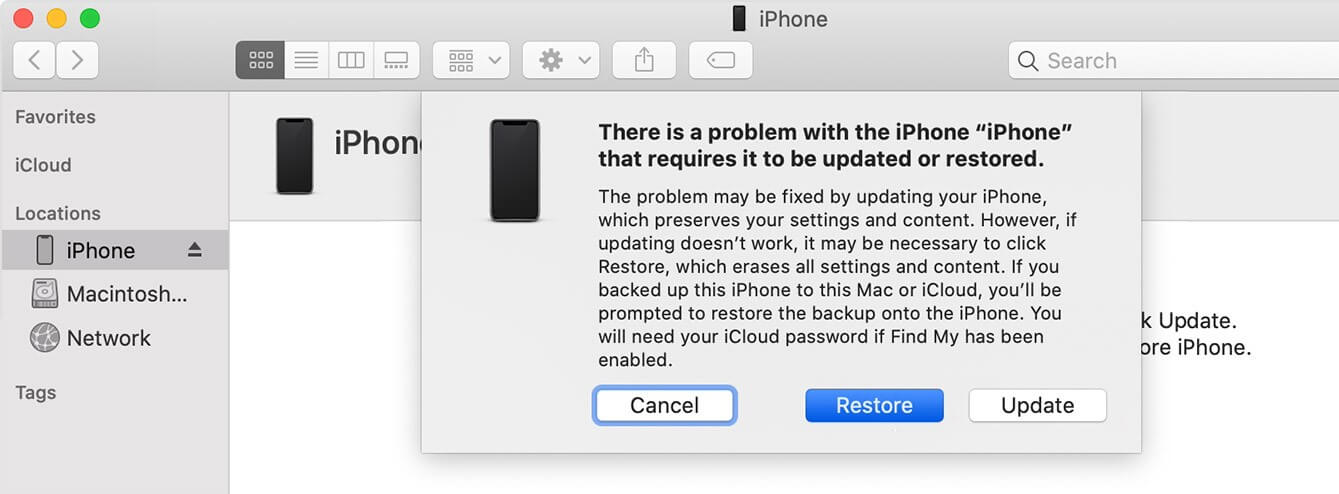
Conclusion
With the solutions above, you will be able to fix your idevice if it gets stuck on "iTunes is downloading the software for this iPhone". To free you of trying out each method to resolve the problem, you can use WooTechy iPhixer to fix it and further update or restore your iPhone/iPad without any data loss.
To further prevent this issue from happening again, you should update your iOS version as soon as updates become available and keep your software and drivers updated.










