The iPhone recovery mode is Apple's innovation to troubleshoot iPhone devices. When your iPhone runs into trouble, the native way to fix your device is by putting it into recovery mode. The simple function is that it allows you to restore your device. For instance, your iPhone is not turning on, iPhone flashing Apple logo, etc. You can resolve them with the recovery mode.
Unfortunately, troubleshooting your iPhone may become impossible when iTunes not detecting iPhone in recovery mode. Hence, this article further discusses why iTunes is not recognizing iPhone in recovery mode and how to resolve the issue.
- Part 1. Why Is iPhone Not Detected in iTunes?
- Part 2. How Do I Get iTunes to Recognize My iPhone in Recovery Mode?
- 1. Check iPhone USB Connection and Battery Power
- 2. Check Apple Mobile Device USB Driver
- 3. Check Apple Mobile Device Support
- 4. Turn off Anti-Virus Software
- 5. Update iTunes to the Latest
- 6. Reinstall iTunes App
- 7. Use DFU Mode to Make iTunes Detect iPhone
- Part 3. Restore iPhone Without iTunes (No Data Loss)
Part 1. Why Is iPhone Not Detected in iTunes?
Troubleshooting your iPhone through the recovery mode requires connecting your iPhone to your Mac or PC with a USB cable. Hence, any of these three tools can be the reason for the iPhone in recovery mode not recognized by iTunes. For instance, the USB cable may not be in good shape to connect the devices. Also, your computer may cause a connection issue if its USB driver is outdated or unavailable.
Another way that your PC can cause the iPhone in restore mode not recognized by iTunes is the absence of Apple Mobile Device Support, conflicting software on the computer, outdated or stopping iTunes, etc. Apart from the computer and the cable, your iPhone may be the cause of your iPhone in restore mode not recognized by iTunes. When your iPhone battery is low, or you have not correctly followed the recovery mode, you will face the same issue.
Part 2. How Do I Get iTunes to Recognize My iPhone in Recovery Mode?
To address all the reasons leading to iTunes not detecting iPhone in recovery mode, as discussed above, this section examines the 7 solutions that resolve the issue. These solutions cut across your computer, iPhone and cable. Follow through to know how to fix the cause of your iPhone in restore mode not recognized by iTunes.
1Check iPhone USB Connection and Battery Power
A defective USB cable or port is one of the main issues leading to iTunes not recognizing iPhone in recovery mode. Once you plug a USB into your phone and computer, both devices should recognize the connection. To check if the issue is with the cable, try using that of your friend or a family member. If the issue persists, continue to other solutions in this section.
Using a different USB cable should allow iTunes to detect the iPhone in recovery mode. If it does, then you should get a new one for yourself. After getting a new USB cable, you want to also ensure that your iPhone is well charged before you try to establish a connection with the computer. An insufficiently charged battery would require you to wait about 10 minutes after connecting to a PC before you can start troubleshooting your mobile device.
2Check Apple Mobile Device USB Driver
Despite changing the USB cable, if the iPhone in restore mode is not recognized by iTunes, it may be a software issue. The typical software glitch here is that the PC does not have the USB driver for the Apple mobile device. Below are the steps to follow if you want to check and fix your Apple mobile device USB driver.
Press Windows and R keys simultaneously. Type devmgmt.msc into the Run search box and click OK.
Find the option that reads Universal Serial Bus controller.
Look out for Apple Mobile Device USB Driver. If you see a red or yellow indicator on it, uninstall and reinstall it.
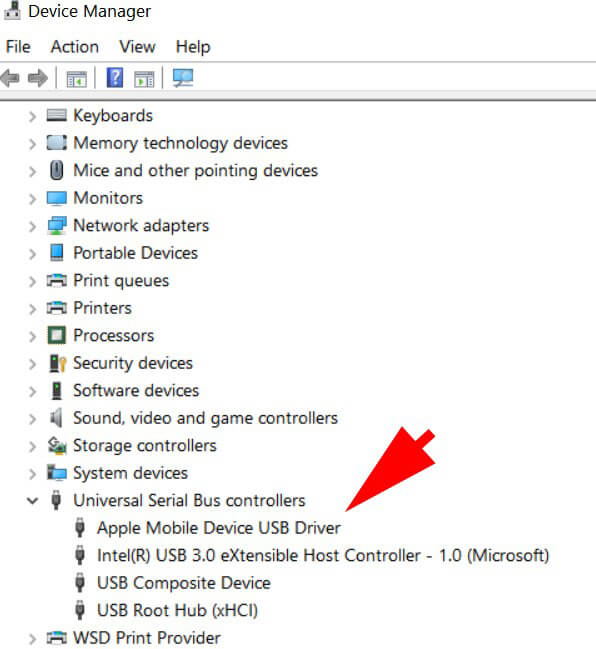
If the driver is not available, update the driver software.
Follow this path in your file manager app; C:\Program Files\Common Files\Apple\Mobile Device Support\Drivers.
Click on Next, and your Apple Mobile Device USB Driver will be installed.
3Check Apple Mobile Device Support
Apple Mobile Device Support is an Apple-related software component used alongside iTunes. It helps iTunes to detect Apple mobile iOS devices automatically when connected to a PC. Only iPhone sync to an iTunes Library does not need it. Hence, you can Add and Remove it on the Control Panel of your PC. If it has been removed, then it may cause the iPhone in restore mode not recognized by iTunes.
4Turn off Anti-Virus Software
Anti-virus software on the computer has different settings. Some of this software prevent other software from functioning correctly. Hence, you have to check the setting of your security software to see if it is causing iTunes not detecting iPhone in recovery mode. If the problem persists, you may need to turn off the anti-virus completely.
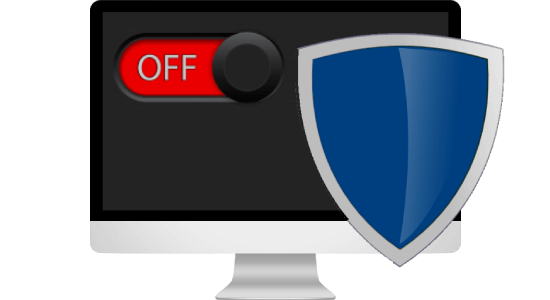
5Update iTunes to the Latest
Another software issue that may lead to the iPhone in recovery mode not recognized by iTunes is outdated iTunes software. Like every other software, iTunes is updated with features that make it compatible with the hardware and OS of the PC so that it can run properly. To fix outdated iTunes varies by OS:
Mac: Launch your App Store and click Updates. Install the latest iTunes updates.
Windows: Launch iTunes and click on the Help button in the menu bar. In the dropdown list, pick the Check for Updates option.
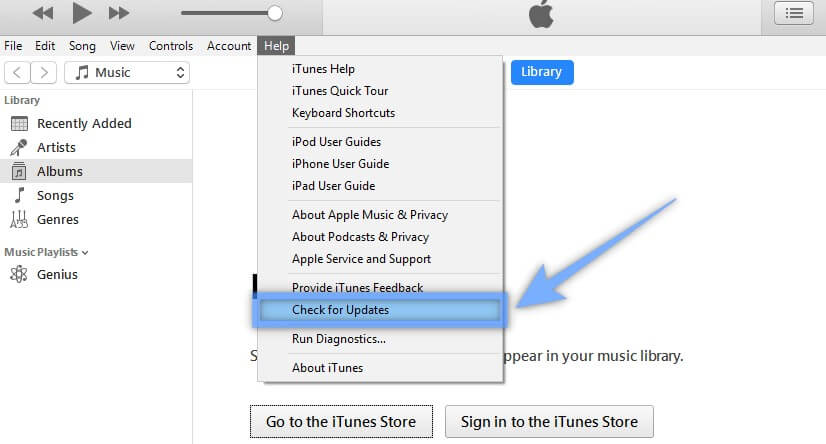
6Reinstall iTunes App
Similar to an outdated iTunes, the app might be broken or corrupted. Hence, you have to reinstall the app so that you can resolve iTunes not recognizing iPhone in recovery mode. You first have to uninstall the app, restart your computer, and install it again.
Type Control Panel in the search box, and open it. Click Uninstall a program and locate iTunes.
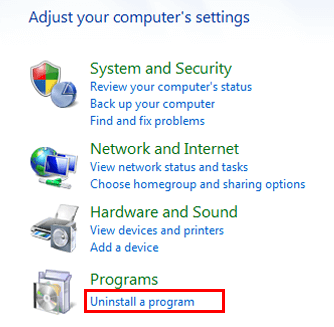
Right click it to uninstall it and all its other components. Restart your computer.
Install a new iTunes from the internet.
7Use DFU Mode to Make iTunes Detect iPhone
DFU mode is an advanced troubleshooting alternative to recovery mode. You can reload your iPhone software and firmware with the Device Firmware Update (DFU) mode. So put your iPhone in DFU mode if you are avoiding iTunes not detecting iPhone in recovery mode.
For iPhone 8 or later:
Launch iTunes on the PC. Connect your mobile device to the computer with the appropriate USB cable.
Press Volume Up button and release it swiftly. Press Volume Down button and release it swiftly. Press the Side button till the screen color changes to black. Keep your fingers on the Side and Volume Down buttons. After 5 seconds, remove your finger from the Side button, keep holding the Volume Down button for another 5 seconds, then your phone will appear in iTunes.
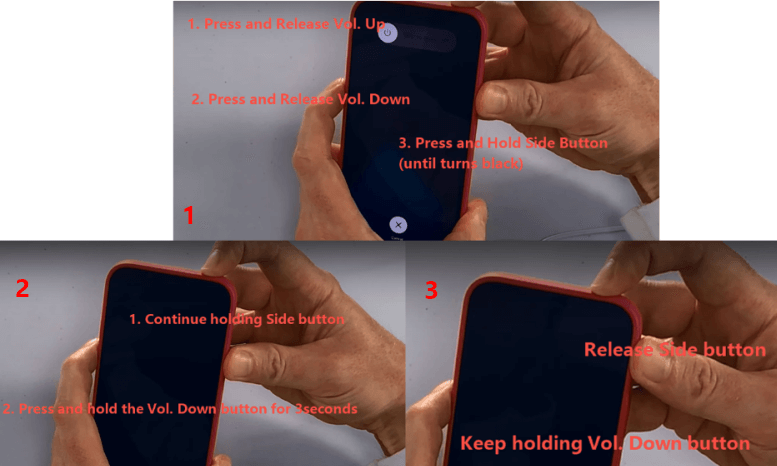
For iPhone 6/7:
Launch iTunes on the PC. Connect your mobile device to the computer with the appropriate USB cable.
Press the Sleep/Wake and the Home (iPhone 6) or Volume Down (iPhone 7) buttons simultaneously for exactly eight seconds. After eight seconds, stop pressing the Sleep/Wake button. Keep pressing the Home (iPhone 6) or Volume Down (iPhone 7) button for 5 seconds till your phone appears in iTunes.
Part 3. Restore iPhone Without iTunes (No Data Loss)
You may just want to restore your iPhone back to normal by putting it to recovery mode and letting iTunes do that. In this way, we’d like to recommend you a powerful iPhone restore software, WooTechy iPhixer. It is the best alternative to iTunes to fix your iPhone problems when iTunes is not detecting iPhone in recovery mode.
Moreover, restoring iPhone in recovery mode with iTunes will cause all data loss. iPhixer is a better alternative to iTunes because you will not suffer any data loss. Furthermore, it can detect iPhone in recovery mode for 100% certainty and has the faster speed than iTunes.
iPhixer – The All-in-One iPhone Fixer

75.000.000+
Downloads
- Fix iPhone internal system glitches that causing iTunes not detecting iPhone in recovery mode issue.
- Resolve all iPhone problems such as iPhone not showing in iTunes, iPhone stuck in recovery mode and more with the 100% success rate.
- Support all iPhone models and compatible with all iOS versions like the latest iOS 16.
- Able to install iPSW without iTunes, enter or exit recovery mode in 1 click for free.
Free Download
Secure Download
Step 1 Download and install the iPhixer program. After installation, launch the app on your computer. Select the Standard Mode from the repair options on your screen.

Step 2 Connect your phone to the PC, then click the Next button on your screen. Put your iPhone into recovery mode through the onscreen instruction. The app will recognize your phone immediately.

Step 3 Download the firmware to repair your iPhone. Wait until it's verified and extracted.

Step 4 Once the download completes, select Start to begin restoring your iPhone.

Conclusion
iTunes is not detecting iPhone in recovery mode is a prevalent problem when trying to restore your iPhone. However, you can prevent this glitch by paying attention to its causes. If the issues persist, go through the solutions in this article to resolve them. Also, you can use our third-party app WooTechy iPhixer to resolve your iPhone or iOS issues with the 100% success rate.
Free Download
Secure Download








