
“My iPhone 13 won’t turn off. I have tried everything but none of them worked. What should I do? Can anyone help me?”
This is an comment from Apple community. I have to admit that this is not uncommon to see when iPhone is frozen and won't turn off or reset. You press the power button, but nothing happens, leaving you wondering what could be causing this problem and how to fix it.
Before panicking, read this article first for we here provide you with 9 effective solutions when you encounter such situation.
- Part 1. Why Won't My iPhone Turn off?
- Part 2. How to Fix iPhone Won't Turn off?
- 1. Use iPhixer to Fix Software Bugs Causing iPhone Won't Turn off [No Data Loss]
- 2. Remove Phone Case
- 3. Force Restart iPhone
- 4. Turn Off iPhone in Settings
- 5. Turn Off iPhone Using the AssistiveTouch
- 6. Turn Off iPhone with Siri
- 7. Update iPhone
- 8. Reset All iPhone Settings
- 9. Contact Apple Support
Why Won't My iPhone Turn off?
When you find out that your iPhone won't turn off, you must be wondering why would this happen. Well, There can be various reasons why your iPhone won't turn off. Here are some common causes which we have listed below:
Unresponsive apps or software bugs can interfere with the shutdown process of your iPhone.
A faulty power button or other hardware issues can prevent your iPhone from turning off.
If your iPhone's battery is critically low or iPhone battery drains fast, it may not turn off.
Certain accessibility settings, such as AssistiveTouch, might interfere with the standard power-down process.
Incomplete or corrupt iOS updates can lead to software glitches.
You have an iPhone X or a later model and the side button is not working.
Your iPhone frozen on lock screen and doesn't respond to touch.
How to Fix iPhone Won't Turn off?
Now that we've explored the potential reasons behind your iPhone's refusal to turn off, let's dive into the solutions. Try these 9 methods to resolve the issue and regain control of your device:
1Use iPhixer to Fix Software Bugs Causing iPhone Won't Turn off [No Data Loss]
If you want to fix iPhone won’t turn off issue once for all, try WooTechy iPhixer. It is a secure and efficient iOS repair tool for iPhone and iPad, solving all the problems cuasing by software bugs on your iDevice that may prevent your iPhone from turning off.
It provides a high success rate and is easy to use. The process involves repairing iOS without causing data loss, ensuring your valuable information remains intact. With iPhixer, you can resolve various common iPhone software problems.
Features:
Compatible with almost all iPhone and iPad including ones running iOS 16.
Fix all kinds of problems such as iPhone stuck in Recovery Mode, stuck in SOS mode, iPhone overheated while charging or more issues without password.
Enter/Exit Recovery Mode without iTunes in 1 click!
How to Use iPhixer to Fix iPhone Won’t Turn off Issue?
Step 1. Connect your iPhone to a computer and open the WooTechy iPhixer software. Select the Standard Mode option.
Free Download
Secure Download

Step 2. Click Next and follow the on-screen instructions to enter recovery or DFU mode if needed.

Step 3. Once in, you can see your device information. Click Download to obtain a suitable firmware.

Step 4. Wait for the extraction of the firmware to complete. Once complete, click Start. Your iPhone will automatically restart. After the restart, your iPhone should be working smoothly without any issues. Try to turn off your iPhone then.

2Remove Phone Case

To turn off your iPhone, you can try removing the phone case if it's on the device. Sometimes, a phone case might interfere with the buttons or sensors, making it challenging to execute certain actions on the phone, including turning it off.
By removing the phone case, you can ensure that no physical obstruction is preventing you from accessing the power button or performing other necessary actions to turn off the device. Once the phone case is removed, you can then proceed to use the power button to turn off the iPhone as usual.
3Force Restart iPhone
Force restarting an iPhone is a useful troubleshooting method when the device becomes unresponsive or won't turn off through regular means. It can help resolve issues related to frozen screens, touch screen not working, or software bugs.
To force restart an iPhone when it won't turn off, follow these steps:
For iPhone 8 and later models (including iPhone 14):
Press and quickly release the Volume Up button and then same as Volume Down button.
Hold the Side button (or the Power button) until the Apple logo appears on the screen. This will force restart the iPhone.
For iPhone 7 and 7 Plus:
Hold the Volume Down button and the Side button (or Power button) at the same time.
Keep holding both buttons until the Apple logo appears on the screen, indicating that the force restart is in progress.
For iPhone 6s or earlier models:
Hold the Home button and the Side button (or Power button) simultaneously.
Continue holding both buttons until the Apple logo appears on the screen, signifying that the force restart is taking place.
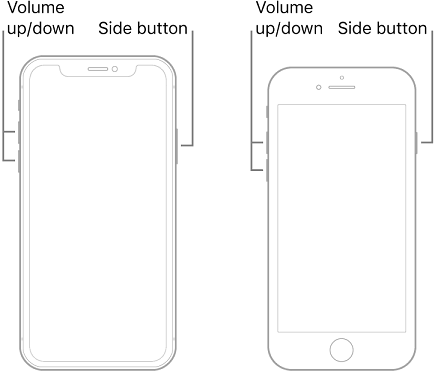
Note
It's important to note that force restart is different from a factory reset, which erases all data on the device. Therefore, force restarting is a safer option for troubleshooting problems without the risk of data loss.
4Turn Off iPhone in Settings
If still, iPhone won't turn off even with hard reset, then maybe your iPhone has a broken screen or your iPhone side button not working thus cannot turning off iPhone. Then you can try to turn off iPhone in Settings app. Here is how:
Go to the Settings app and scroll down to find the "General" option. Tap on it.
Scroll down again until you see "Shut Down" at the bottom of the list. It will have a red icon next to it.
Tap on "Shut Down." A new screen will appear with a slider at the top that says "slide to power off." Slide this slider from left to right.
After sliding the power off slider, a confirmation prompt will appear asking if you want to turn off your iPhone. Tap "Shut Down" to confirm.
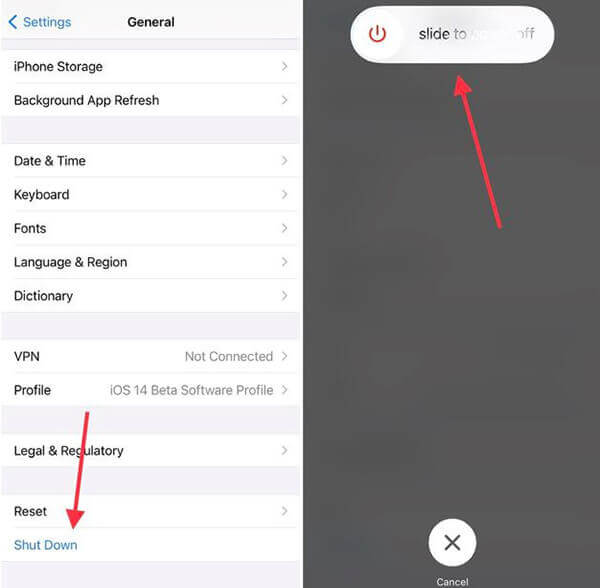
Your iPhone will now begin the shutdown process. Wait a few seconds until the screen goes completely black and the device is powered off.
5Turn Off iPhone Using the AssistiveTouch Function
Besides turning off iPhone in Settings, you can also try another effective method to turn off iPhone - using AssistiveTouch. AssistiveTouch is an accessibility feature available on iPhone and iPad designed to assist users with physical or motor challenges in using their devices. So if you can’t turn off iPhone due to physical damage on iPhone, this method also works. Here is how you use AssistiveTouch to turn off iPhone:
First, you need to enable AssistiveTouch if you haven't already done so.
Go to the "Settings" app on your iPhone.
Tap on Accessibility > Touch > AssistiveTouch.
Once enabled, you'll see a floating on-screen button on your iPhone.
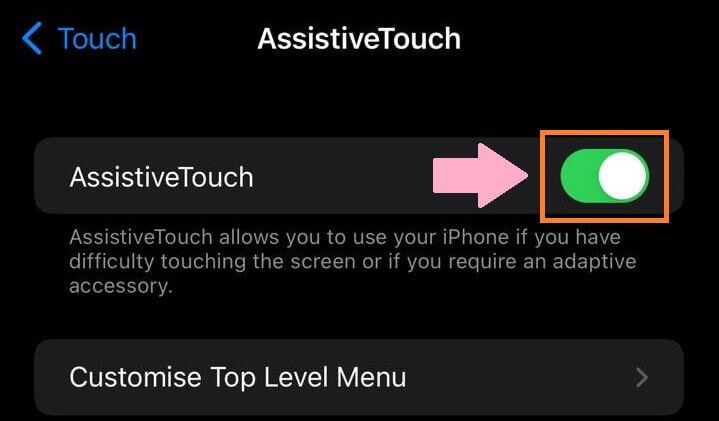
Tap the floating AssistiveTouch button to open the AssistiveTouch menu.
In the AssistiveTouch menu, tap on "Device."
Find "Lock Screen" icon and tap on it until the "slide to power off" slider appears on your screen. Slide it from left to right.
A confirmation prompt will appear, asking if you want to turn off your iPhone. Tap "Shut Down" to confirm.
Your iPhone will now begin the shutdown process. Wait a few seconds until the screen goes completely black and the device is powered off.
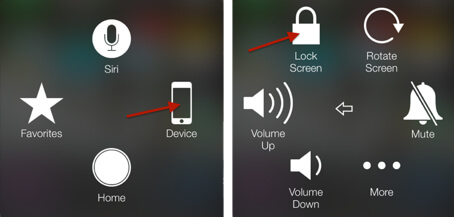
6Turn Off iPhone with Siri
If your iPhone is unresponsive and won't turn off using the above methods, you can still attempt to turn it off using Siri with a force restart. Here's how:
Press and hold the Home button until Siri is activated. Alternatively, if your device supports "Hey Siri," you can say "Hey Siri" to activate it.
Say the command, "Hey Siri, force restart." Siri will acknowledge your request and proceed with the force restart process.
Siri will initiate the force restart. You might see the Apple logo on the screen, and the device will restart.
While the iPhone is restarting, it should turn off completely as part of the force restart process.
7Update iPhone
Keeping your iPhone up-to-date with the latest software is essential for optimal performance and security. Regular software updates bring new features, bug fixes, and improvements.
To update your iPhone, go to "Settings" > "General" > "Software Update."
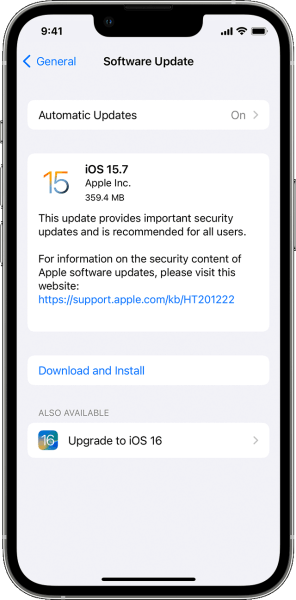
If a new update is available, you will see the option to "Download and Install." Tap on it and enter your passcode to start the update process.
Your iPhone will now begin downloading the software update. After the download is complete, tap on "Install" to begin the installation process.
Once the update is installed, your iPhone will restart again, and you'll be running the latest software version.
Make sure your device has a stable internet connection and sufficient battery life during the update process.
8Reset All iPhone Settings
If you are facing persistent software-related issues on your iPhone, besides using iPhixer to fix it quickly, you can try resetting all settings to their default values. This process will not delete your data or media files but will restore system settings to their original configurations.
Go to "Settings" > "General" > "Transfer or Reset iPhone" > "Reset" > "Reset All Settings".
Enter your passcode when prompted, and confirm the action.
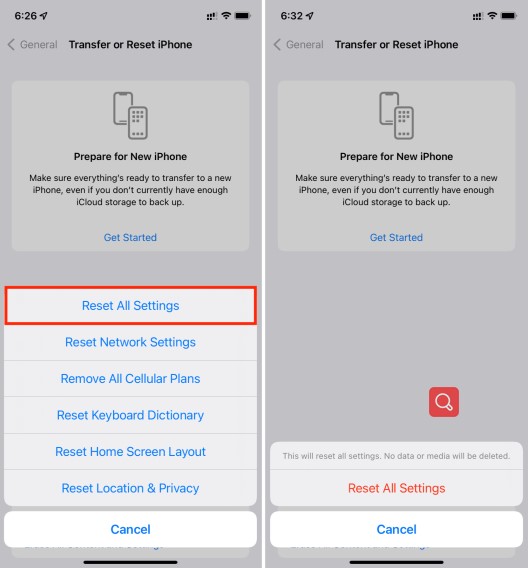
Keep in mind that this will reset various settings, such as display, sound, privacy, network, and more, back to their defaults. However, your apps, content, and iCloud data will remain unaffected.
9Contact Apple Support
If you've tried the previous steps and your iPhone still won't turn off or if you encounter other persistent issues, it's time to seek professional assistance. Contacting Apple Support will connect you with Apple's technical experts who can provide guidance and solutions for your specific iPhone problem. They can assist with hardware or software issues, and if necessary, arrange for repairs or replacements.
Conclusion
We explored a range of methods to troubleshoot and fix iPhone won't turn off problem, ensuring you can regain control over your device. Among all the solutions, iPhixer is the best tool to fix all kinds of software bugs for its efficiency and user-friendliness. Don't hesitate to give it a try!
Free Download
Secure Download









