Experiencing an unexpected green line on iPhone screen can be concerning, but fret not—this issue isn't uncommon. While affecting a range of iPhone models, it seems to be more prevalent among iPhone X and iPhone 7 users, especially following iOS software updates. Despite Apple not yet providing an official remedy, there's good news: practical workarounds exist to address the problem.
In this article, we delve into the reasons behind the appearance of green lines on your iPhone screen and unveil effective methods to eliminate this visual nuisance. Whether you've attempted a restart or are considering screen replacement, join us to explore the essential insights on this vexing green line phenomenon.
- Part 1: Why Is There A Green Line on My iPhone?
- Part 2: How to Fix Green Lines on iPhone Screen?
- Part 3: How to Prevent A Green Line on iPhone Screen?
- Part 4: FAQs about Green Line on iPhone Screen
Part 1: Why Is There A Green Line on My iPhone?
Experiencing a green line on your iPhone screen can indicate either hardware or software issues. This problem often arises after iOS updates and is more prevalent in models like iPhone X and iPhone 7. The green line on your iPhone screen can be caused by:
Hardware Issues: Drops or water damage can disrupt internal components, leading to the appearance of a green line.
Software Glitches: Firmware problems triggered by iOS update bugs can result in green lines on the screen.
Manufacturing Defects: Some iPhones might have inherent issues with their components, causing green lines.
Application Conflicts: Conflicts between apps or software can lead to display anomalies.
Lack of OS Programs: Insufficient or corrupted operating system programs might contribute to the problem.
Malware Infection: Malicious software can affect the display and cause green lines.
Physical Damage: Damage to internal components due to drops or water exposure can result in green lines.
Part 2: How to Fix Green Lines on iPhone Screen?
While green lines on iPhone screen can be alarming, there are various solutions you can try to address it. Here we'll explore top 8 methods to help you fix green lines on your iPhone screen and restore its optimal performance. If you want to save all the troubles and find a perfect once-for-all solution, you can always use a repair tool to do that for you.
1Check for Water Damage
When dealing with green lines on your iPhone screen, start by performing some basic checks to address the issue, which can help you identify and potentially resolve the problem before considering more advanced solutions.
Check for any signs of moisture or liquid damage on your iPhone. Excessive exposure to liquids can disrupt the internal components and lead to display anomalies, including green lines. If you suspect liquid exposure, use a dry, absorbent cloth to gently wipe down the device and its openings. Ensure that no moisture remains inside.
2Force Restart Your iPhone
If you're encountering green lines on your iPhone screen, one of the simplest and often effective steps you can take is to force restart your device. Force restarting your iPhone can help resolve minor software glitches that might be causing the issue. Follow these steps to restart your iPhone:
For iPhone 8 and newer models: Press the volume up and volume down buttons, then hold the power button until the Apple logo appears.
For iPhone 7: Hold the volume down button and the Sleep/Wake button.
For iPhone 6s and the 1st generation iPhone SE: Hold the Sleep/Wake button and the Home button.

3Adjust Display Settings
If force restart not working, and you are still having green line on iPhone screen, adjusting display settings can potentially help alleviate the issue. Display settings, including brightness and color temperature adjustments, can play a role in resolving display anomalies. Here's how you can adjust display settings on your iPhone:
Adjust Brightness:
Open the "Settings" app on your iPhone.
Scroll down and tap on "Display & Brightness."
Use the brightness slider to adjust the display brightness. You can drag the slider to the left or right to make the display dimmer or brighter, respectively.
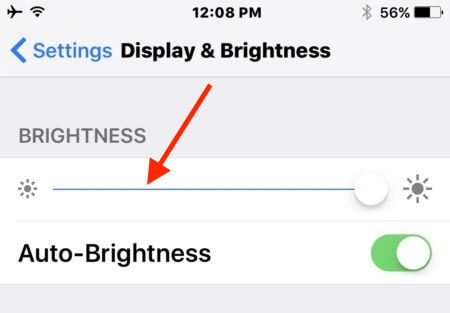
Enable/Disable Auto-Brightness:
Earlier iOS versions: Go to Settings > Accessibility > Display Accommodations > toggle off Auto-Brightness.
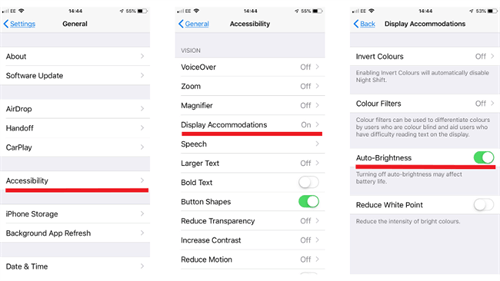
Later iOS Versions: Go to Settings > Accessibility > Display & Text Size > toggle off Auto-Brightness.
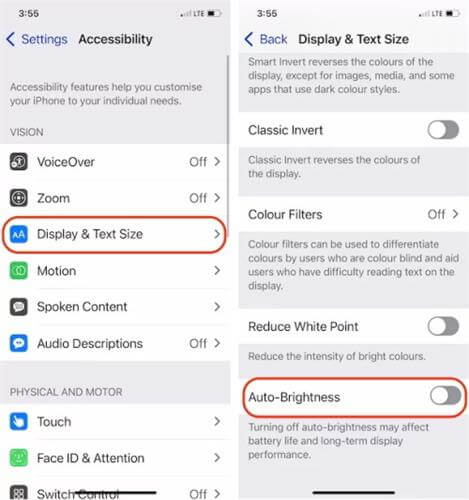
Use True Tone:
If your iPhone model supports True Tone, you can enable this feature for a more natural display experience.
In the "Display & Brightness" settings, toggle on "True Tone" if available.
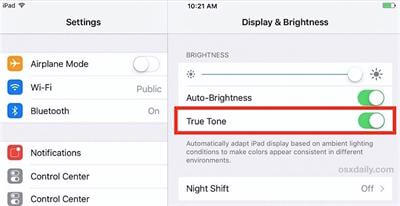
Toggle Dark Mode (Turn off Night Shift):
If you're using Dark Mode, consider toggling it off to see if it affects the appearance of green lines.
Open the "Settings" app, go to "Display & Brightness," and select the "Light" appearance.
After making these adjustments, observe your iPhone screen to see if the green lines have improved or disappeared.
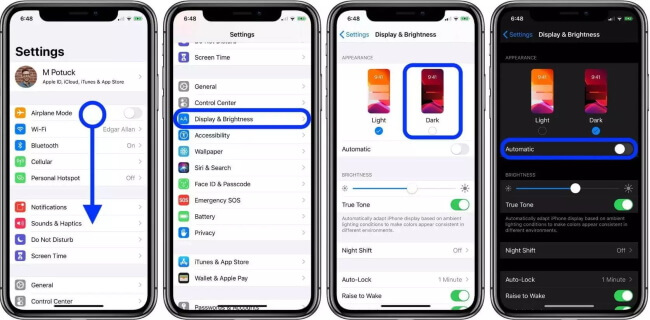
4Clean the Screen and Connections
If you're dealing with green lines on your iPhone screen, sometimes the issue can be related to dirt, debris, or loose connections. Cleaning the screen and ensuring proper connections can help resolve these problems. Here's how to proceed:
Clean the Screen:
Gently wipe the screen using a soft, lint-free microfiber cloth. This can help remove smudges, fingerprints, and dust that might be affecting the display.
Check for Debris in Openings:
Inspect the openings (such as the charging port, headphone jack, and speaker grills) for any debris that might be affecting the connections. Use a clean, dry brush or compressed air to remove any dirt or dust.
Disconnect and Reconnect Accessories:
If you're using any accessories like headphones, chargers, or adapters, disconnect them and then reconnect them. Sometimes, improper connections can lead to display issues.
5Use iOS System Repair Tool - iPhixer
If you have tried the above method and all failed to fix iPhone green line, then you could always try WooTechy iPhixer - an iOS system repair tool that help to fix all kinds of iOS system bugs and glitches that cause green line on iPhone screen without data loss! No matter your iPhone have got green line, grey line, pink line or whatever the color it is, iPhixer can fix it once and for all.
With iPhxier, you can What’s best is that iPhixer
Key Features of WooTechy iPhixer: Fix Green Line on iPhone Screen

75.000.000+
Downloads
- Resolve up to 160+ system issues on iPhone or iPad including iPhone black screen, iPhone won’t turn on after update, iPhone keeps dimming, etc.
- Have a super user-friendly interface so you don’t need to be a tech-expert to operate it.
- Acheive iOS system repair without data loss.
- Compatible with iPhone and iPad even ones that are running the latest iOS 16/17.
Free Download
Secure Download
How to Use iPhxier to Fix Green Lines on iPhone Screen?
Step 1. Begin by downloading and launching the software on your computer. Select the "Standard Mode" option and establish a connection between your iPhone and the computer.

Step 2. Next, tap the "Download" button to retrieve your device's model and firmware version once more.

Step 3. Finally, initiate the process by clicking on "Start." This will initiate the efficient and swift repair of your iPhone.

6Reset All Settings
A highly recommended solution to address iPhone green line issue, especially if the green lines surfaced following an iOS update or the installation of a new app or update, is to reset all settings. This action eradicates recent alterations made to the system, encompassing updates, while ensuring the preservation of all saved and downloaded files. To initiate the reset, follow these steps:
Access the "Settings" app.
Navigate to "General."
Proceed to "Transfer or Reset iPhone."
Opt for "Reset" and then "Reset All Settings."
The process requires authorization; enter your iPhone's passcode.
A pop-up screen will appear; tap "Reset Settings."
Confirm the reset by tapping "Reset."
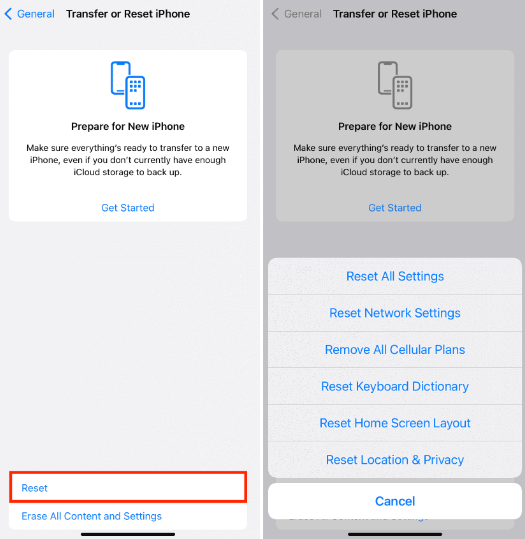
7Factory Reset Your iPhone
If the green line issue persists on your iPhone and you've exhausted other options, performing a factory reset might be the next step. A factory reset erases all data and settings, returning your device to its original state. Before proceeding, make sure to back up your important data.
Before factory resetting your iPhone, you'd better back up first:
Connect to Wi-Fi and open the "Settings" app.
Tap your name at the top and select "iCloud."
Scroll down and tap on "iCloud Backup".
Initiate a backup to iCloud by tapping "Back Up Now."
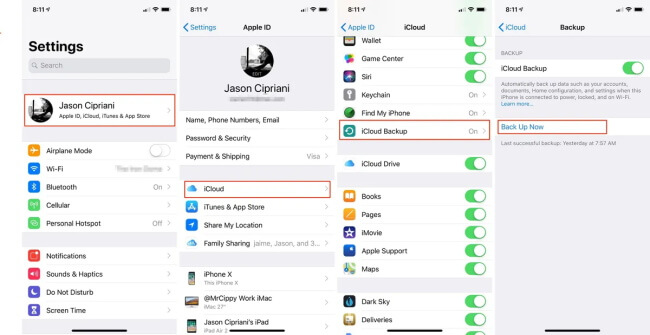
Here's how to factory reset your iPhone:
Go to "Settings" > "General" > "Transfer or Reset iPhone" > "Erase All Content and Settings."
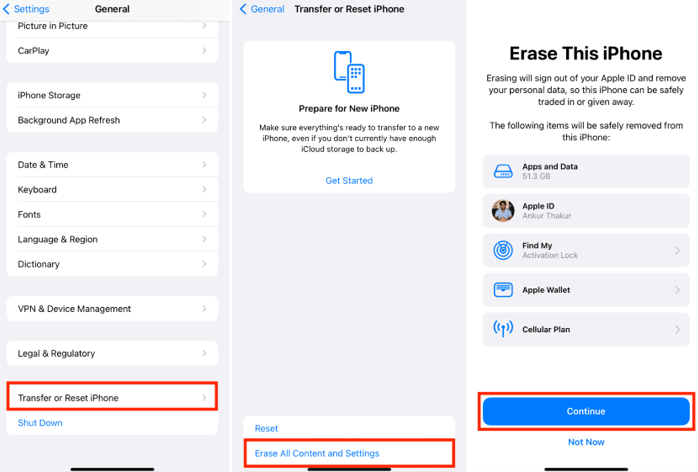
Tap If prompted, enter your iPhone's passcode and Apple ID password.
A warning will appear, informing you that this action erases all data. Confirm by tapping "Erase Now."
Your iPhone will now begin the reset process.
Once the process is complete, the device will restart.
During the setup process, you'll have the option to restore your iPhone from the iCloud backup you created earlier.
Choose "Restore from iCloud Backup" and sign in with your Apple ID.
8Update iOS Software
It's important to consider the possibility of a software-related issue when you find there is a green line on iPhone screen. Outdated or corrupted software can sometimes lead to display anomalies. Checking for and installing the latest software updates can often help address such problems. Here's how you can do it:
Open the "Settings" app on your iPhone.
Scroll down and tap on "General."
Select "Software Update."
If an update is available, you'll see a notification along with details about the update.
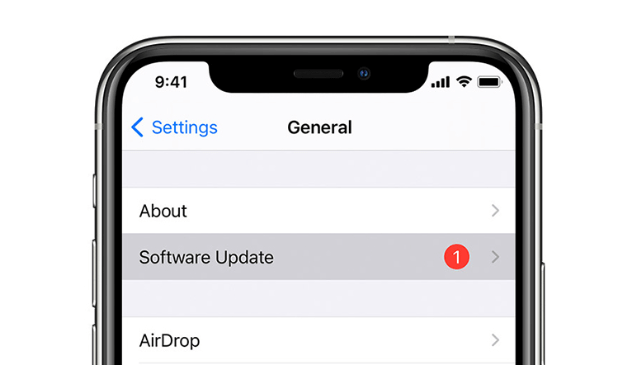
Tap "Download and Install" if an update is available.
Follow the on-screen instructions to complete the update process. Your device might restart during this process.
It's recommended to update your iPhone over a Wi-Fi connection to ensure a stable and faster download.
Part 3: How to Prevent A Green Line on iPhone Screen?
Now that we have learned how to fix green line on iPhone, we can also use some tips to prevent this situation from happening from the very beginning. Here's how you can prevent a green line from appearing on your iPhone screen:
Protect your iPhone from water and liquids by using a waterproof case. Avoid using your phone in humid environments or places where it might come into contact with water.
Use a protective case and consider applying a screen protector to minimize the risk of physical damage.
Keeping your iOS and apps up to date can help prevent software-related glitches that might lead to display anomalies.
Download apps only from trusted sources, such as the App Store. No unofficial or poorly coded apps.
Only use genuine and Apple-certified accessories with your iPhone.
Avoid leaving your phone in direct sunlight or hot environments for extended periods.
FAQs about Green Line on iPhone Screen
1. Does the green line on iPhone go away?
In some cases, a green line on an iPhone screen might disappear on its own, especially if it's caused by a temporary glitch. However, if the green line persists or reappears frequently, it's recommended to use a professional repair tool to address the underlying issue.
2. What happens when there is a line on your phone?
When a line appears on your phone's screen, it usually indicates a display anomaly. This could result from a variety of factors, including hardware problems, software glitches, or physical damage. Depending on the cause, the line might be a temporary issue or require more extensive troubleshooting.
3. Is a green line always indicative of a hardware issue?
While a green line on the iPhone screen can sometimes be caused by hardware problems, it's not always the case. Software glitches, firmware issues, or even recent updates can also lead to display anomalies. It's recommended to explore both hardware and software solutions to determine the cause and address the issue.
Conclusion
In conclusion, armed with the comprehensive solutions provided above, addressing the vexing green line on iPhone screen issue is well within your grasp. By diligently exploring each remedy, you're well-positioned to identify the one that effectively resolves your specific problem.
Notably, embarking on your troubleshooting journey with iPhixer, a cutting-edge iOS System Repair tool, comes highly recommended. Garnering praise from numerous satisfied users, iPhixer promises to seamlessly rectify your issue, instilling confidence that your iPhone will be restored to its optimal state. With these insights and tools at your disposal, conquering the green line challenge becomes an achievable endeavor.
Free Download
Secure Download








