iPhone force restart can be an effective troubleshooting step when the device becomes unresponsive or frozen. However, there may be instances where the force restart method fails to work as intended.

In this guide, we will explore various solutions to fix the issue of iPhone force restart not working. Whether you are using the latest iPhone model or an older version, we have you covered. Let's dive into the different methods to resolve this problem.
- Part 1: How to Force Restart iPhone?
- Part 2: Effective Way to Fix iPhone Force Restart Not Working with iPhixer
- Part 3: 6 Common Ways to Troubleshoot iPhone Won't Force Restart
- iPhone Force Restart Not Working Fix 1: Charge Your iPhone
- iPhone Force Restart Not Working Fix 2: Disable Activating Siri Pressing Side Button
- iPhone Force Restart Not Working Fix 3: Update iPhone's iOS Version
- iPhone Force Restart Not Working Fix 4: Factory Reset Your iPhone
- iPhone Force Restart Not Working Fix 5: Put Your iPhone into Recovery Mode
- iPhone Force Restart Not Working Fix 6: Restore iPhone with iTunes
- FAQs about iPhone Won't Force Restart
Part 1: How to Force Restart iPhone?
Force restarting an iPhone can help resolve many software-related issues. But have you done it in a right way? The steps for force restarting your iPhone may vary depending on the specific model you own. If you are executing the process incorrectly, you might mistakenly conclude that the force restart on your iPhone is not working. Here are the general steps for force restarting an iPhone with different versions.
How to force restart iPhone 8/X/XR/XS/11/12/13/14?
Press and quickly release the volume up button.
Press and quickly release the volume down button.
Hold down the side button until the Apple logo appears.
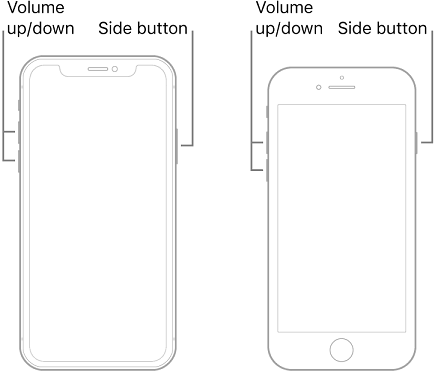
How to force restart iPhone 7/7 Plus?
Press and hold both the volume down button and the side button simultaneously.
Continue holding them until the Apple logo appears.
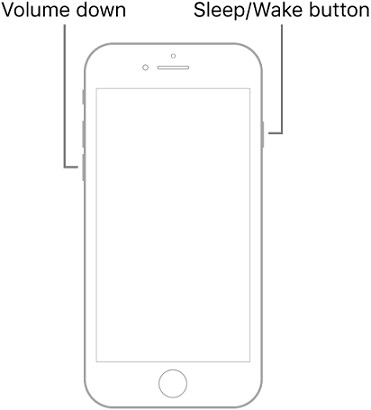
How to force restart iPhone 6s and earlier models, including iPhone SE (1st generation)?
Press and hold both the home button and the side (or top) button simultaneously.
Keep holding them until the Apple logo appears.
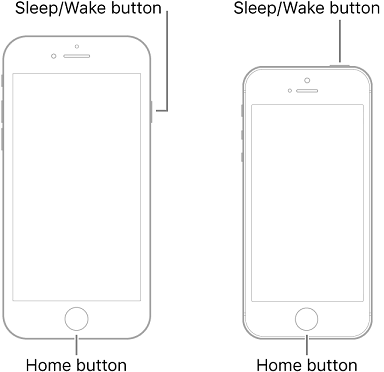
Part 2: Effective Way to Fix iPhone Force Restart Not Working with iPhixer
One highly recommended solution for fixing iPhone force restart not working issues is using iPhixer. iPhixer is a comprehensive iOS system recovery tool that can help resolve various iPhone problems that cause your iPhone won’t force restart.
What’s more, when your iPhone keeps encountering errors like black screen, iPhone blinking Apple logo, iPhone unavailable, etc, a simple force restart cannot solve such problems, but iPhixer can help you with that saving you from endless troubles and solving the issues with a few clicks.
Key Features of WooTechy iPhixer: Fix iPhone Force Restart Not Working with A High Success Rate:

75.000.000+
Downloads
- Not only iPhone, but also resolve iPad problems such as iPad boot loop, iPad screen flickering, or iPad ghost touch, etc.
- Compatible with almost all iOS versions, including the latest iOS 16.
- Reset iDevices even when disabled without losing data.
- Enter/exist Recovery Mode without iTunes for free with just 1 click!
Free Download
Secure Download
Here's how to use iPhixer to fix iPhone force restart not working:
Download, install, and open WooTechy iPhixer on your computer. Choose the appropriate license based on your requirements and select the Advanced Mode option on the screen.

Connect your iPhone to the computer using a USB cable and click "Next" to proceed. Follow the onscreen instructions to put your iPhone into recovery mode or DFU mode.

After recognizing your device, iPhixer will download the firmware for you. Choose the firmware and click the "Download" button to initiate the download process.
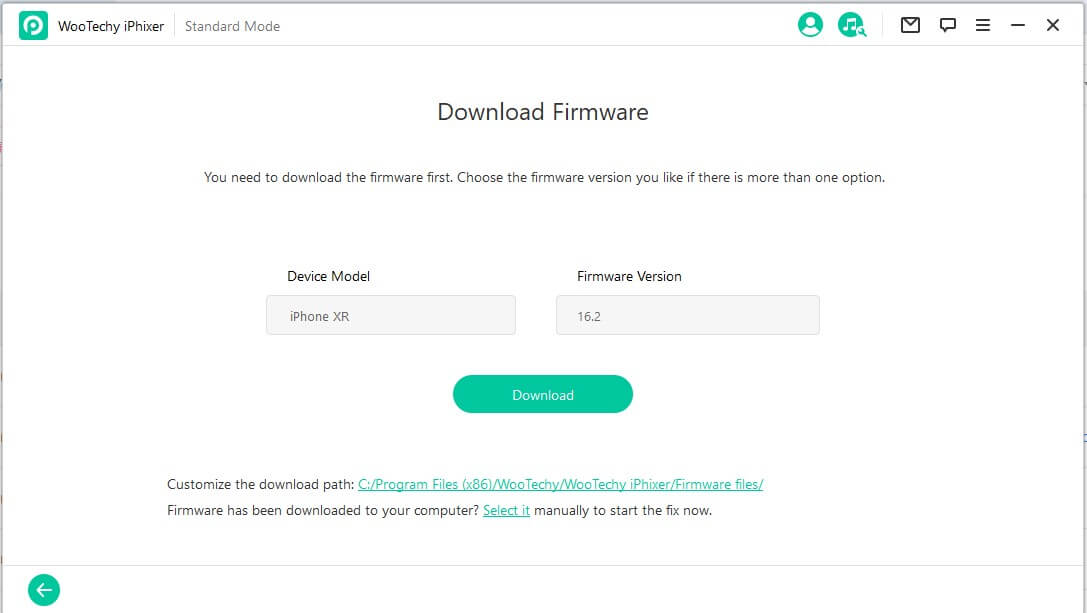
Press the "Start" button to begin fixing your iPhone's restart issue and unlock the device. iPhixer will perform the necessary repairs. Once the process is complete, your iPhone will restart, and the force restart problem should be resolved.

WooTechy iPhixer is an advanced iOS recovery tool renowned for its effectiveness in resolving various iOS issues. It can also be used to fix software problems on iPads, such as boot loop or screen flickering issues.
Part 3: 6 Common Ways to Troubleshoot iPhone Won't Force Restart
Apart from utilizing iPhixer as a solution for fixing the issue of iPhone force restart not working, we will explore six additional highly effective methods to troubleshoot and resolve the problem when your iPhone won't force restart.
iPhone Force Restart Not Working Fix 1: Charge Your iPhone
Before attempting a force restart, it's essential to ensure that your iPhone has enough charge, because a low battery level can sometimes prevent the device from restarting. When charging, allow your iPhone to charge for at least 15 minutes.
Related Read: [ 2025 Fix] iPhone Showing Charging But Battery Percentage Not Increasing
iPhone Force Restart Not Working Fix 2: Disable Activating Siri Pressing Side Button
If your iPhone is not force restarting, one possible reason could be that you accidentally activate Siri when pressing the side button instead of performing a force restart. Disabling Siri activation via the side button eliminates any potential conflicts during the force restart process, increasing the chances of a successful restart. Follow these steps:
Open the "Settings" app on your iPhone.
Tap on "Siri & Search".
Find the "Press Side Button for Siri" option and toggle it off.
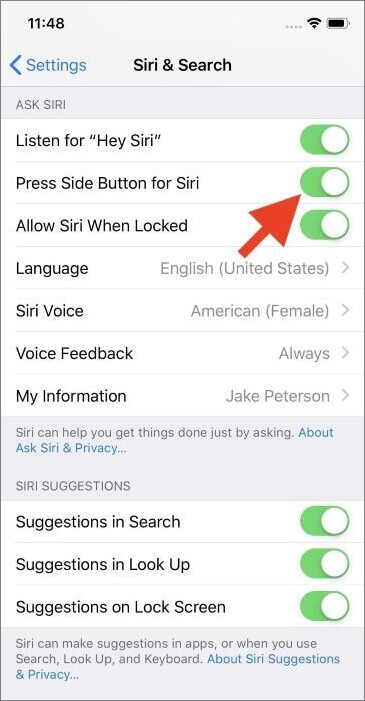
Related Read: The Complete Guide on Fixing Siri Not Working on iPhone
iPhone Force Restart Not Working Fix 3: Update iPhone's iOS Version
Keeping your iPhone's iOS version up to date is crucial for optimal performance and bug fixes. It can resolve software-related issues, including problems with force restarting. Here's how to update your iPhone's iOS version:
Open the "Settings" app on your iPhone.
Tap on "General."
Select "Software Update."
If an update is available, tap "Download and Install" and follow the on-screen instructions.
iPhone Force Restart Not Working Fix 4: Factory Reset Your iPhone
If the previous methods didn't work, you can try to factory reset iPhone. However, note that this step will erase all data on your device. Here's why and how to factory reset your iPhone:
Open the "Settings" app on your iPhone.
Tap on "General."
Scroll down and select "Reset."
Choose "Erase All Content and Settings."
Confirm your selection and enter your passcode if prompted.
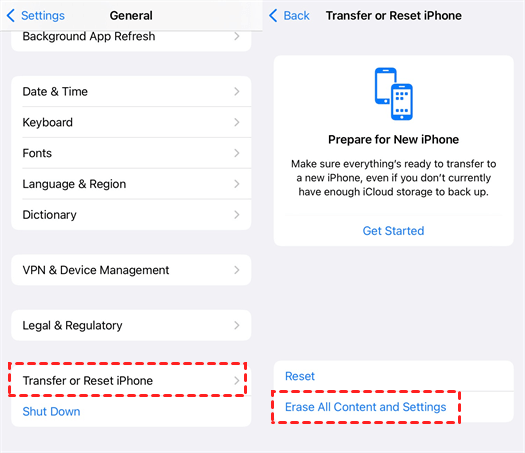
iPhone Force Restart Not Working Fix 5: Put Your iPhone into Recovery Mode
Putting your iPhone into recovery mode allows for advanced troubleshooting and can help resolve more complex software issues affecting the force restart functionality. Here's how to put your iPhone into recovery mode:
Connect your iPhone to a computer with iTunes installed.
For iPhone 8 or later models:
Press and release the volume up button.
Press and release the volume down button.
Hold the side button until the recovery mode screen appears.
For iPhone 7 or 7 Plus:
Hold the side button and volume down button simultaneously until the recovery mode screen appears.
For iPhone 6s or earlier models:
Hold the home button and side button simultaneously until the recovery mode screen appears.
Once your iPhone is in recovery mode, you can choose to update your device, which may resolve the force restart issue.
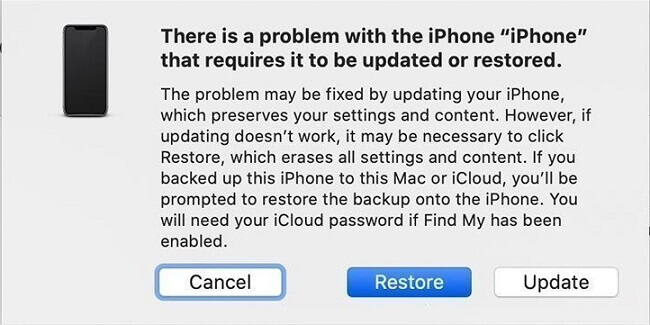
iPhone Force Restart Not Working Fix 6: Restore iPhone with iTunes
If all else fails, restoring your iPhone using iTunes can be the final solution. This process erases all data on your device, so ensure that you have a recent backup. Follow these steps to restore your iPhone:
Launch the latest version of iTunes on your computer and back up your data.
Connect your iPhone to the computer using USB cable.
Select your iPhone when it appears in iTunes.
Go to the "Summary" tab and click on "Restore iPhone."
Follow the on-screen instructions to complete the restore process.
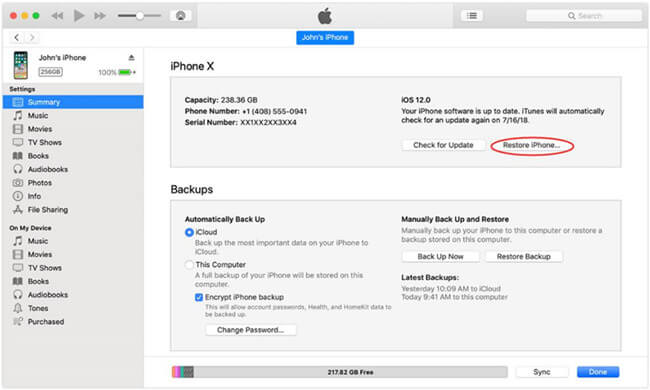
FAQs about iPhone Won't Force Restart
Q1. Why is my iPhone force restart not working?
If you find that the force restart method is not working for your iPhone despite following the correct button combinations, there could be several reasons behind it, which are:
Physical damage or a faulty button on the iPhone can hinder the force restart process.
Outdated software or a corrupted operating system can interfere with the force restart functionality.
If the battery is critically low or experiencing problems, it may prevent the iPhone from force restarting.
Various system-level issues can cause the force restart to fail.
By following the troubleshooting methods mentioned above, you should be able to resolve most force restart problems.
Q2. Is force restarting safe for my iPhone?
Force restarting is generally safe and won't cause any damage to your iPhone. It's a useful troubleshooting method to resolve minor software issues. However, it's always recommended to backup your data before performing any troubleshooting steps that involve resetting or restoring your device.
Q3. I've tried all the methods, but my iPhone still won't force restart. What should I do?
If you've exhausted all the troubleshooting methods and still your iPhone won't force restart, it's advisable to contact Apple Support or visit an authorized service center. They will be able to diagnose any potential hardware problems and provide further assistance.
Q4. Will force restarting delete my data?
No, force restarting your iPhone will not delete your data. However, if you need to perform a factory reset or restore your iPhone, it will erase all data, so make sure to back up beforehand.
Q5. Can I force restart an iPhone with a broken power button?
If the power button on your iPhone is broken, you can still force restart it using other methods. For example, on iPhone models with a home button, you can use the home button in combination with the volume down button to force restart. However, it's recommended to have the power button repaired for a complete and convenient experience.
Conclusion
If you're experiencing difficulties with force restarting your iPhone, these 7 methods provide alternative solutions to help you resolve the issue. Among these solutions, iPhixer is quickest and most effective way to fix restart issue without losing data. And there is more to find out. Come and experience it yourself to discover real charm.
Free Download
Secure Download








